Click on the “Settings” icon on the left dashboard and Select the “All Users” option from the menu and click on “+Add New User”.

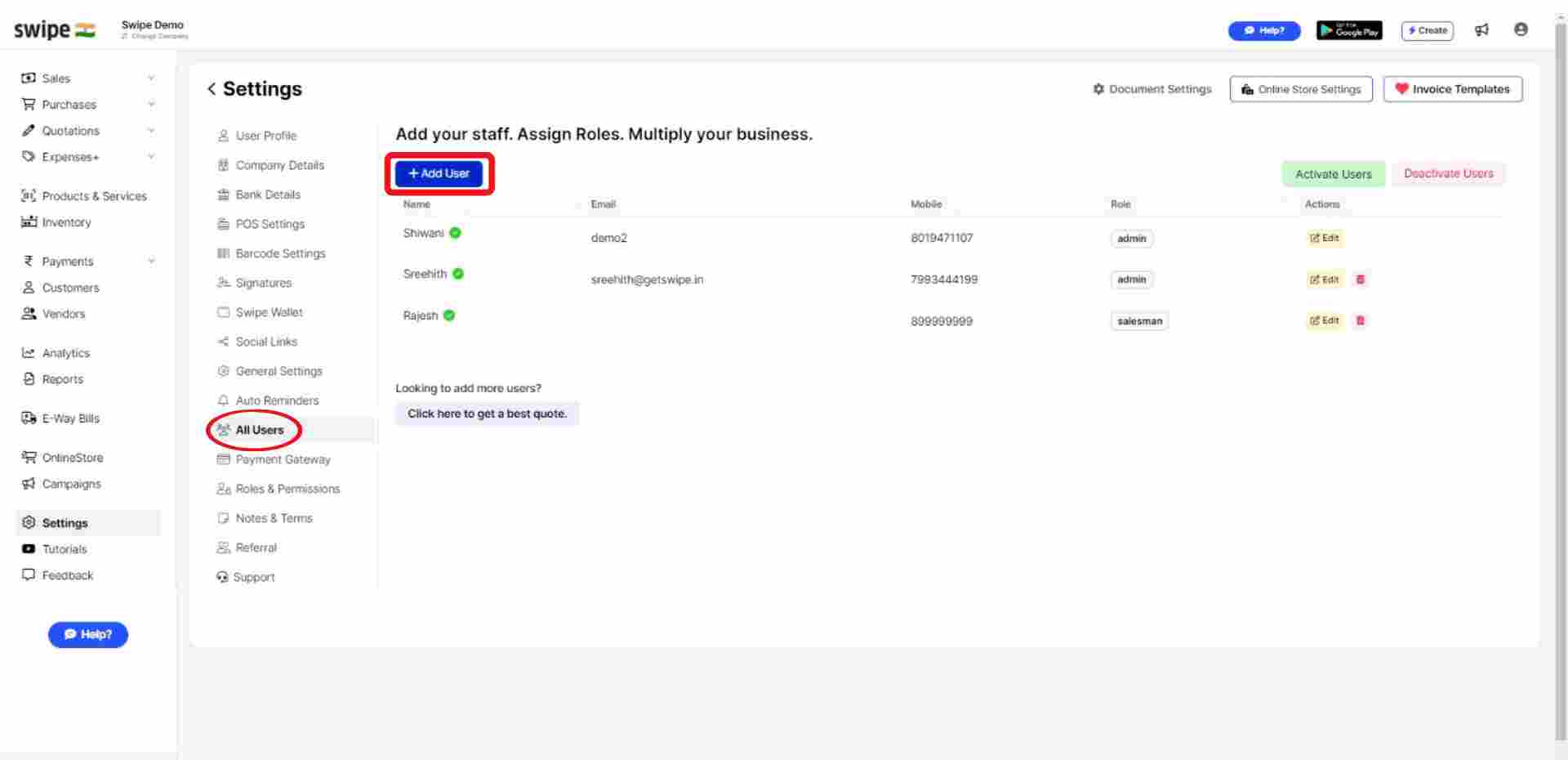
A new form appears. Here, Fill in the necessary details like Name, email, and Mobile.
Note: You can always add or edit the details later.
Now, Click on the box below the Role and add the role to the new user.
(You can always edit or add roles and customize the accessibility permissions for the specific roles.)
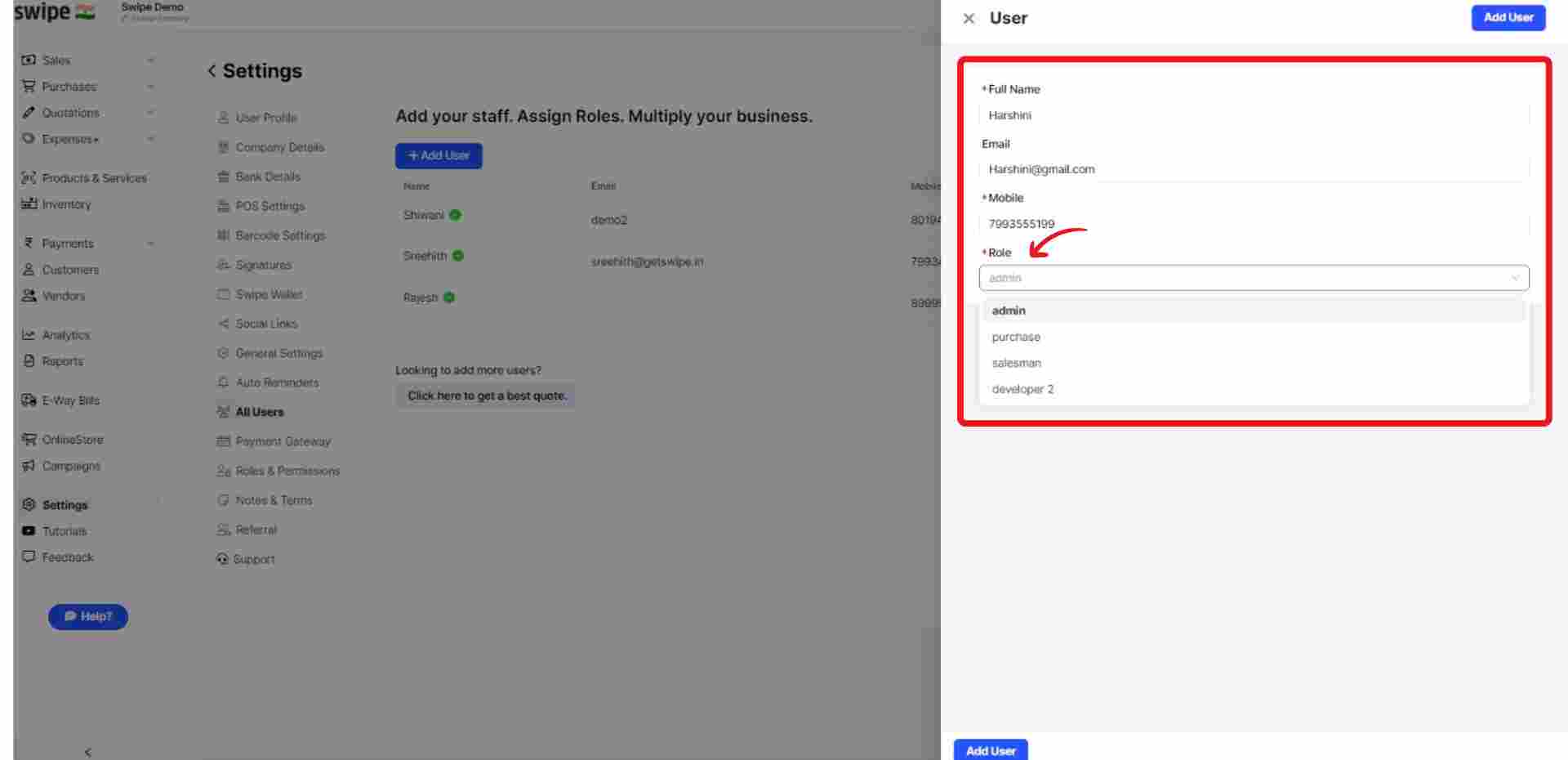
Now, Click on the “Add user” button at the top right corner of the screen to add the user.
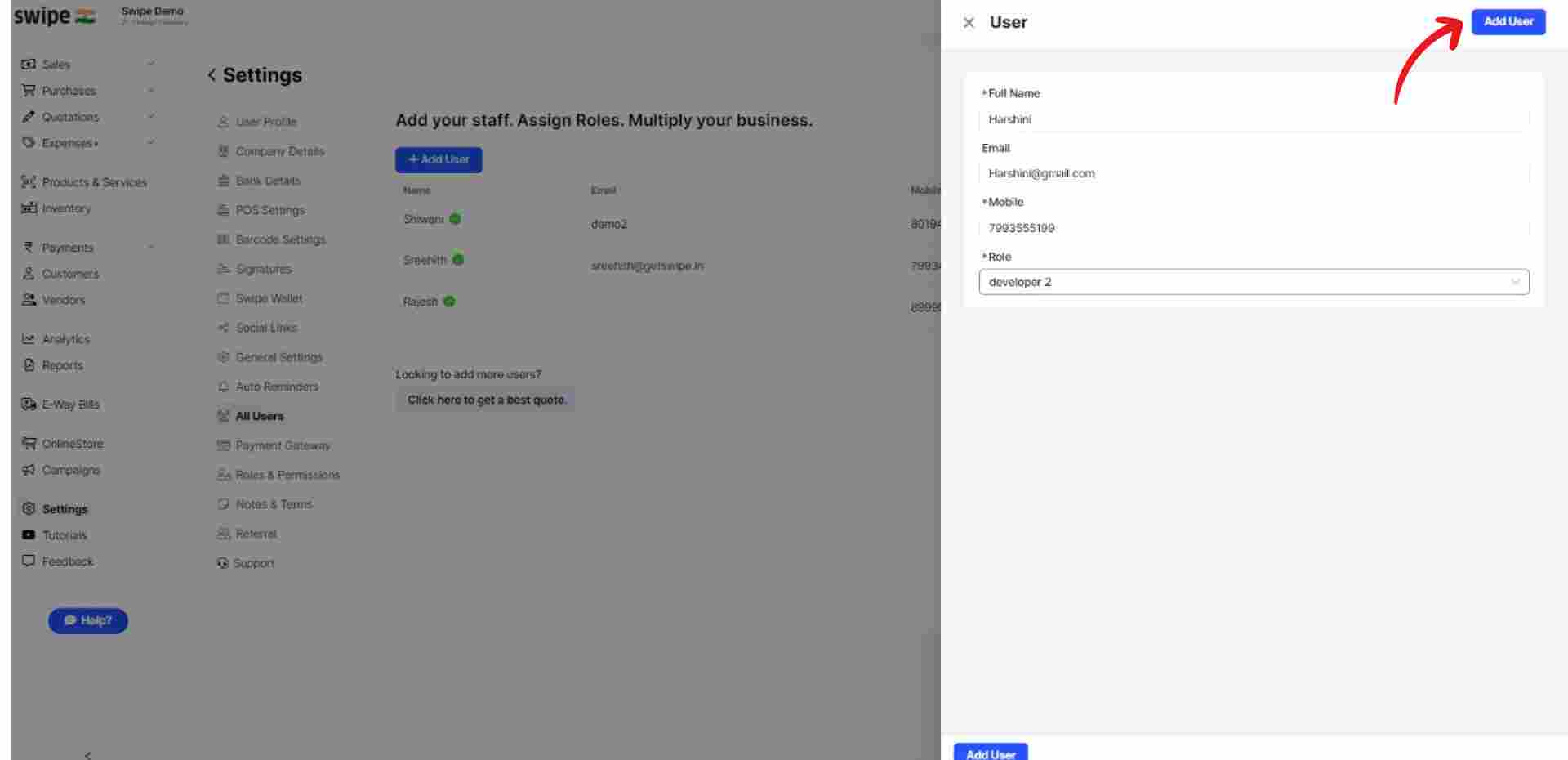
Note: You have successfully added a new user. You can follow the same procedure to add multiple users.
Click on the “Activate Users” option at the top right corner of the screen. Select the user you would like to activate from the pop up box.

Now click on the “Activate” button.

Congratulations! You have successfully activated a new user, and a pop up appears at the top of the screen informing the same.
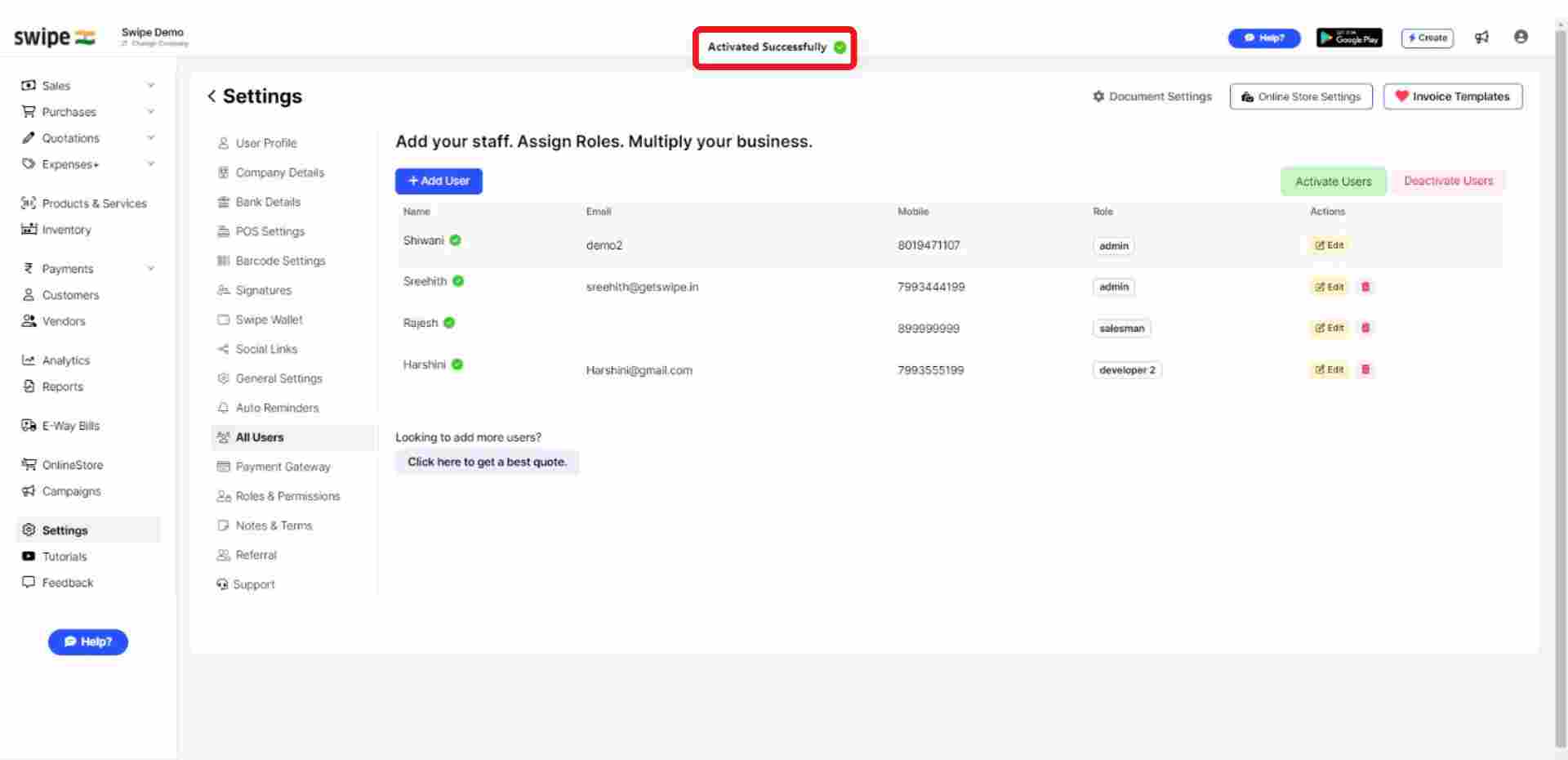
How to cancel E-Invoice on Web