Note: The response time and overall functioning speed of data import are determined by your computer's processor, not by Swipe or Tally software.
In Tally software, products and services are collectively referred to as “Stock items”.
Launch your tally software and click on "Swipe Integration" which is under the Utilities section of “Gateway of Tally”.
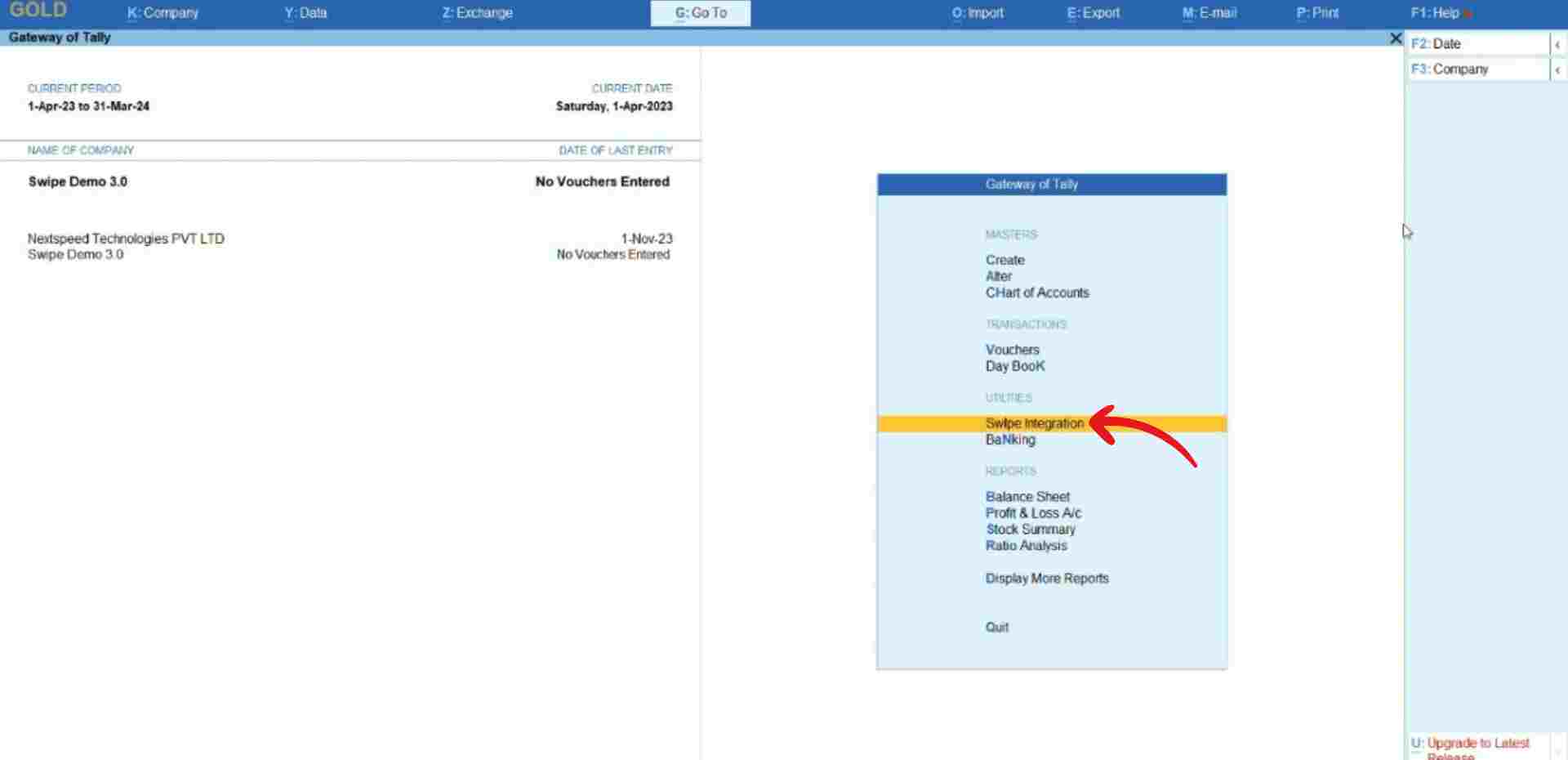
Now, click on “Import Stock Items” under the Masters section.
Please wait until the data is fetched from Swipe.
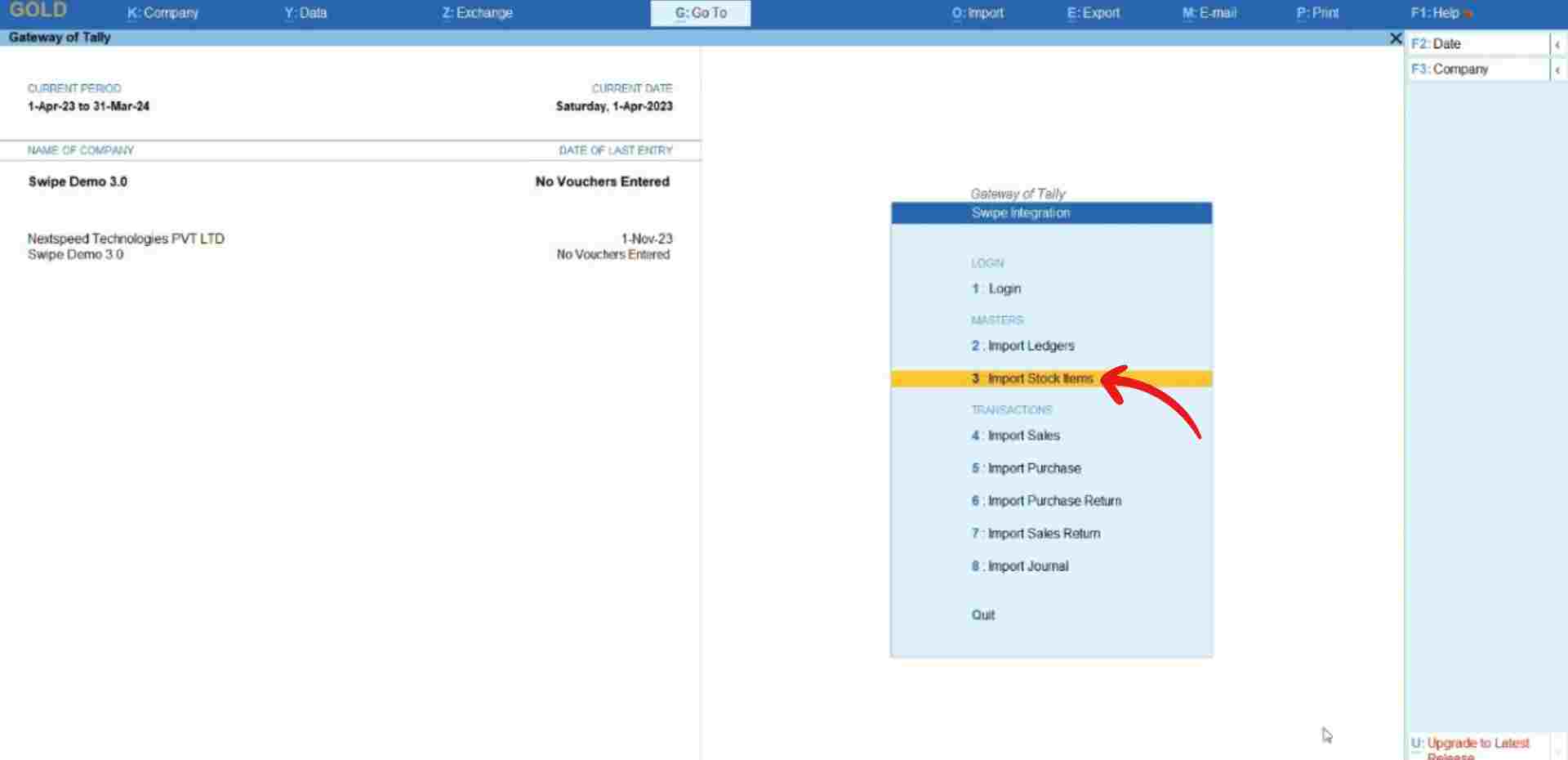
After fetching the data, a preview page appears, displaying the product details.
To review any errors, hover over the 'Show Error List' option at the top right corner of the screen or press the F3 key on your keyboard".
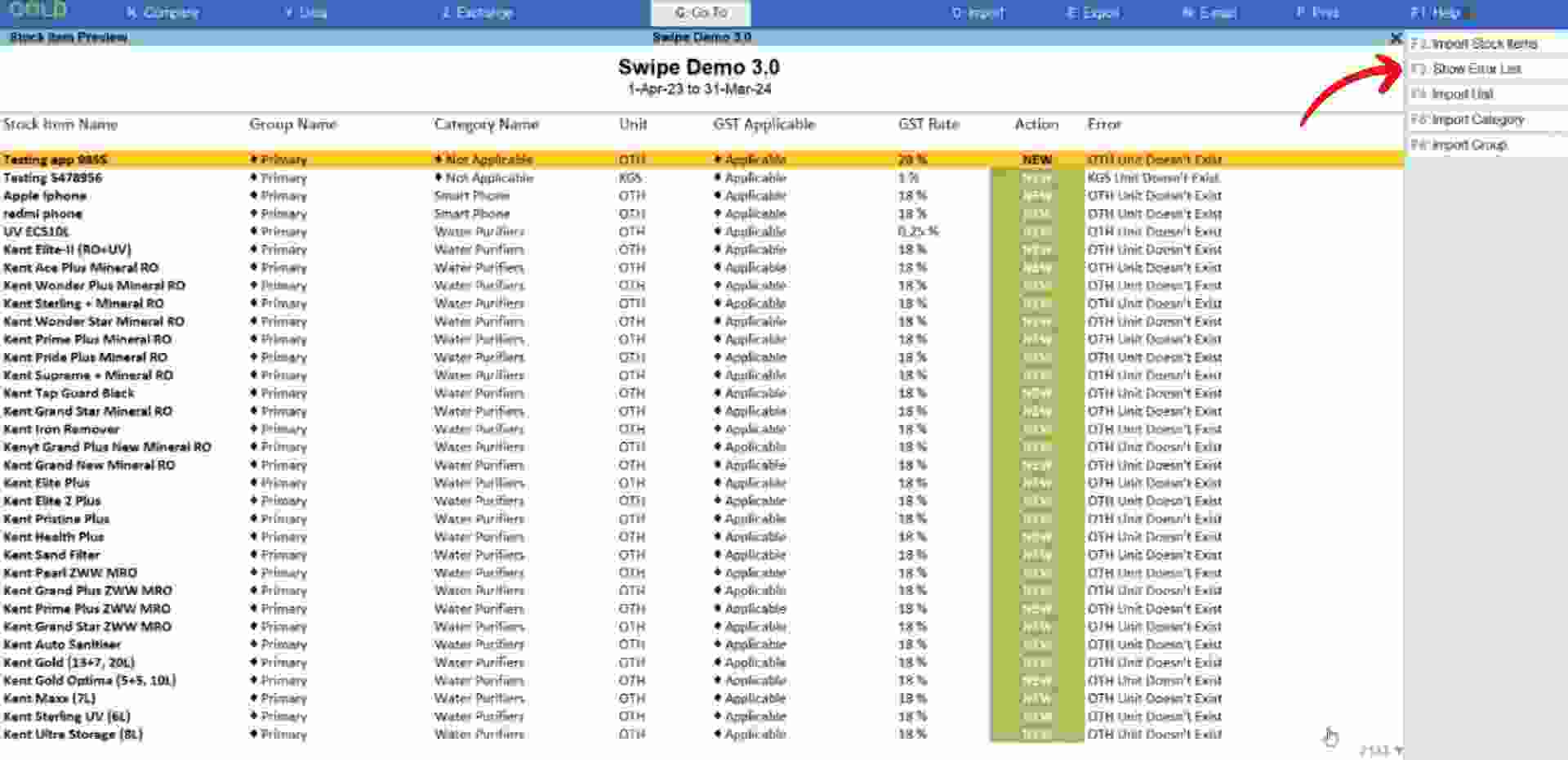
Please follow the steps below to resolve the issue.
For the error “Unit Doesn’t Exist”: Click on the “Import Unit” option present at the top right corner of the screen or press the F4 key on your keyboard.
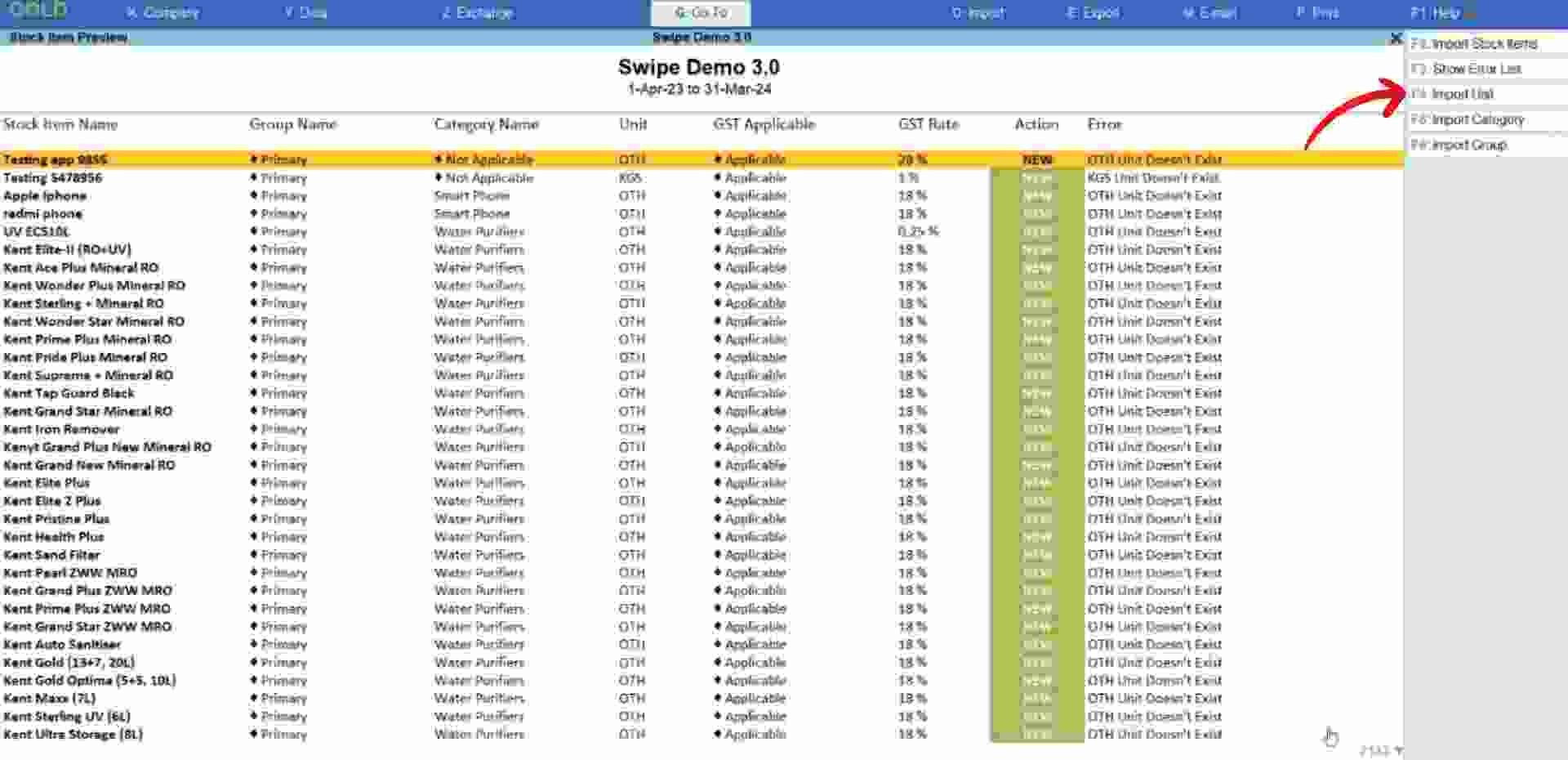
Now, click on the “Yes” option from the pop-up to confirm the action.
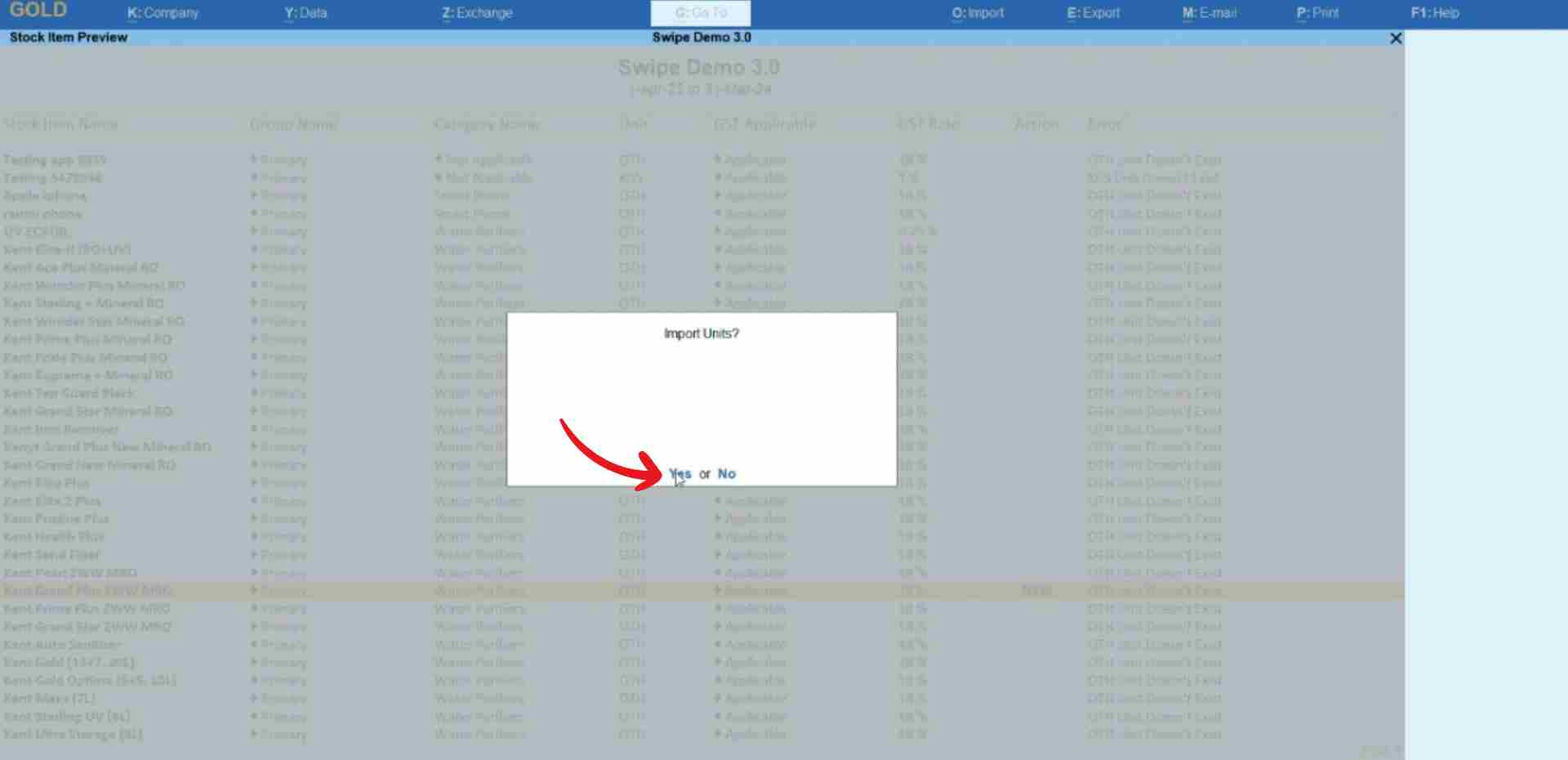
Congratulations! You have successfully created or altered units and a pop-up appears at the bottom of the screen informing the screen. Press any key to continue.
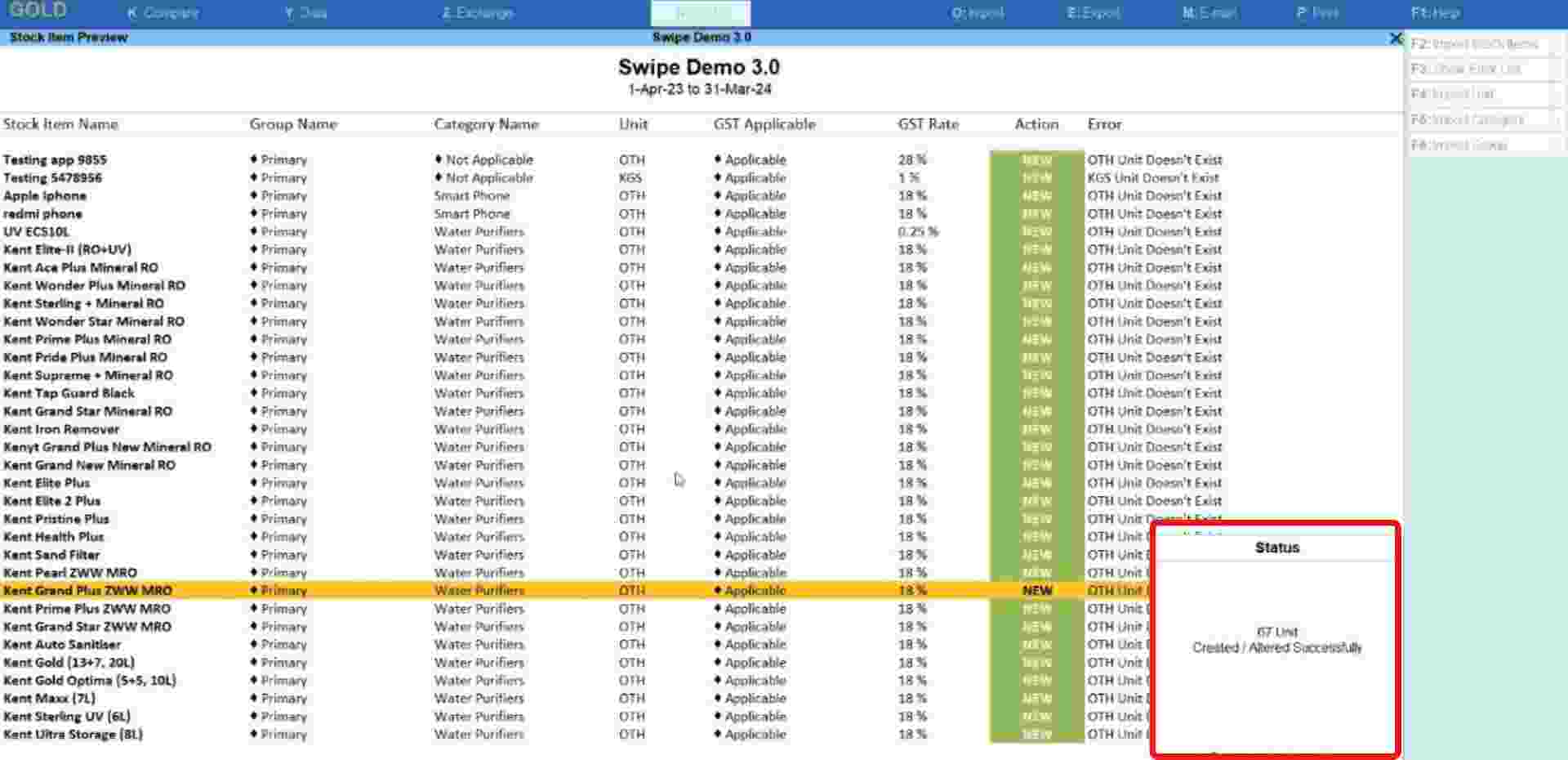
For the error “Category Doesn't Exist": Click on the “Import Category” option present at the top right corner of the screen or press the F5 key on your keyboard.
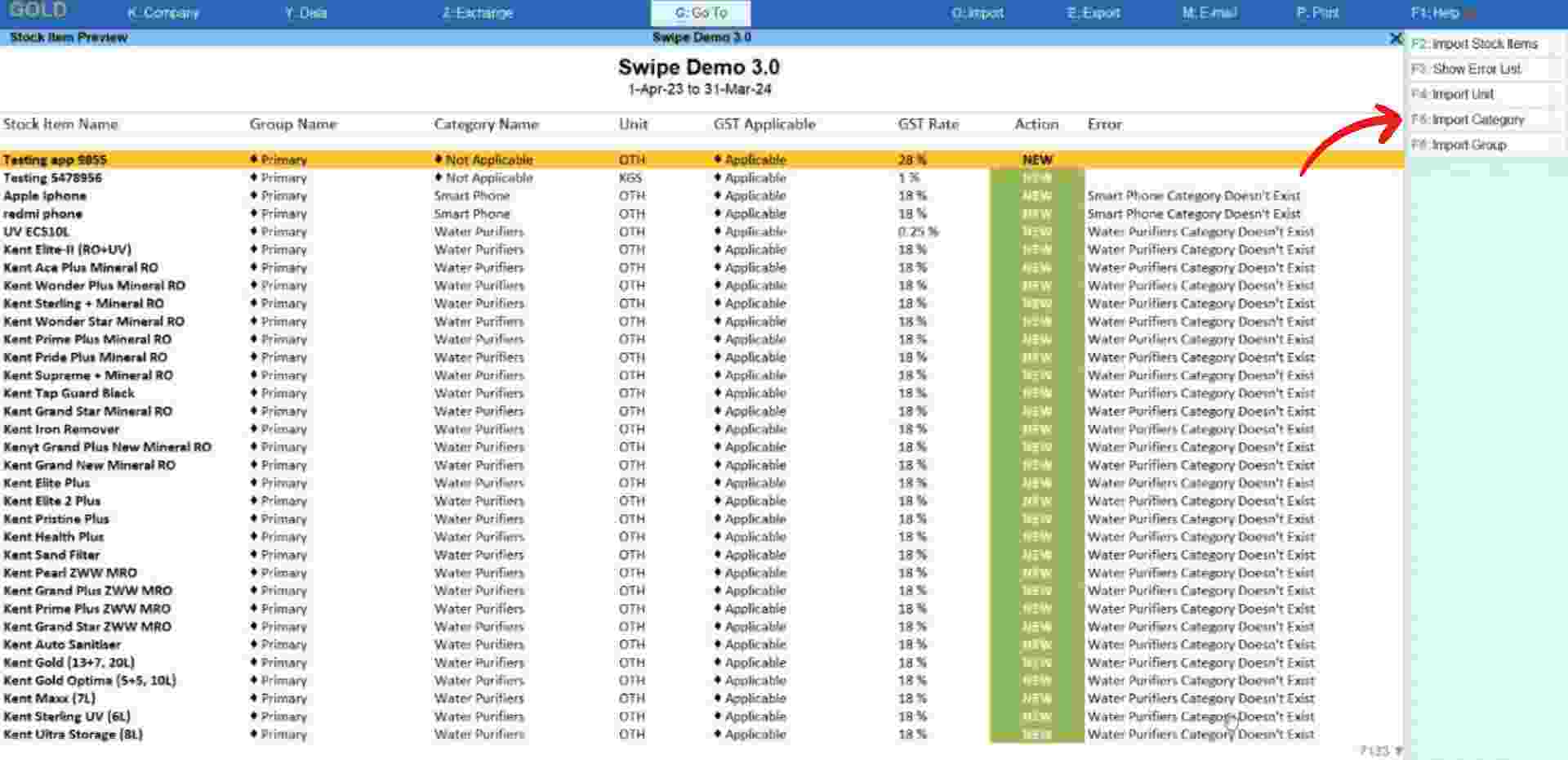
Now, click on the “Yes” option from the pop-up to confirm the action.
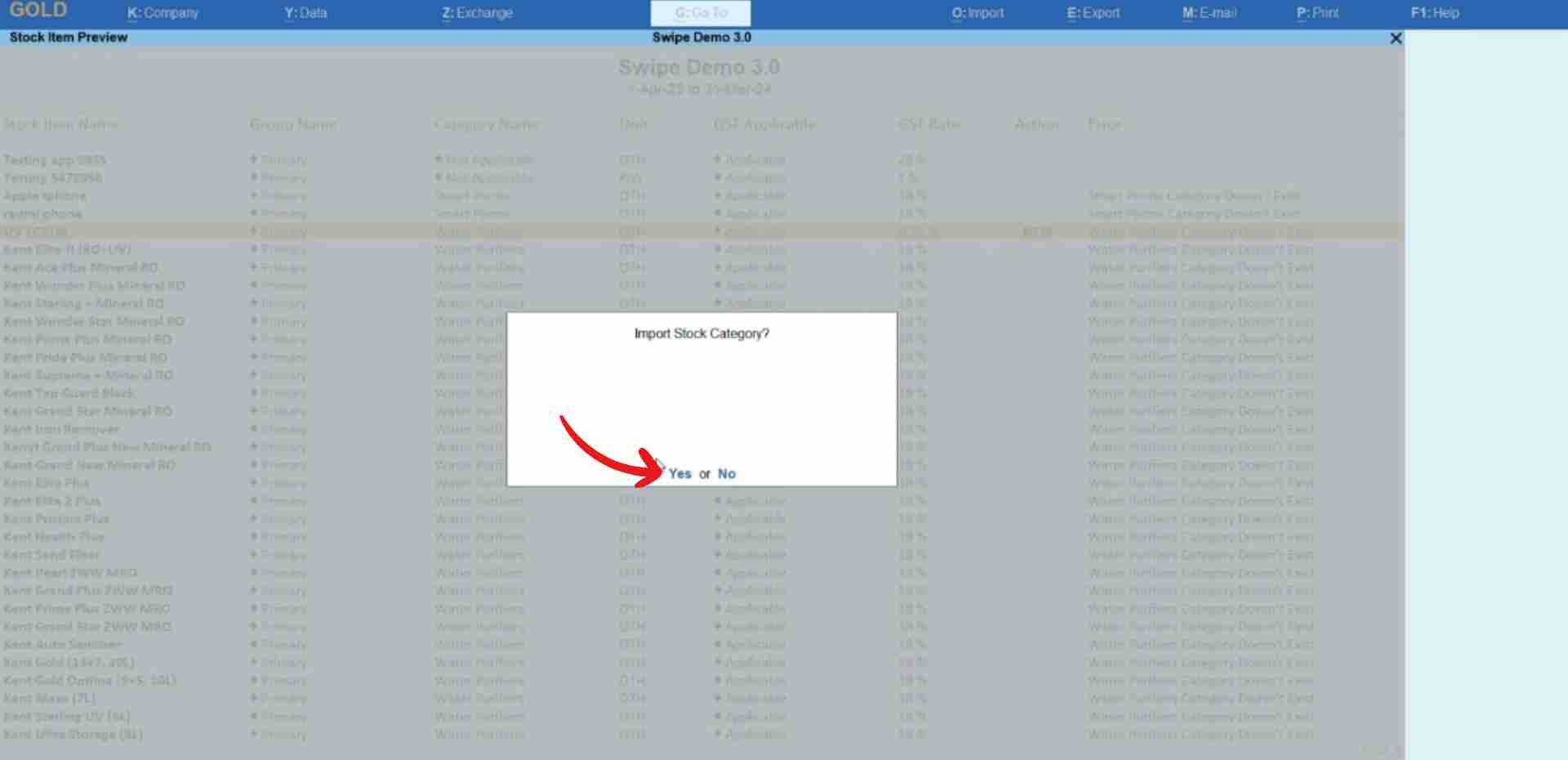
Congratulations! You have successfully created or altered categories and a pop-up appears at the bottom of the screen informing the screen. Press any key to continue.

Click on the “Import Stock Items” option present at the top right corner of the screen or press the F3 key on your keyboard.
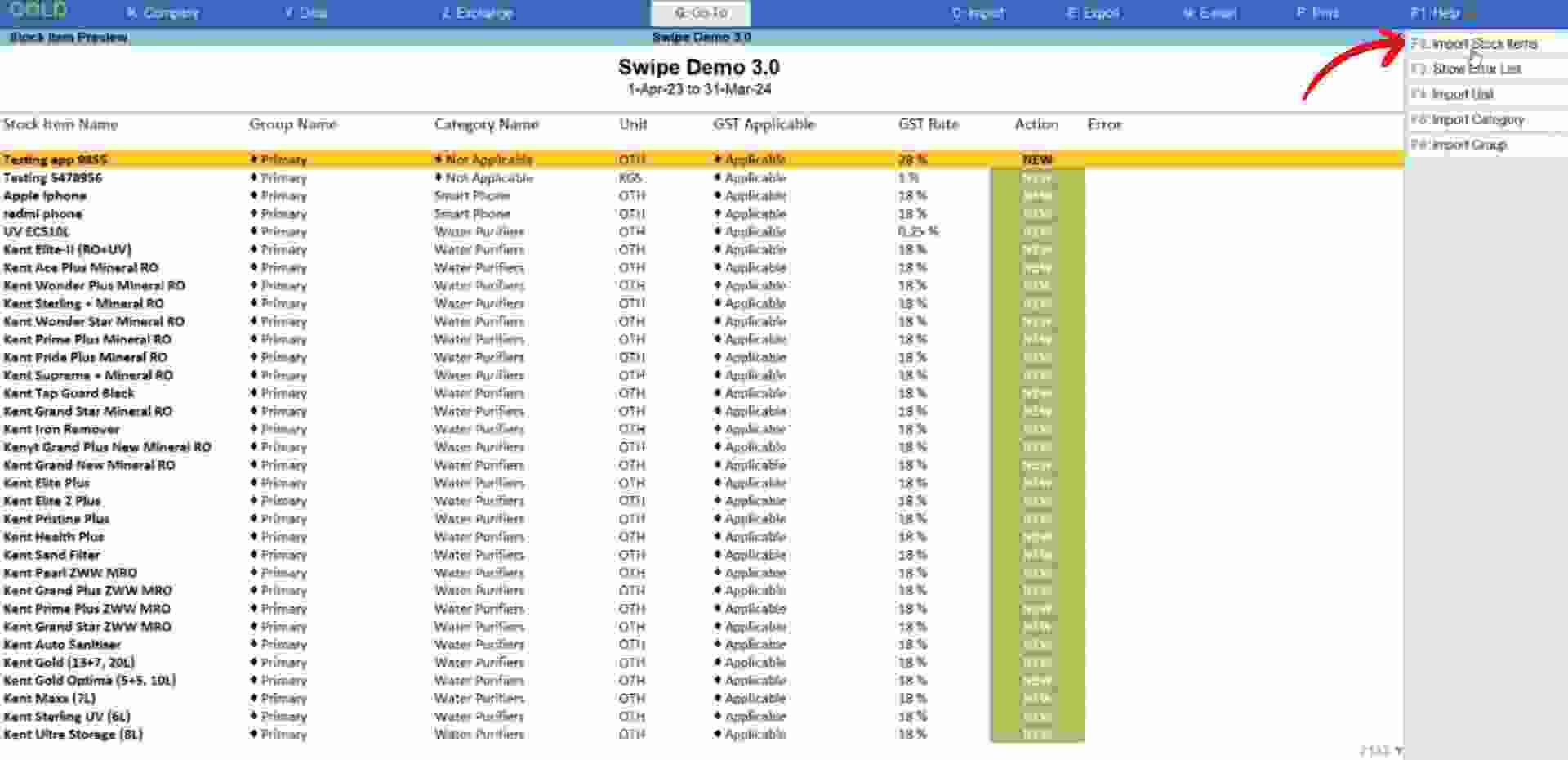
Congratulations, You have successfully imported products data from your Swipe account to your Tally account and a pop-up appears at the bottom of the screen informing the same.
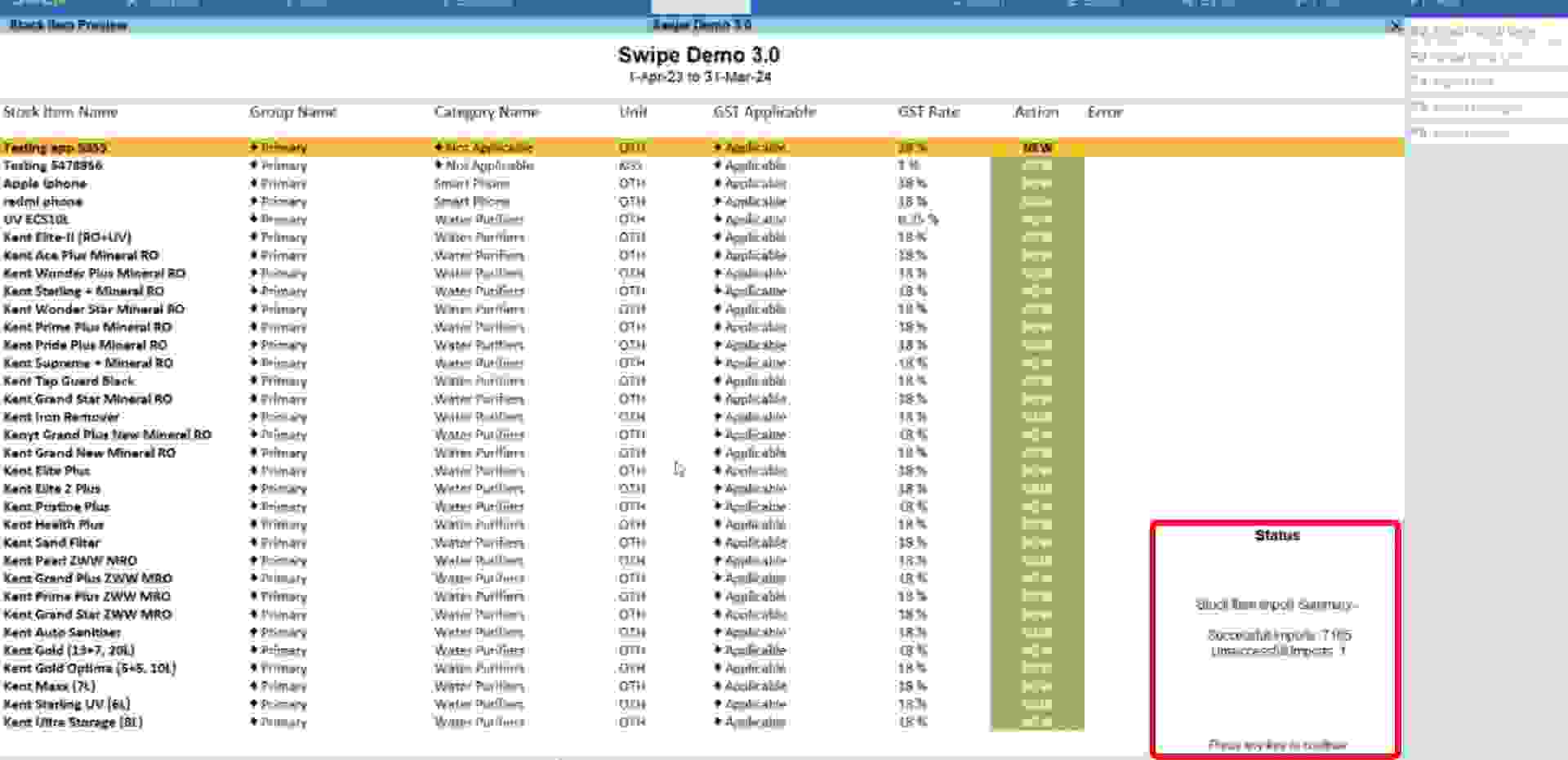
Press any key to continue.
