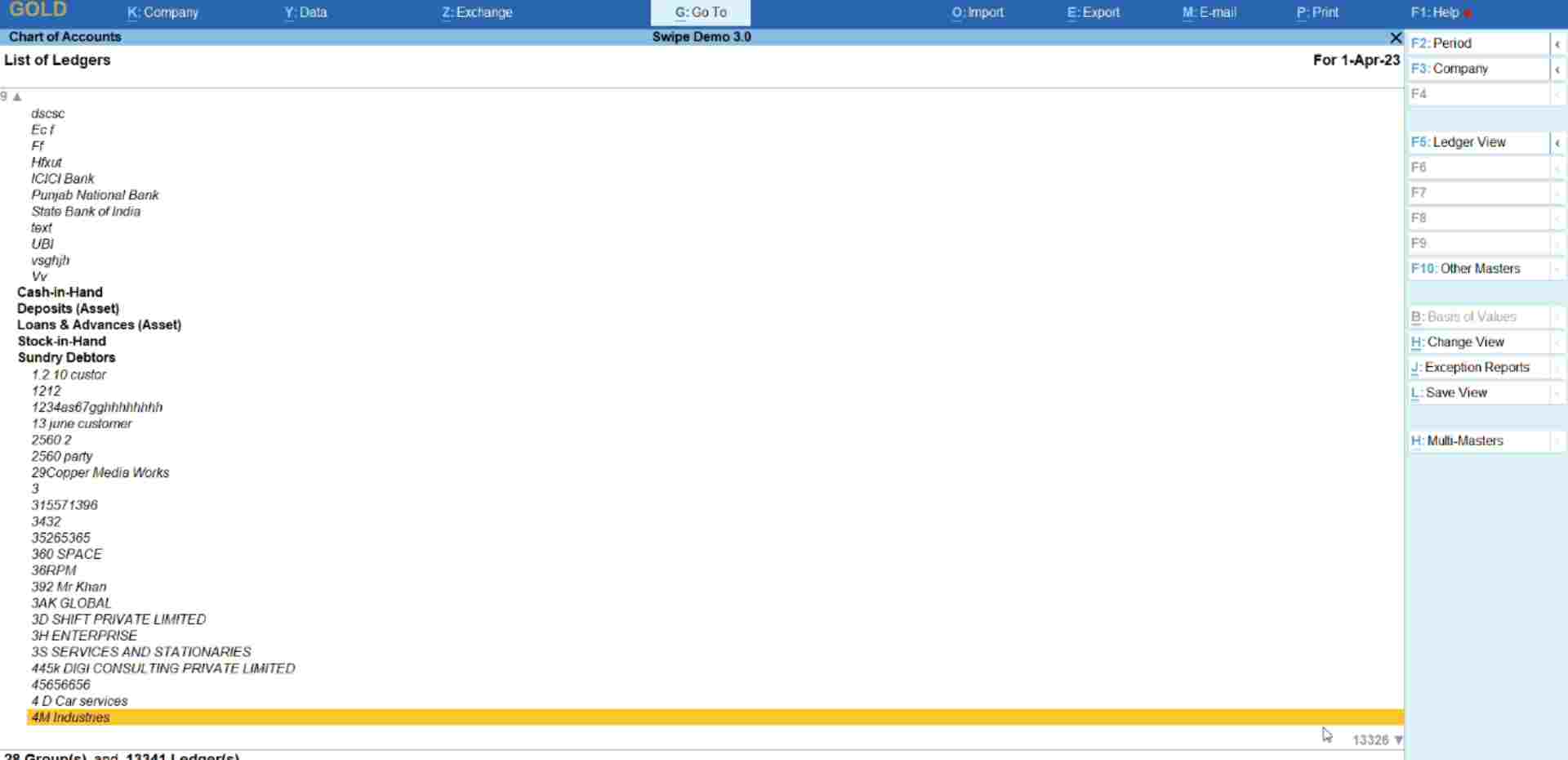Note: The response time and overall functioning speed of data import are determined by your computer's processor, not by Swipe or Tally software.
In Tally software, customers and vendors are collectively referred to as “Ledgers”.
Launch your tally software and click on "Swipe Integration" which is under the Utilities section of “Gateway of Tally”.
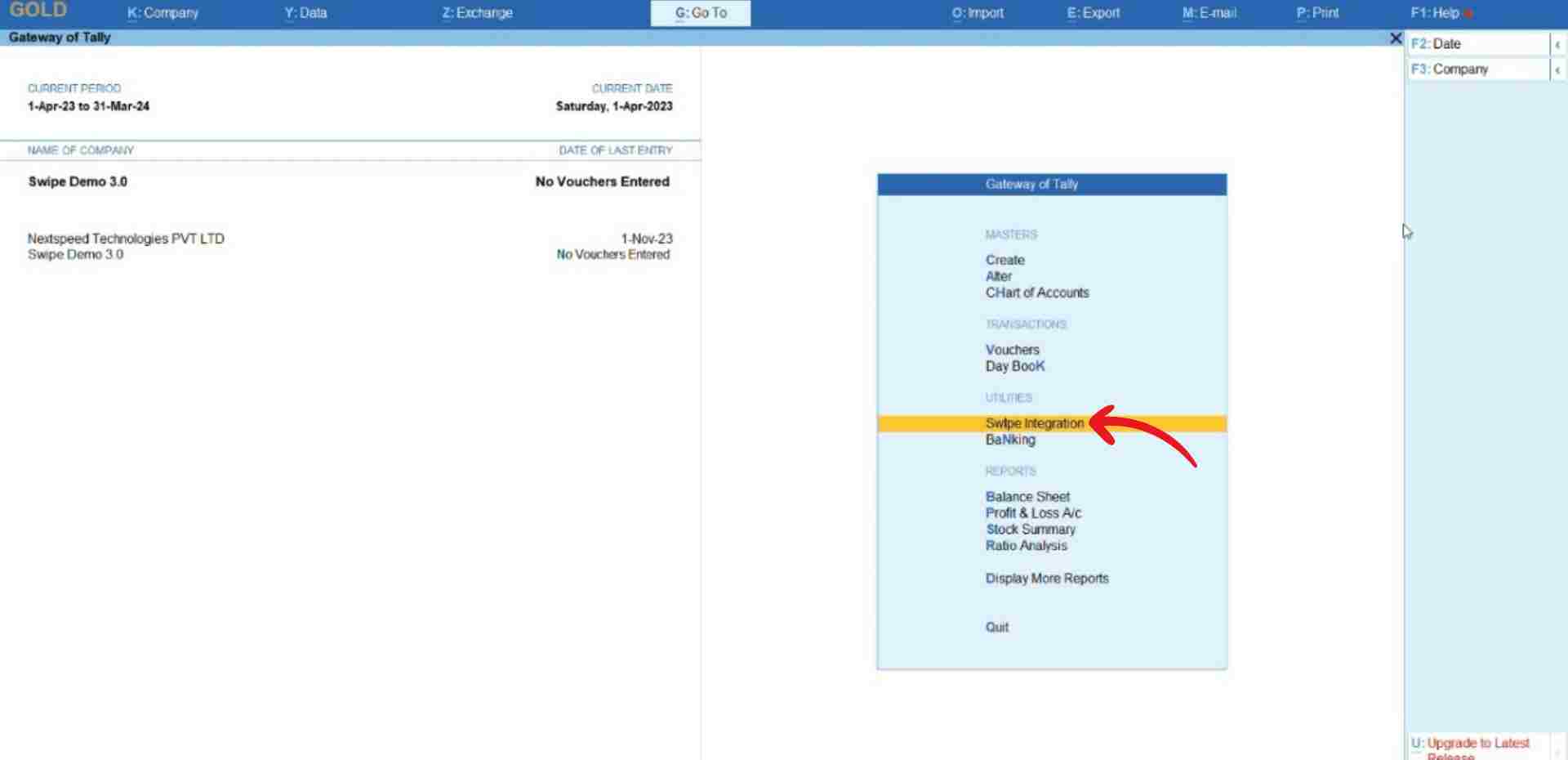
Now, click on “Import Ledgers” under the Masters section.
Please wait until the data is fetched from Swipe.
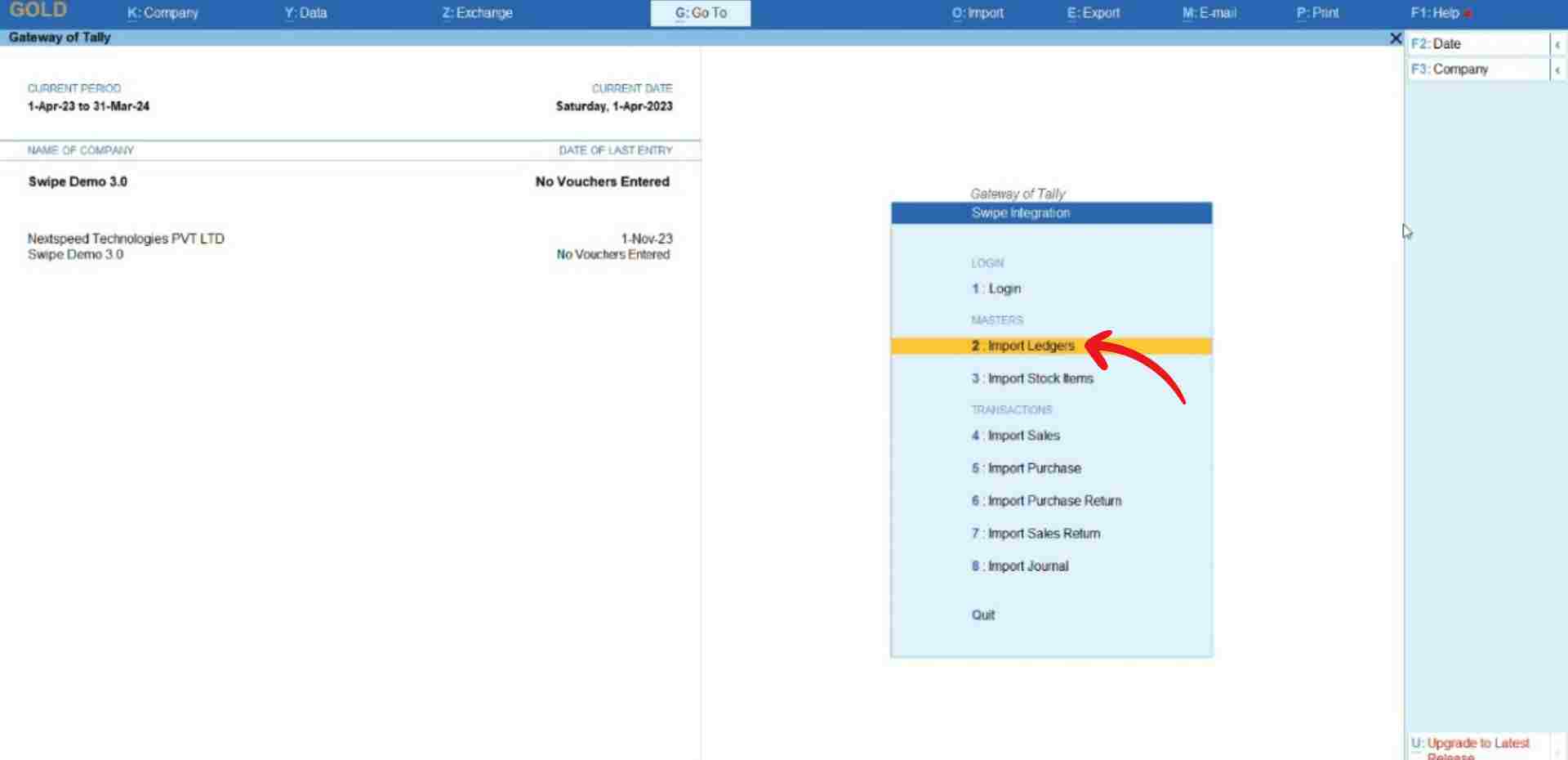
After fetching the data, a preview page appears, displaying the vendor and customer details.
To review any errors, hover over the 'Show Error List' option at the top right corner of the screen or press the F3 key on your keyboard".
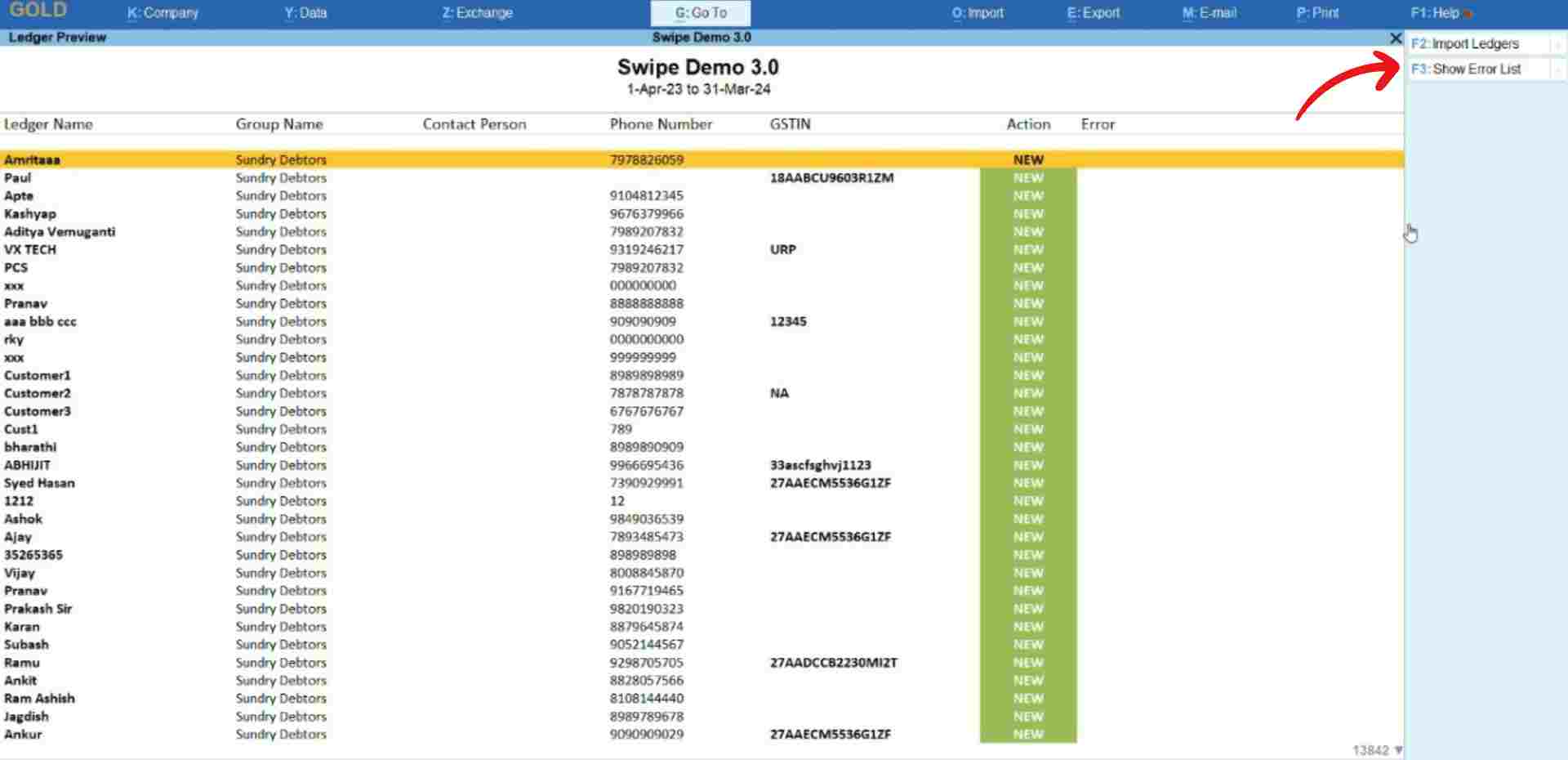
Click on the “Import ledgers” option present at the top right corner of the screen or press the F2 key on your keyboard.
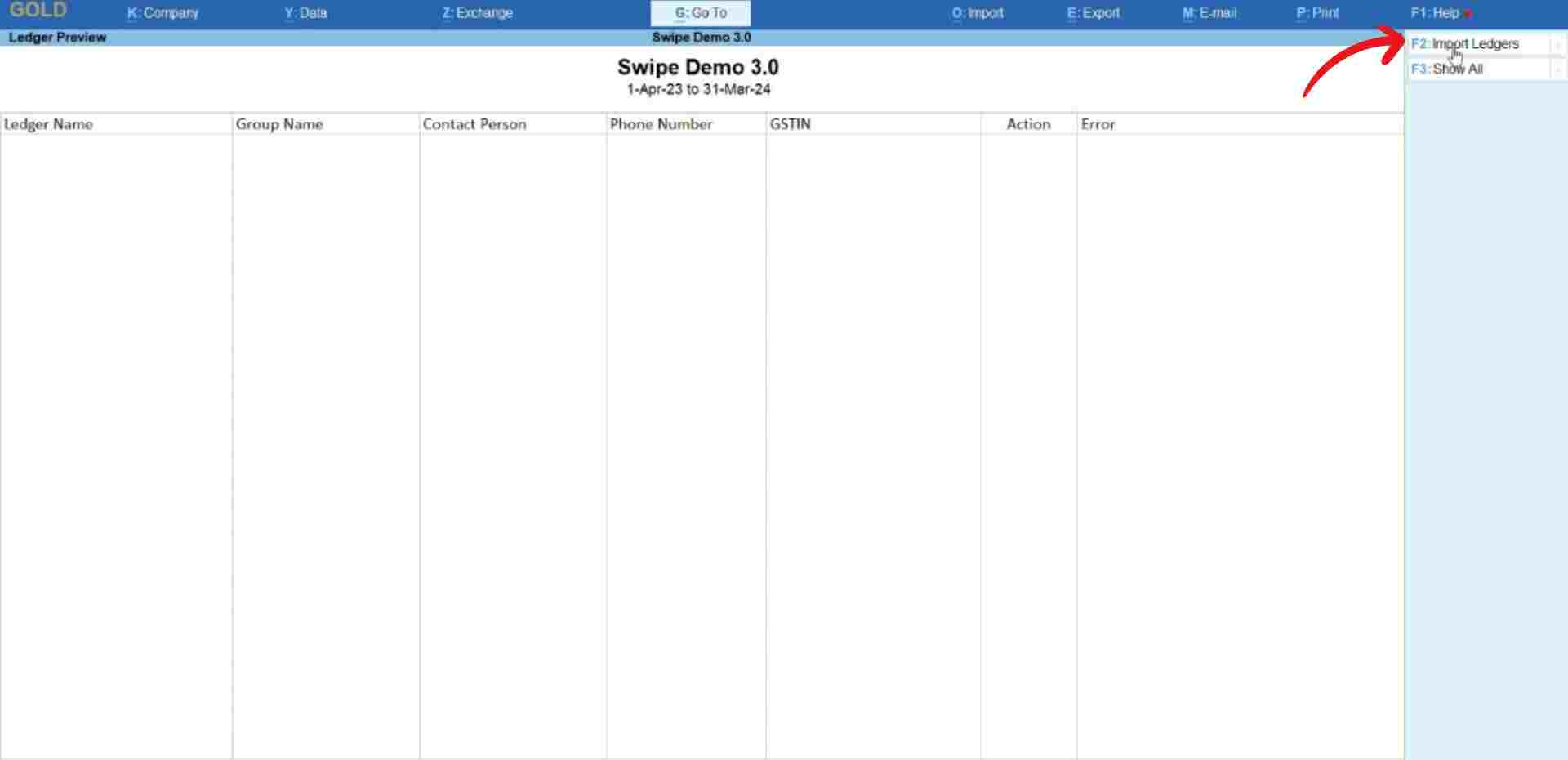
Now, confirm your action by clicking on the “Yes” option from the pop-up.
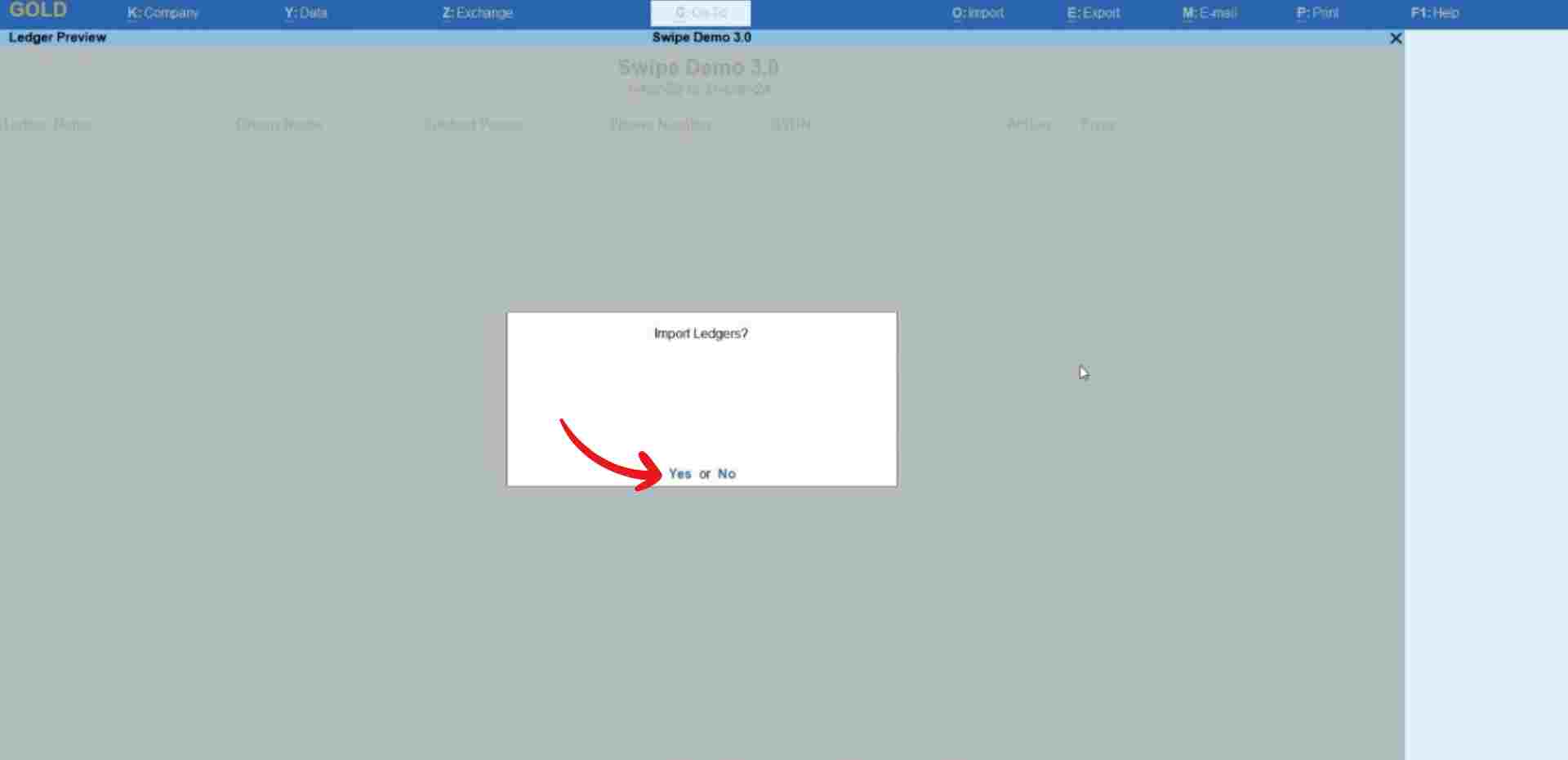
Congratulations, You have successfully imported customer’s and vendor’s data from your Swipe account to your Tally account and a pop-up appears at the bottom of the screen informing the same.

Press any key to continue.