Click on the “Settings” icon on the left dashboard and Select the “Company Details” option from the menu.
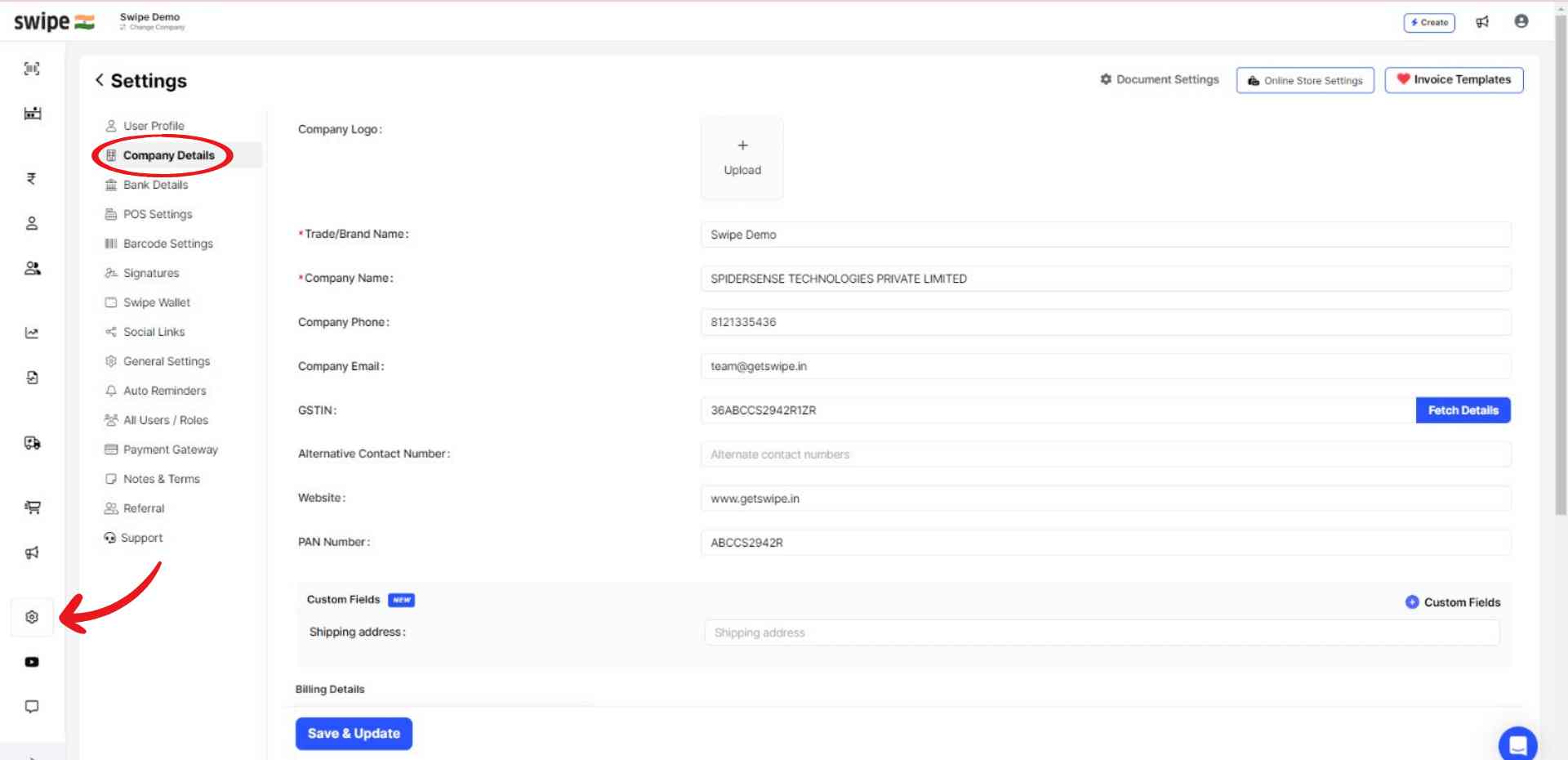
Click on the Upload option.
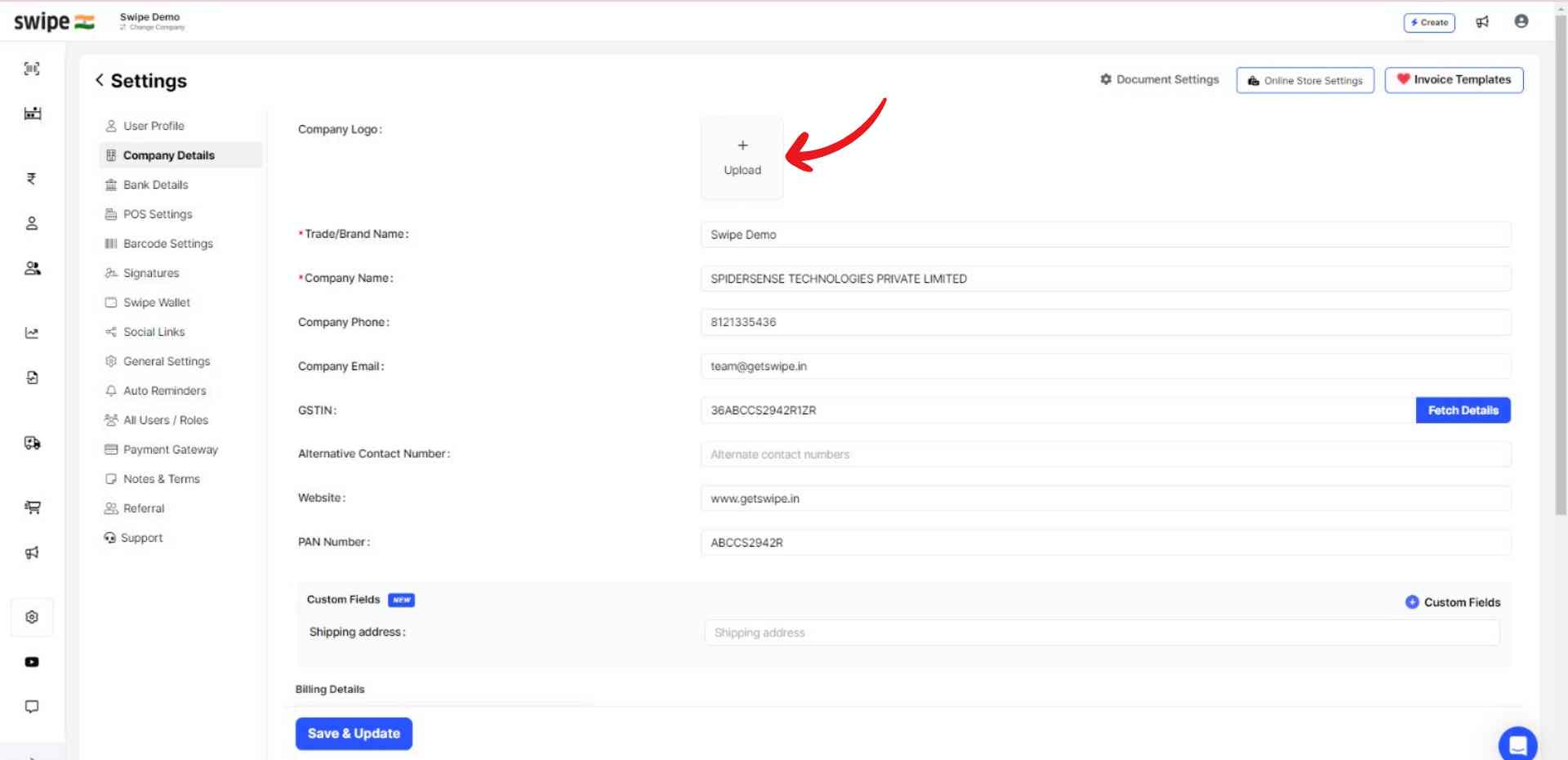
Now, select a logo from your device and upload it.
Once uploaded, a pop-up appears on the top of the screen informing the same.
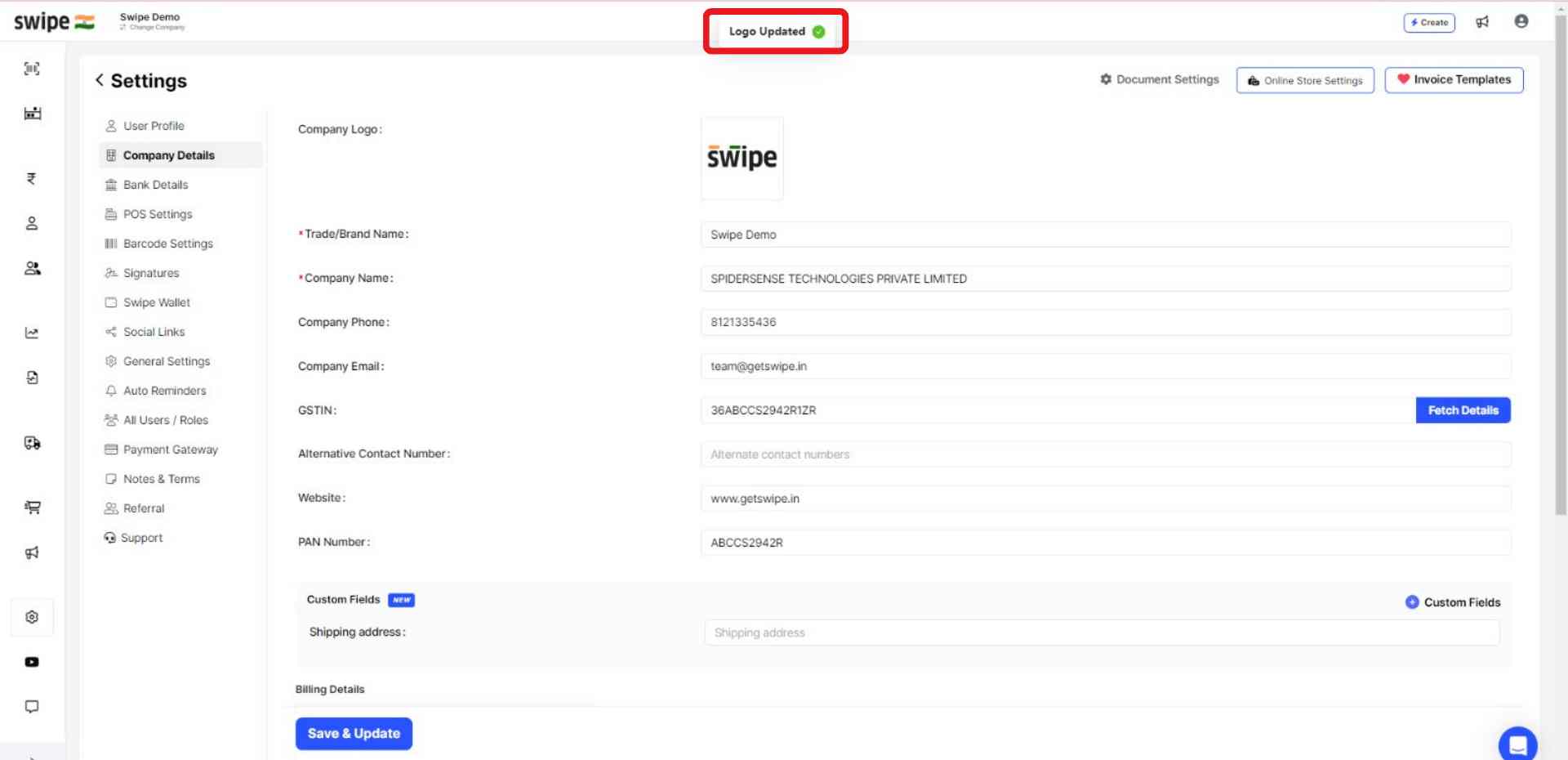
Click on “Save and Update.” present at the bottom of the screen.

Congratulations! You have successfully added your company logo. A pop-up will appear on top of the screen informing the same.

Choose the “Company Details” option from the menu.
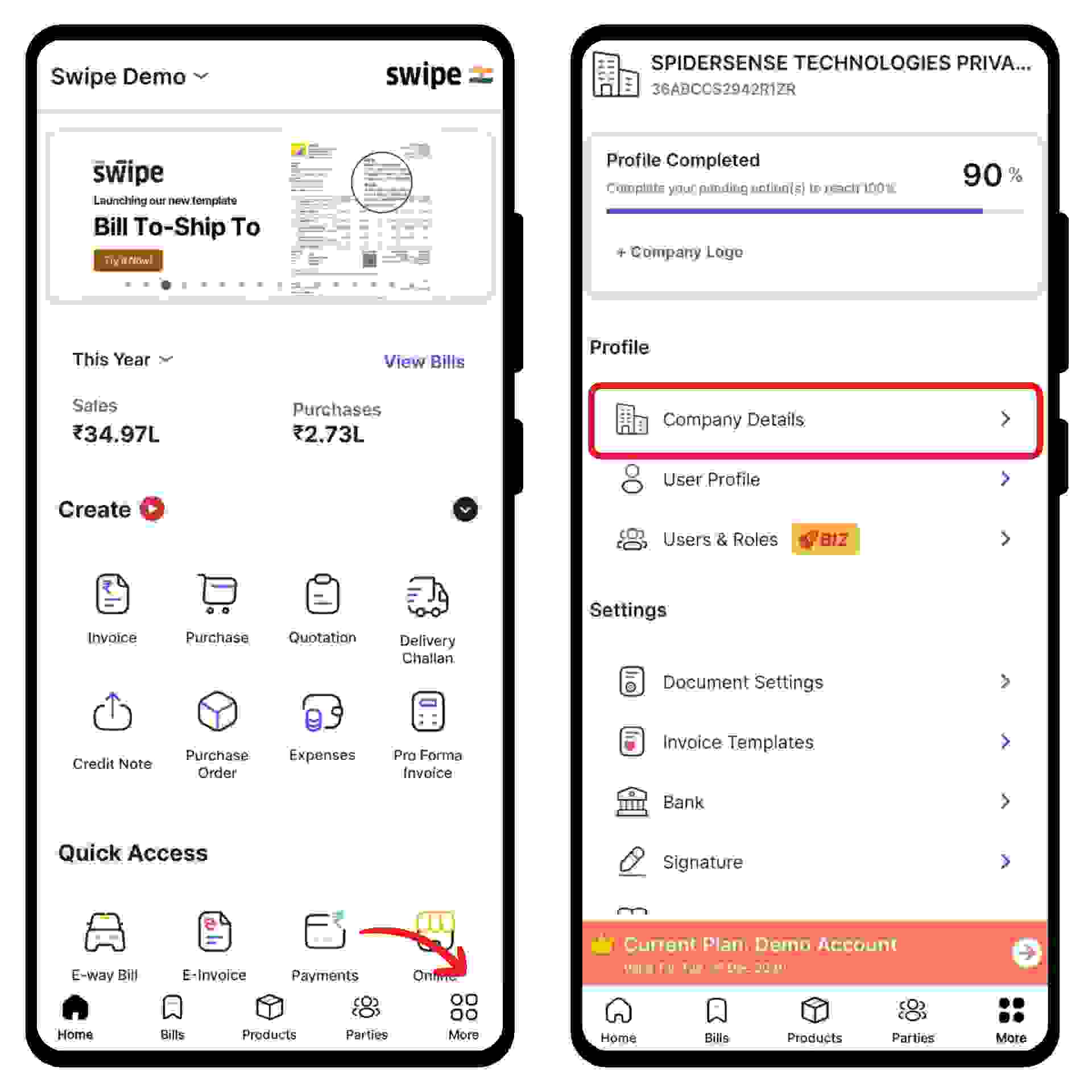
Now, click on the “Upload Company Logo” option located in the center at the top of the page.
A pop-up appears at the bottom of the screen. Here, click on the “Upload Logo” option and select the logo image from your gallery.
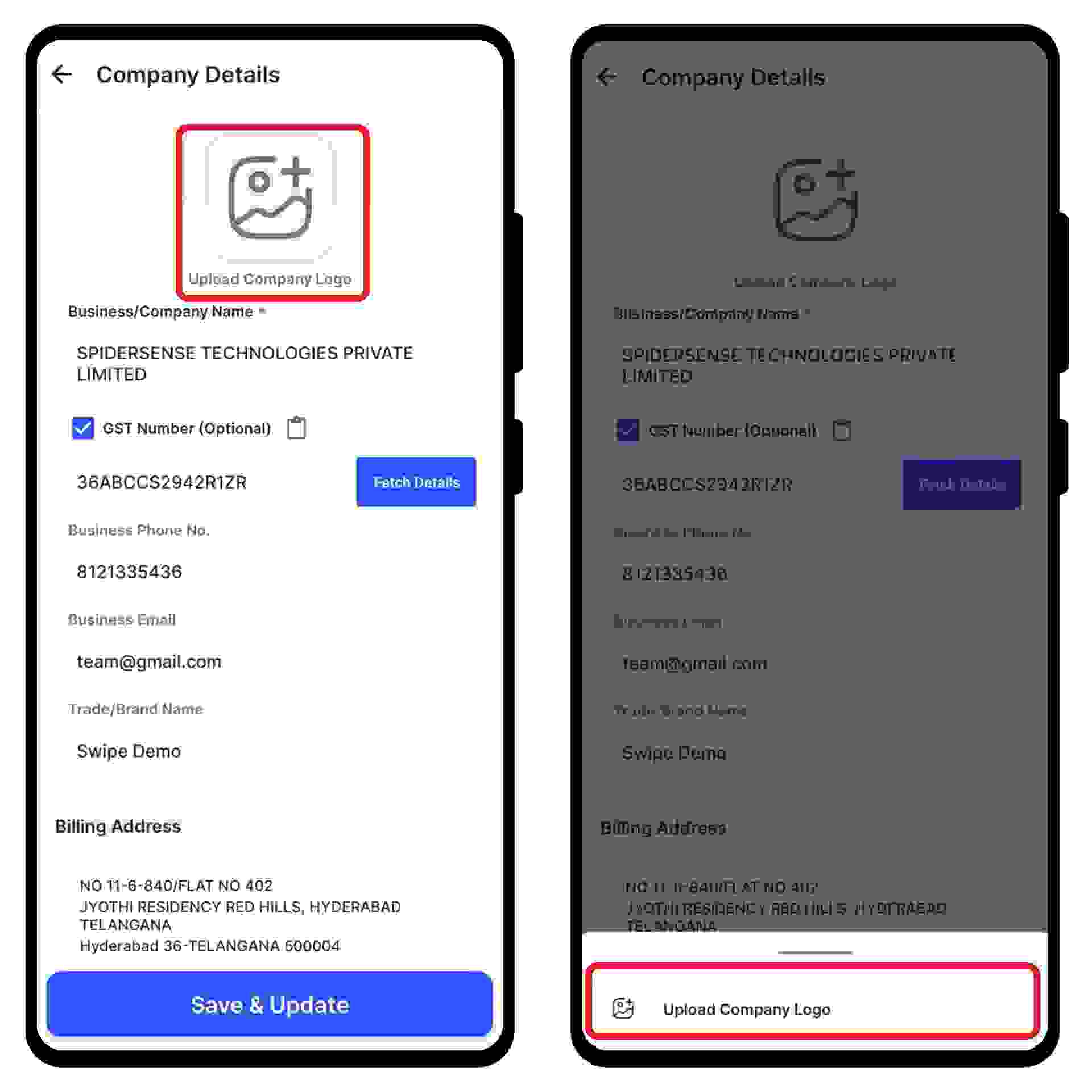
Once added, a pop-up appears at the bottom of the screen informing the same.
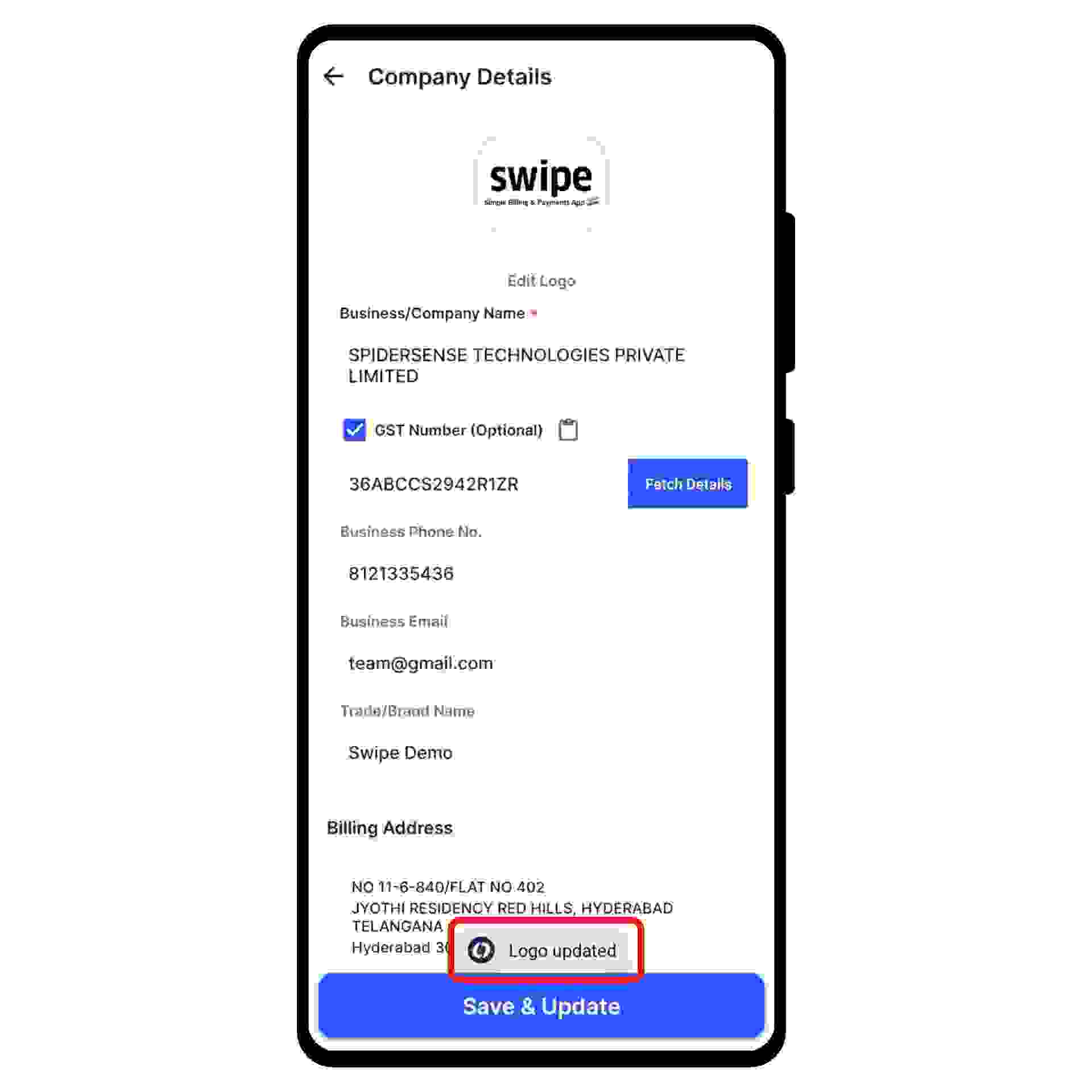
Now, click on the “Save & Update” option present at the bottom of the screen, and a pop-up appears at the bottom of the screen informing the same.
