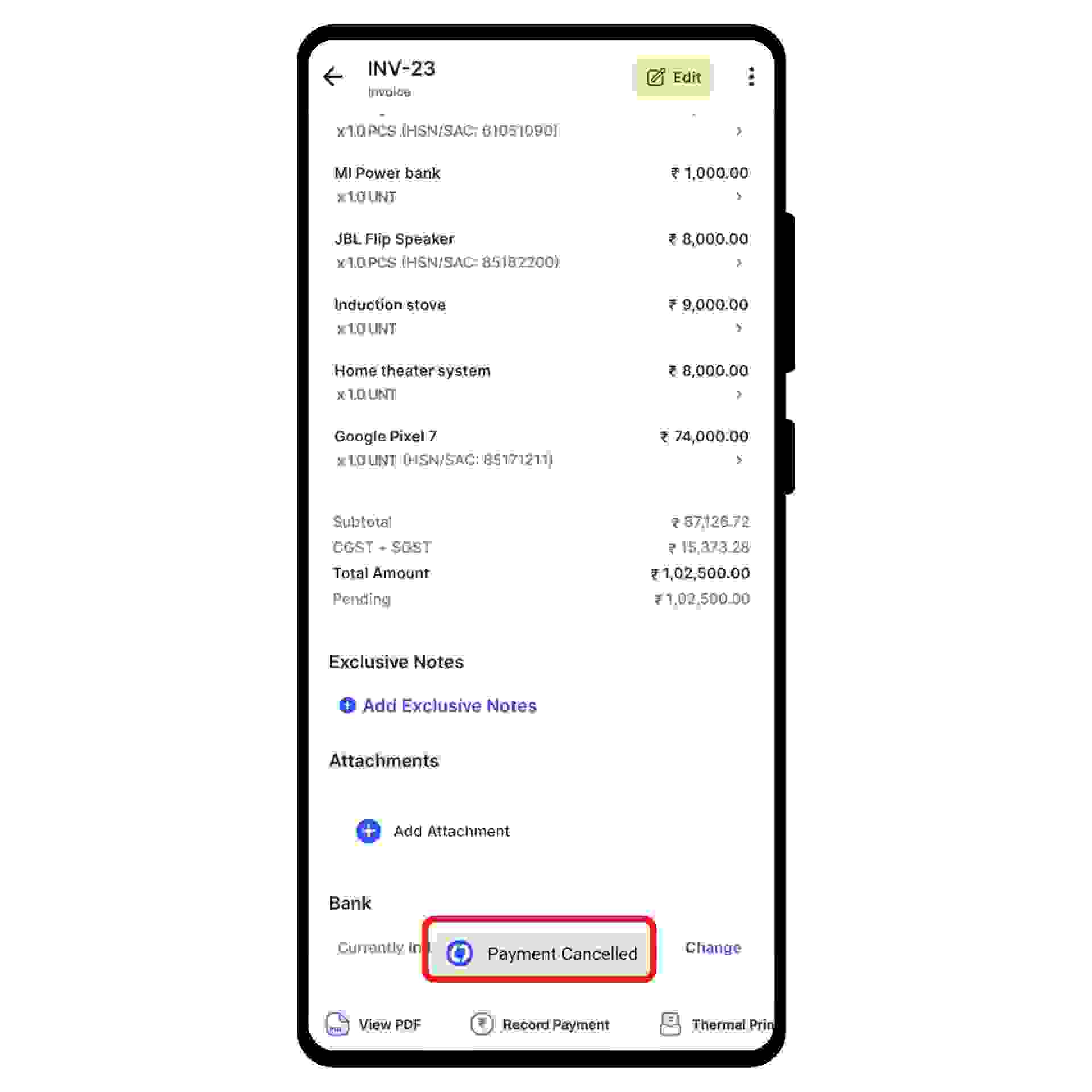First, go to sales on the left-hand side of the dashboard. After clicking on 'sales', A drop-down menu appears.
Select Invoices from the drop-down menu.
Now, select or Search for the Invoice for which you would like to delete the payment.

Now, click on the payment option under the mode section of the invoice column.

A new form appears. Here, click on the “Delete” icon present at the bottom of the screen, and a confirmation pop-up appears.
Now, confirm the deletion of the payment by clicking OK in the pop-up.

Now, click on the "Update Payment" button present at the right corner of the screen.
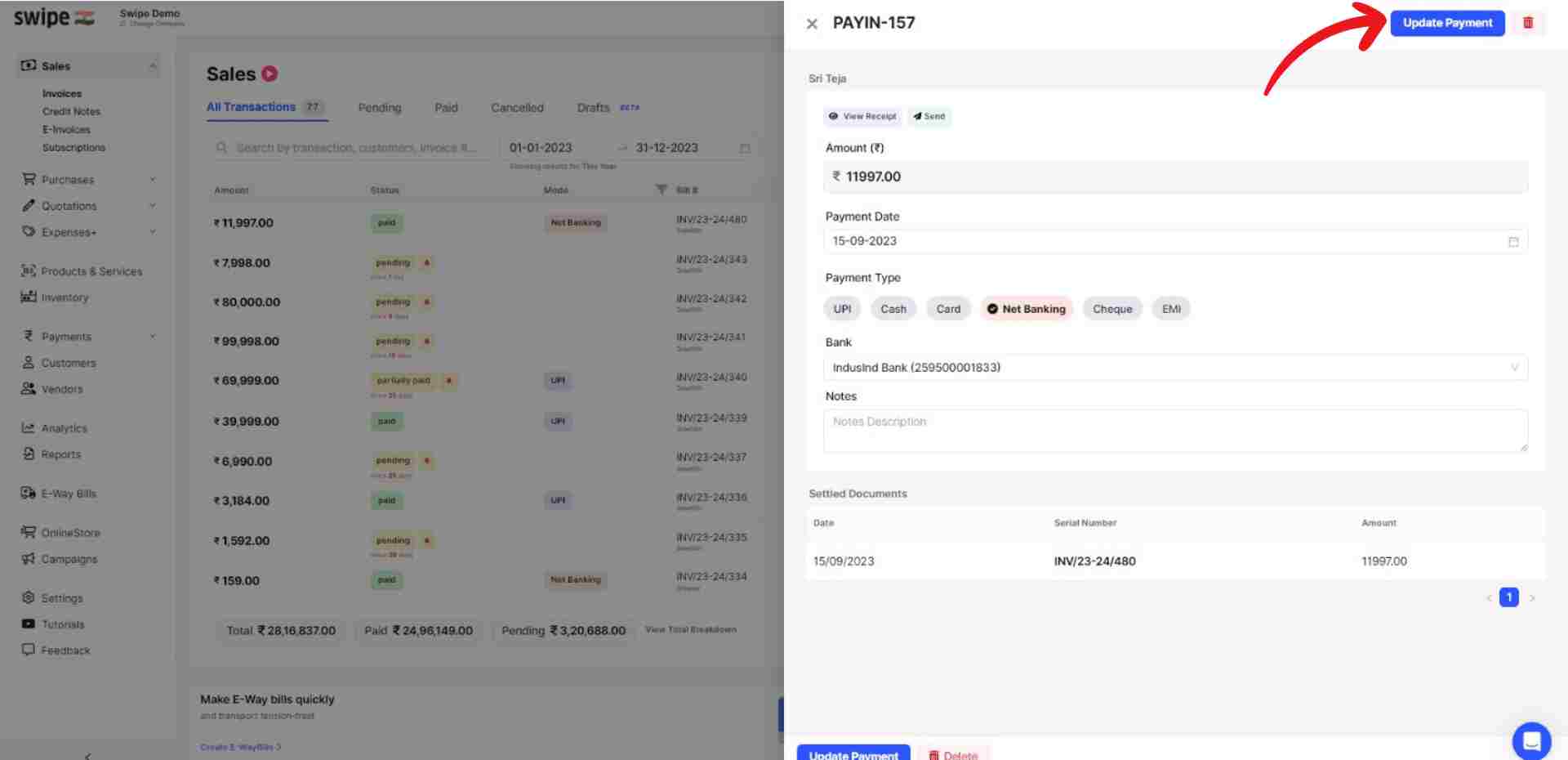
Congratulations, You have successfully deleted a payment and a pop-up appears on top of the screen informing the same.

Select the invoice you want to delete the payment for under the sales section.
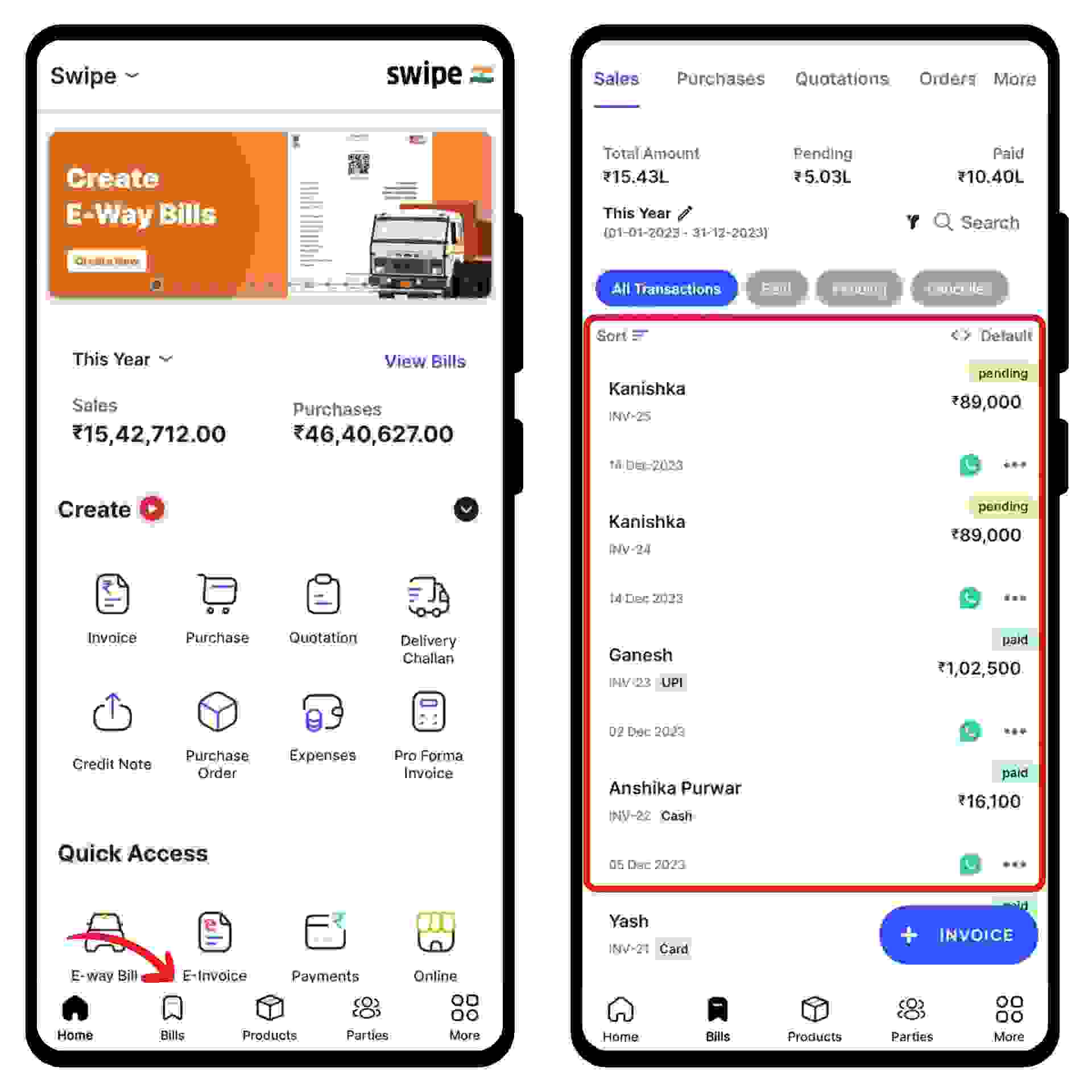
Now, click on the payment details present under the “Payments” section.
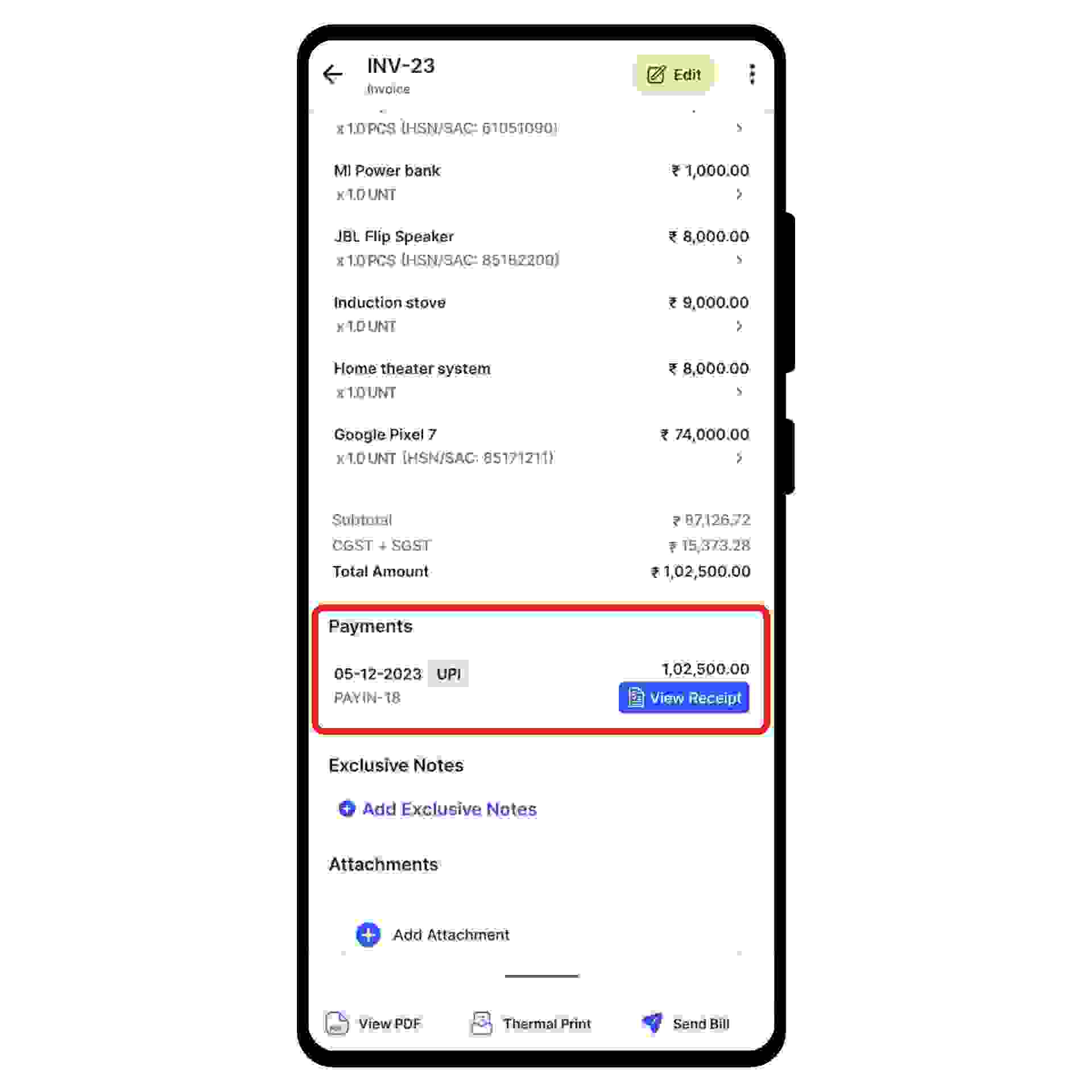
A new form appears with the payment details. Here, click on the “Delete” option present at the bottom of the screen.
A confirmation pop-up appears. Select “yes” to confirm the payment deletion.
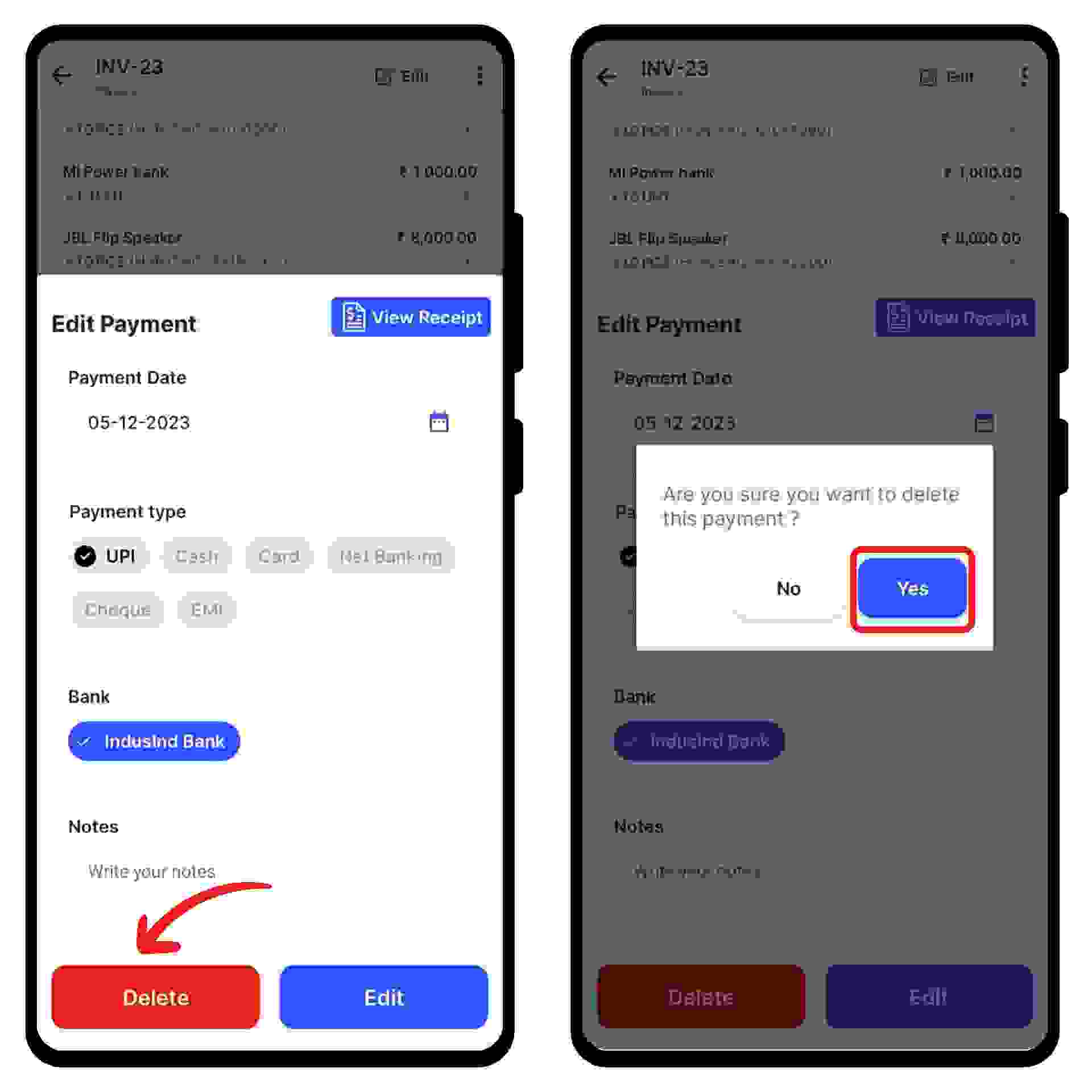
Congratulations! You have successfully deleted a payment and a pop up appears at the bottom of the screen informing the same.