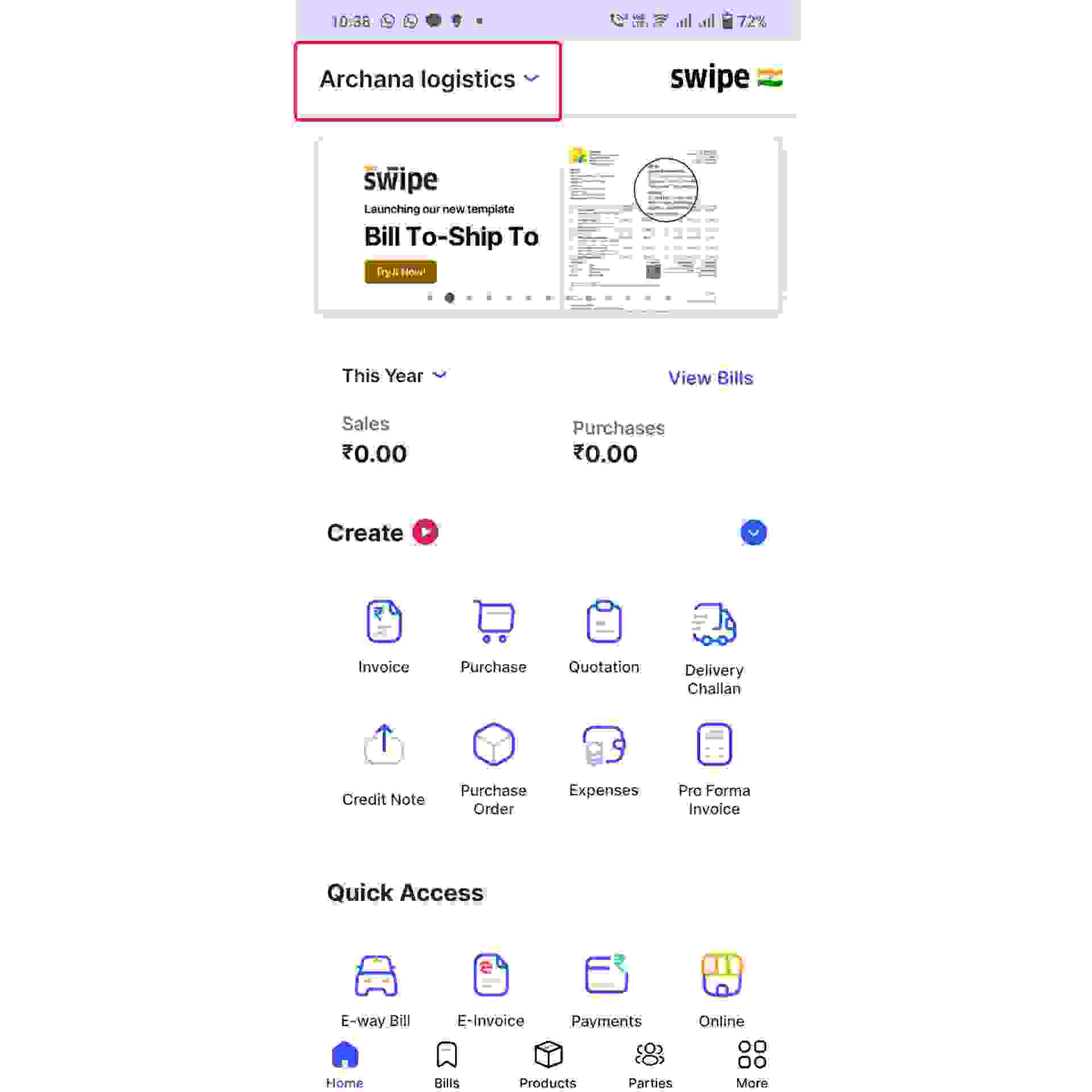To add a New or Second Business, click on your business name present at the top-right corner of the screen.
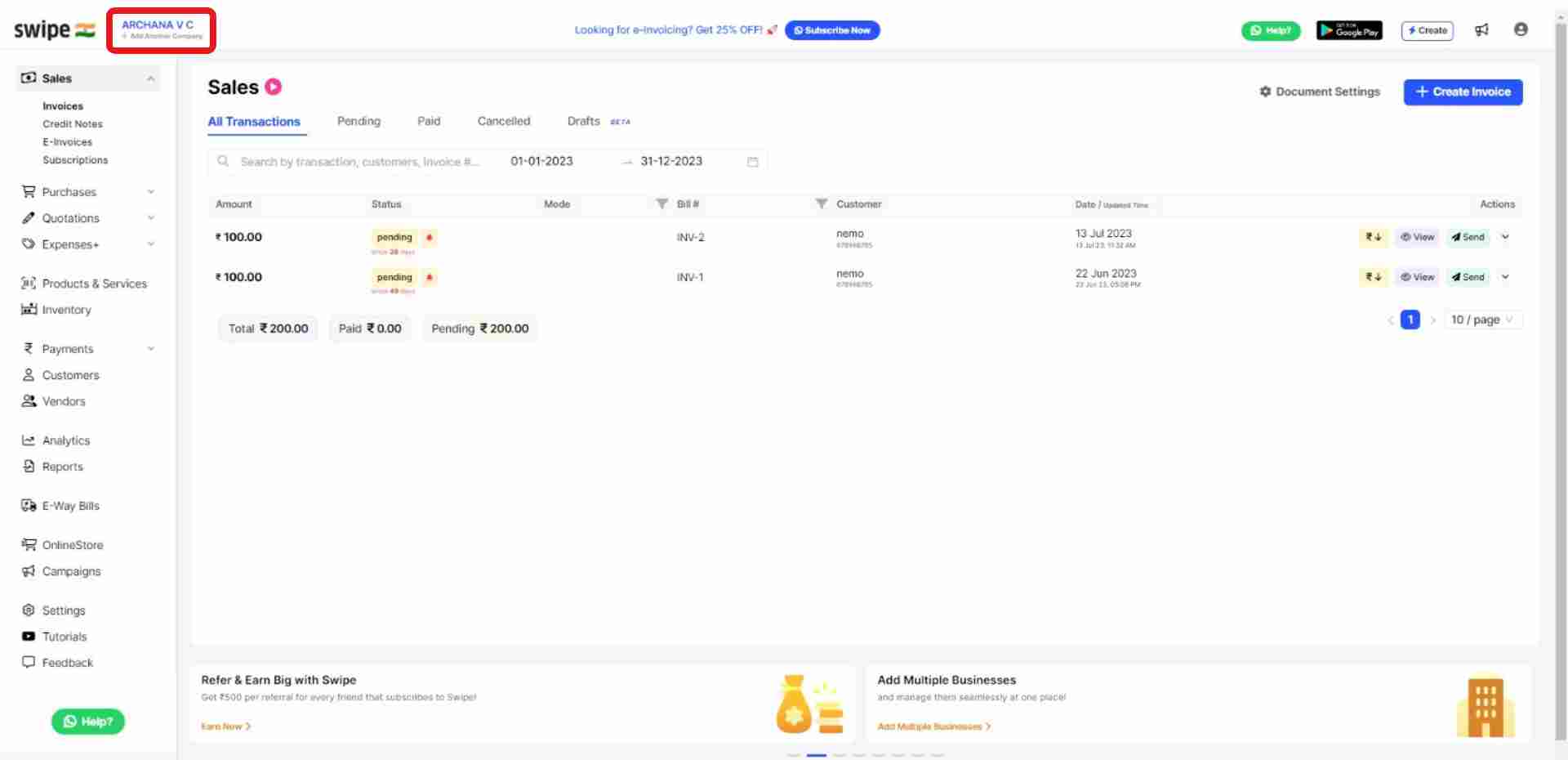
As soon as you click on your company name, a pop up appears with your business logo. Now, click on the “Want to add a new business ?” option.
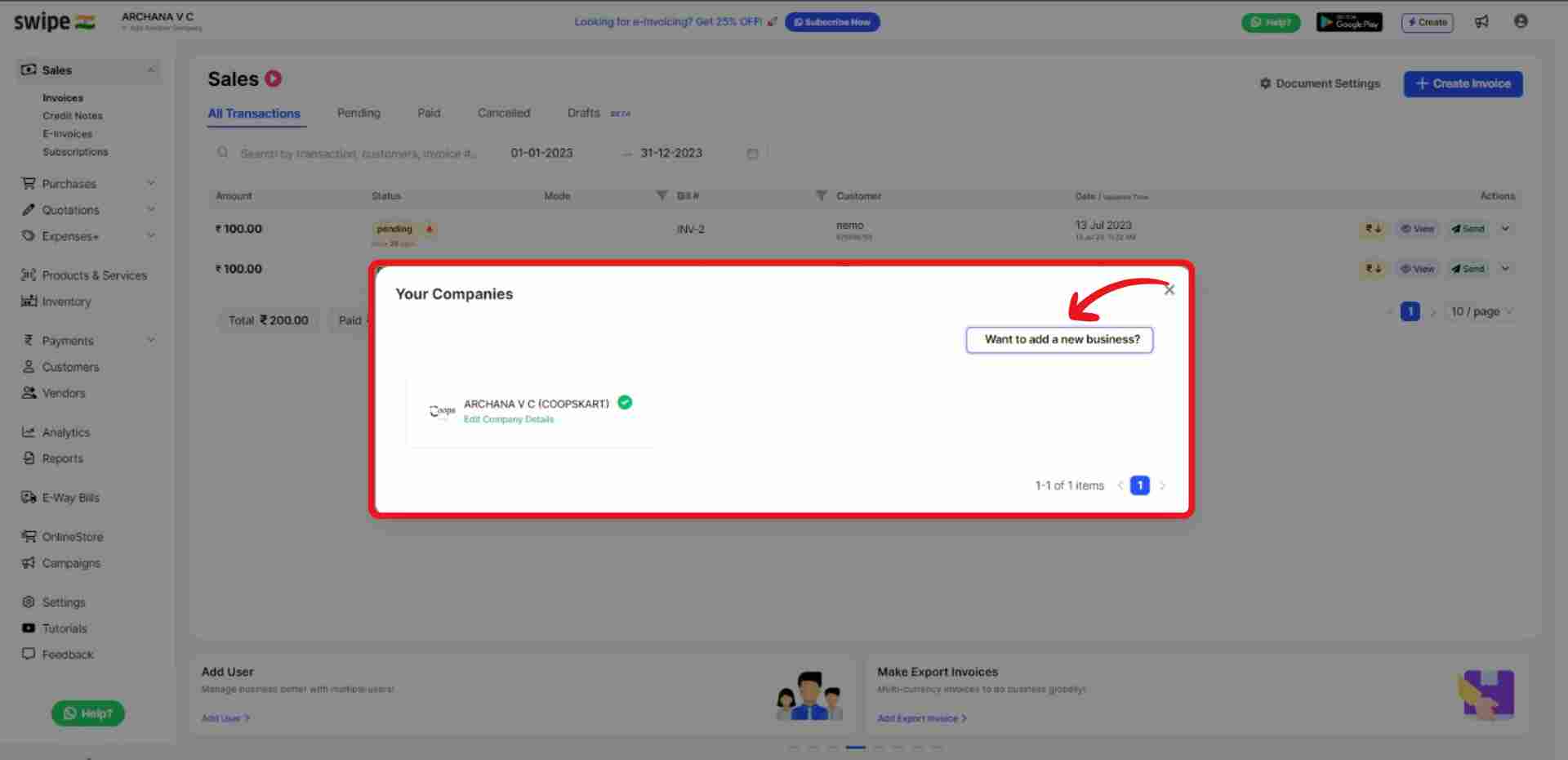
A new form appears. Here, upload the company logo, enter the company name, Phone number, and email address.
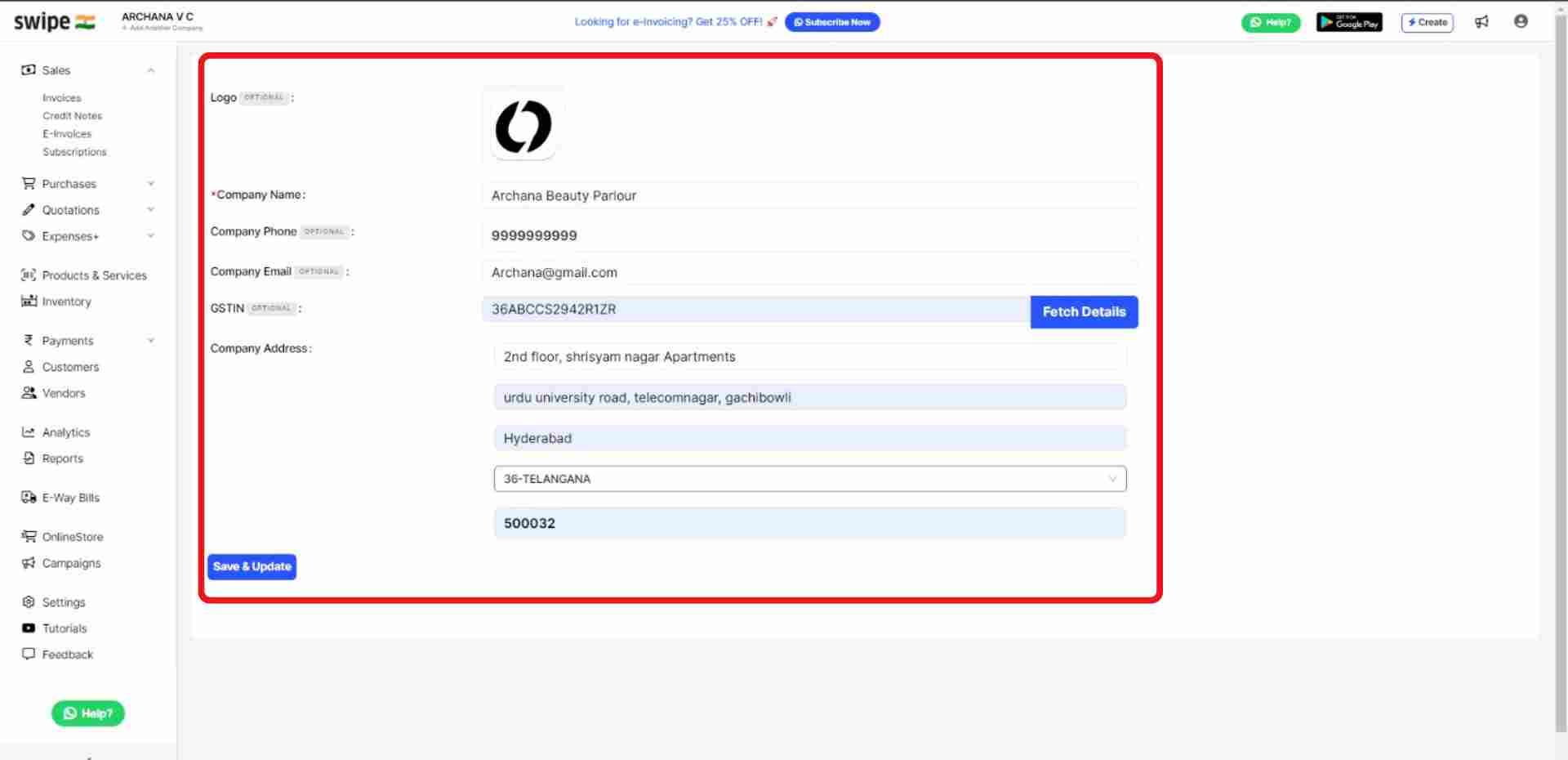
Now, fill in the other required details, like the GSTIN and address of the company.
(You can always edit or add more details later.)
Once you're finished entering the business details. Click on the “save & update” button at the bottom of the screen.
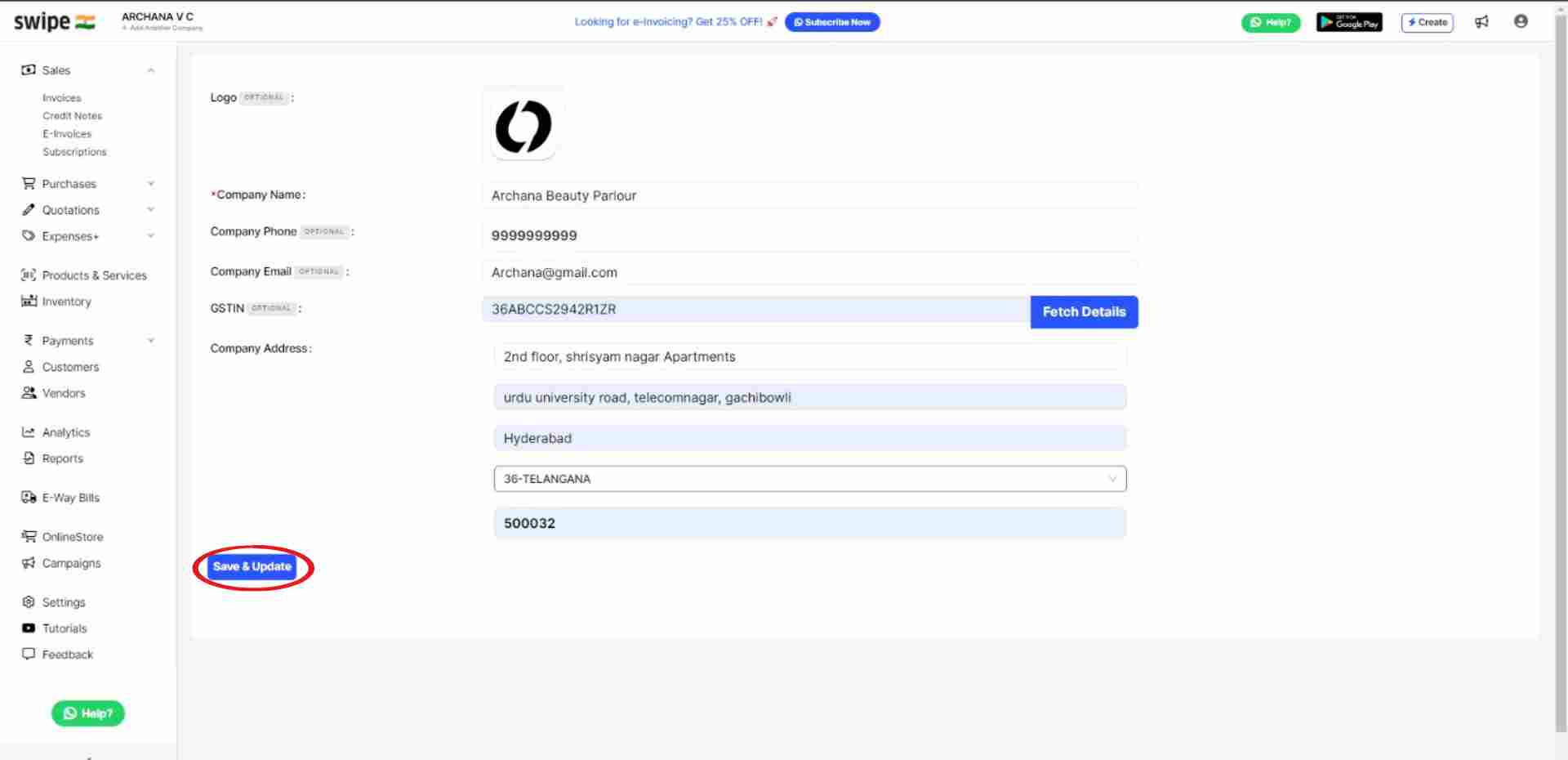
Your New / Second company details have been added successfully. Now, you will be taken to the dashboard of your new business.
If you wish to switch between your businesses, click on your business name present at the top-right corner and choose the business to which you would like to switch.
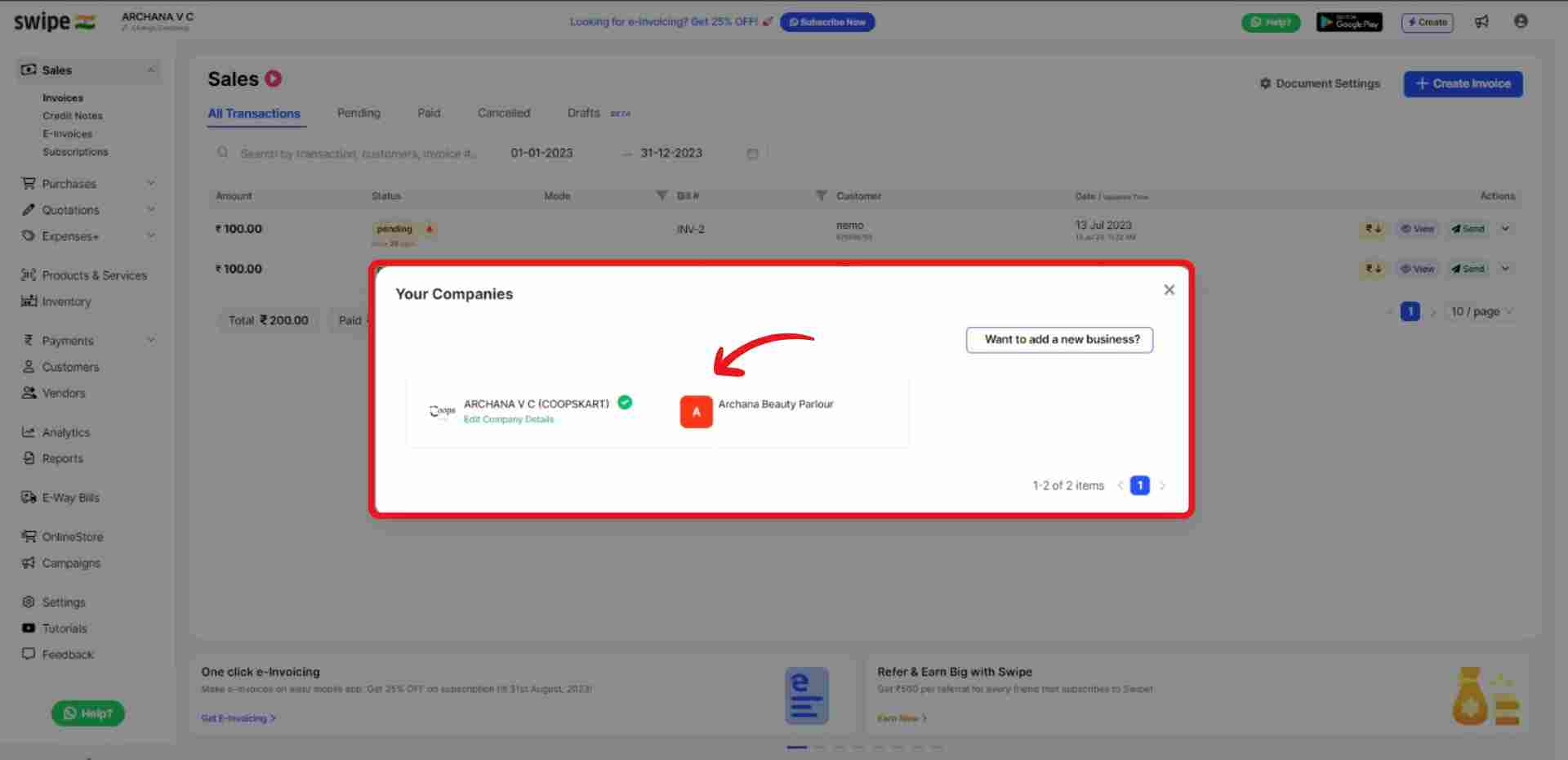
To add a New or Second Business, click on your business name present at the top-right corner of the screen.
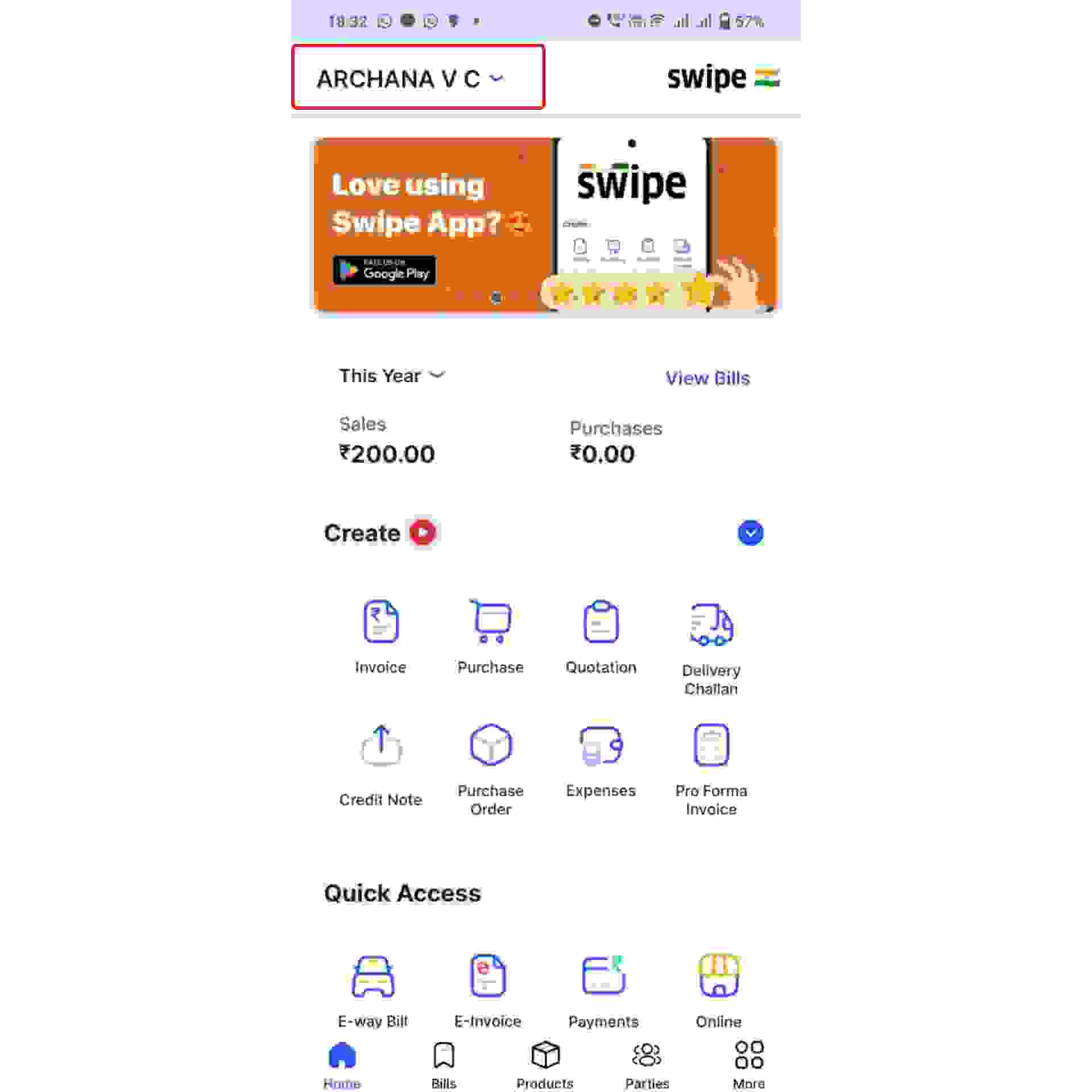
As soon as you click on your company name, a pop up appears with your business logo. Now, click on the “Want to add a new business ?” option present at the bottom of the screen.
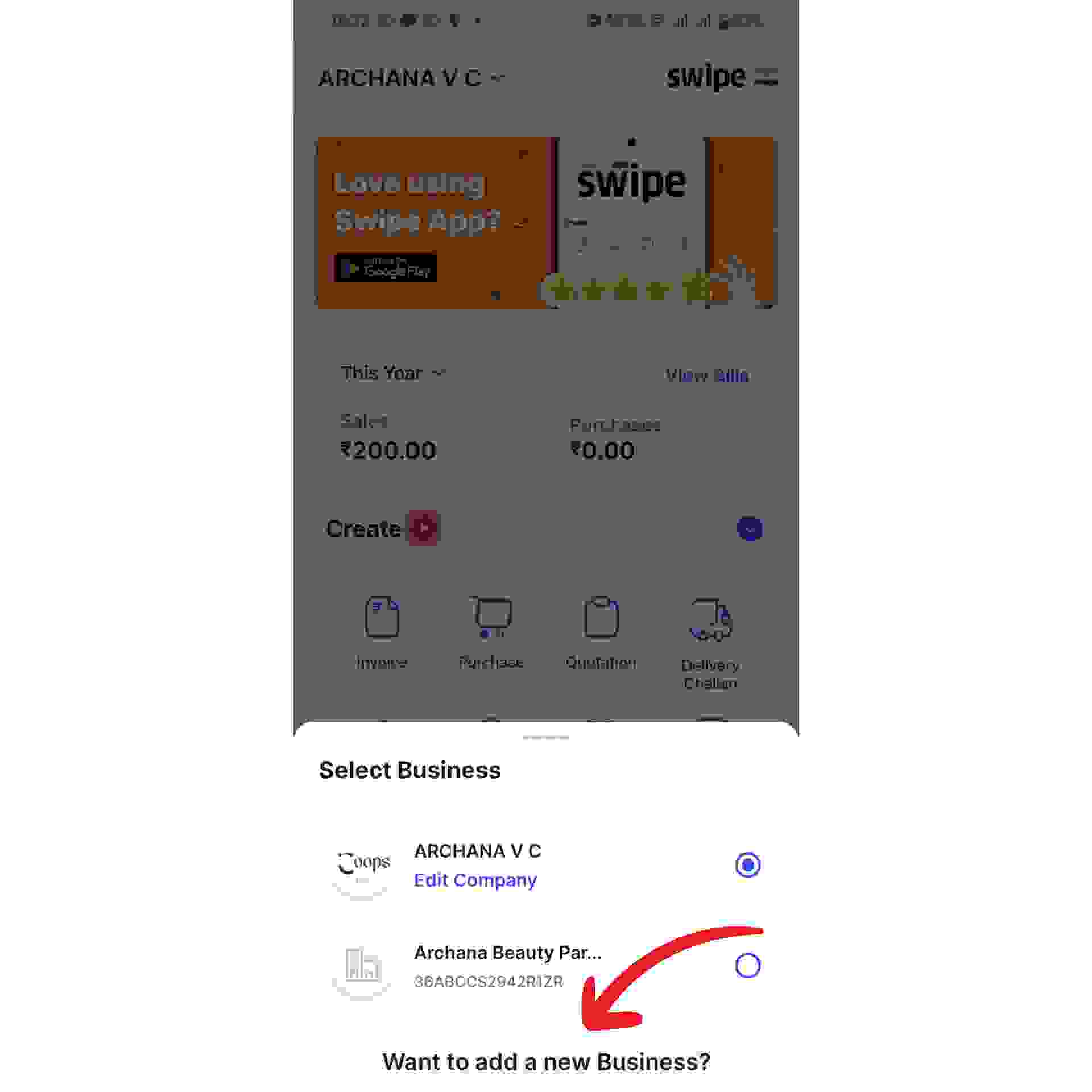
Switch on or off the toggle bar depending on your business's GST registration.
If your business is GST registered, enter your GST Number and click on the “Next” button at the bottom of the screen.
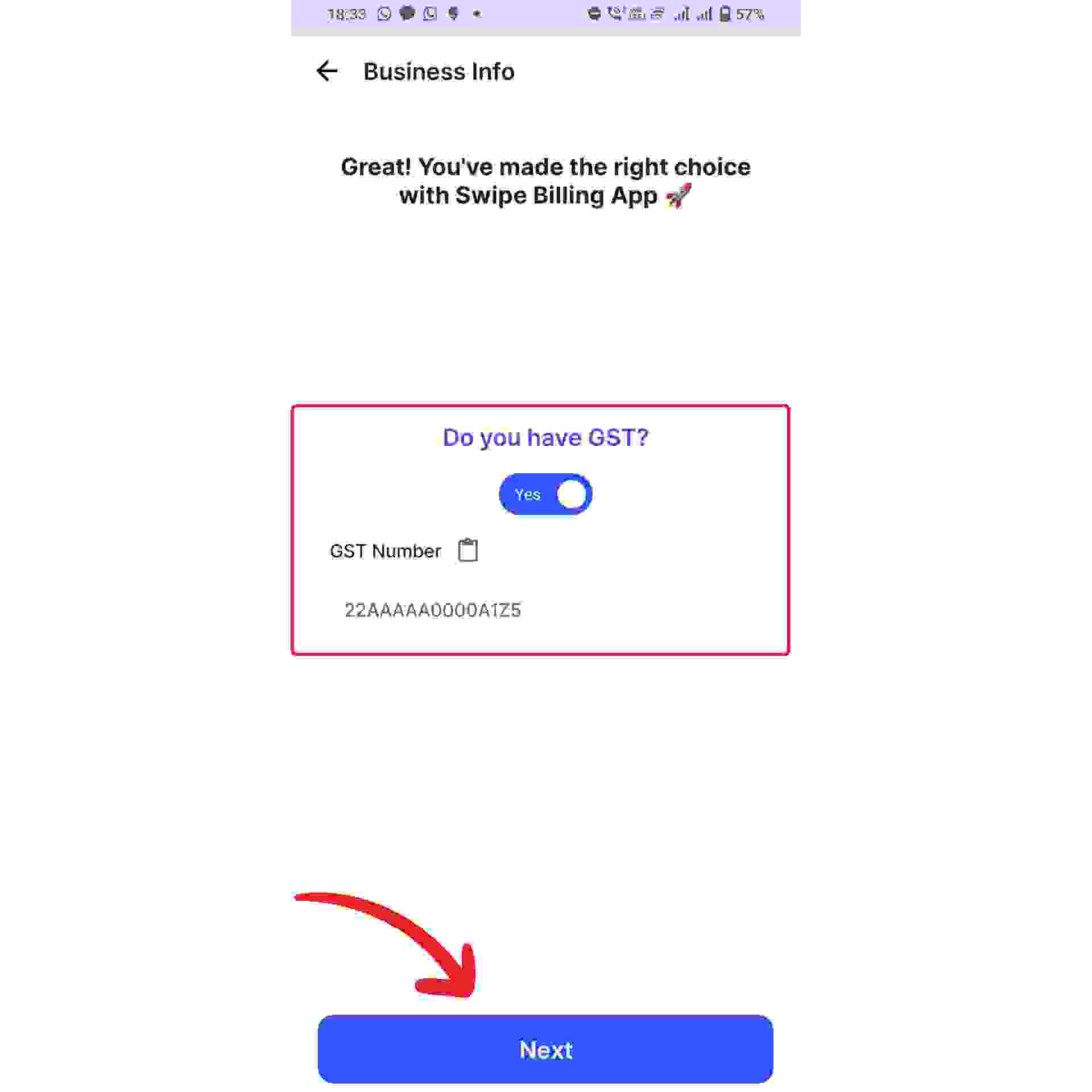
Now, fill in necessary business details, like company name, contact number, state, PAN number, etc
You can also add additional information, such as a business address and email.
Note: Business details can also be added or edited later in time.

Once you're finished entering the business details. Click on the “Next” button at the bottom of the screen.
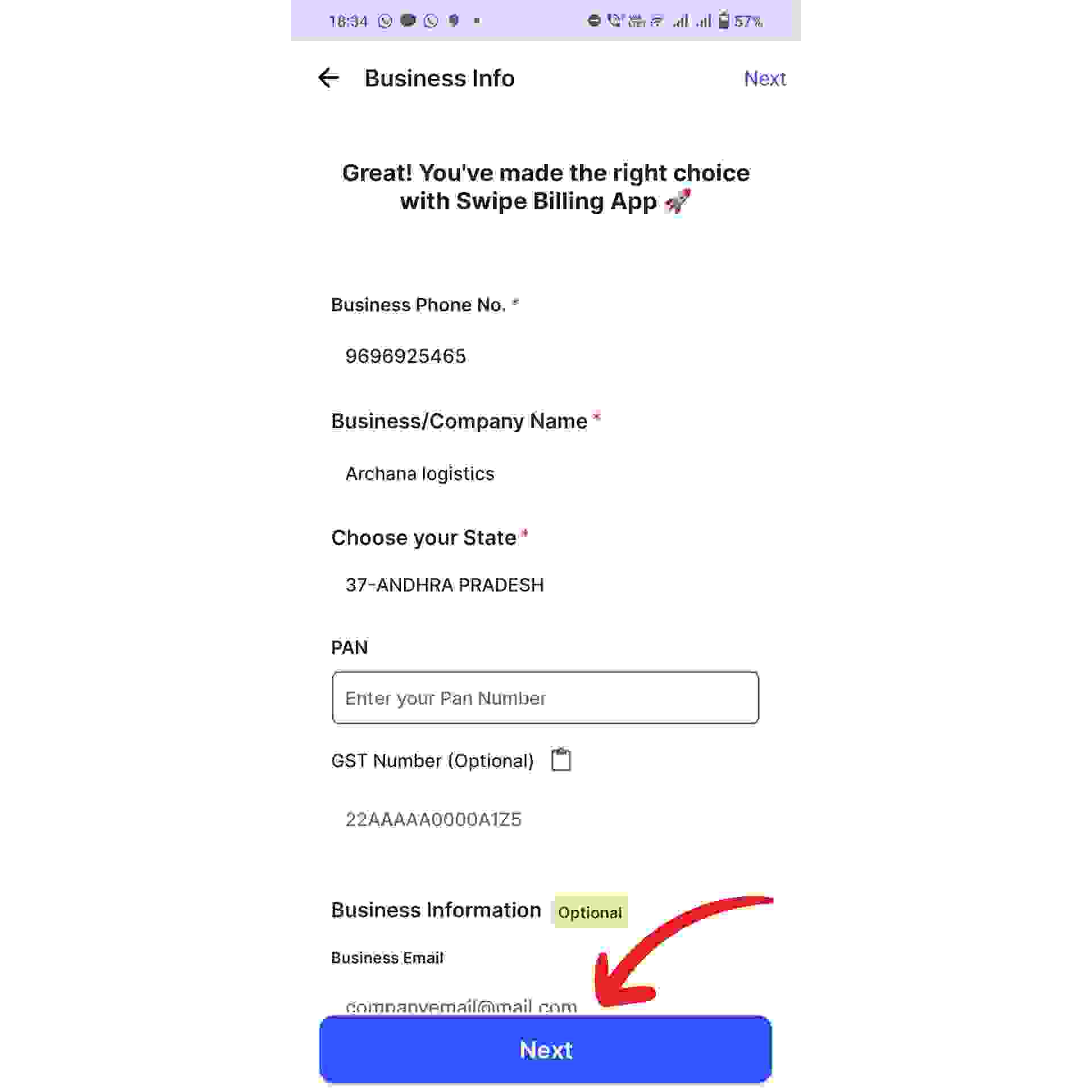
Your New / Second company details have been added successfully. Now, you will be taken to the dashboard of your new business.
If you wish to switch between your businesses, click on your business name present at the top-right corner and choose the business to which you would like to switch.