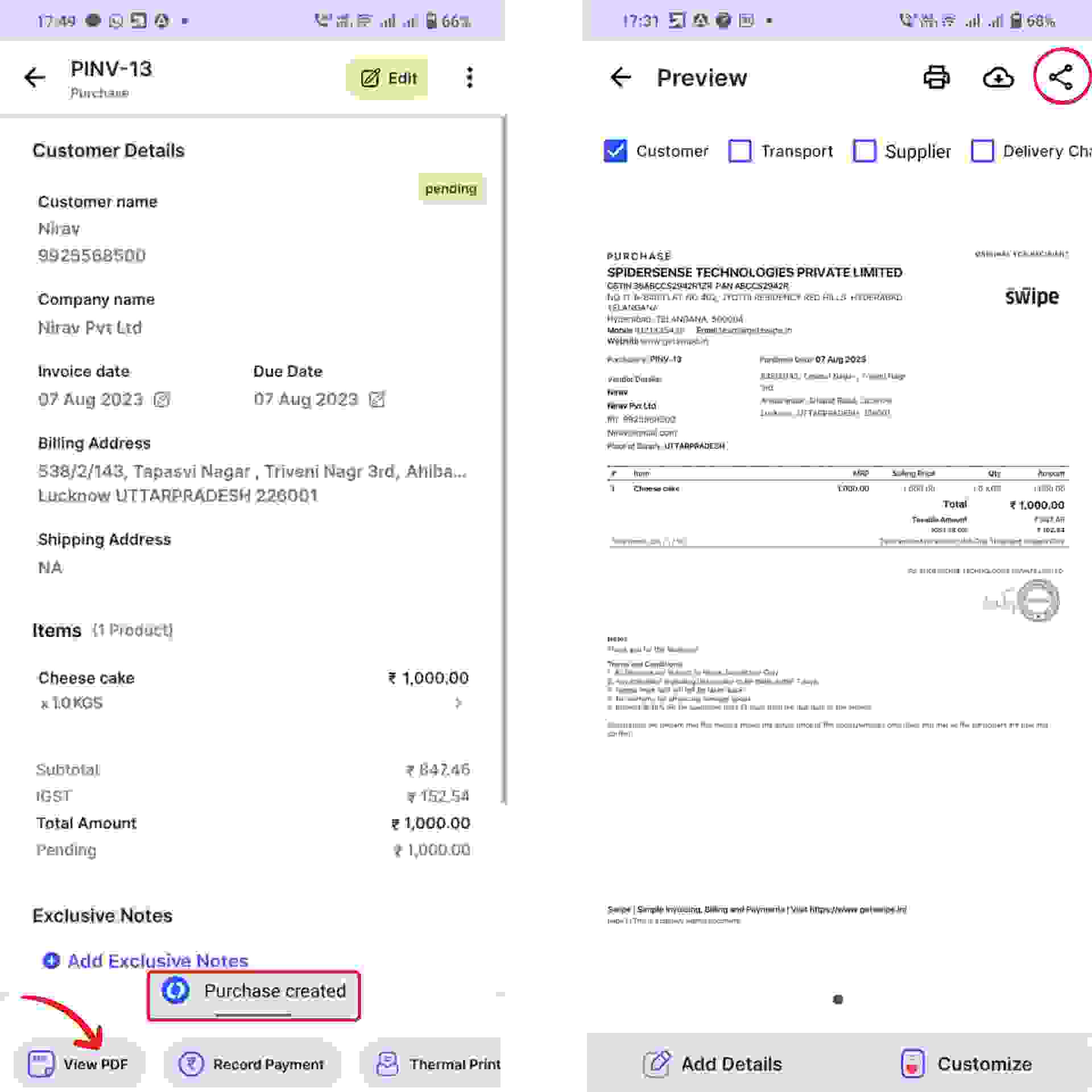Now, click on "Create Purchase” from the top right-hand corner of the screen.
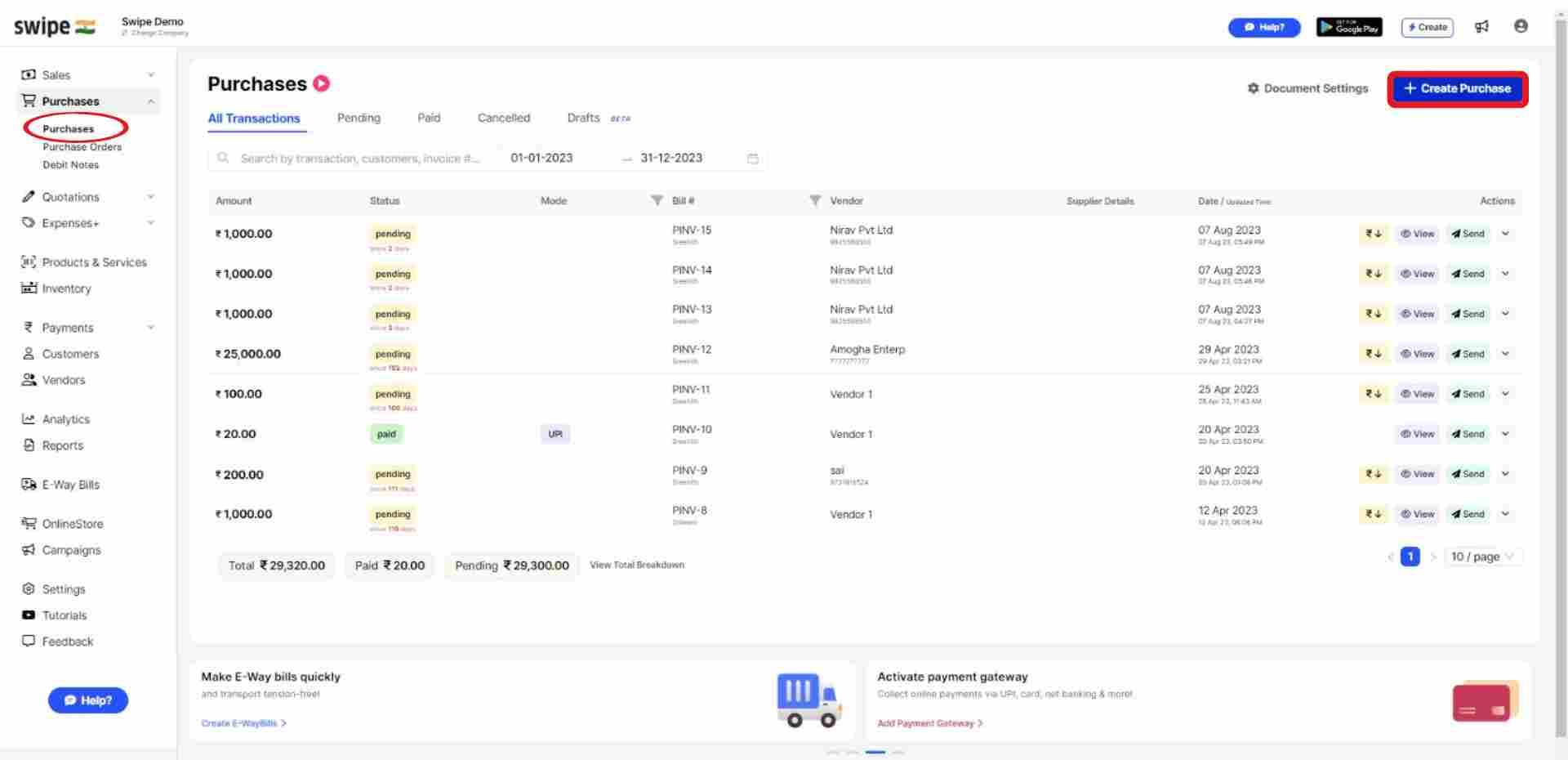
You can select existing vendors from the drop down list or add new vendors by typing in their details manually.
(And fill in the necessary details like due date, reference number etc.)
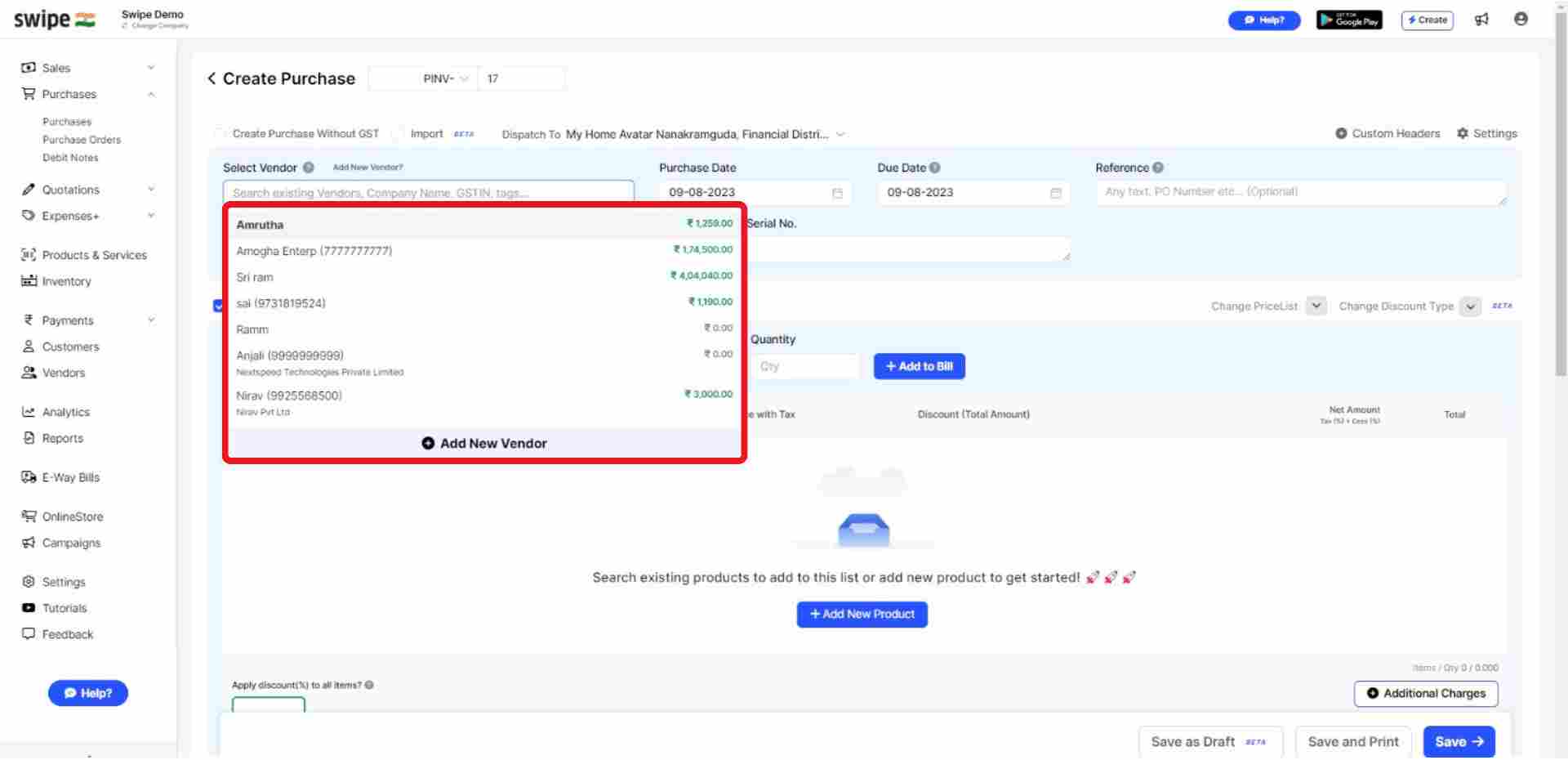
You can select existing products from the drop down list or add new products by typing in their details manually.
To add more products, click on ‘+ Add New Product’, which will add new item rows.
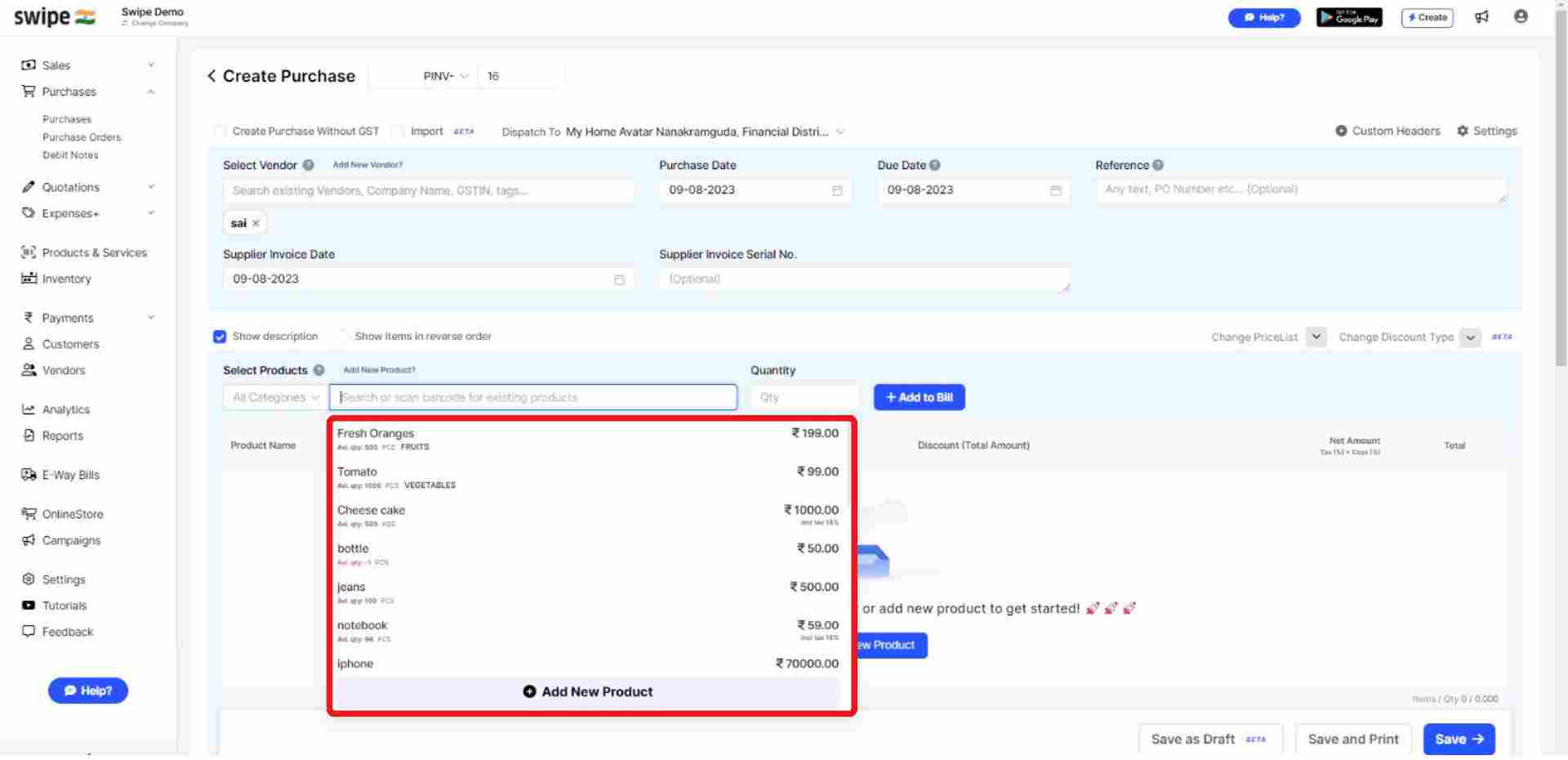
Also, Click on ‘+ Add to bill’ and add the rest of the product details like quantity, category, discount, etc.
Add additional charges (if applicable) and create or edit notes as well as terms and conditions.
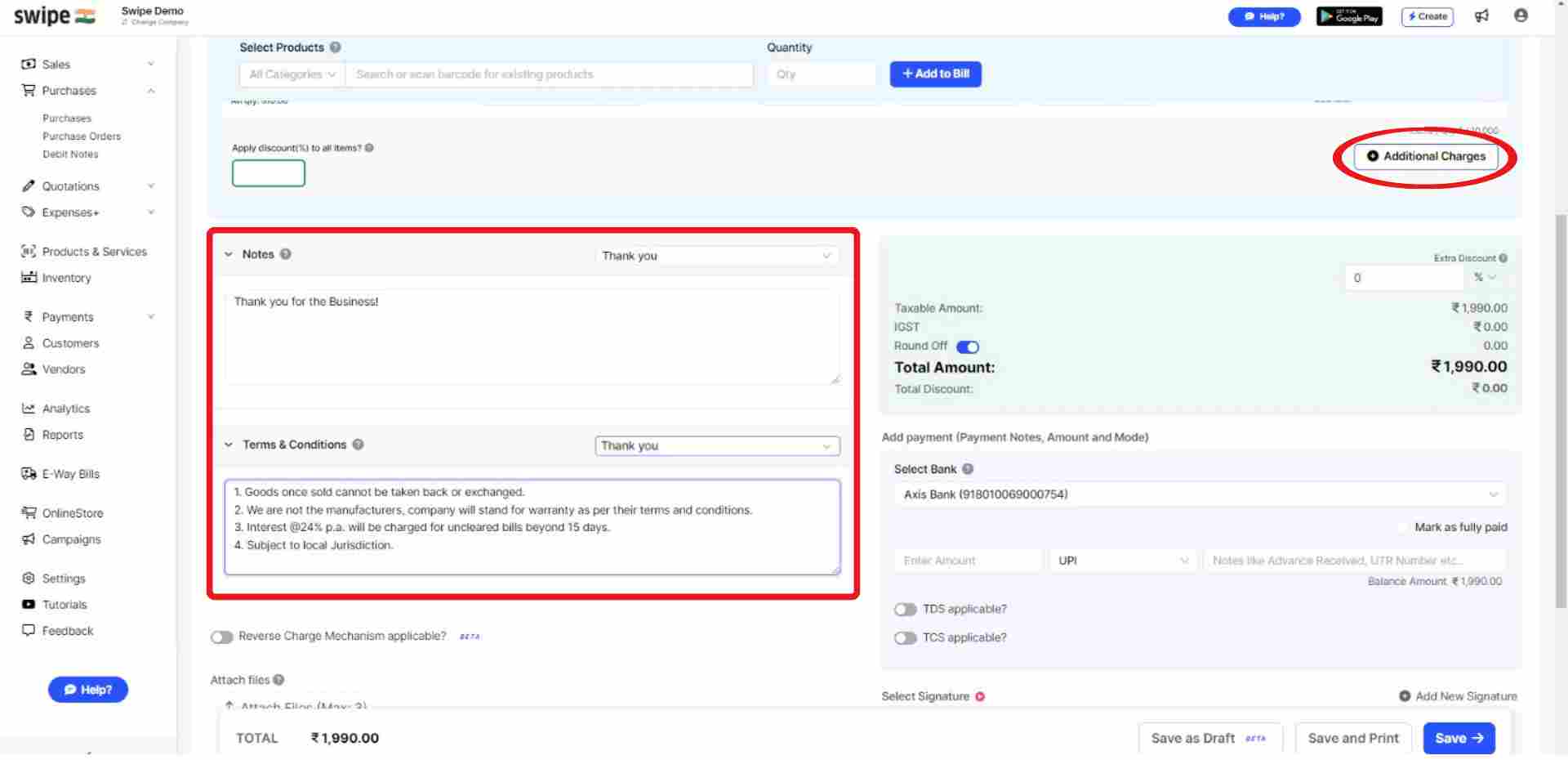
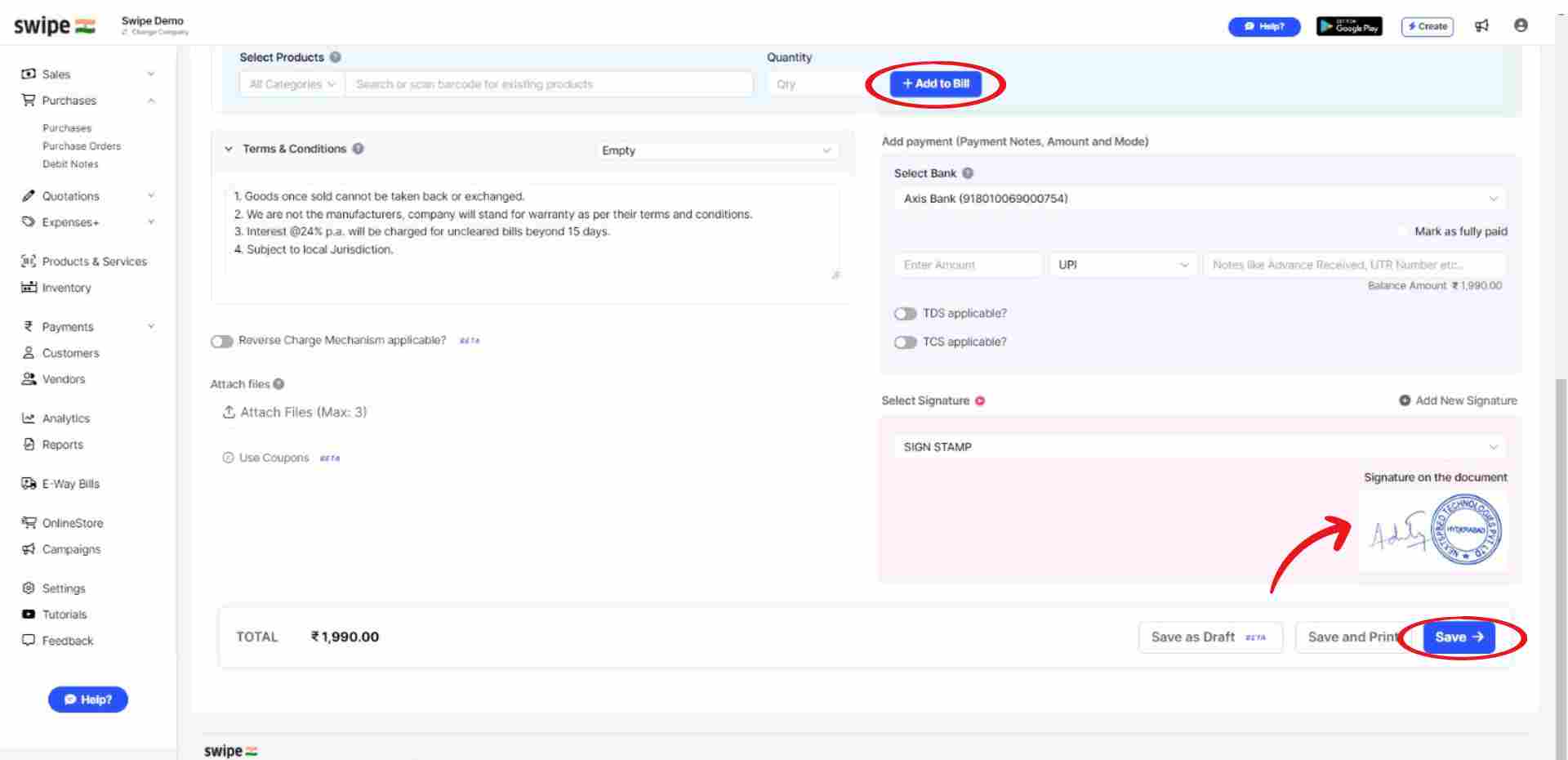
Your Purchase Invoice is ready, and you can share it via WhatsApp, SMS, or Email with your Vendor.
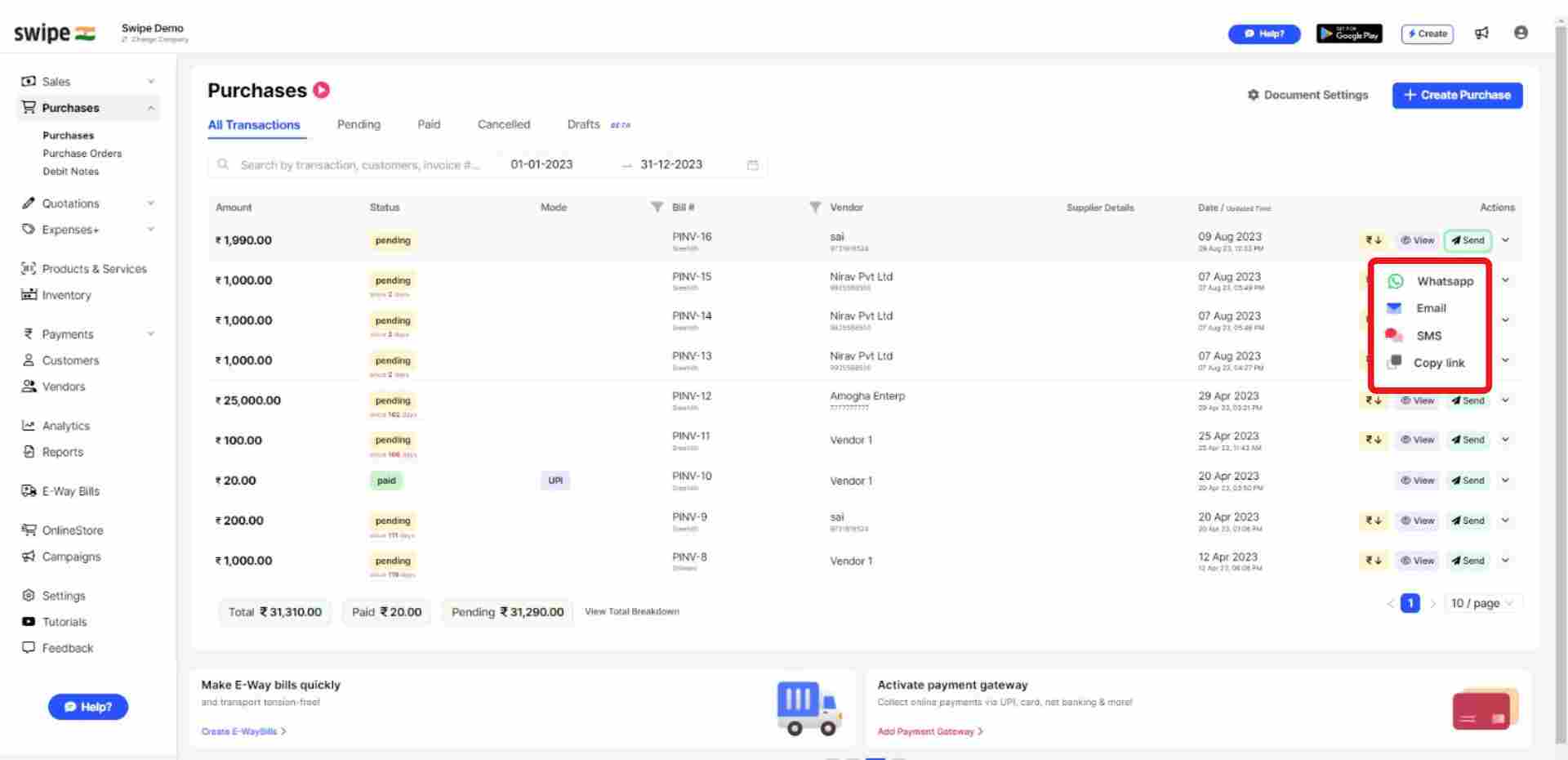
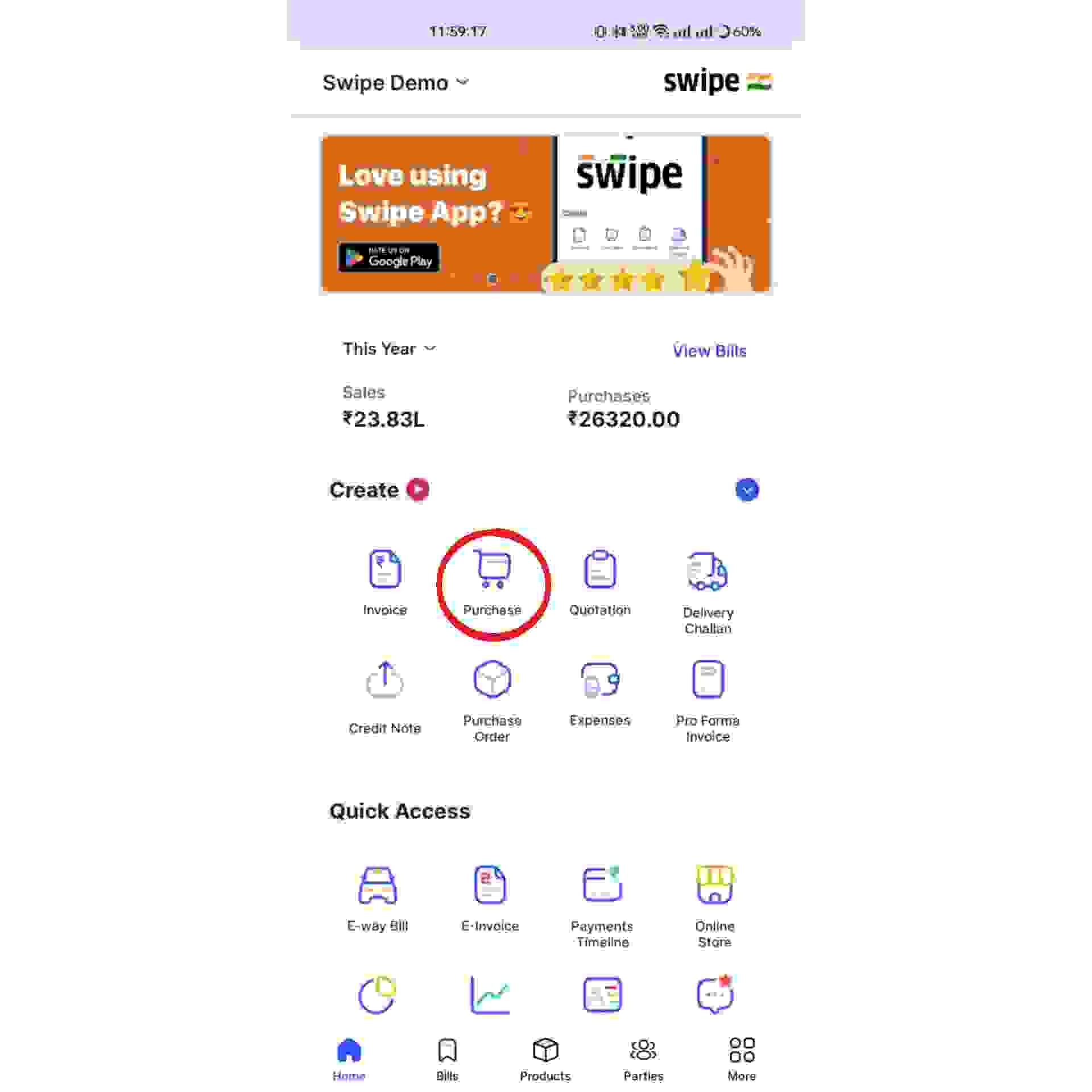
Click on “Select Vendor” and select the vendor you want to create the Purchase for, or create a new vendor profile by clicking on the “+New” button and fill in the details of the vendor.
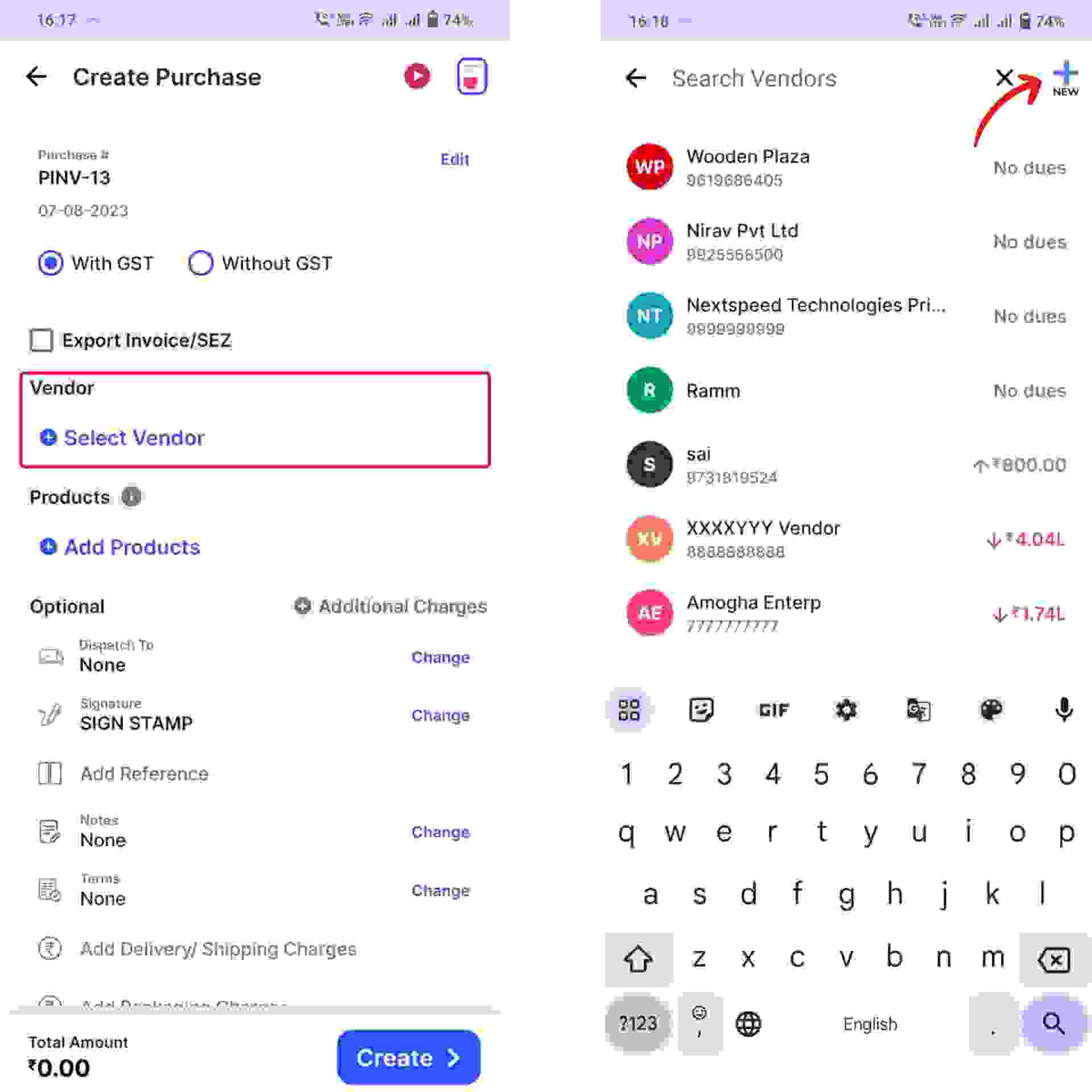
Click on “Add Products” and select/ search for the product you would like to add. Now click on “+” to add the quantity of product.
or click on “+ Add New Product" at the top of the screen and type in their details manually.
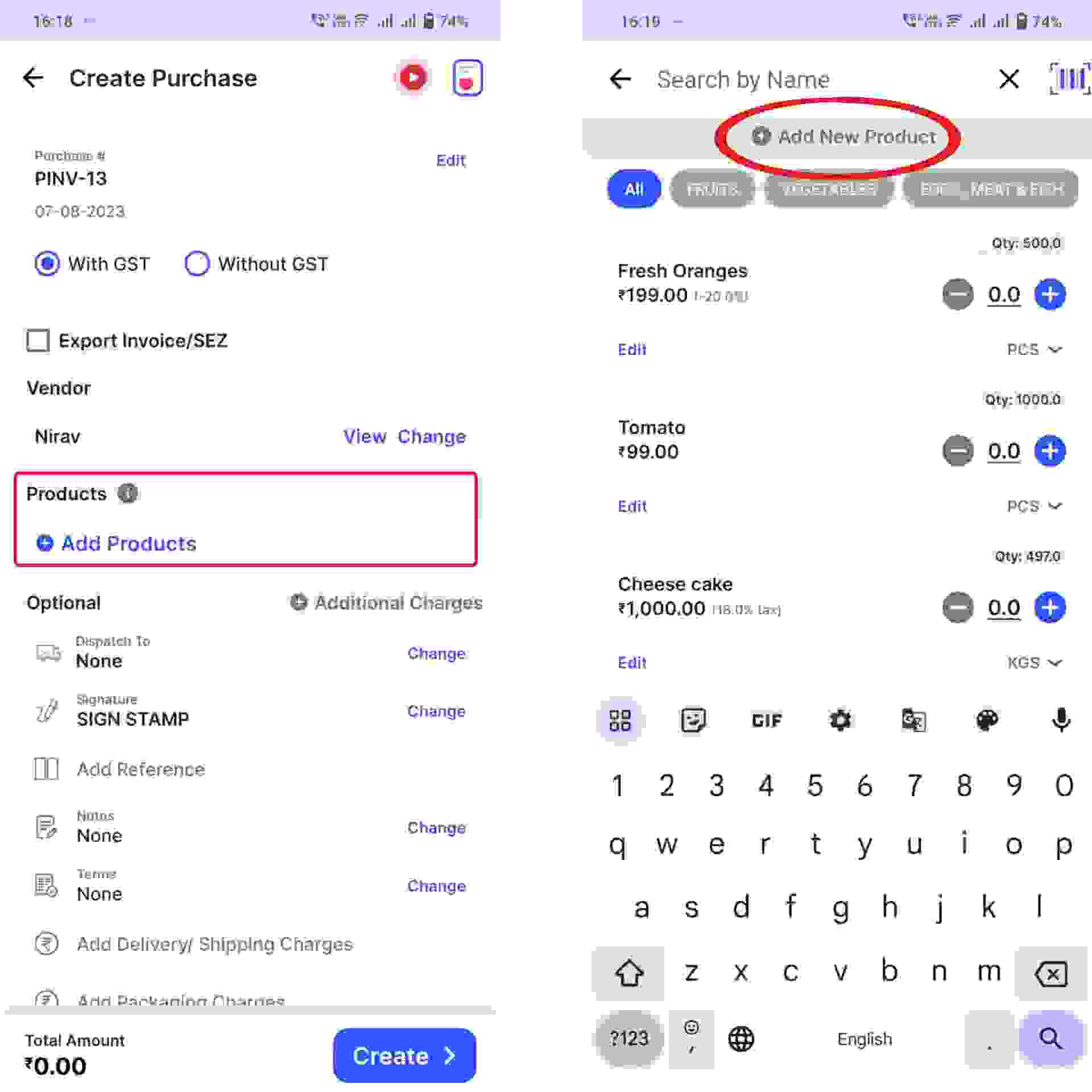
Add the signature, additional, delivery or packaging charges (if applicable) and create or edit the notes as well as terms and conditions
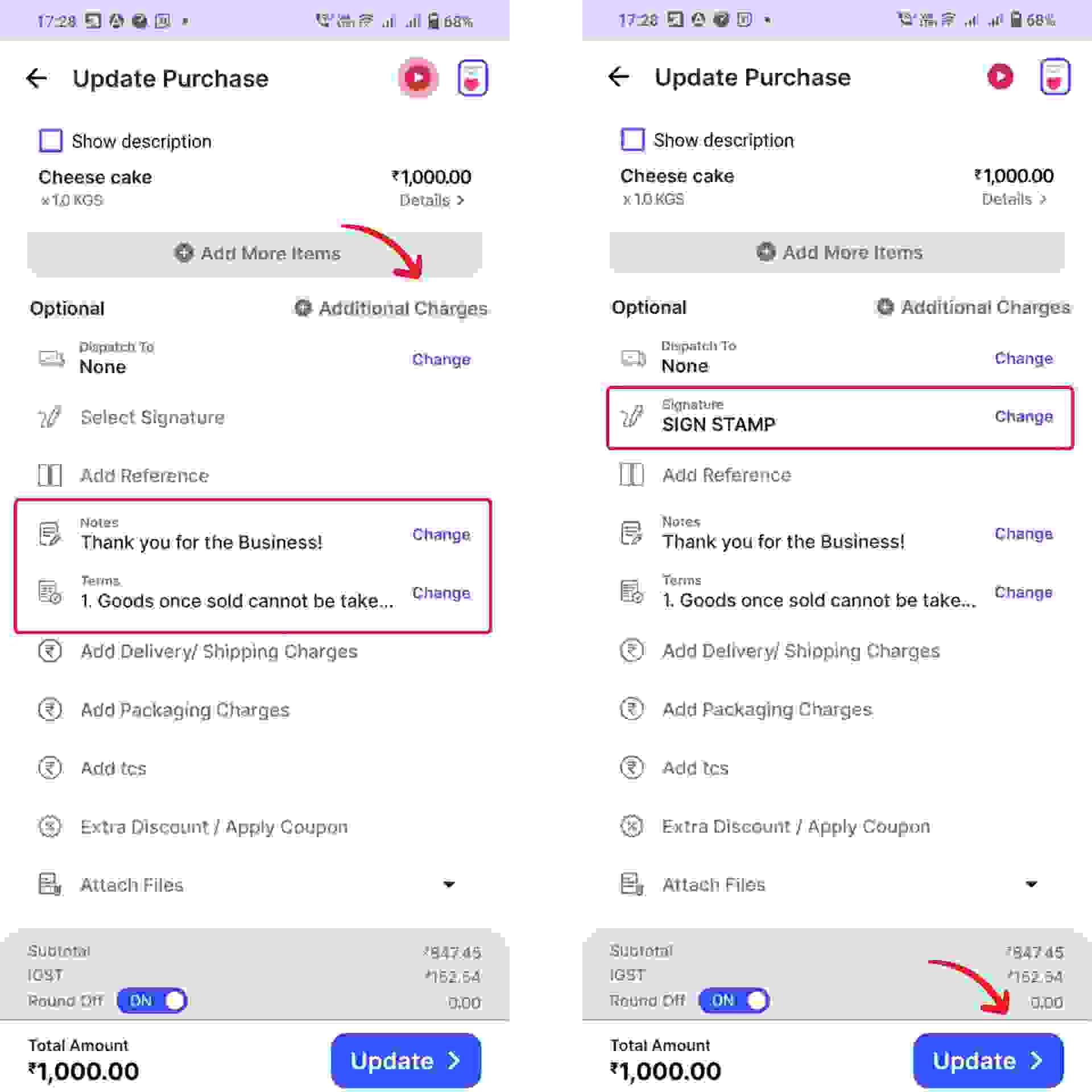
Your Purchase Invoice is ready, Click on “view PDF” to see the Invoice and share it via Whatsapp, SMS or Email with your vendor by clicking on the share button at the top right corner of the page.