First, go to sales on the left-hand side of the dashboard. After clicking on 'sales', A drop-down menu appears.
Select Invoices from the drop-down menu and click on "Create Invoice” from the top right-hand corner of the screen.
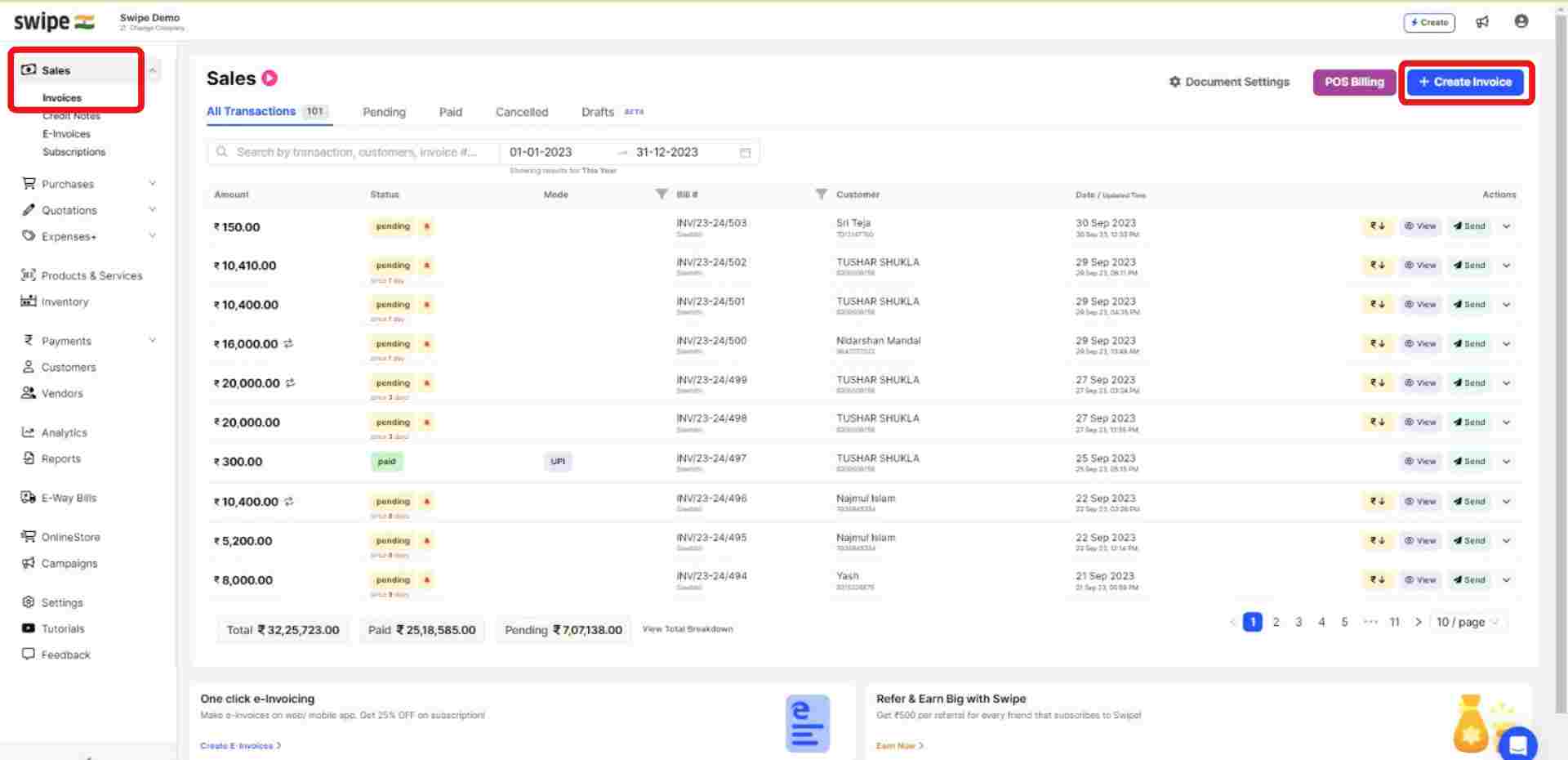
You can select existing customers from the drop-down list or add new customers by typing in their details manually.
(And fill in the necessary details like due date, reference number, etc.)
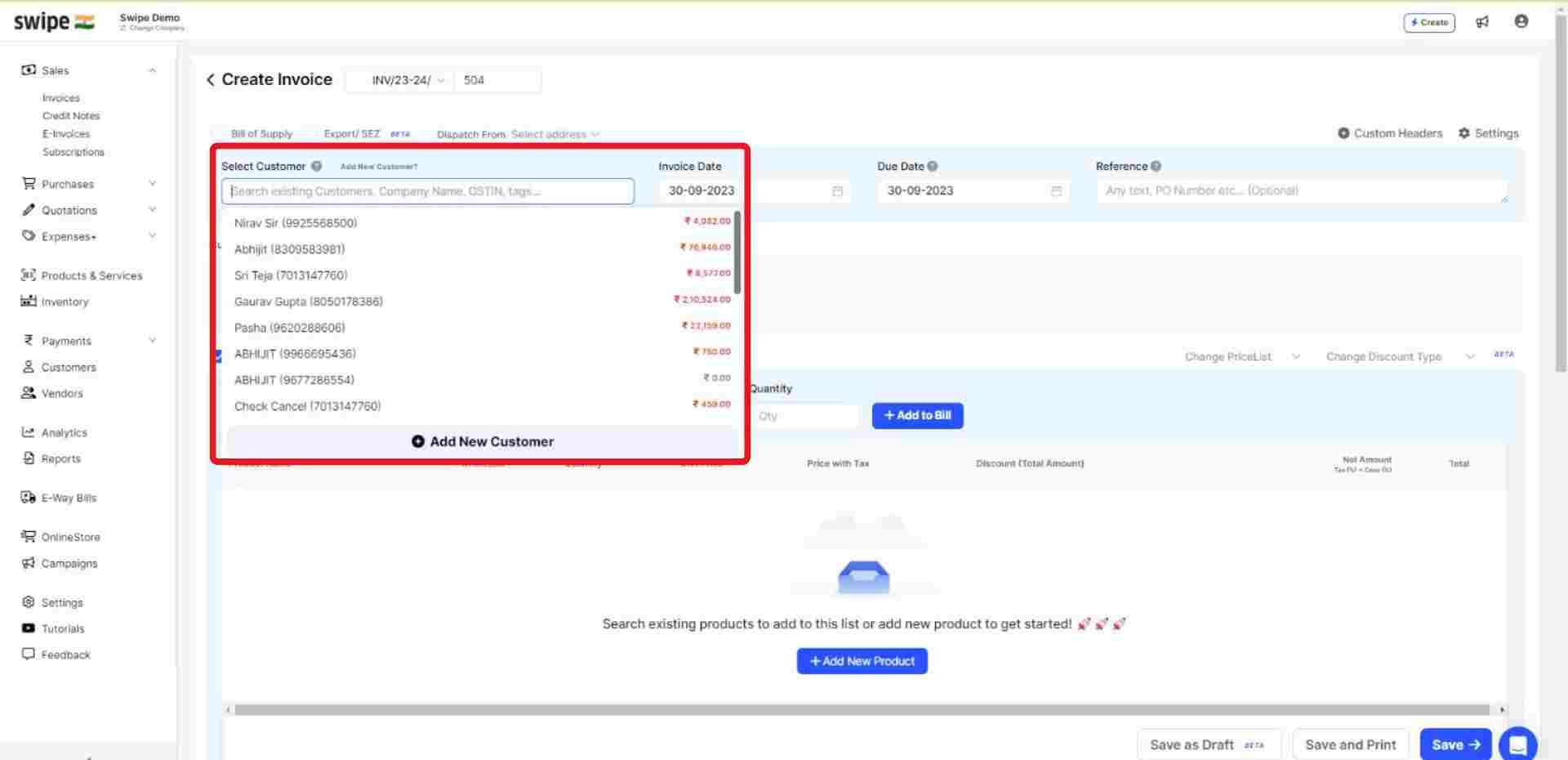
You can select existing products from the drop-down list or add new products by typing in their details manually.
To add more products, click on ‘+ Add New Product’, which will add new item rows.
Also, Click on ‘+ Add to bill’ and add the rest of the product details like quantity, category, discount, etc.

Also, add additional charges (if applicable) and create or edit notes, as well as terms and conditions.
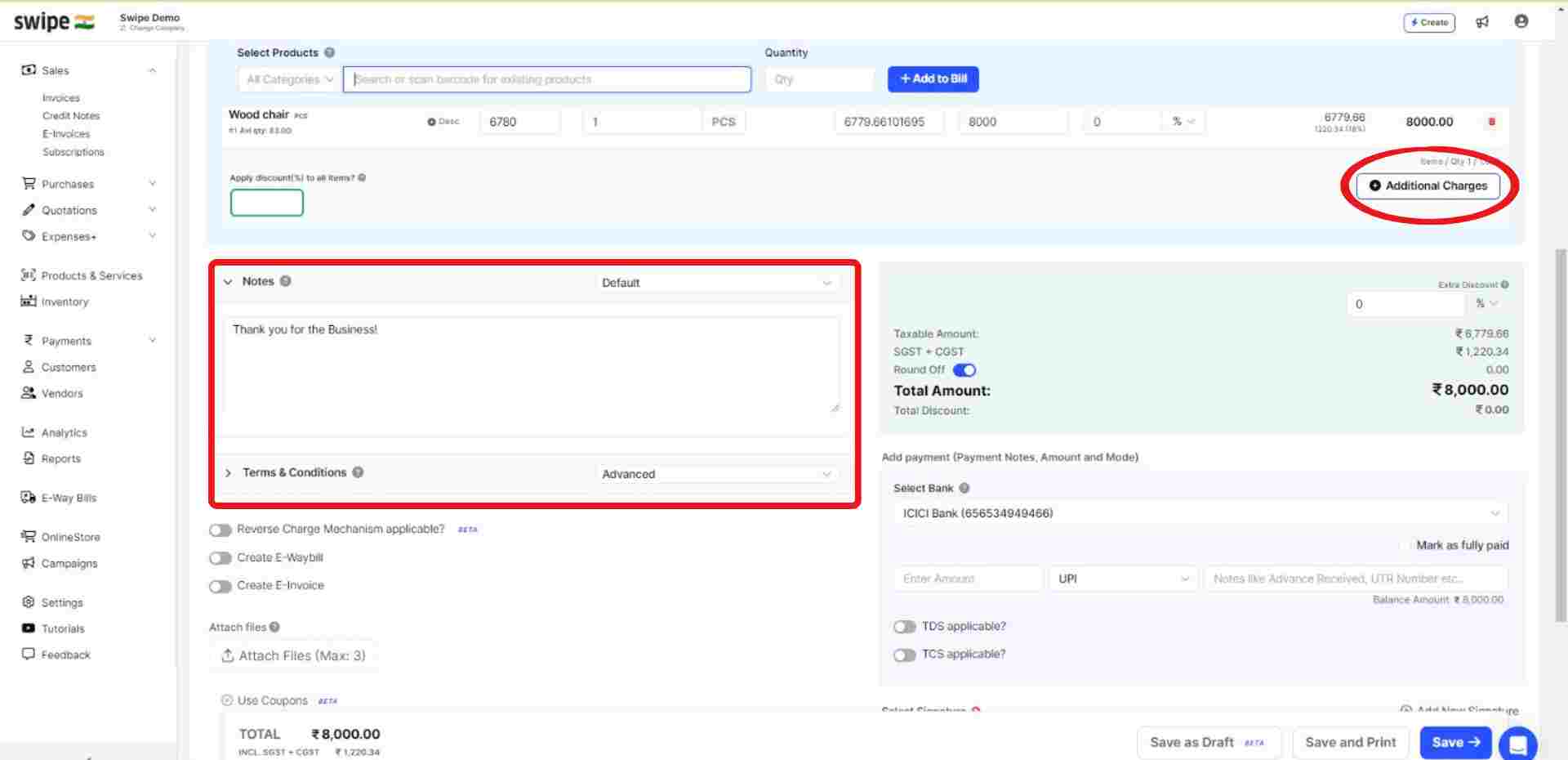

Your Invoice is ready.
You can now share it via WhatsApp, SMS, or Email with your customers.
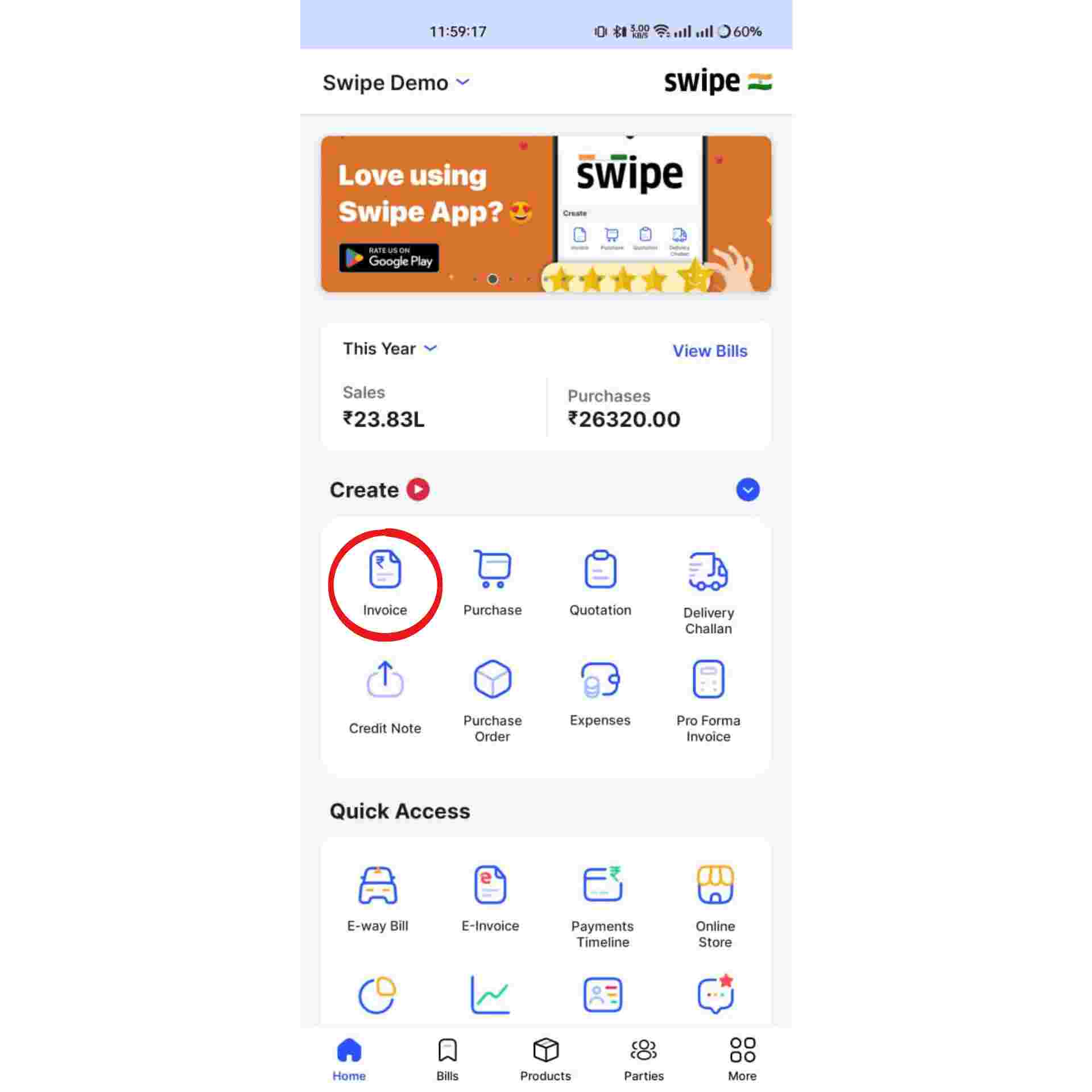
Click on the “Select Customer” and select the customer you want to create the invoice for or create a new customer profile by clicking on the “add customer” button.
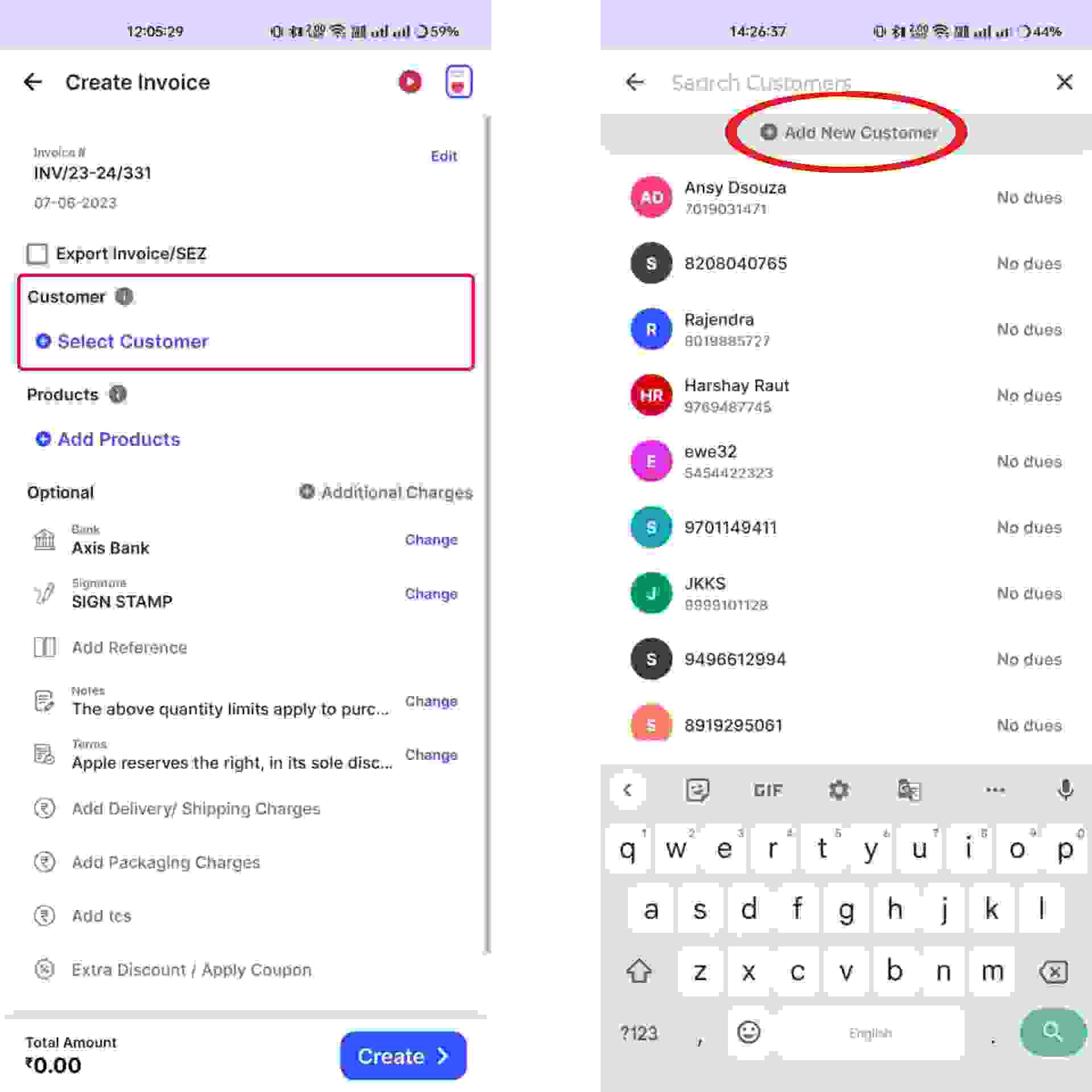
Click on the “Add Products” and select/ search for the product you would like to add. Now click on “+” to add the quantity of product.
or click on “+ Add New Product" at the top of the screen and type in their details manually.

Add additional, delivery or packaging charges (if applicable any) and create or edit the notes as well as terms and conditions.
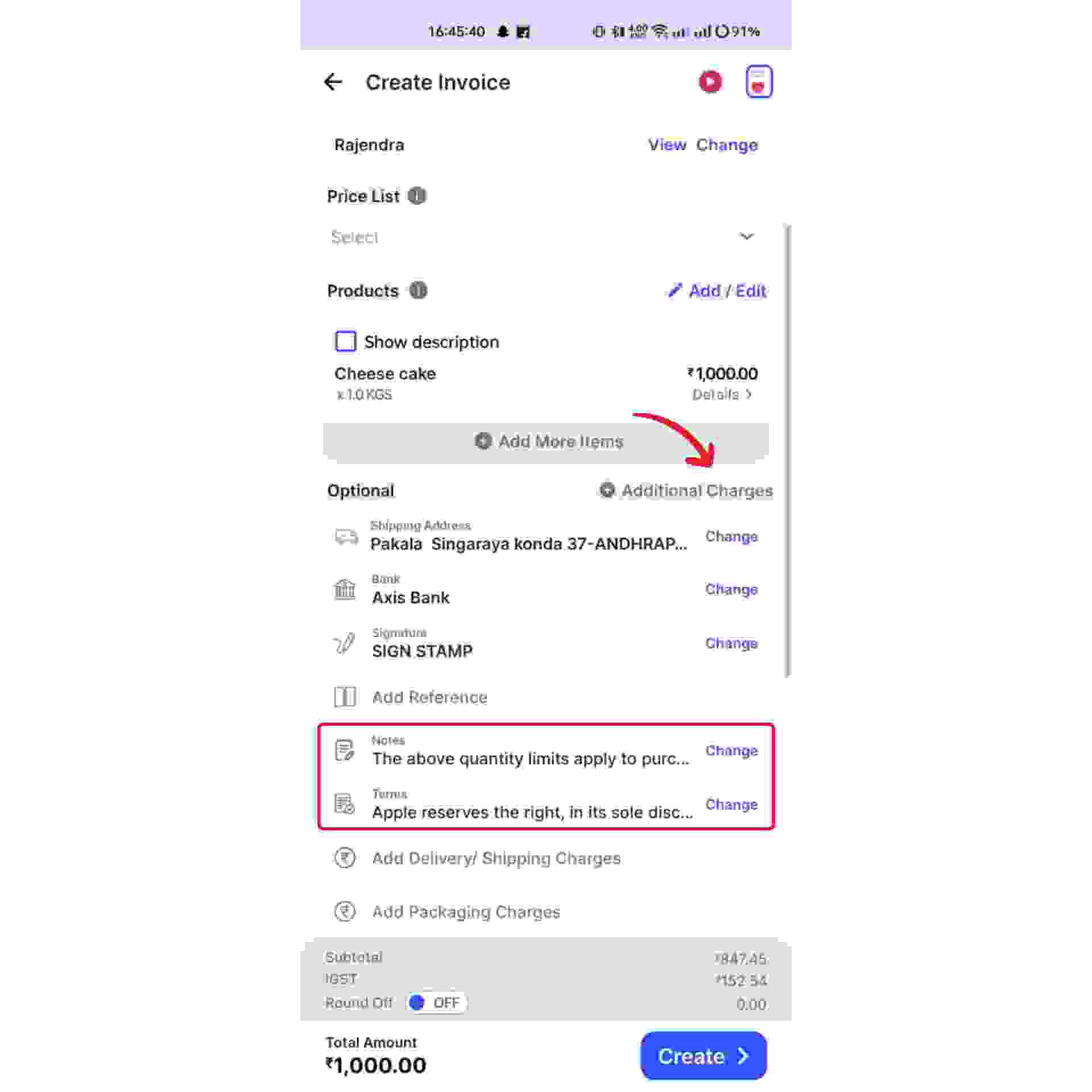
Your Invoice is ready and you can share it via WhatsApp, SMS or Email to your customer by clicking on “Send Bill” at the bottom of the page.
