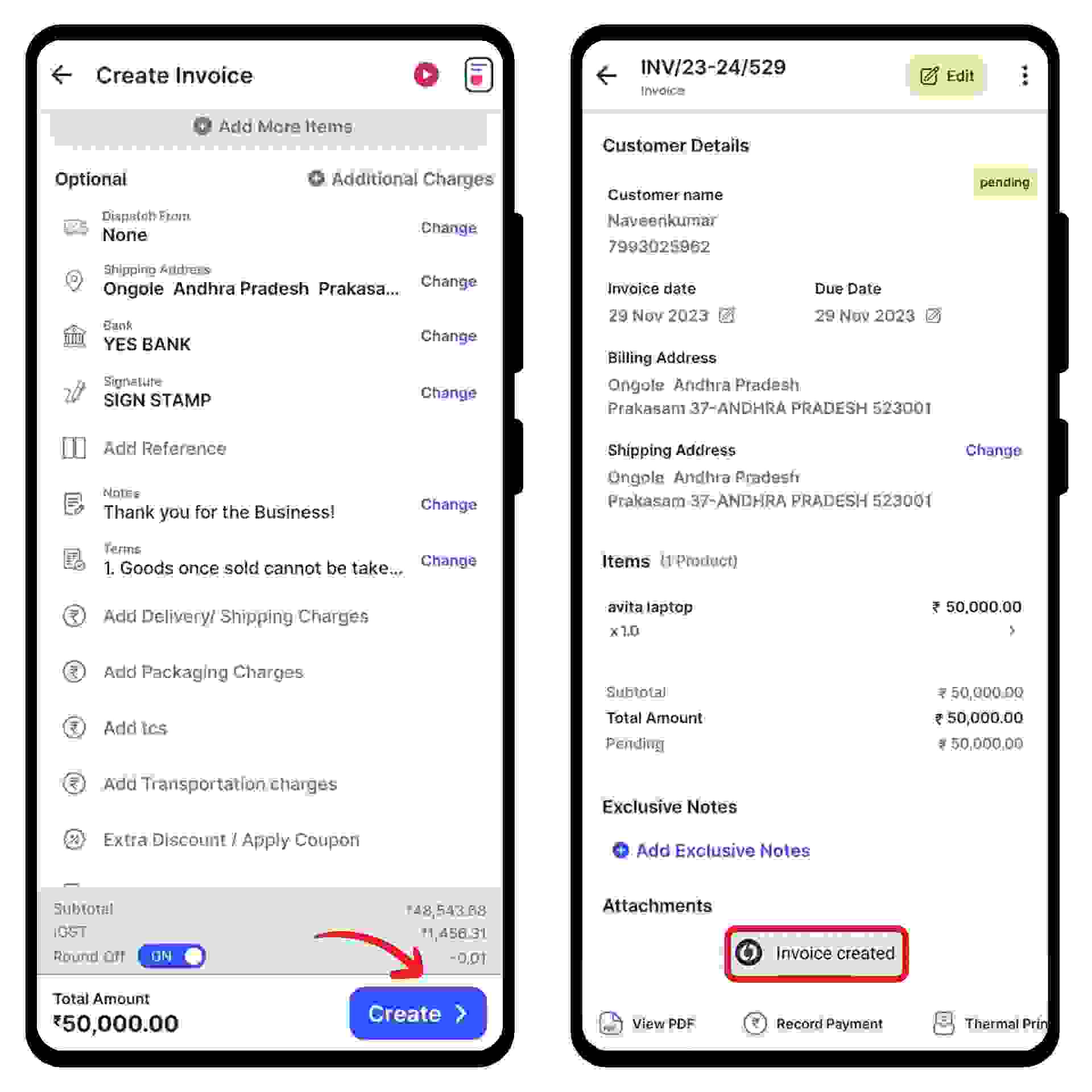Click on the "Invoice" option under the Create section.
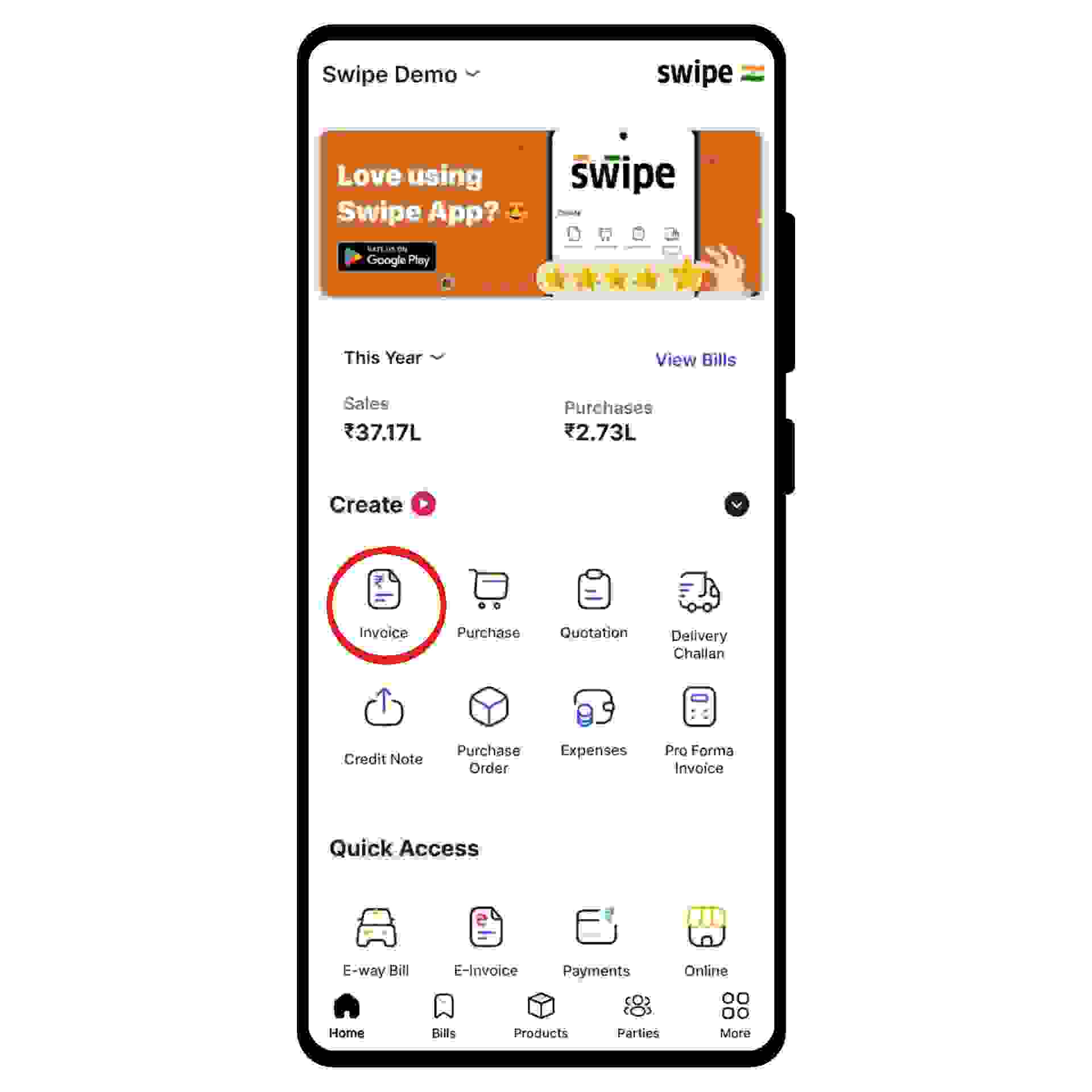
Click on “Select Customer” and select the customer you want to create the invoice for or create a new customer profile by clicking on the “Add customer” button.
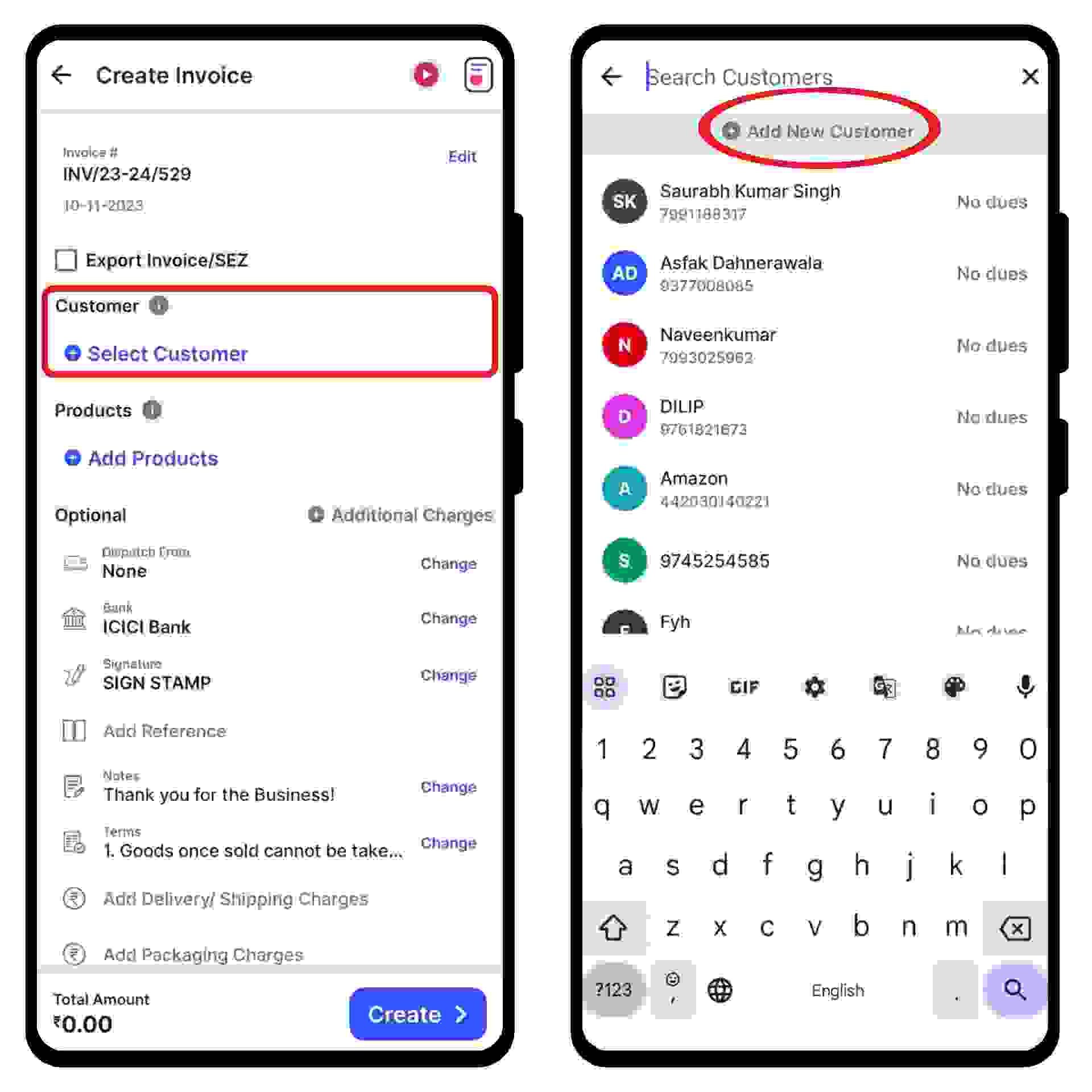
Click on “Add Products” and select/ search for the product you would like to add. Now click on “+” to add the quantity of the product.
or click on “+ Add New Product" at the top of the screen and type in their details manually.
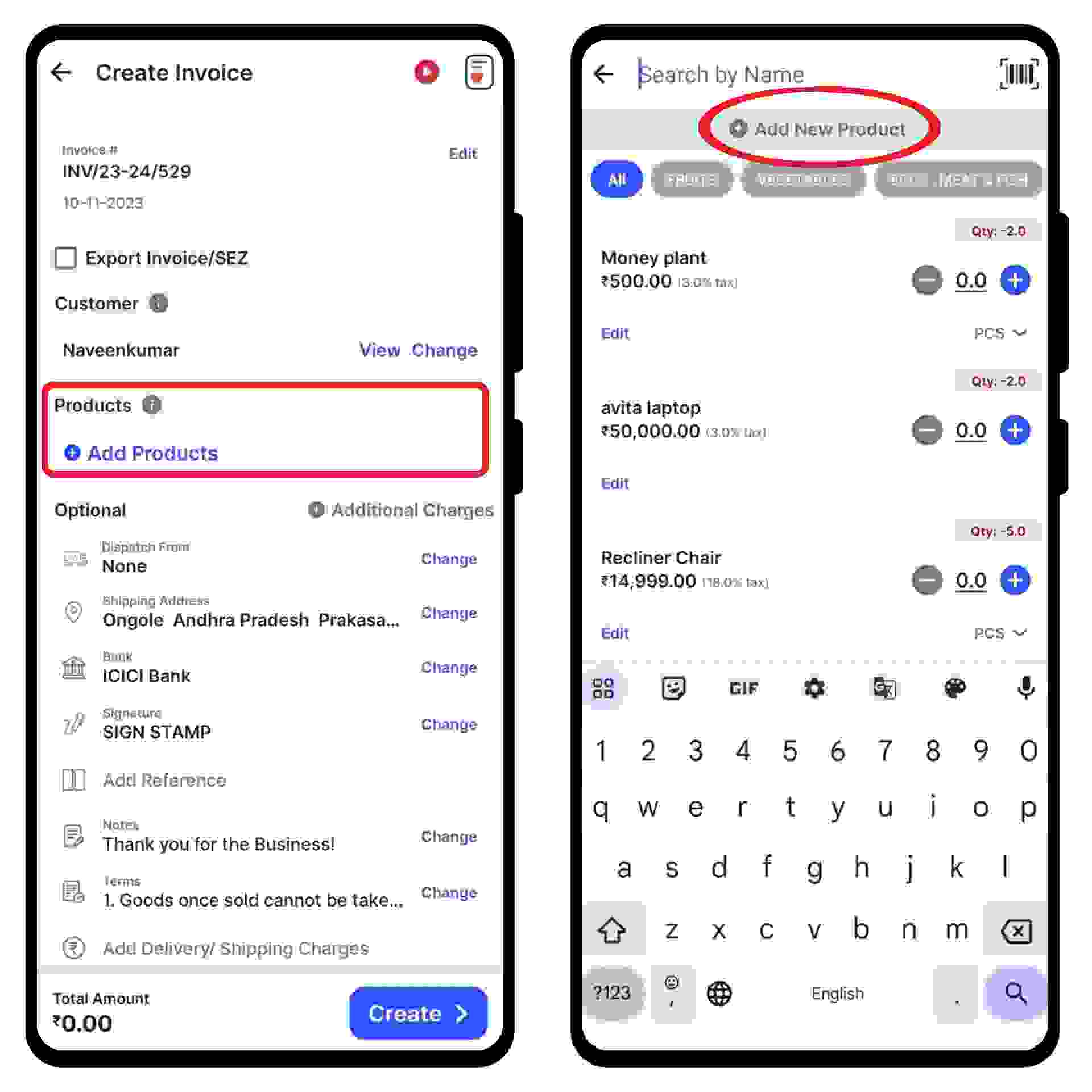
Once the product is added, click on the price list option above the product.
A pop-up appears at the bottom of the screen. Here, select the price list according to your requirements.
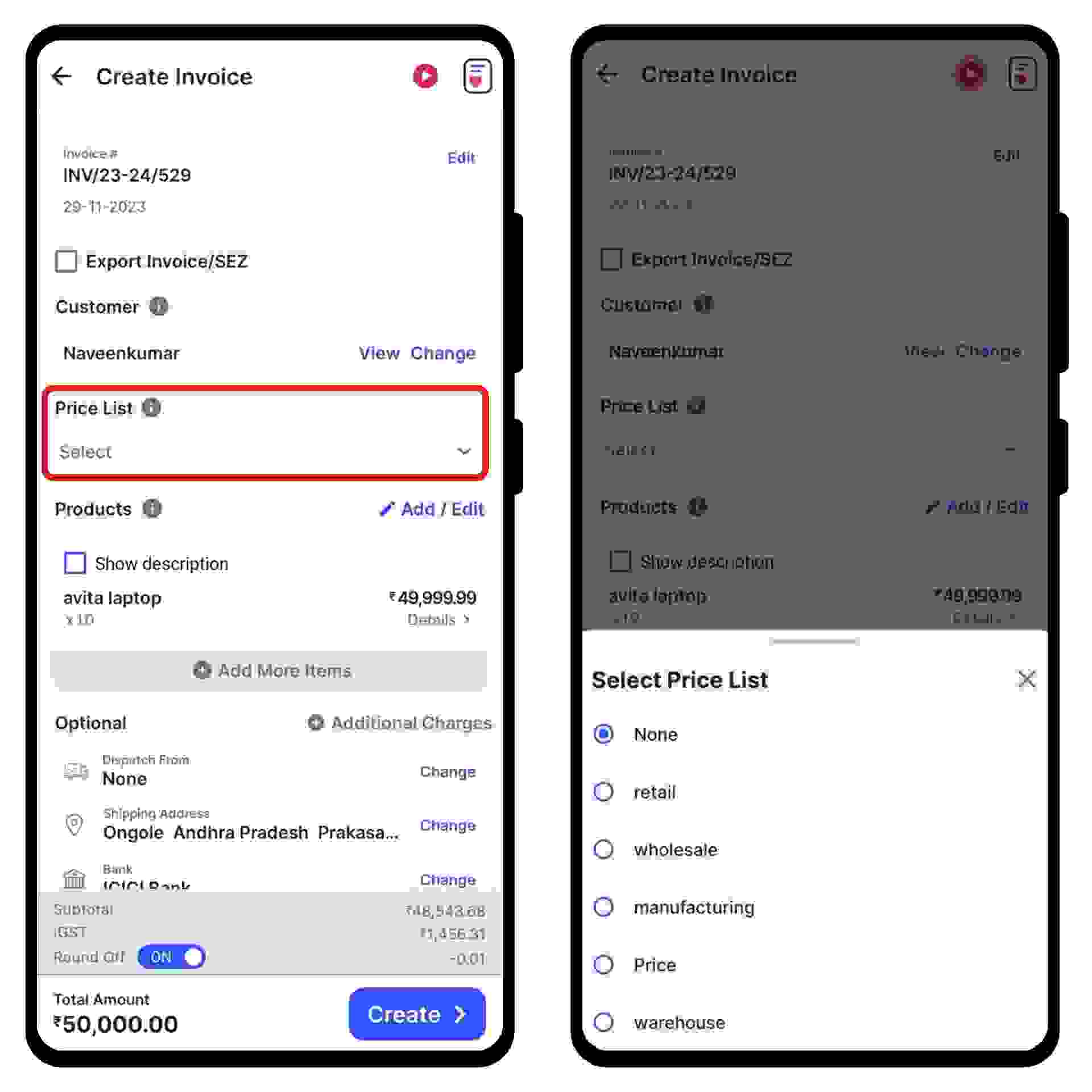
Add additional delivery or packaging charges (if applicable) and create or edit the notes, as well as the terms and conditions.
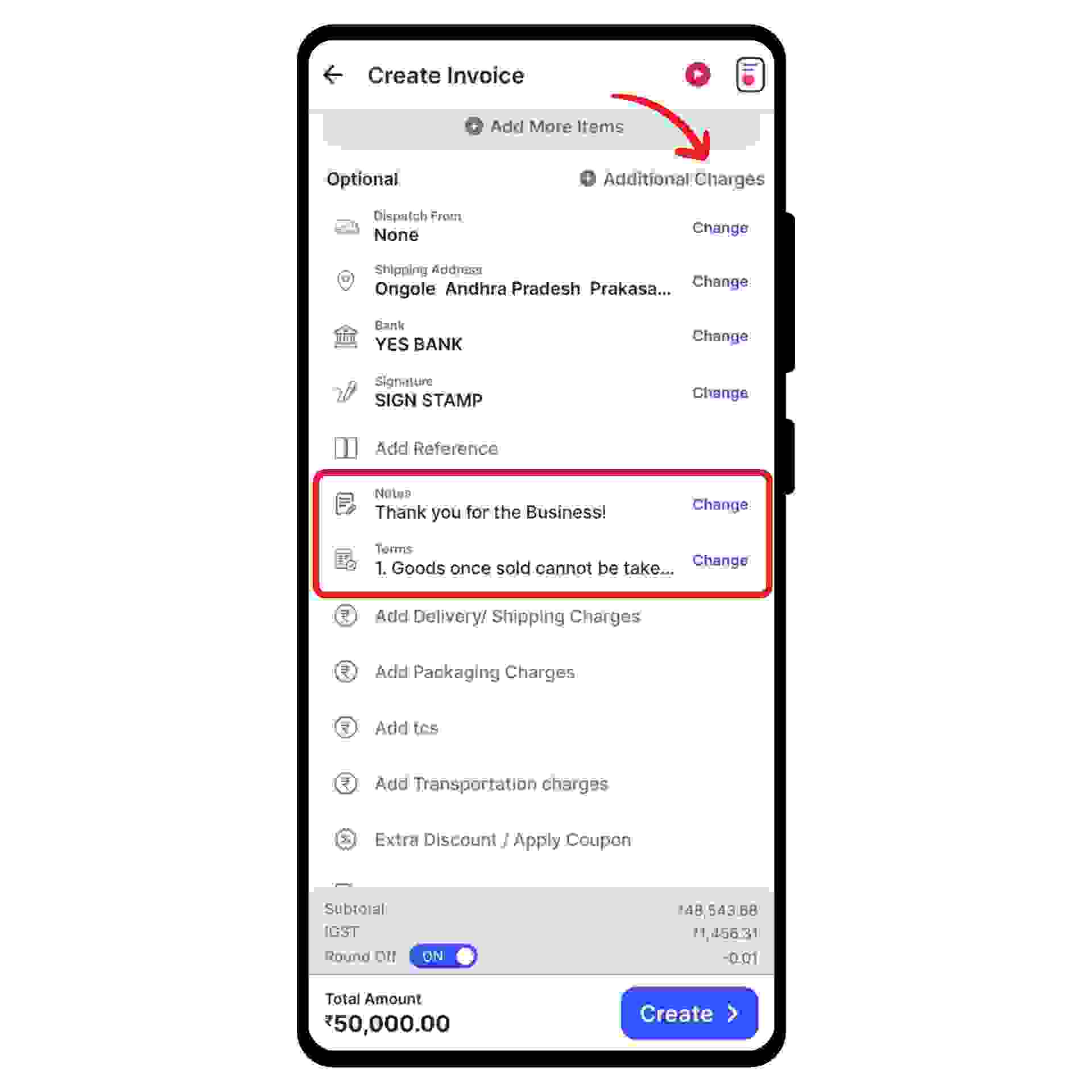
Now, add your signature and click on the “Create” option present at the bottom of the page.
Congratulations You have successfully created a new invoice.