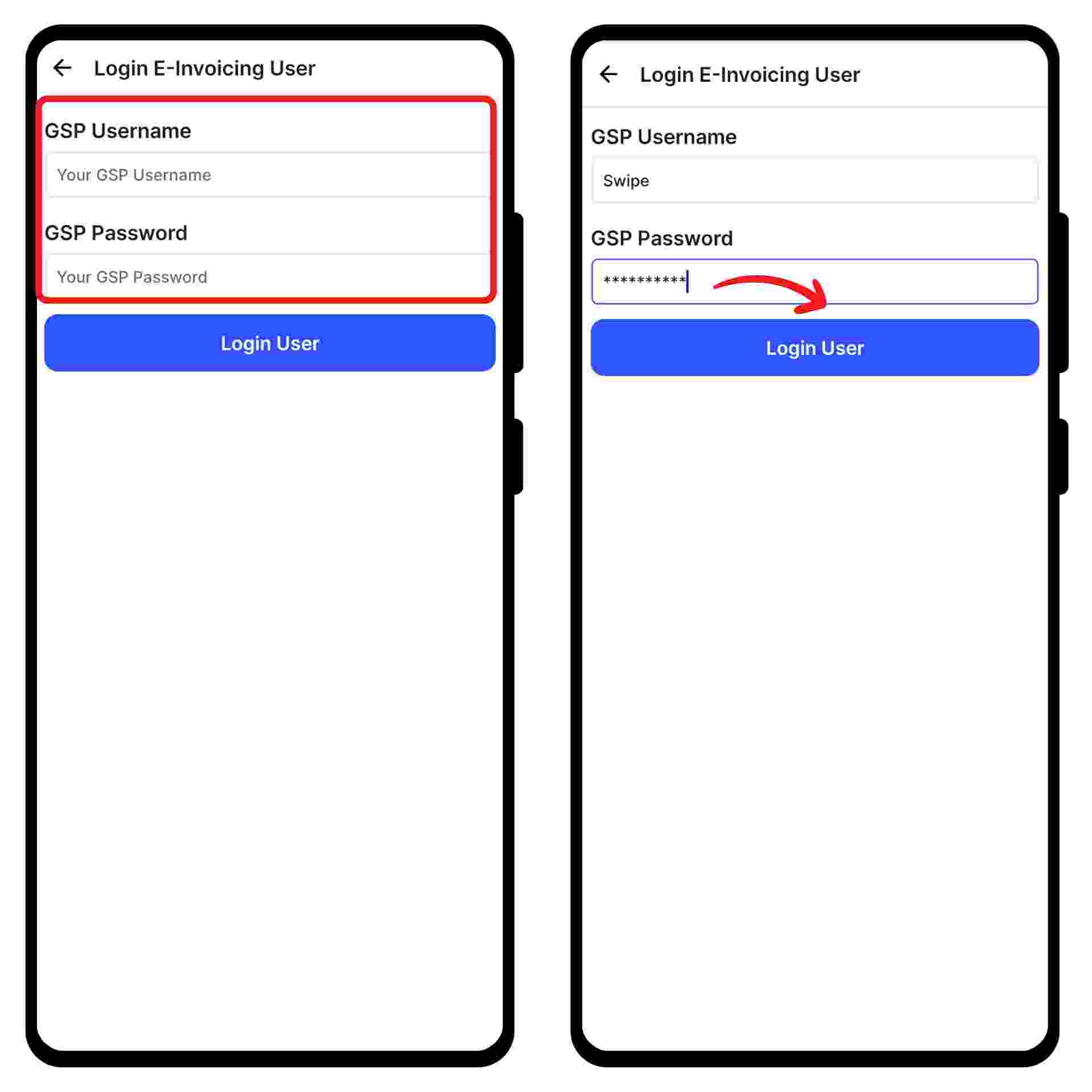Login to E-Invoice Portal with your credentials
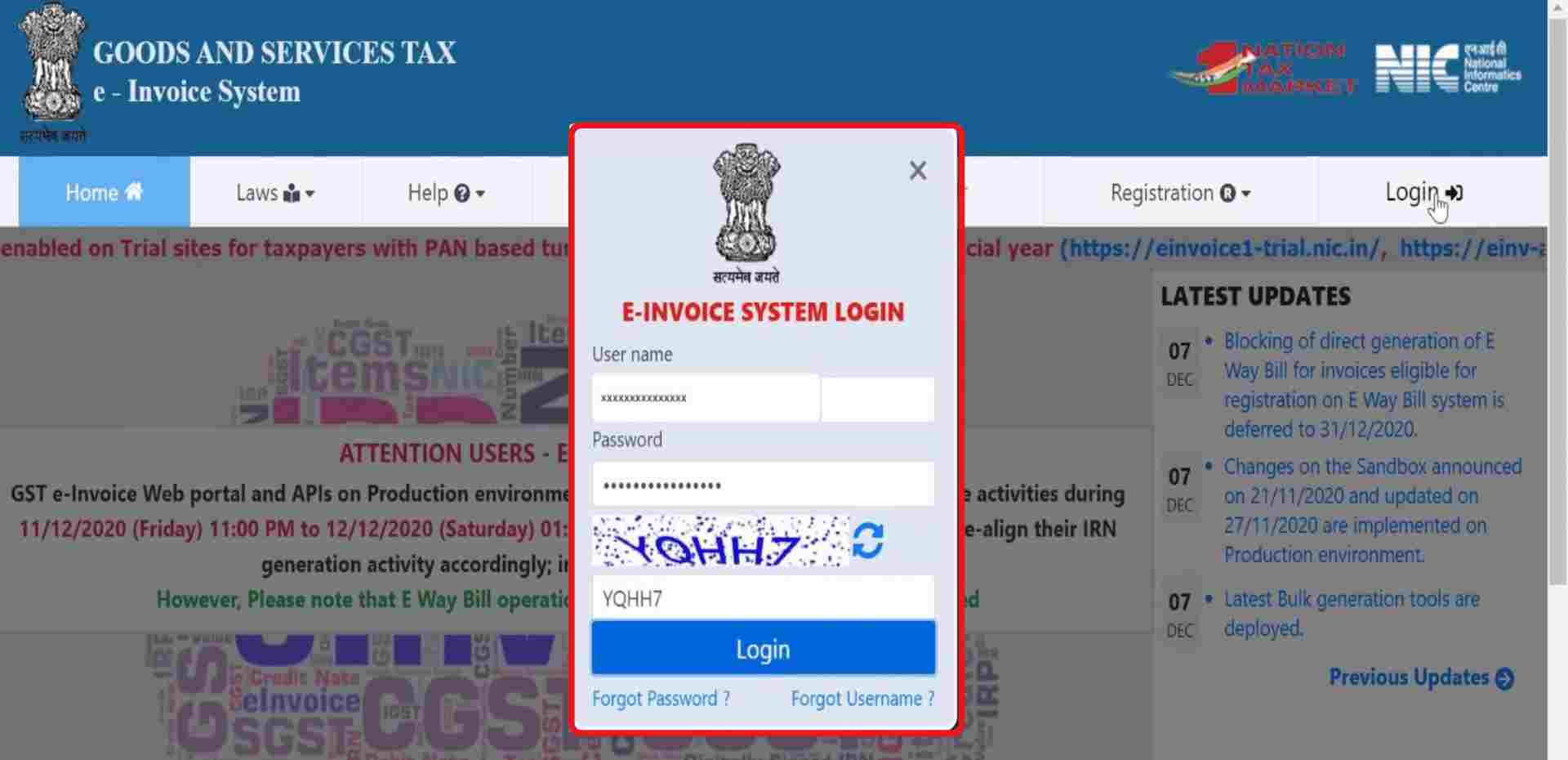
Select ‘API registration’ from the main menu on the left side.
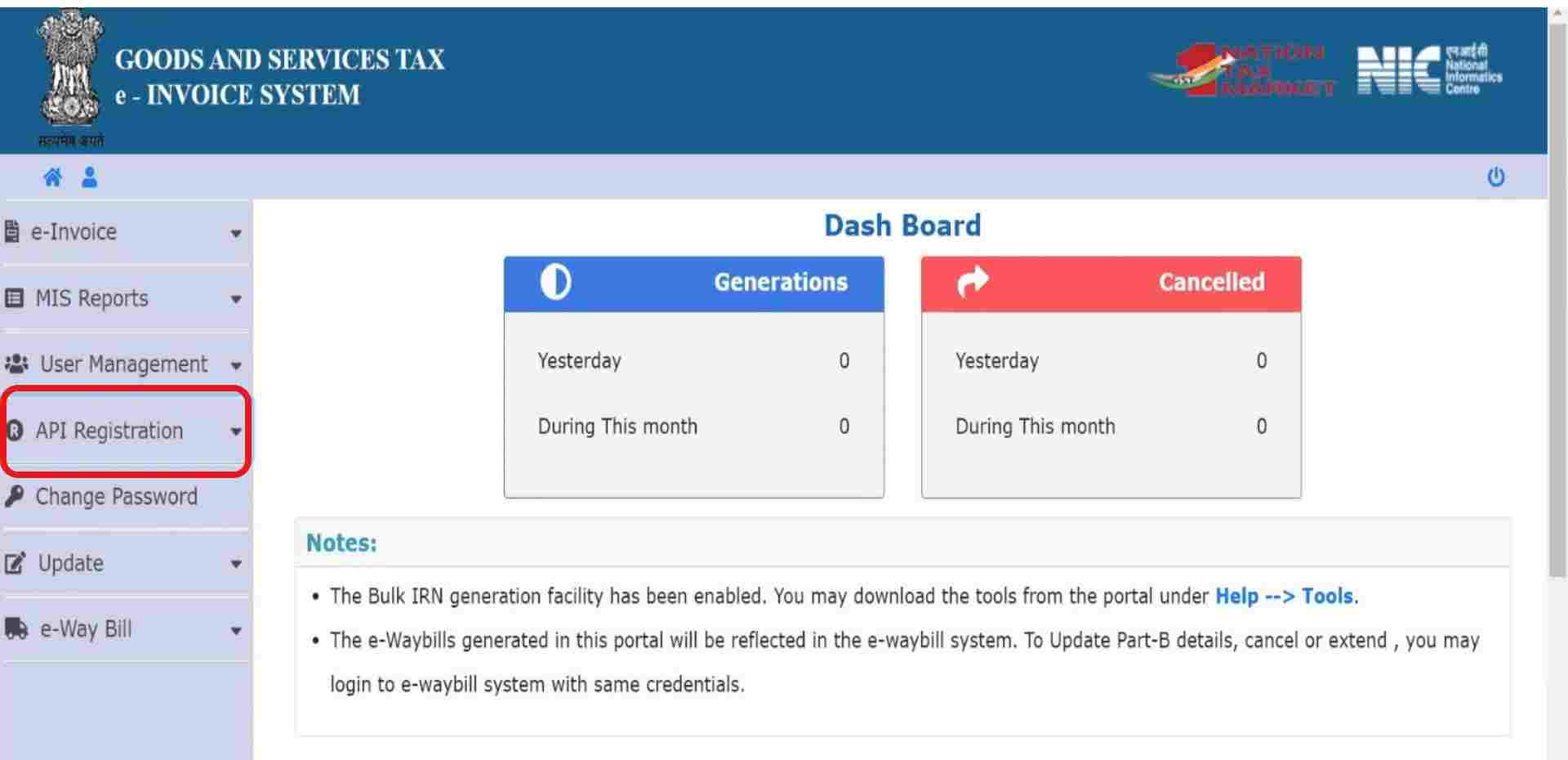
Now, click on ‘Create API User’ under User Credentials in the API registration menu.
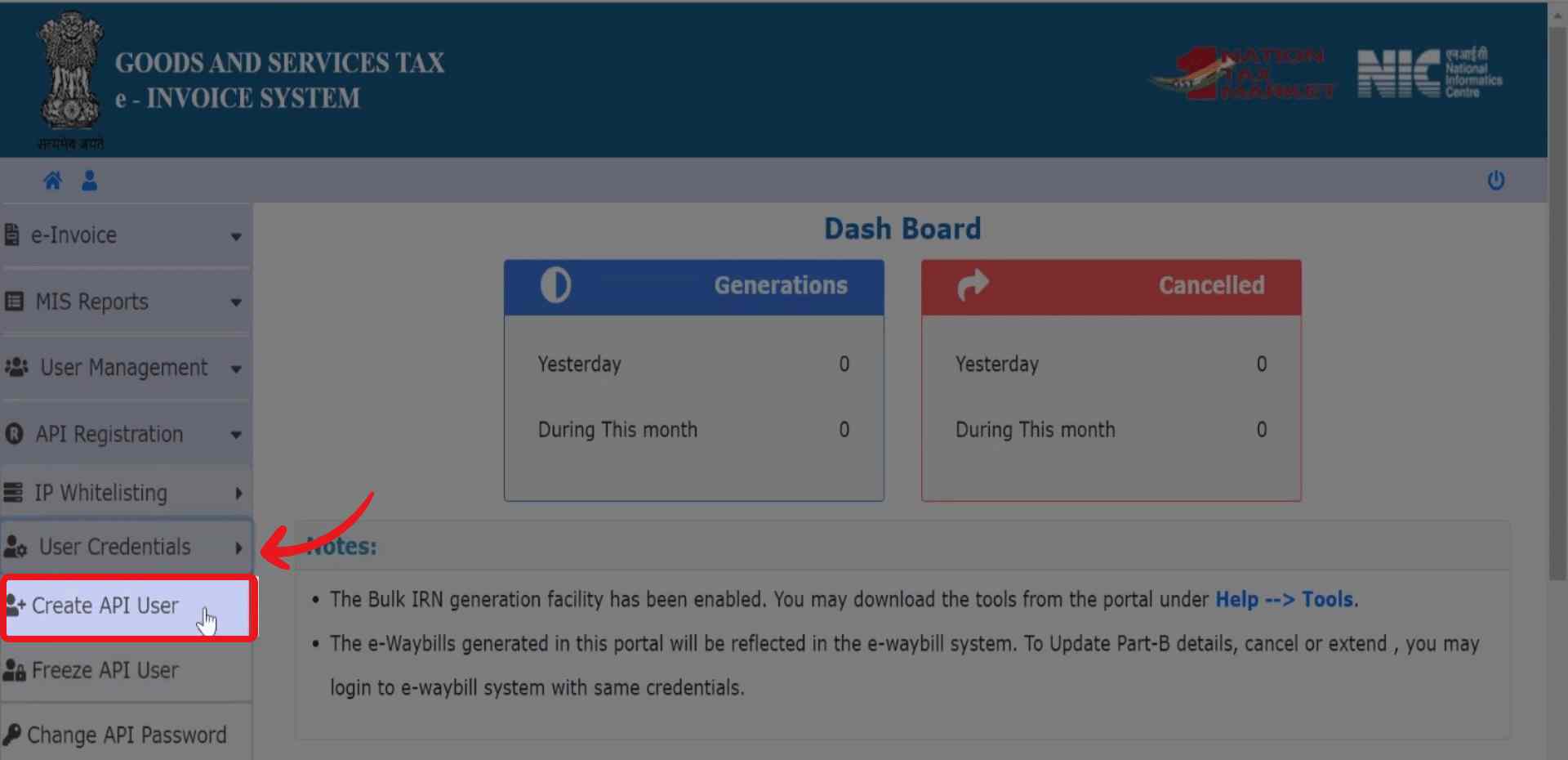
Click on Send OTP to Verify yourself.
Now, you will receive an OTP on the registered mobile number. On entering the OTP, an API registration form will open.

Here, Choose “through GSP” to integrate the API.

Now, click on the “select” box and Select Tera Software Limited from the dropdown list.

Enter a 3 letter Suffix ID and a password. Re-enter the Username and Password and click “Submit”.
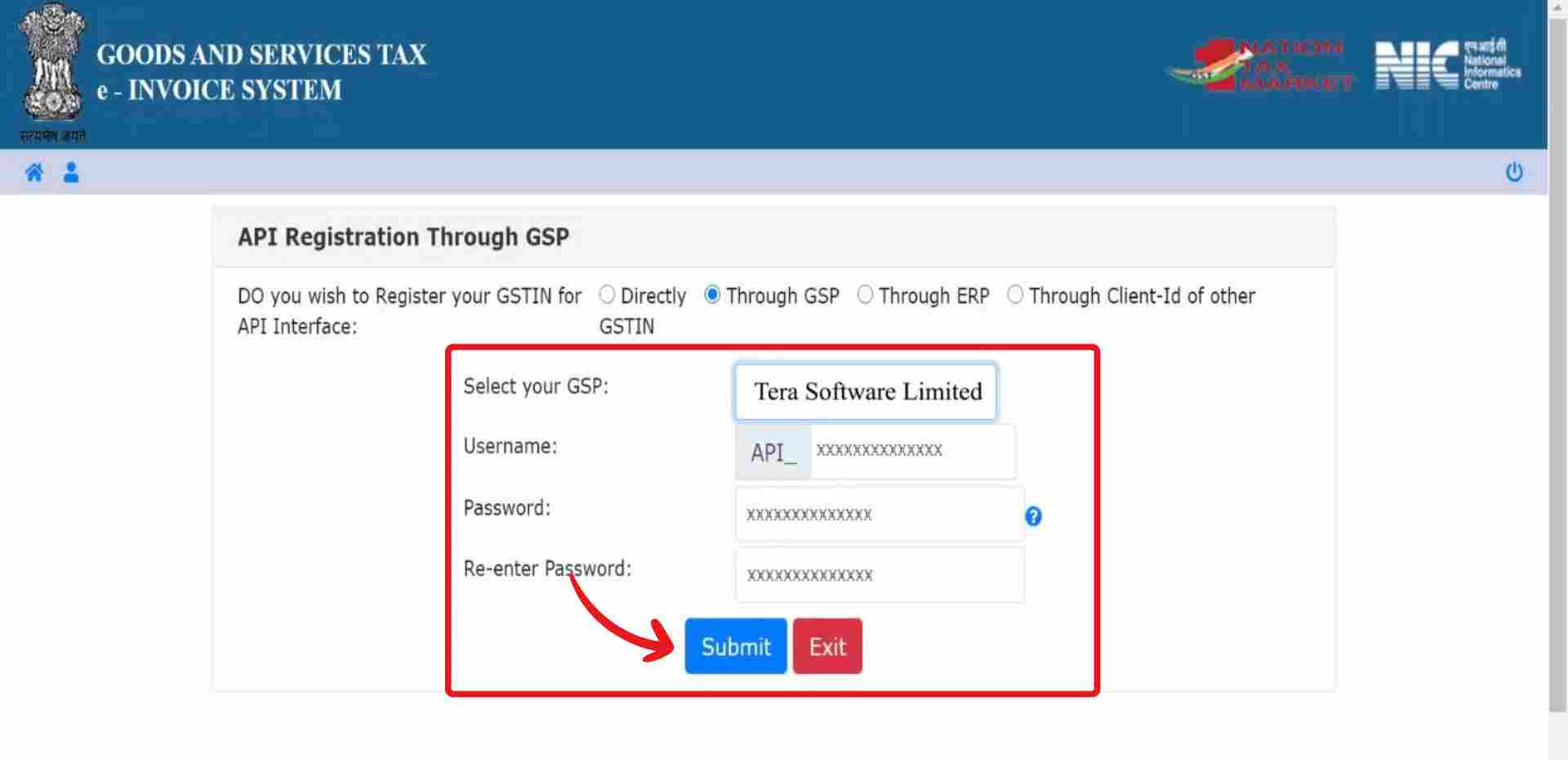
Now, you have successfully added Swipe as your GSP on e-Invoice portal.
Go to Sales and Select e-Invoices.
Now, click on "Connect to E-Invoicing Portal” from the top right corner of the screen.
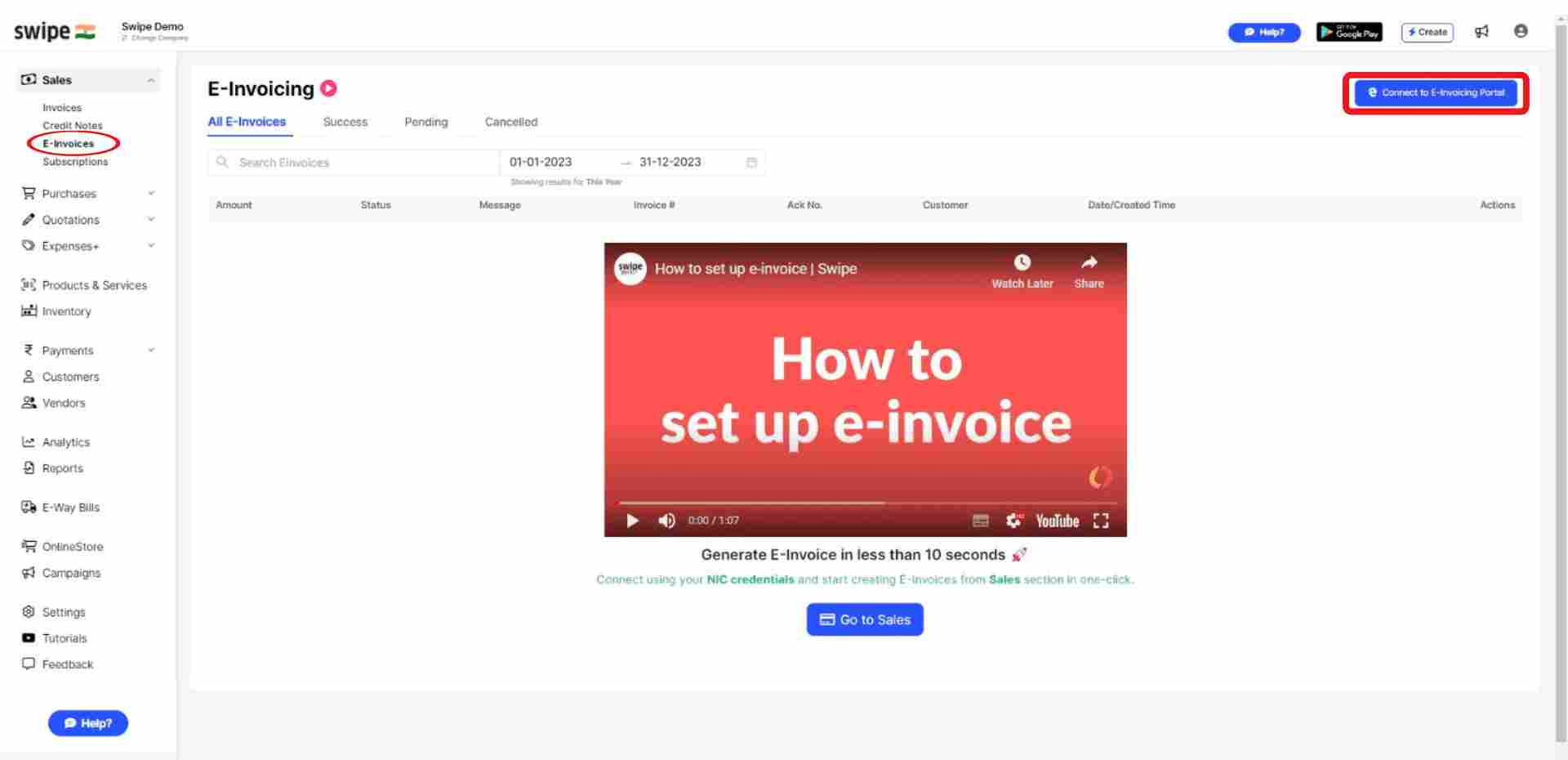
Click on “Proceed to EInvoice GSP Login” button at the bottom of the screen.

Here, Enter the GSP Username and Password from the E-Invoice Portal and confirm the credentials by clicking on “Proceed to Generate E-Invoice”.
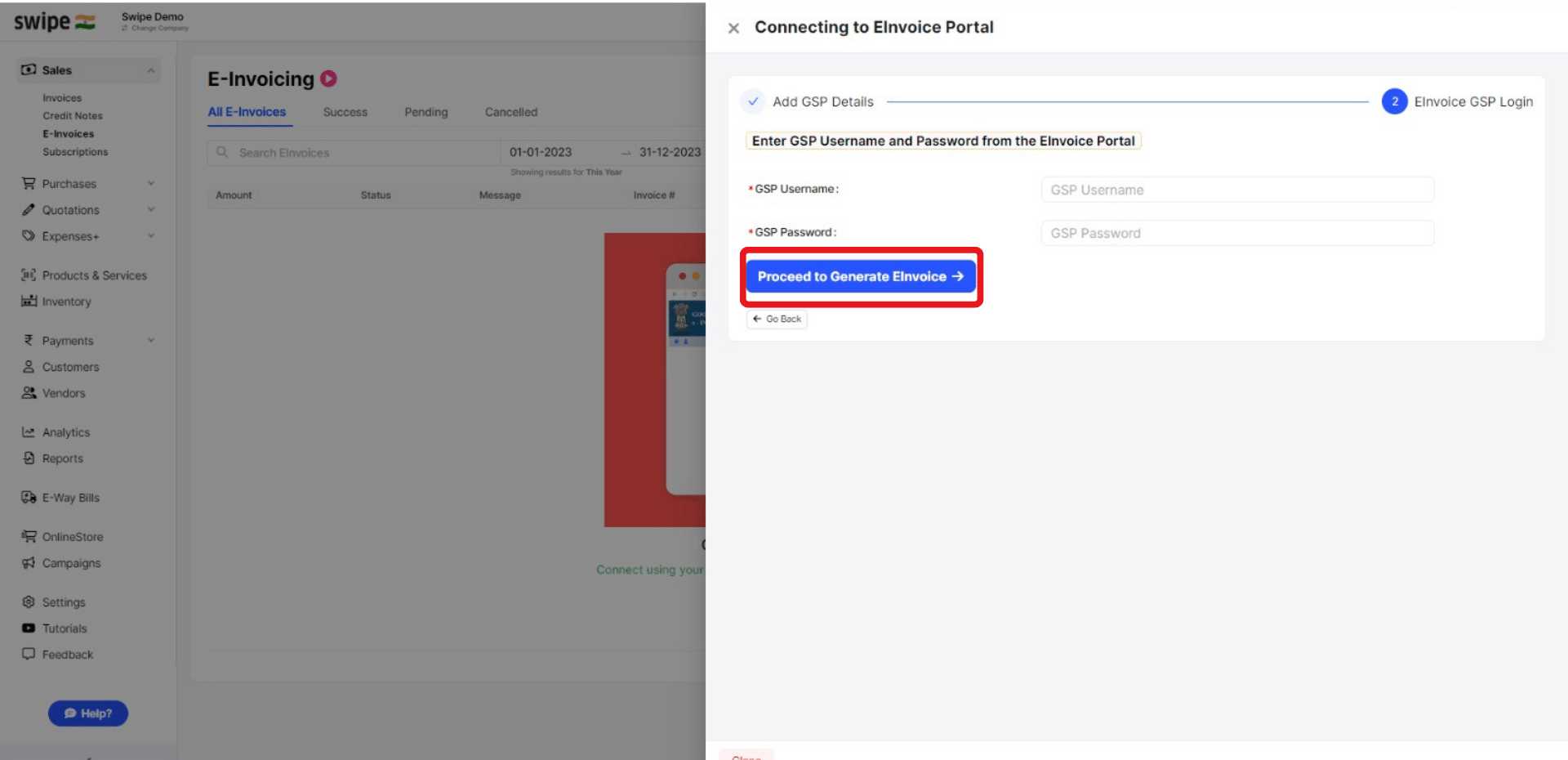
Congratulations! You have successfully connected Swipe with your E-Invoice portal. Now, enjoy one click e-Invoicing on Swipe.
How to cancel E-Invoice on Web
Select “E-Invoice” under the Quick Access section
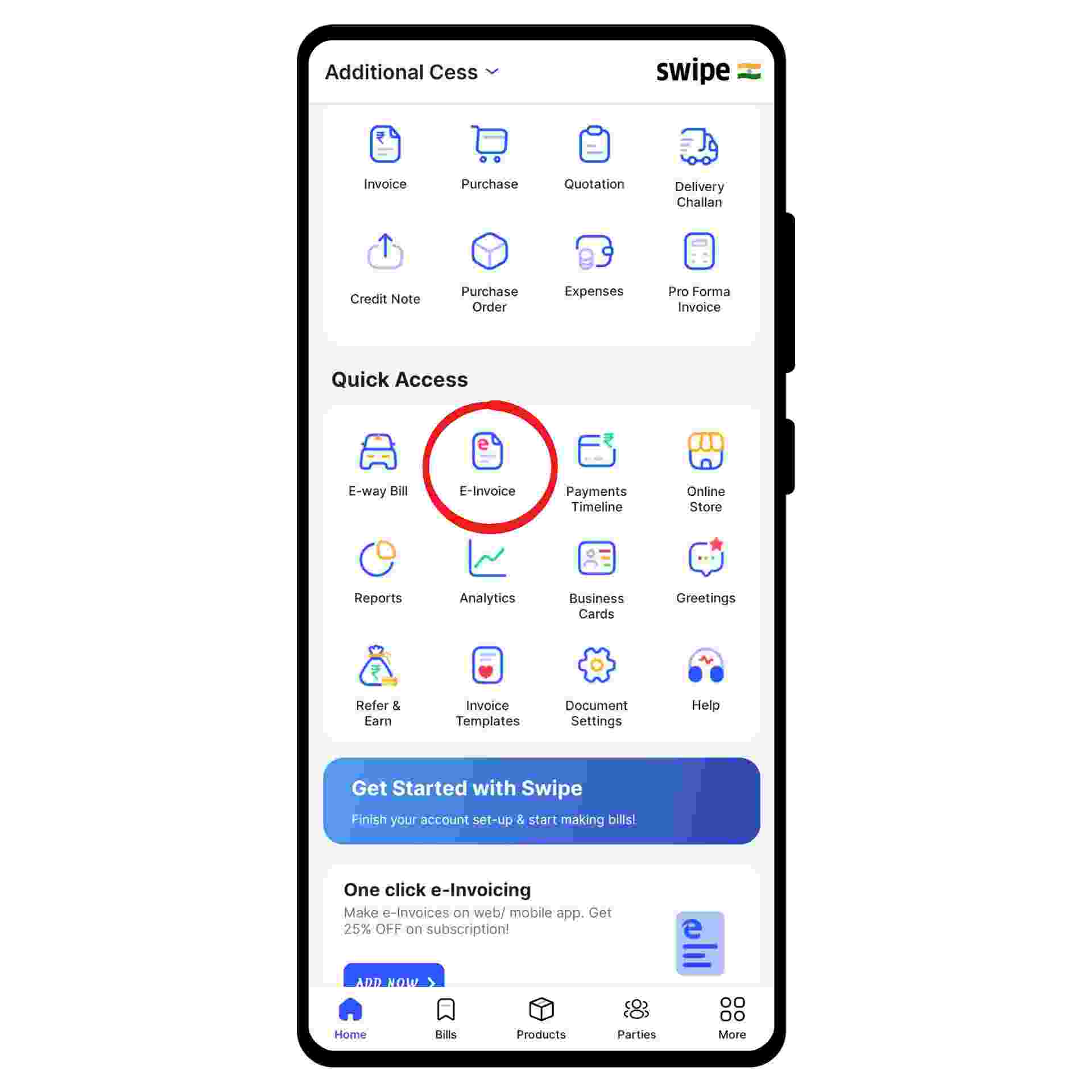
Click on the “Re Login” option present at the top right corner of the screen.
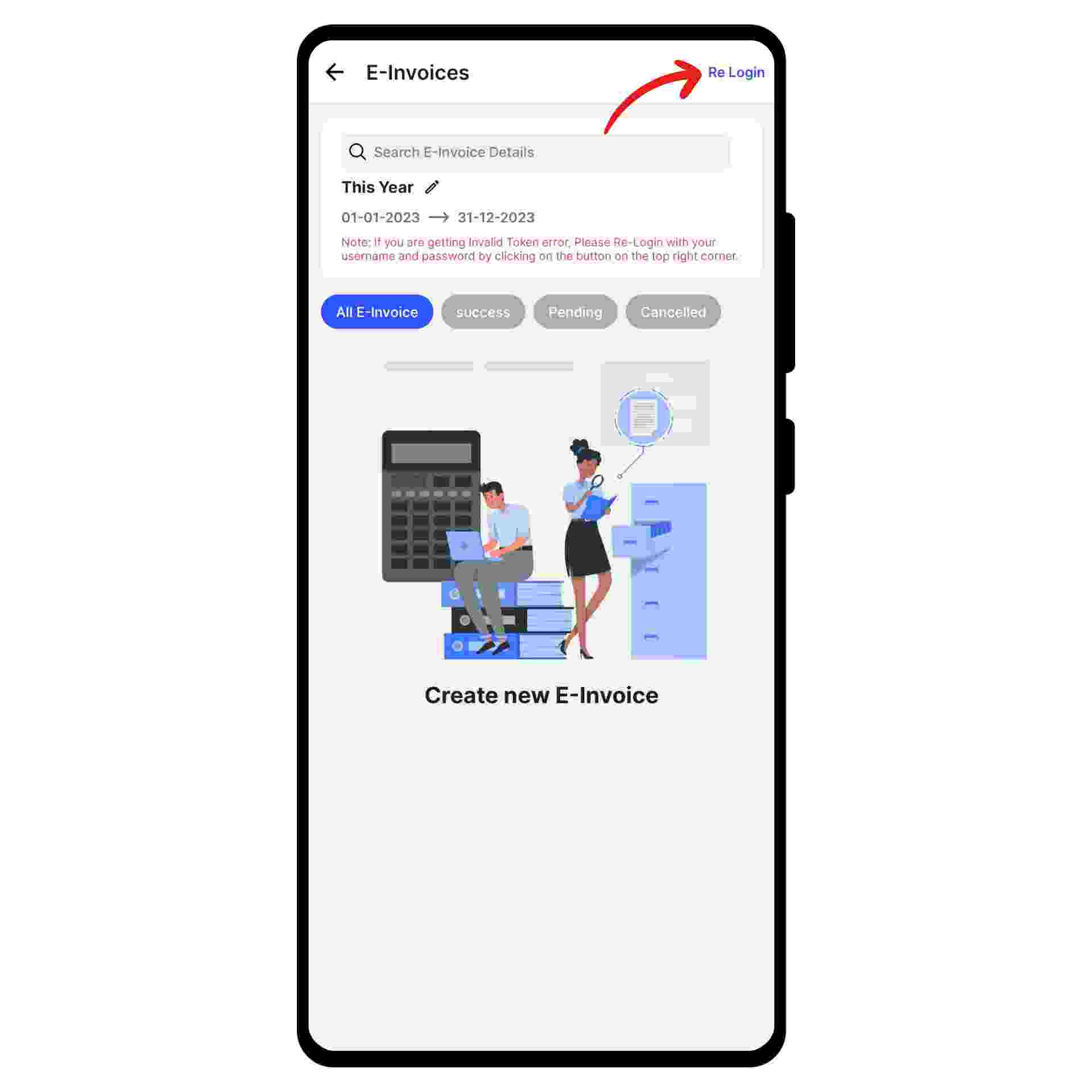
Click on the “Proceed to EInvoice GSP Login” button at the bottom of the screen.

A new page opens. Here, enter the GSP username and Password from the E-Invoice Portal and click on “Login User”.
Congratulations! You have successfully connected Swipe with your E-Invoice portal. Now, enjoy one-click e-invoicing on Swipe.