Select the “Products / Services” option from the dashboard on the left.
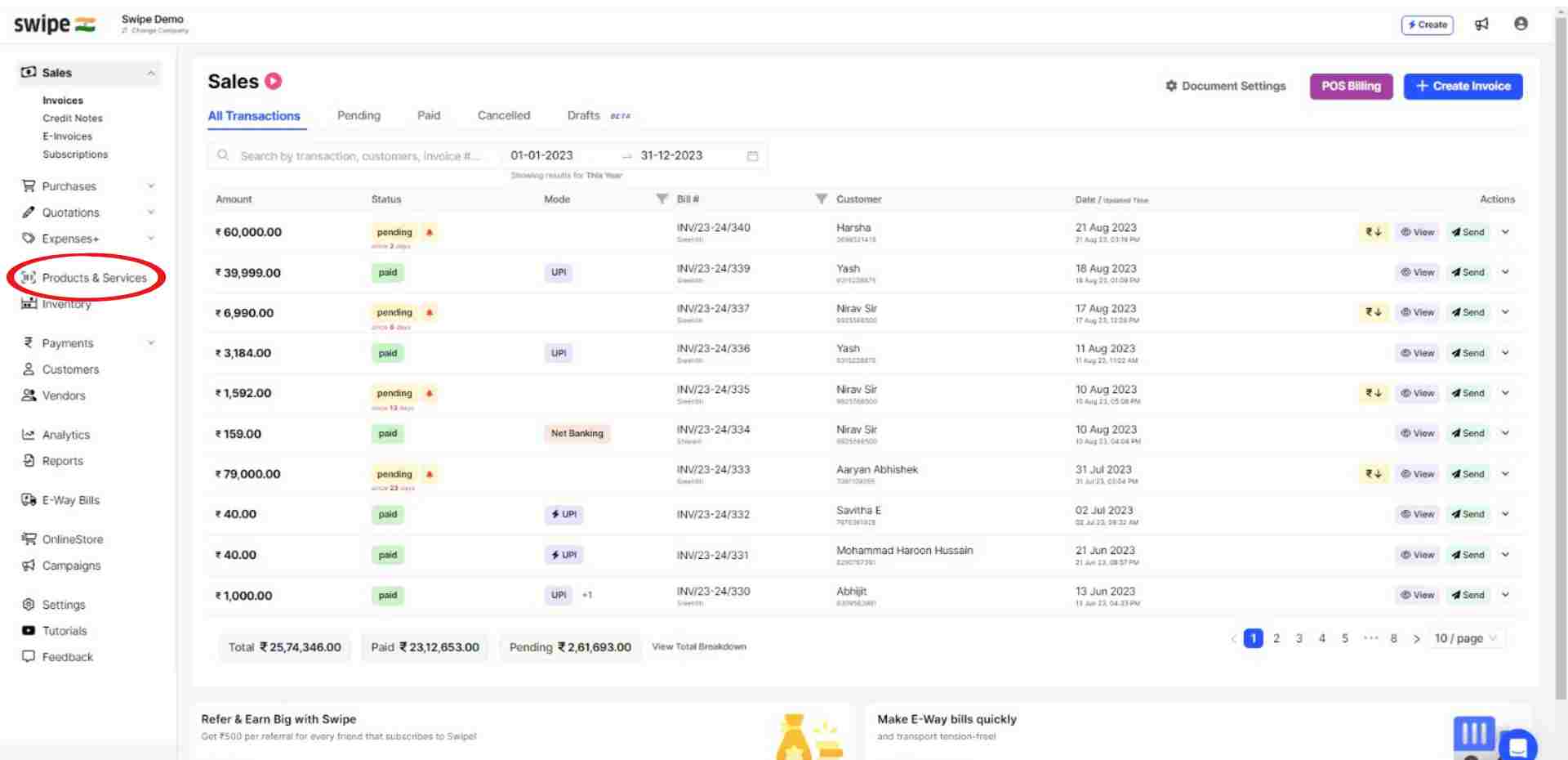
Now, click on the drop down button beside “+Add New Items” and select the “Download Items” option from the dropdown list.
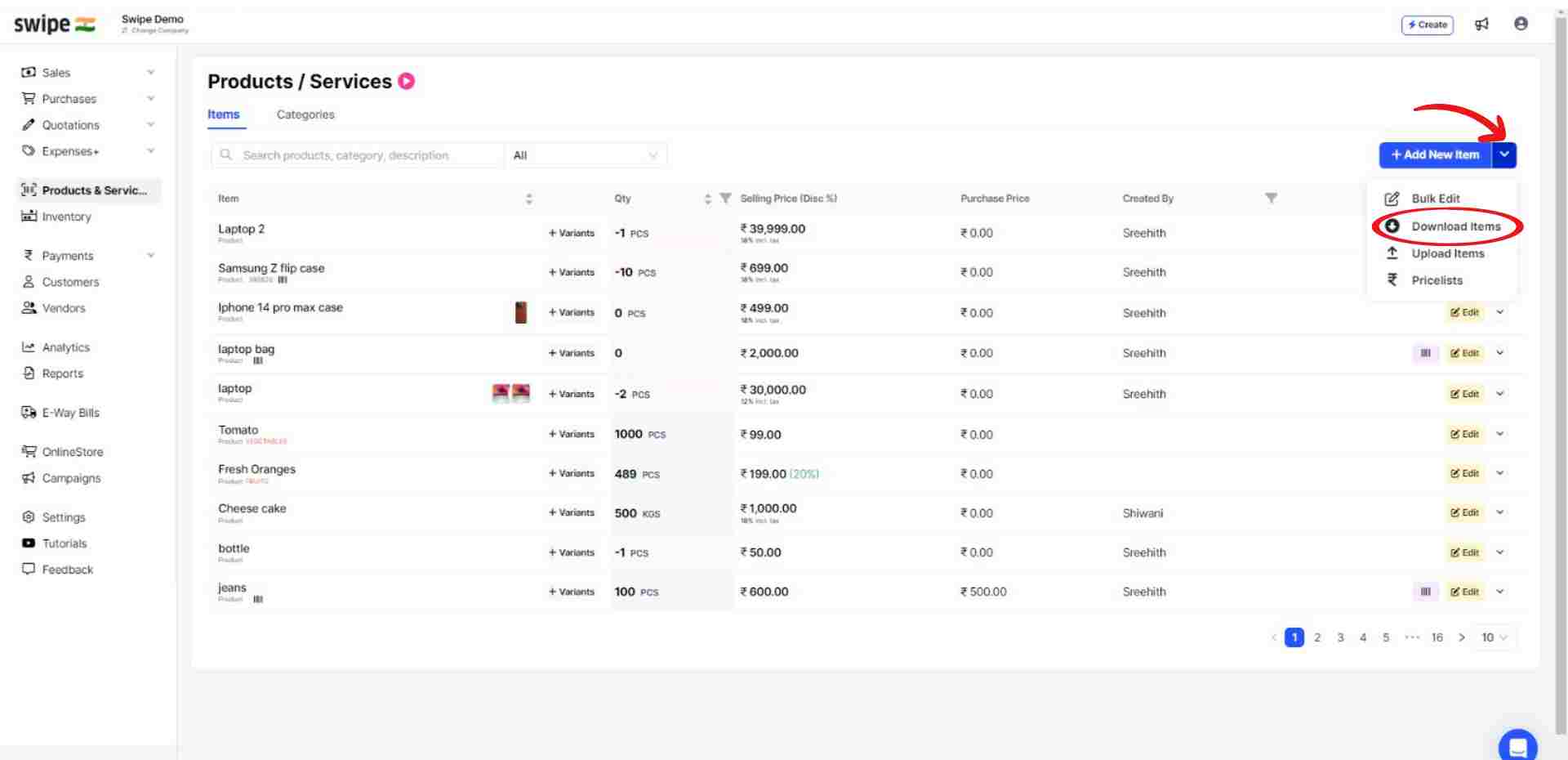
After the download, a pop up will appear at the top of the screen informing the same.
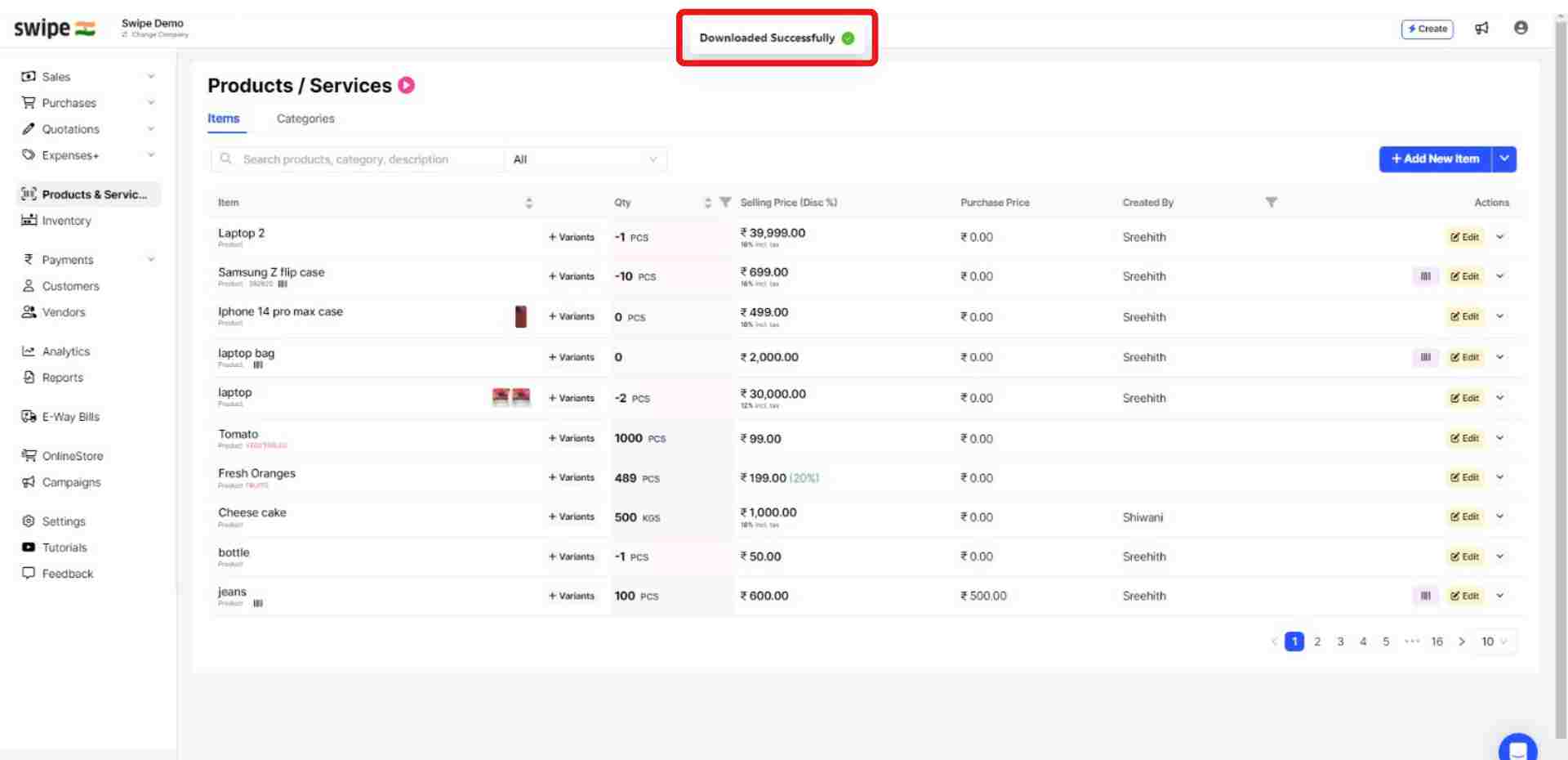
Once downloaded, open the Excel sheet, select or search for the products you would like to delete.
Enter "delete” in the respective row under the delete column and save the Excel sheet.

Now on Swipe, click on the drop down button beside “+Add New Items” and select the “Upload Items” option from the dropdown list.
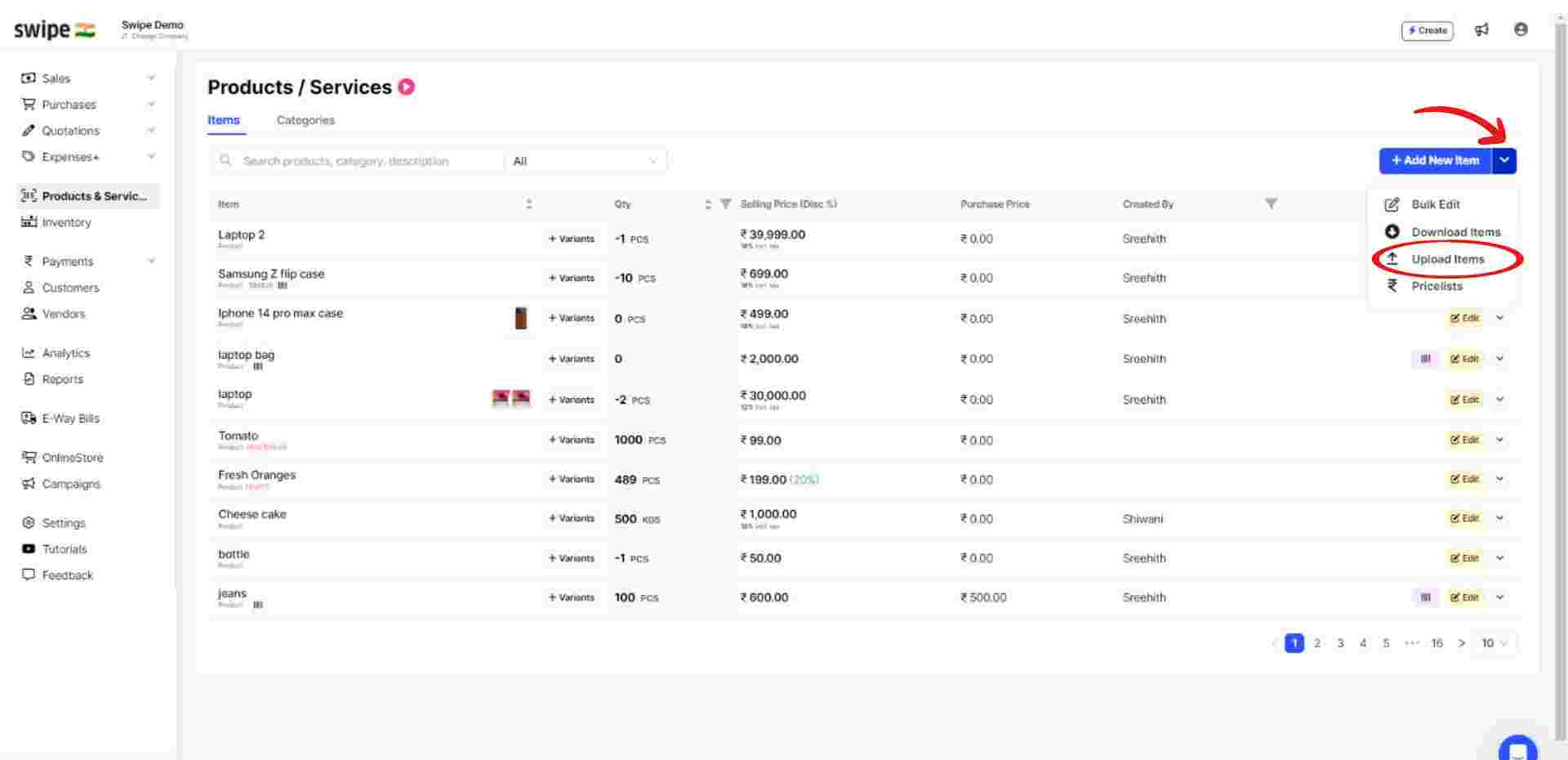
Here, click into the highlighted section to select the excel data sheet or drag and drop the edited excel data sheet.
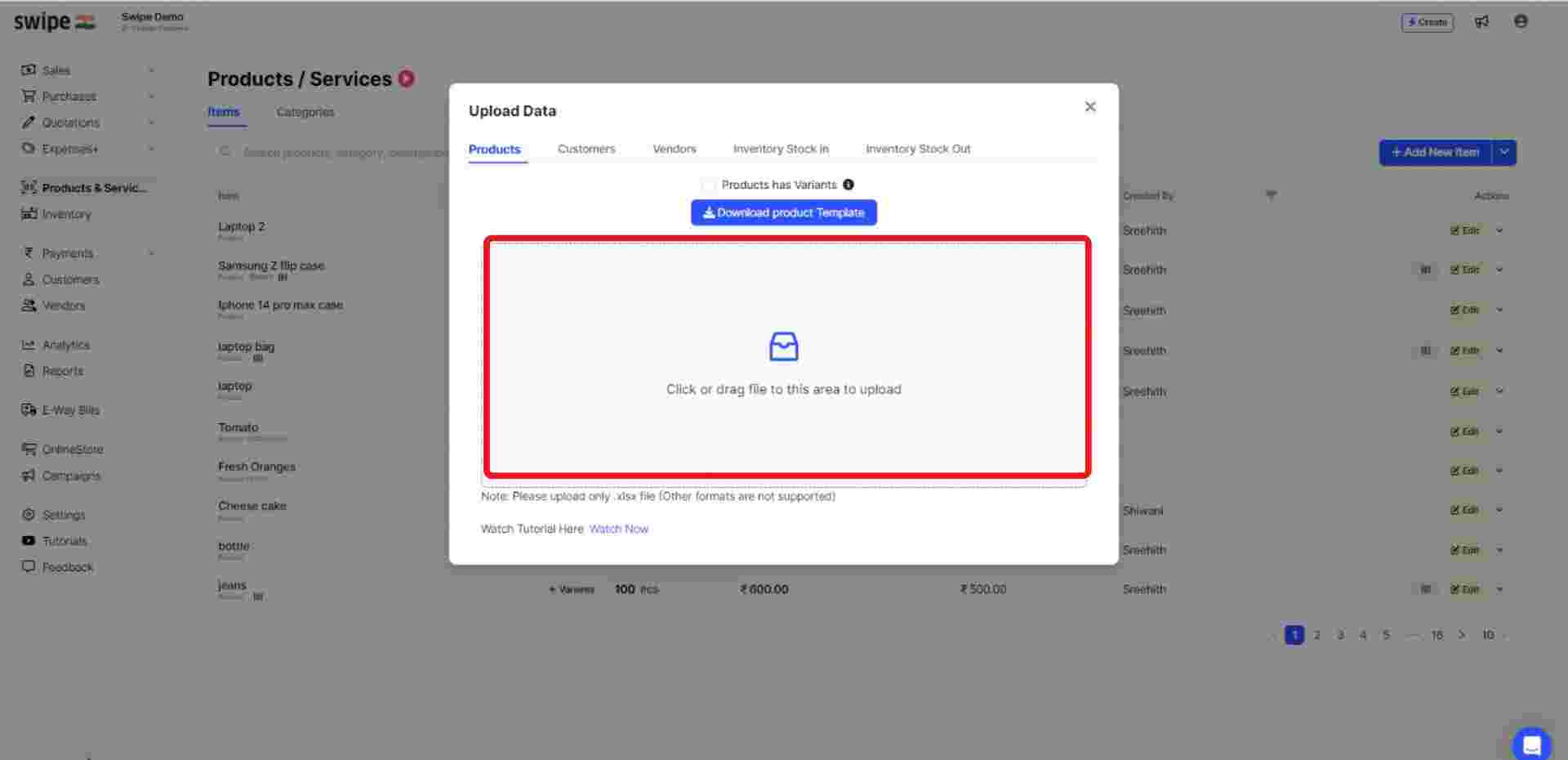
A confirmation pop up will appear, with the details of the products. Review the product list and click on the “Confirm” option.
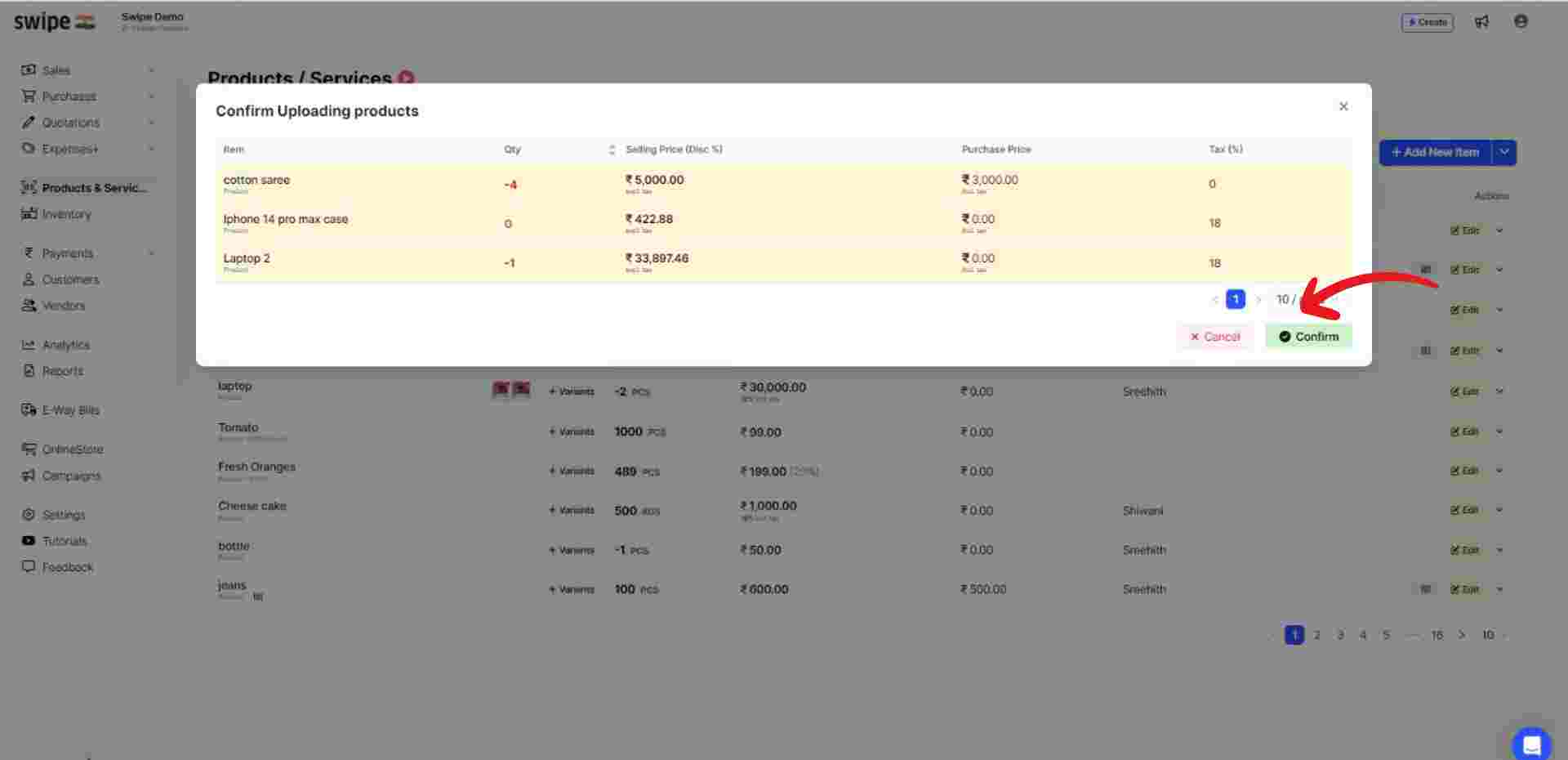
Congratulations! You have successfully deleted the products in bulk.