Select the Products / Services option from the dashboard on the left.
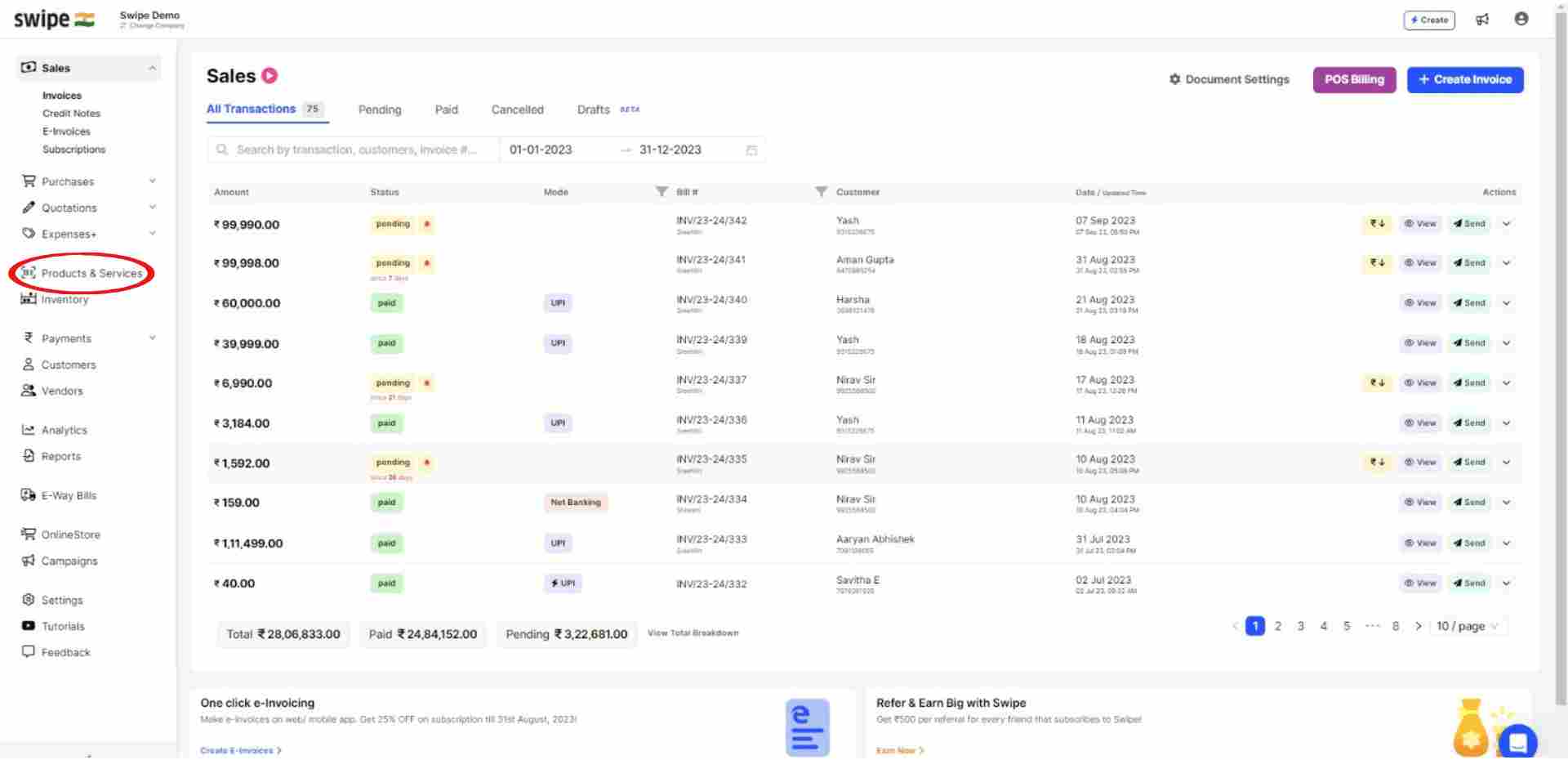
Select or search for the product you would like to edit by clicking on the search option in the navbar.
Now, Click on the edit icon at the end of the product column.

A new form appears here. Edit the details you would like to change.
You can change basic details like Name, selling price, and tax percentage and also edit details like units of measurement and custom fields like serial numbers, department, etc.
You can also add product descriptions, images, and barcodes.
Note: You can always add or edit the details later.
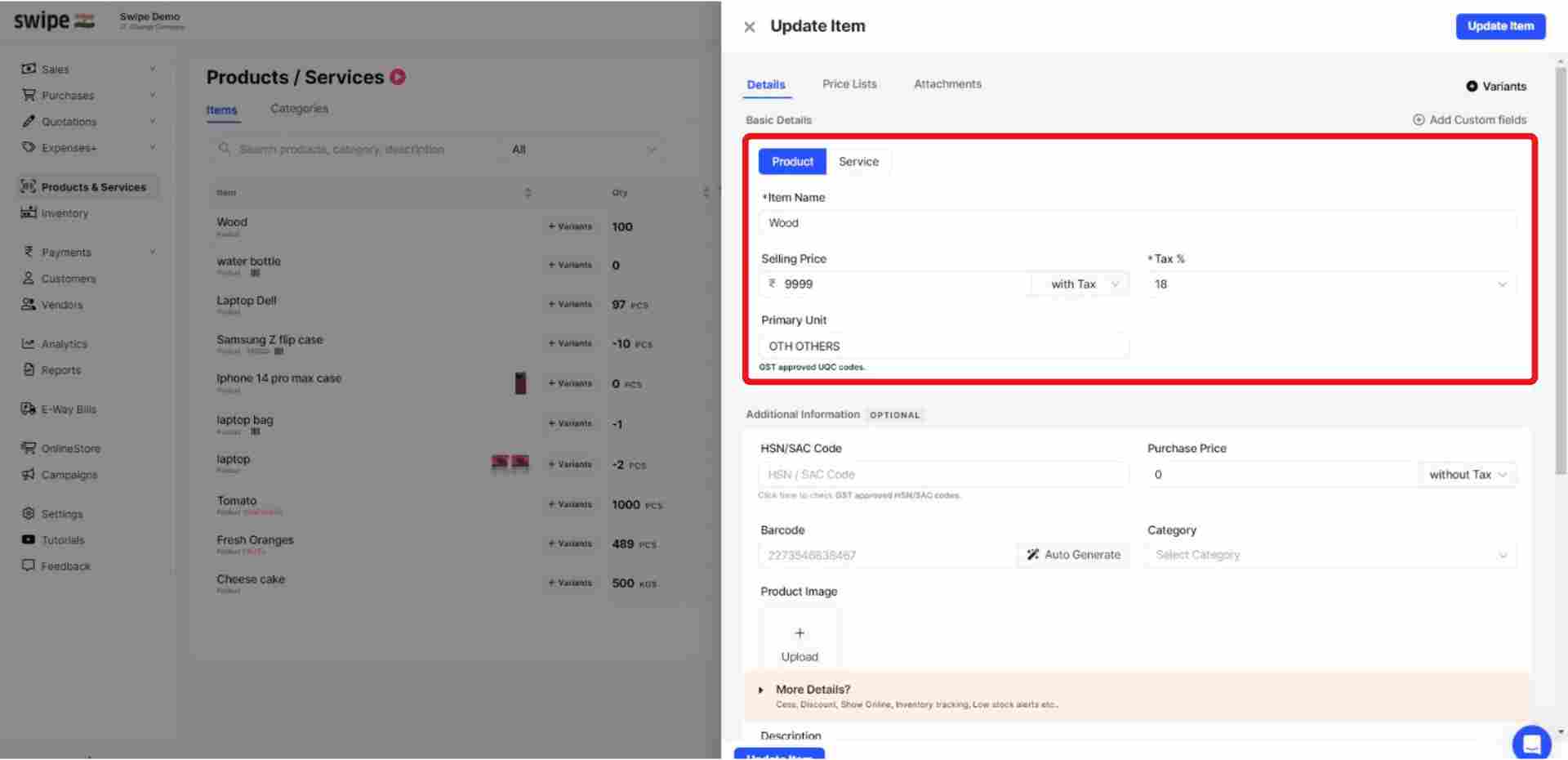
Click on the “Update item” option present at the top right corner of the screen.
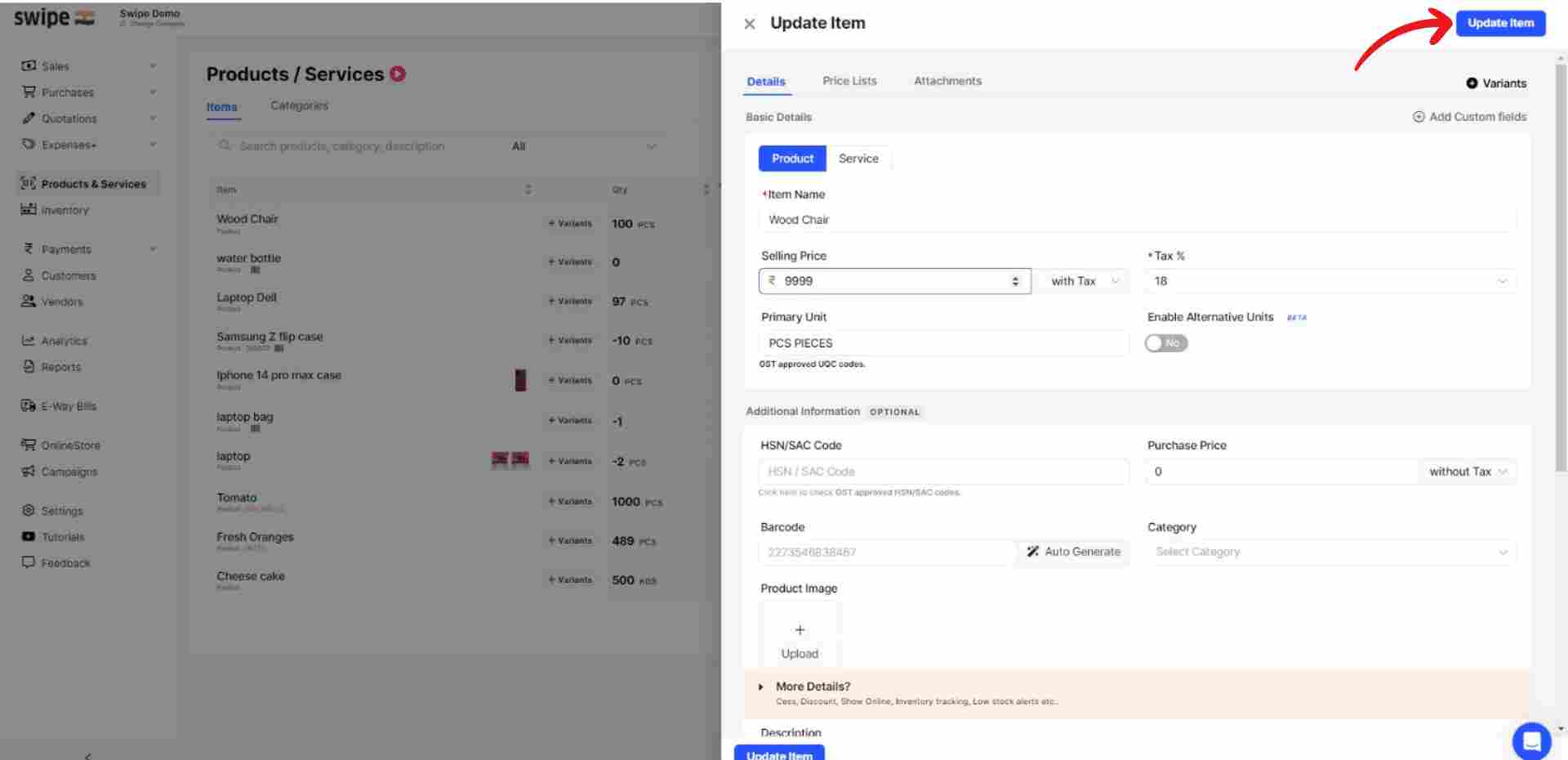
Congratulations! You have successfully changed the product details, and a pop-up appears at the top of the screen informing the same.
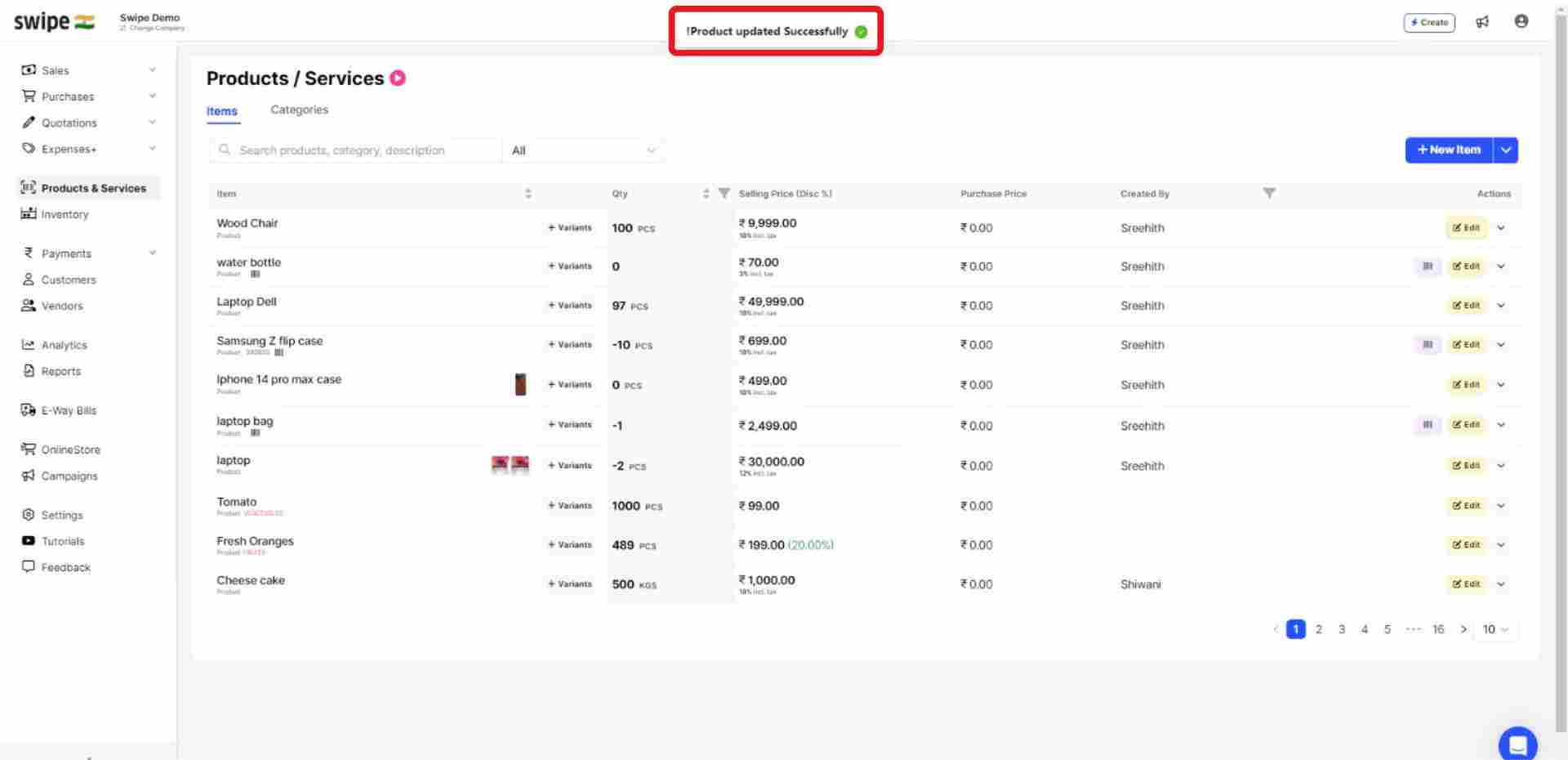
First, go to sales on the left-hand side of the dashboard. After clicking on 'sales', A drop-down menu appears.
Select Invoices from the drop-down menu.
Now, select or Search for the Invoice you would like to edit and click on the drop-down menu at the end of the invoice column.

Select the “Edit” option from the drop-down menu.

Go to the product section and click on the delete icon at the end of the product column that you would like to edit.
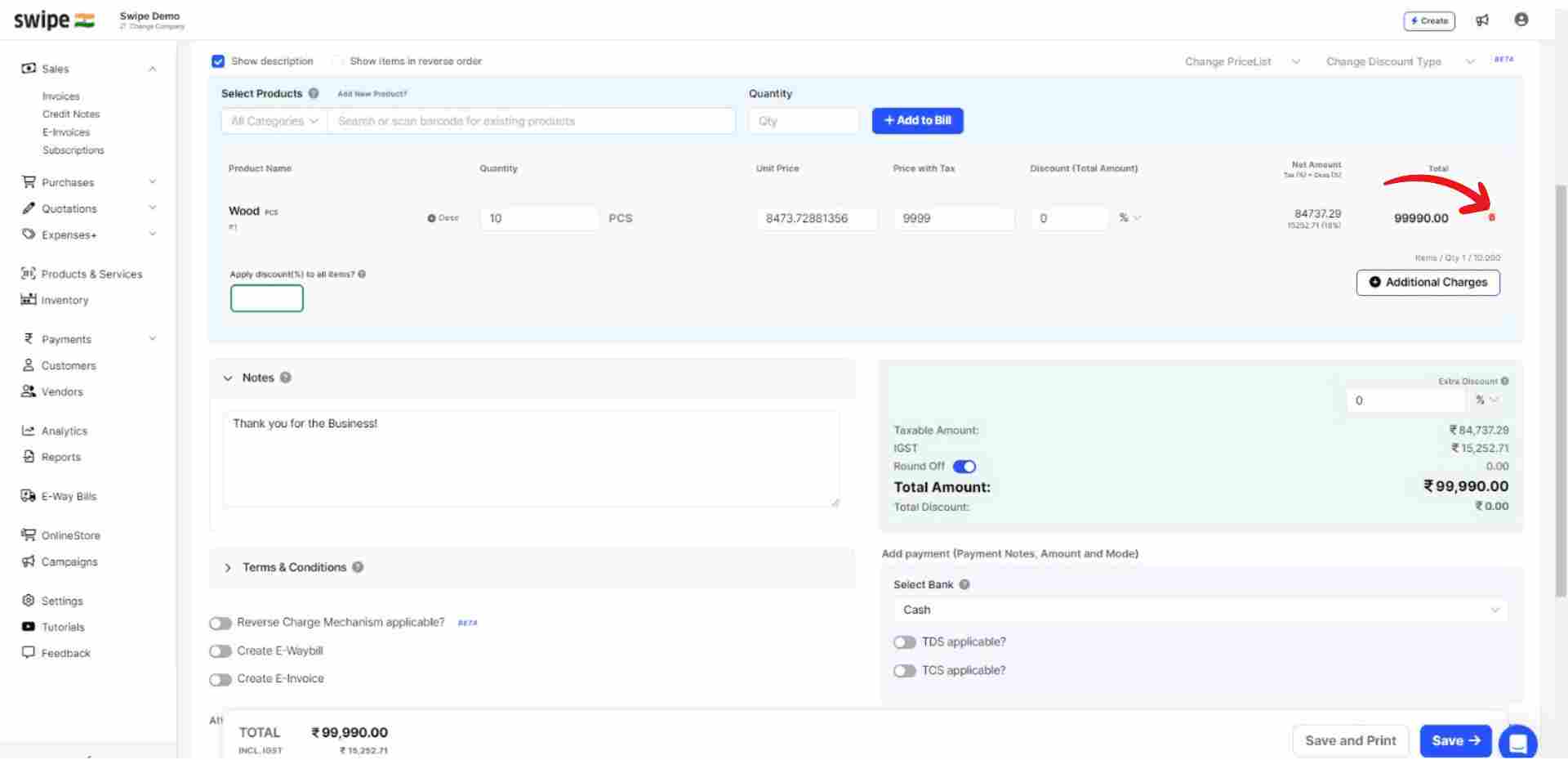
A pop-up appears on top of the screen. Here, click on the “delete” option to confirm.
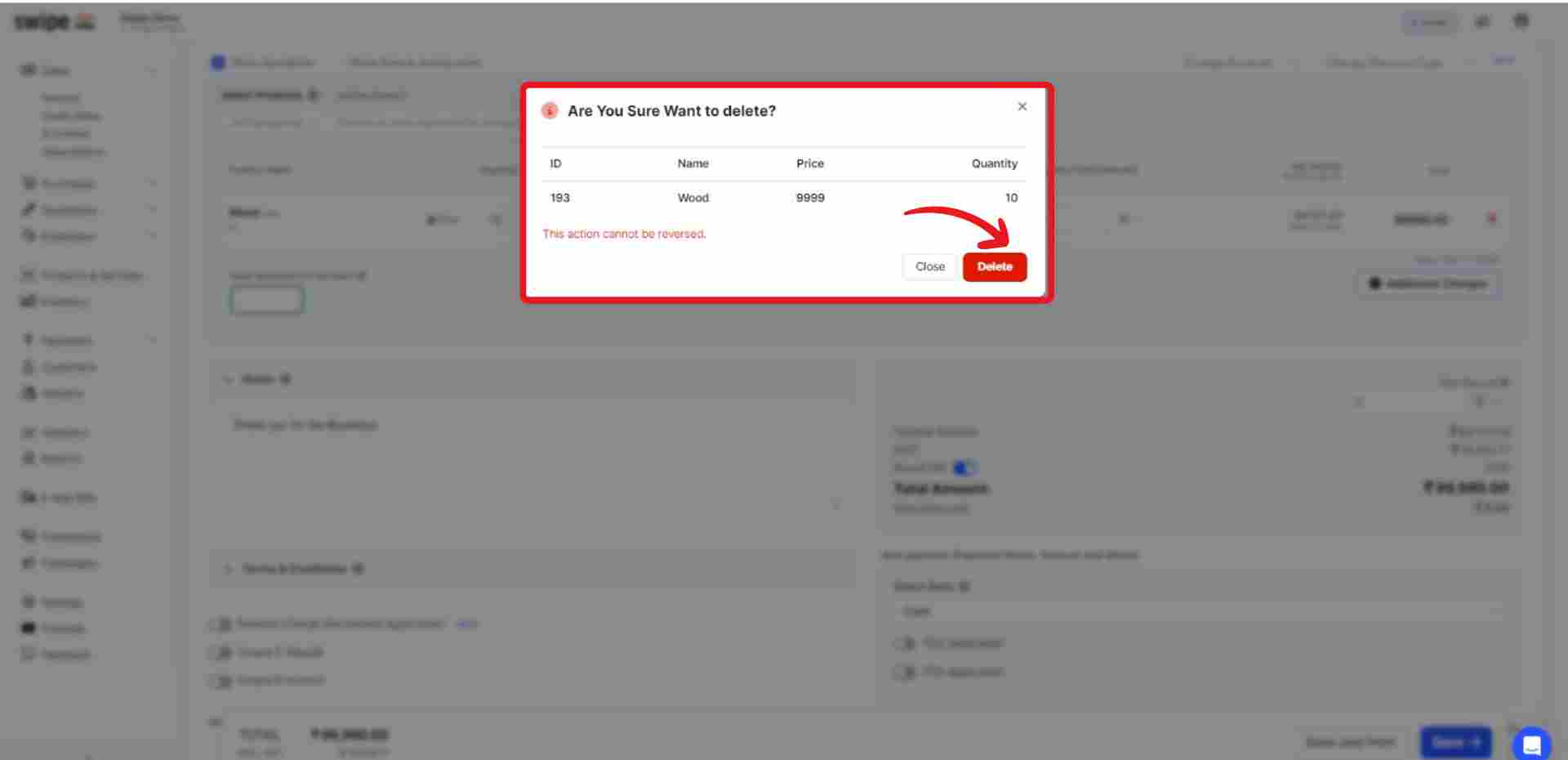
Now, Select or search for the product you edited earlier, click on ‘+ Add to bill’, and add the rest of the product details like quantity, category, discount, etc.

Click on the “Save” button at the bottom of the screen.
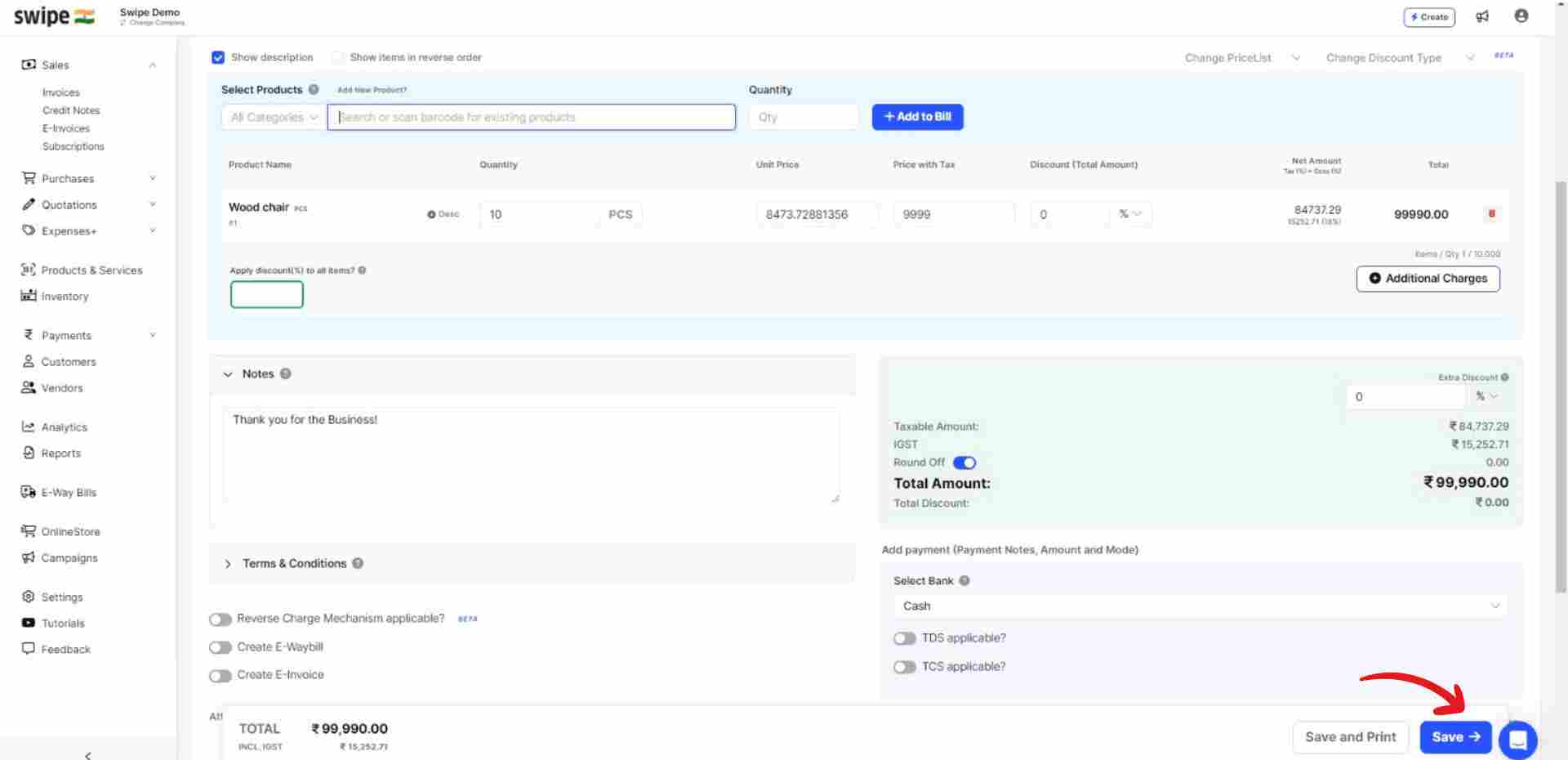
Congratulations! You have successfully edited the details of an old invoice and you can share it via SMS, Email, and WhatsApp.
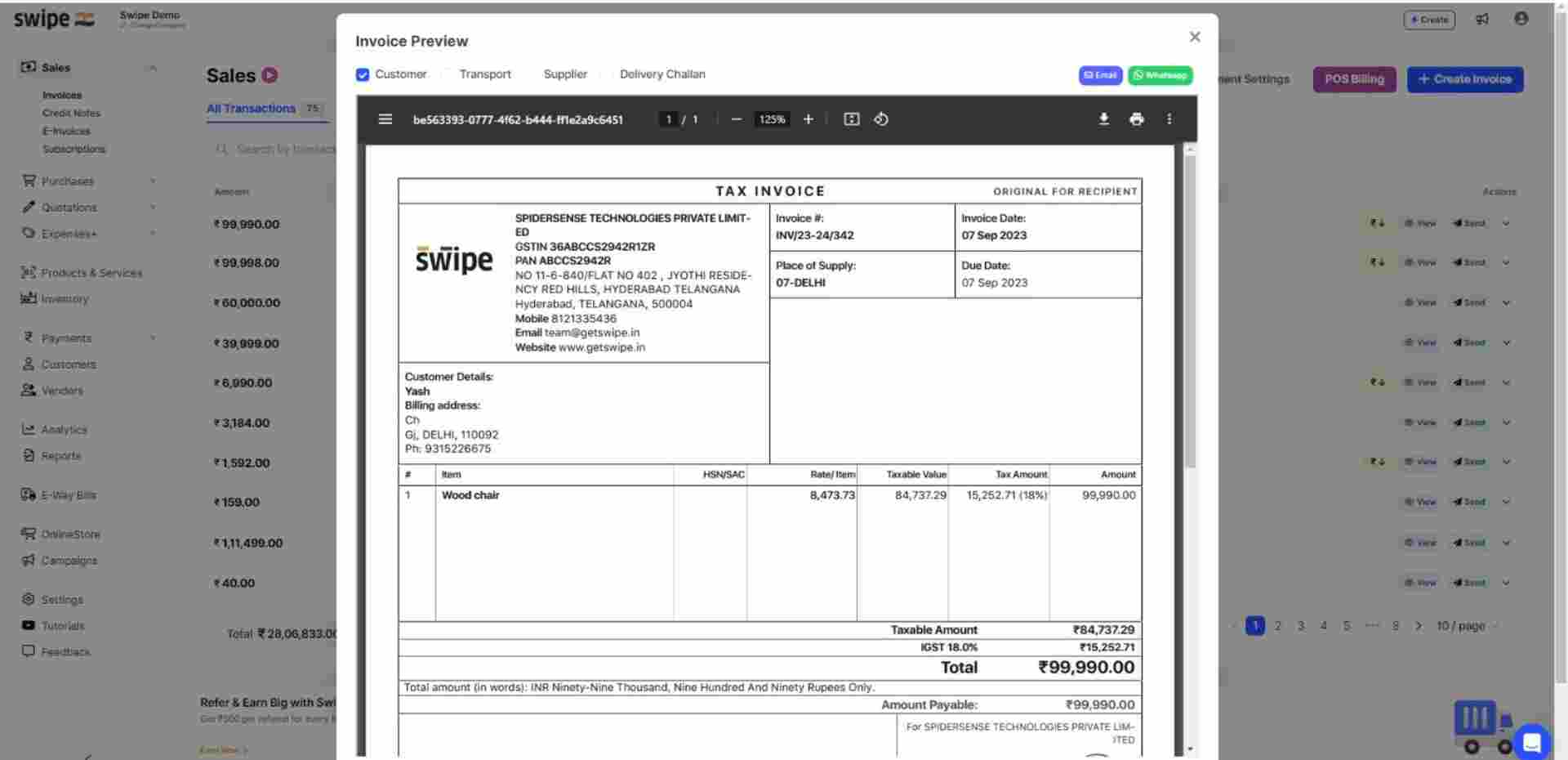
Coming Soon...