First, go to sales on the left-hand side of the dashboard. After clicking on 'sales', A drop-down menu appears.
Select Invoices from the drop-down menu and click on "Create Invoice” from the top right-hand corner of the screen.
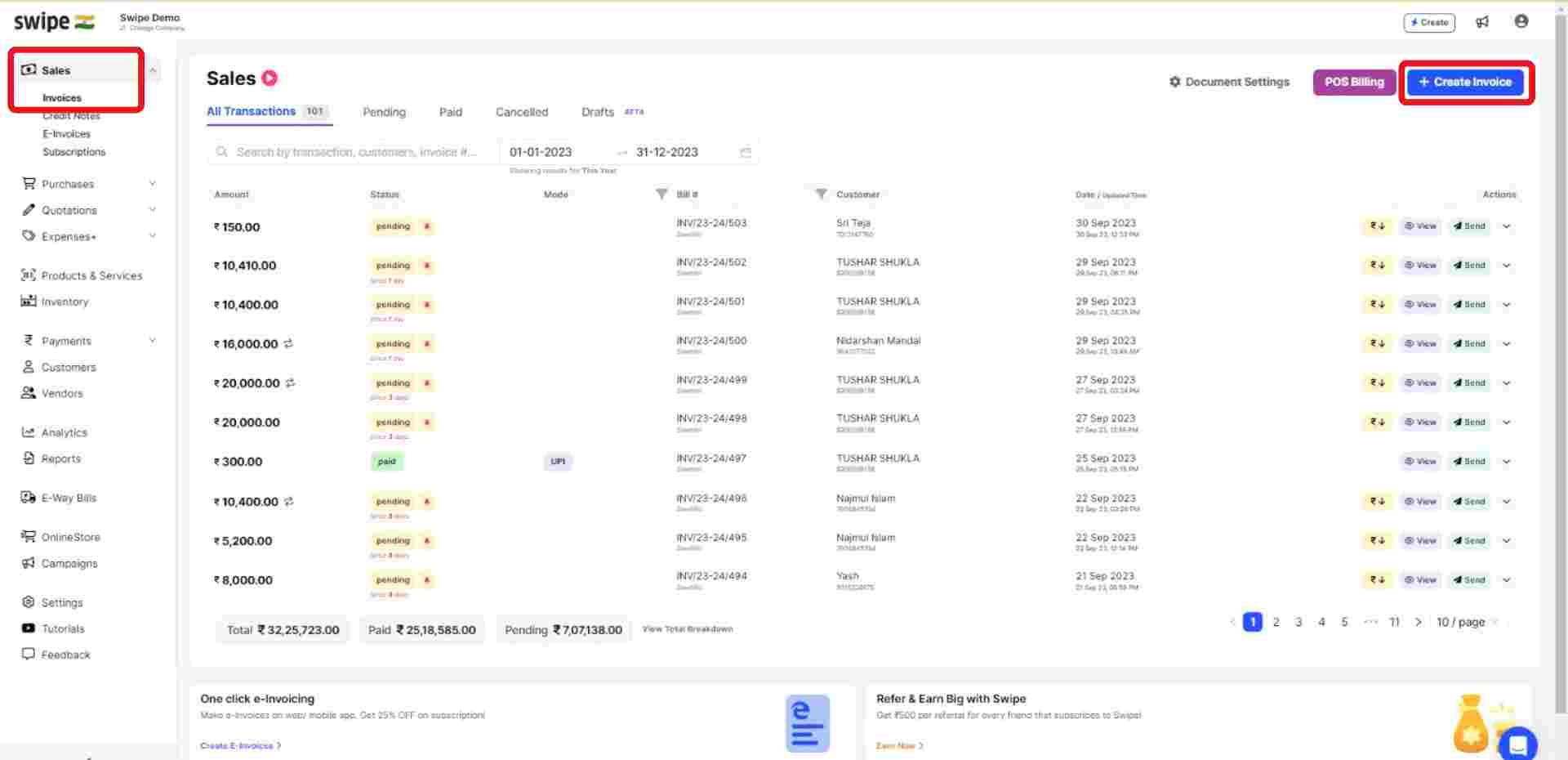
You can select existing customers from the drop-down list or add new customers by typing in their details manually.
(And fill in the necessary details, like reference number, etc.)
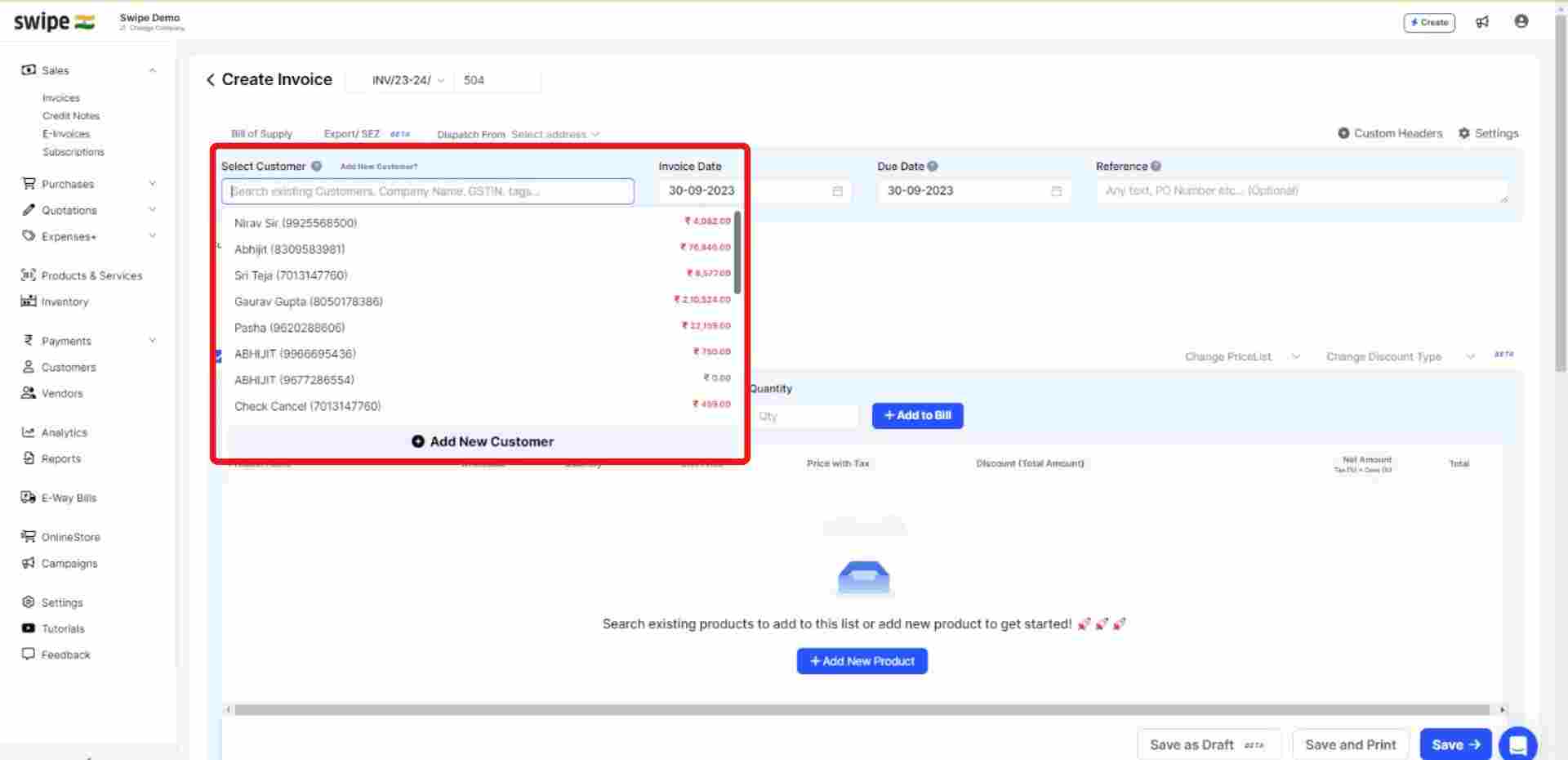
Now, click on the calendar option under the due date and select the time period.
Note: You can either select a standard range, such as “Today”, “Net 15”, “Net 30”, or a custom range by entering the number in the “Net Days” box at the bottom of the pop-up.
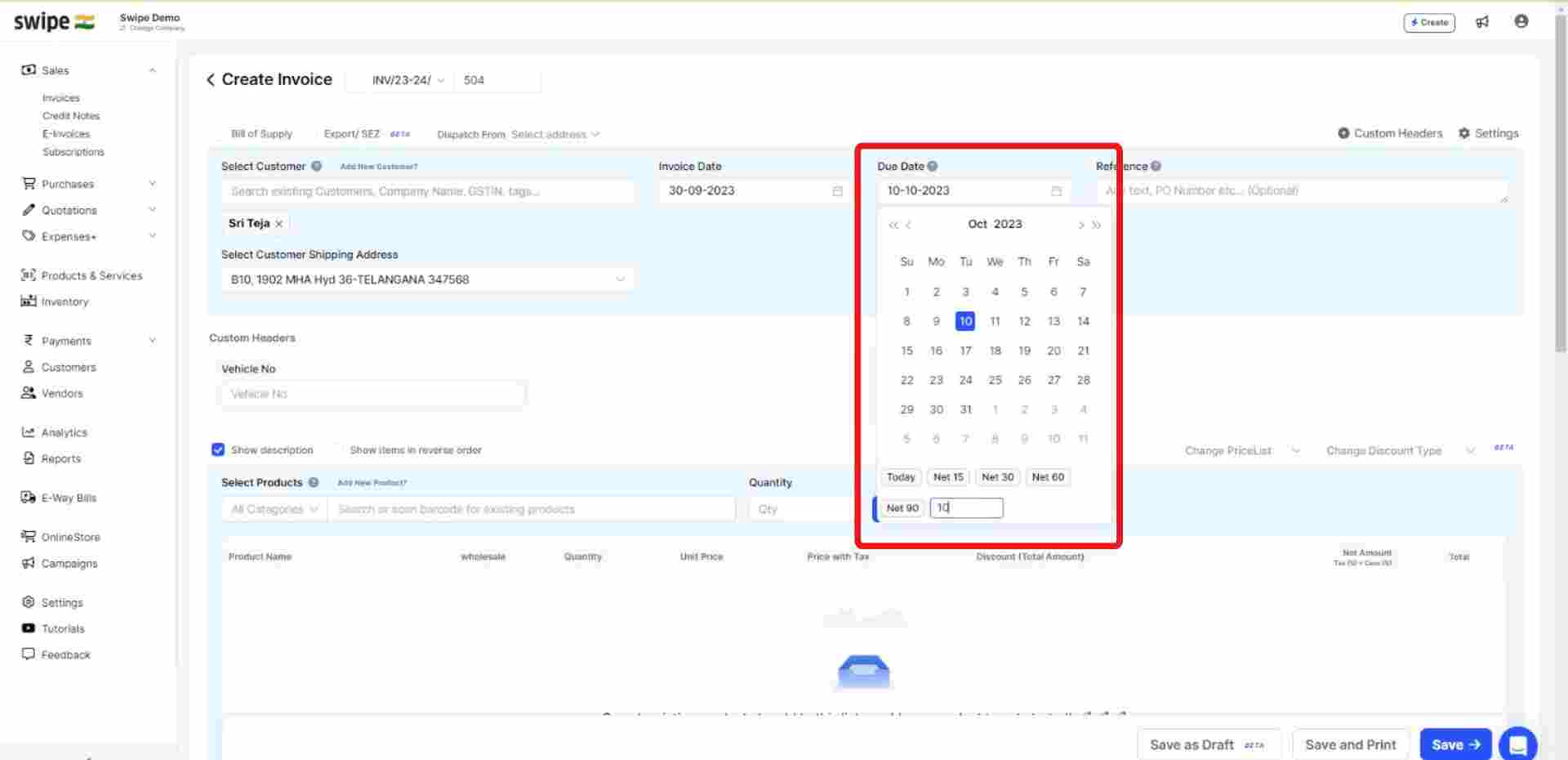
You can select existing products from the drop-down list or add new products by typing in their details manually.
To add more products, click on ‘+ Add New Product’, which will add new item rows.
Also, Click on ‘+ Add to bill’ and add the rest of the product details like quantity, category, discount, etc.

Also, add additional charges (if applicable) and create or edit notes, as well as terms and conditions.
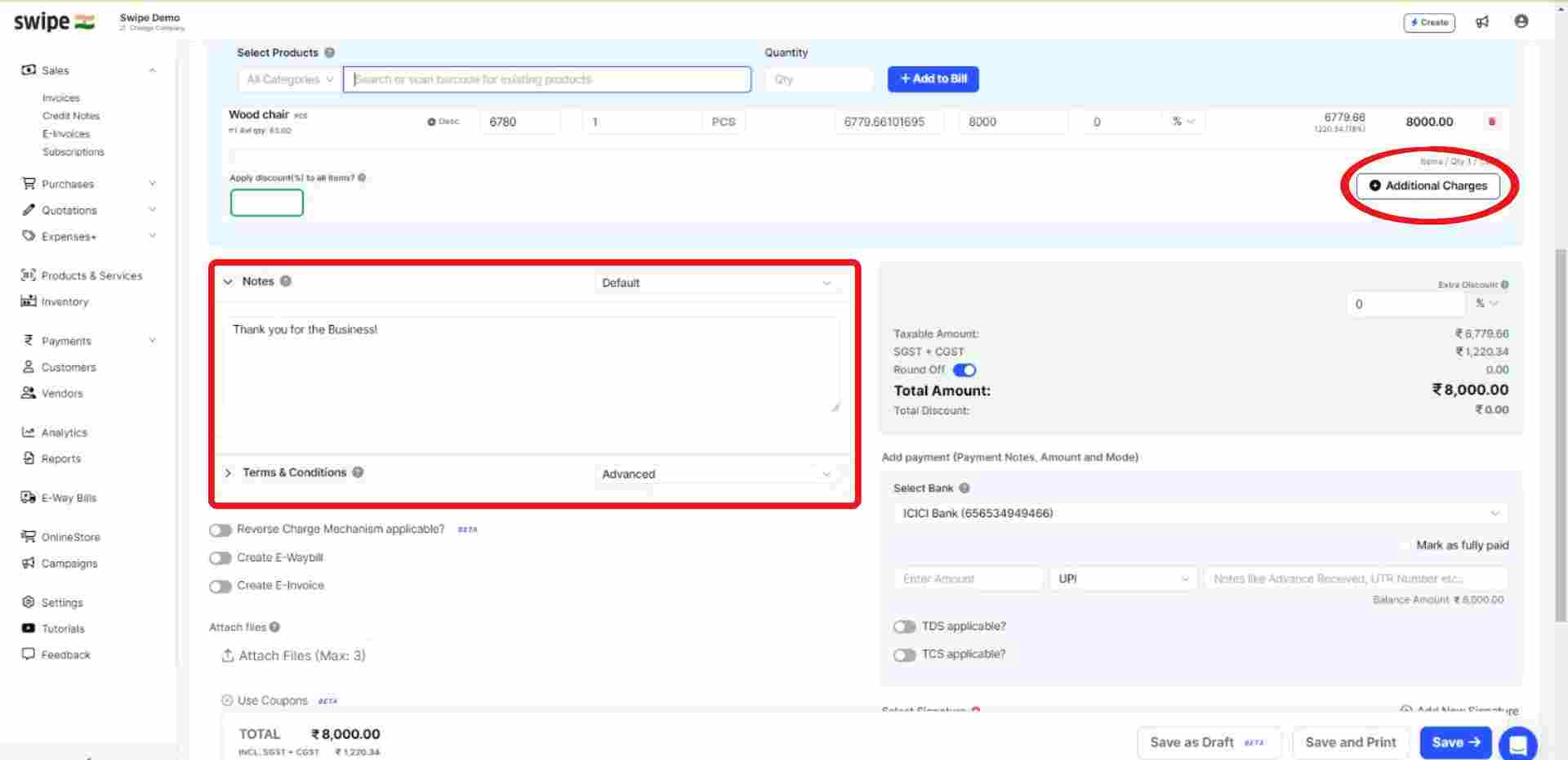
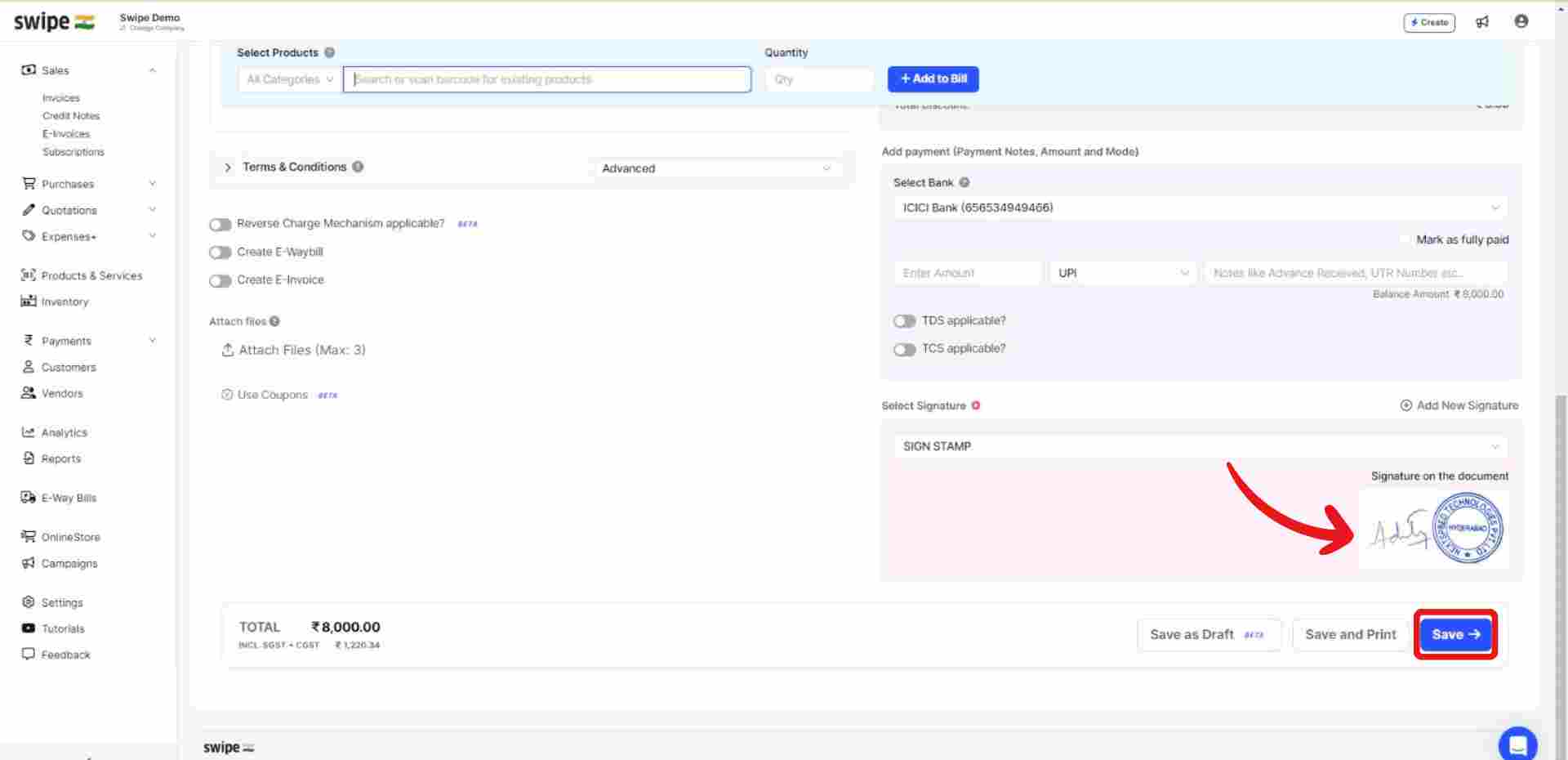
Your Invoice is ready.
You can now share it via WhatsApp, SMS, or Email with your customers.