First, go to sales on the left-hand side of the dashboard. After clicking on 'sales', A drop-down menu appears.
Select Invoices from the drop-down menu and click on "Create Invoice” from the top right-hand corner of the screen.
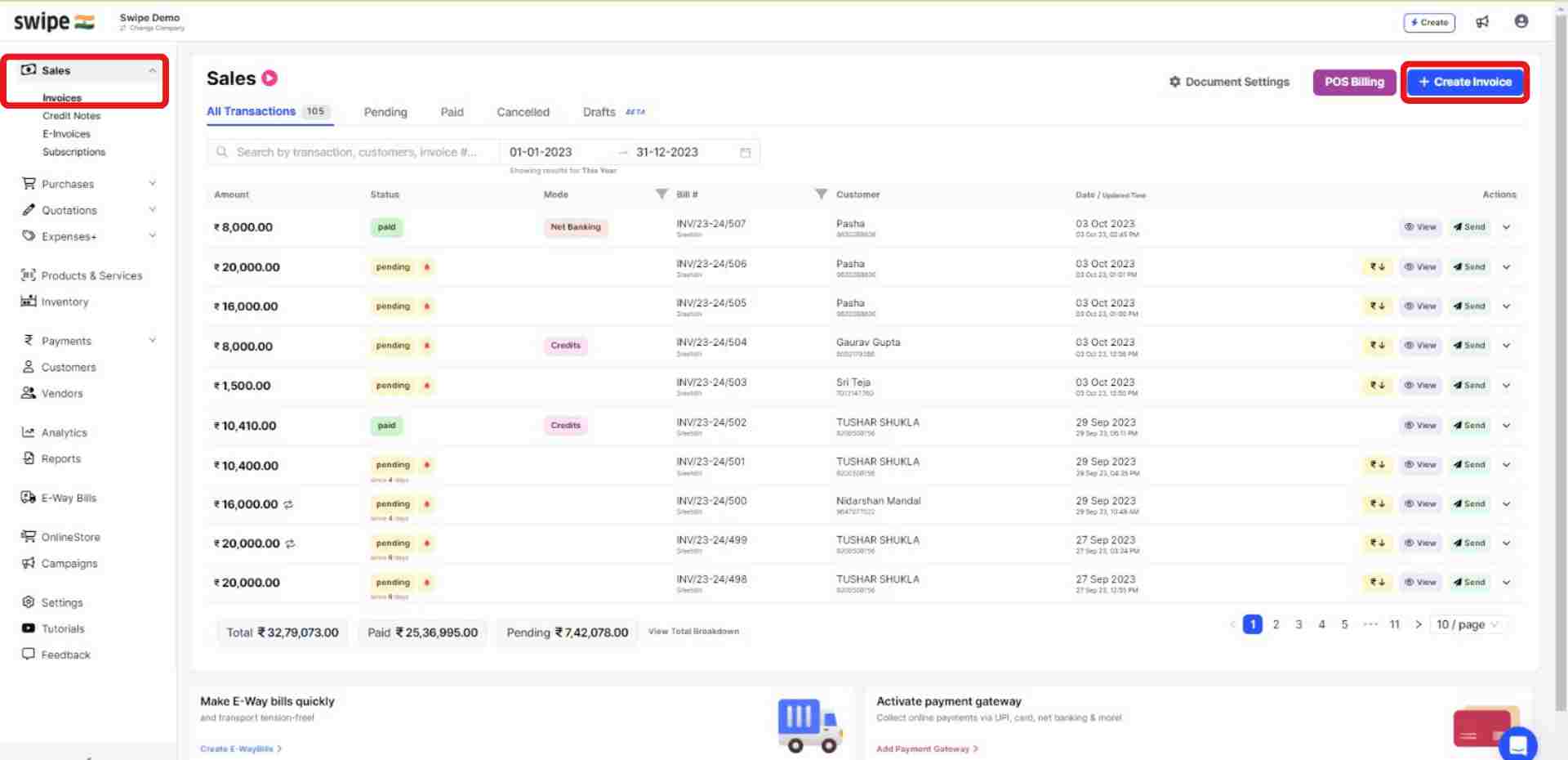
You can select existing customers from the drop-down list or add new customers by typing in their details manually.
(And fill in the necessary details like due date, reference number etc.)
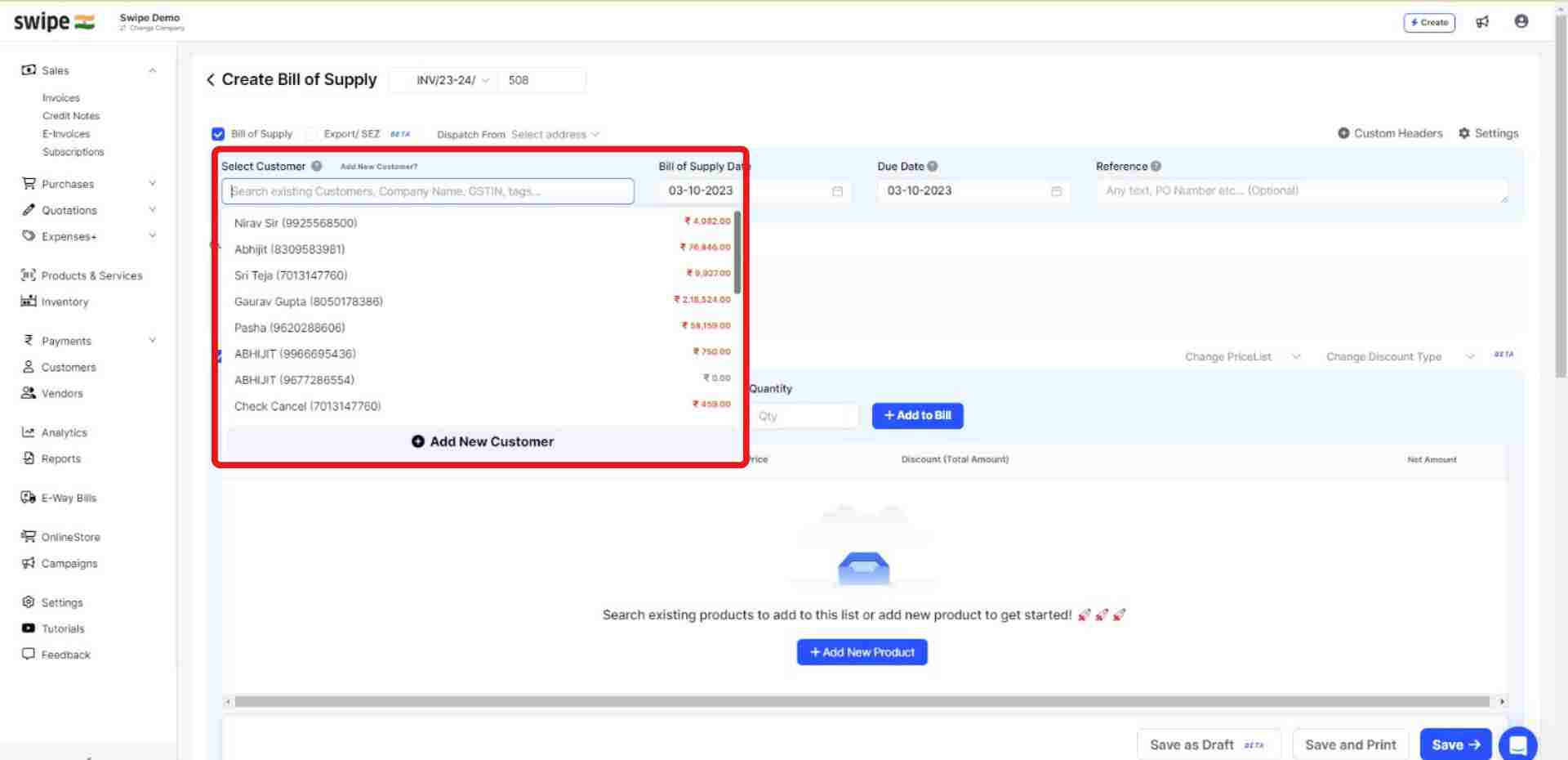
You can select existing products from the drop-down list or add new products by typing in their details manually.
To add more products, click on ‘+ Add New Product’, which will add new item rows.
Also, Click on ‘+ Add to bill’ and add the rest of the product details like quantity, category, discount, etc.
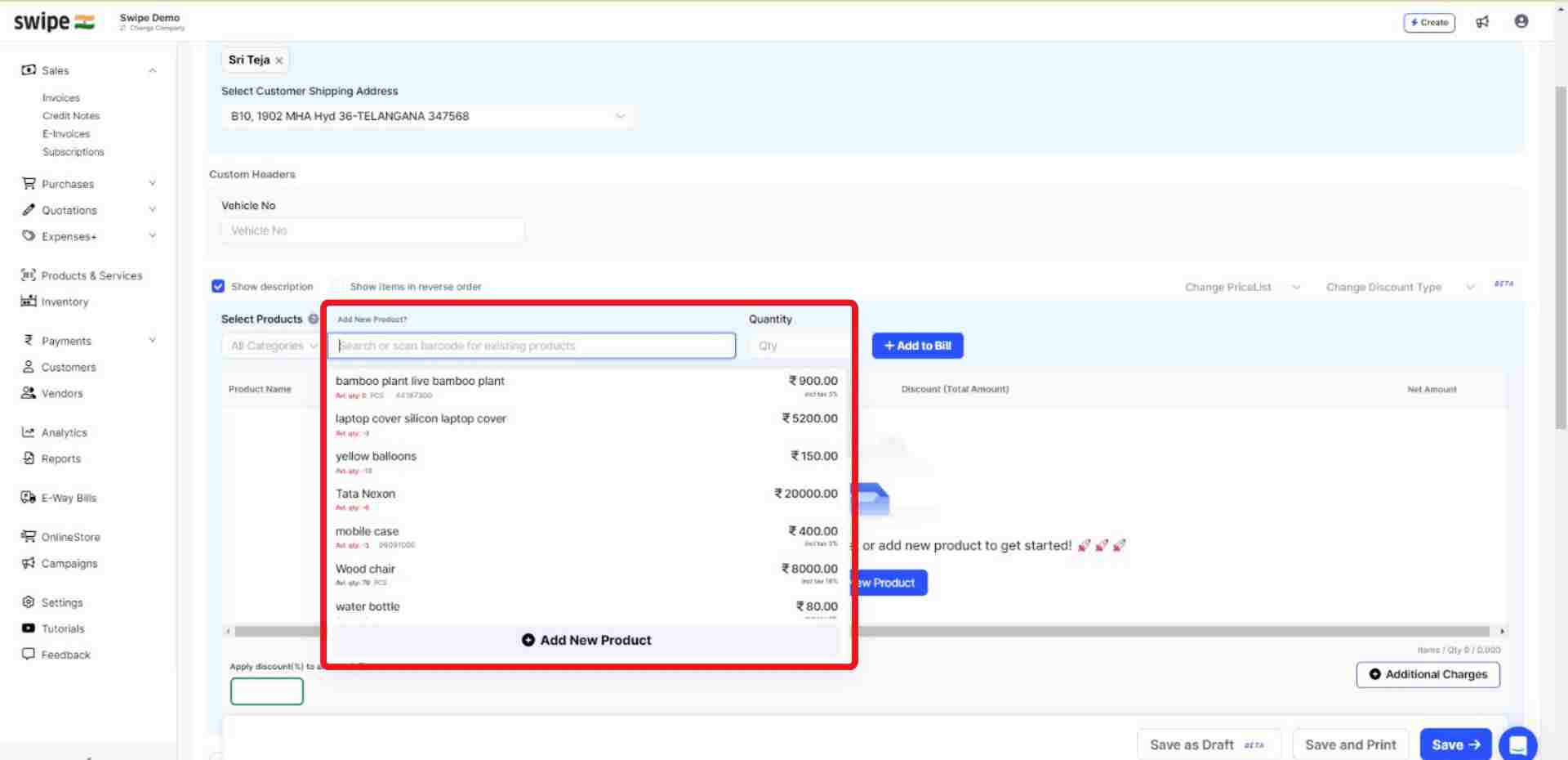
Also, add additional charges (if applicable) and create or edit notes, as well as terms and conditions.
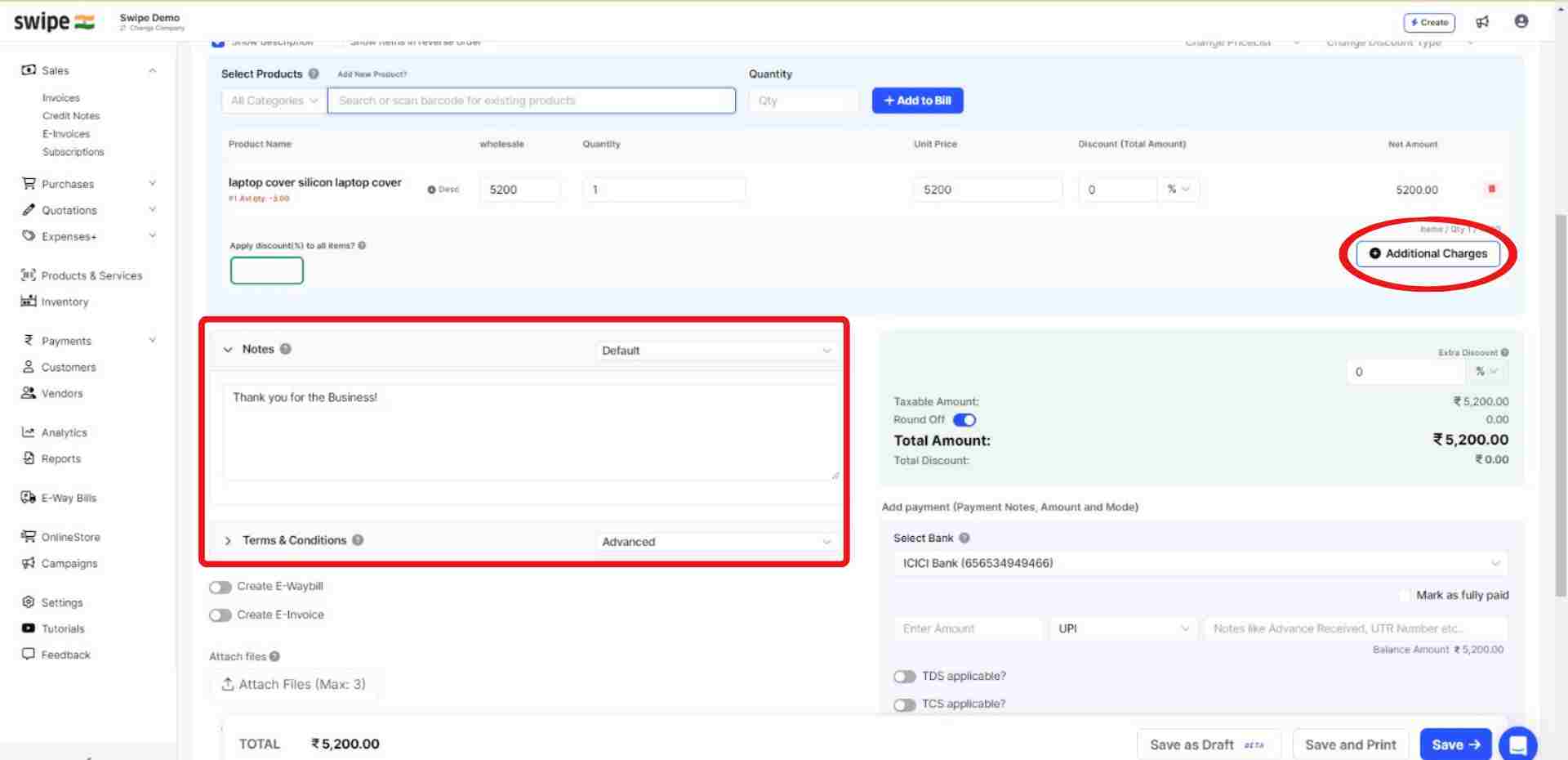
Go to the “Add Payment” section and click on the check box near “Mark as Fully Paid”
Click on the drop-down box with the “UPI” option. Now, select the mode of payment you would like to add to the invoice.
Note: You can also enter the amount paid in the box beside payment mode.
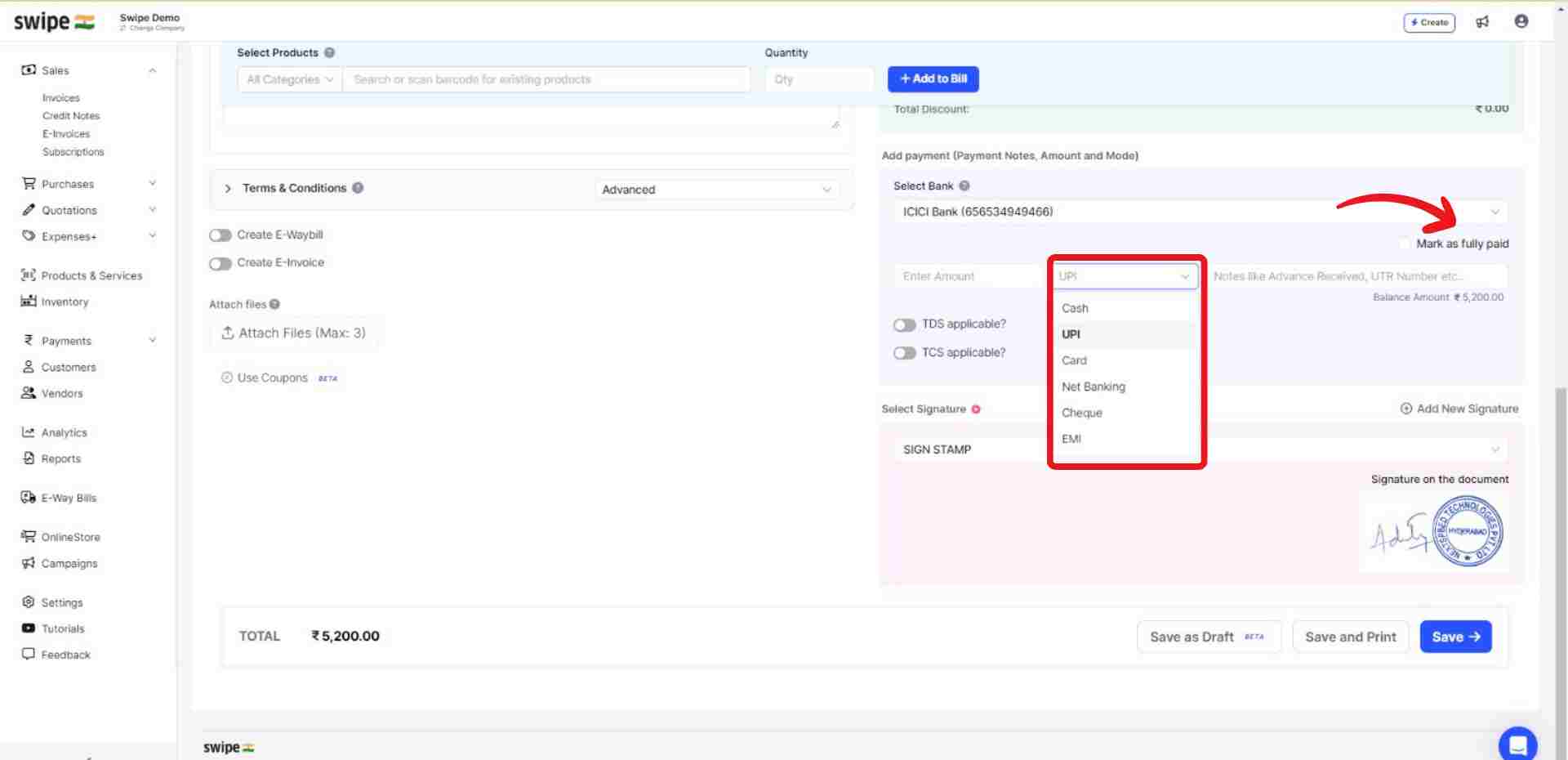
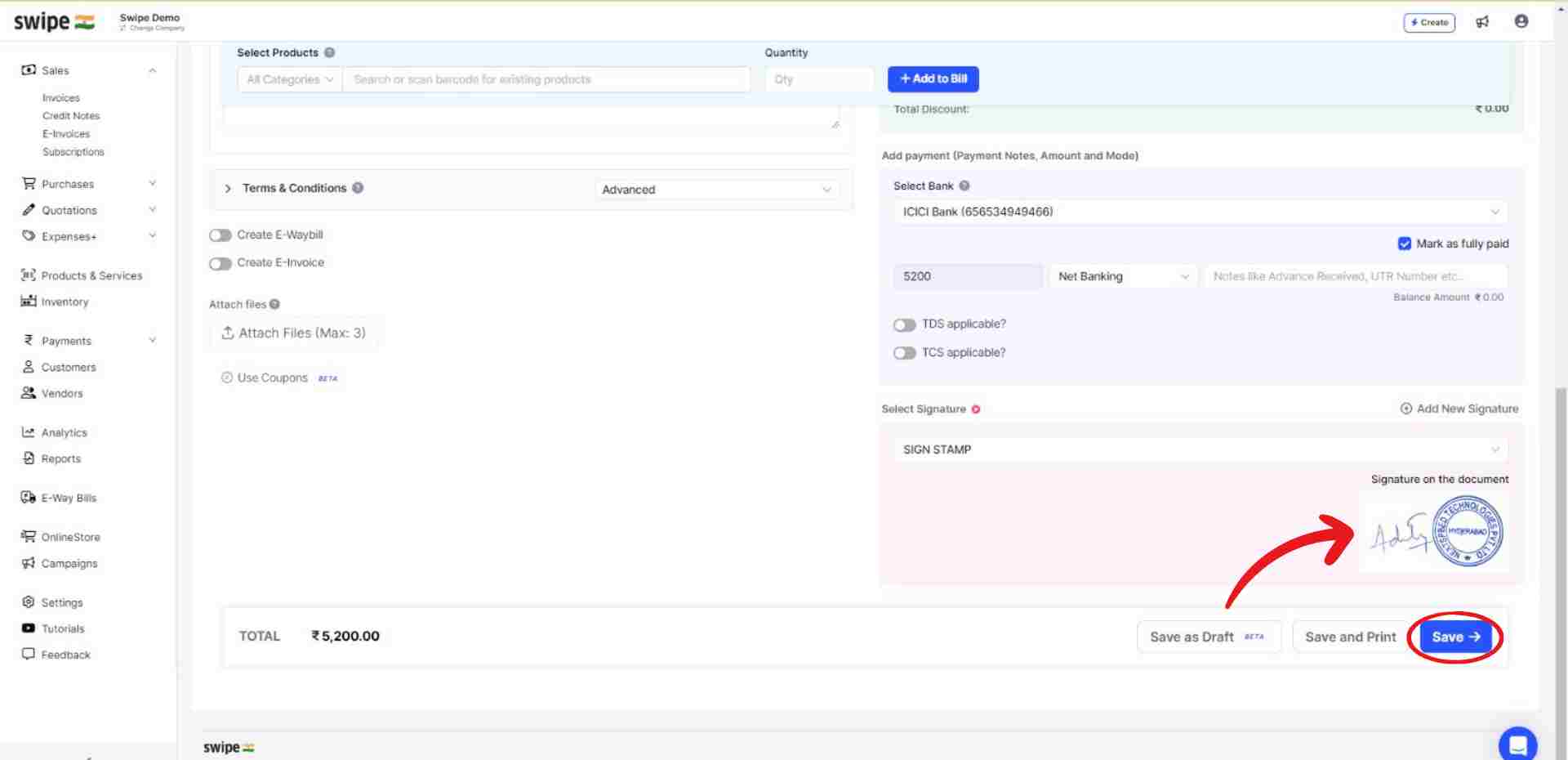
Your invoice is ready.
You can now share it via WhatsApp, SMS, or Email with your customer.