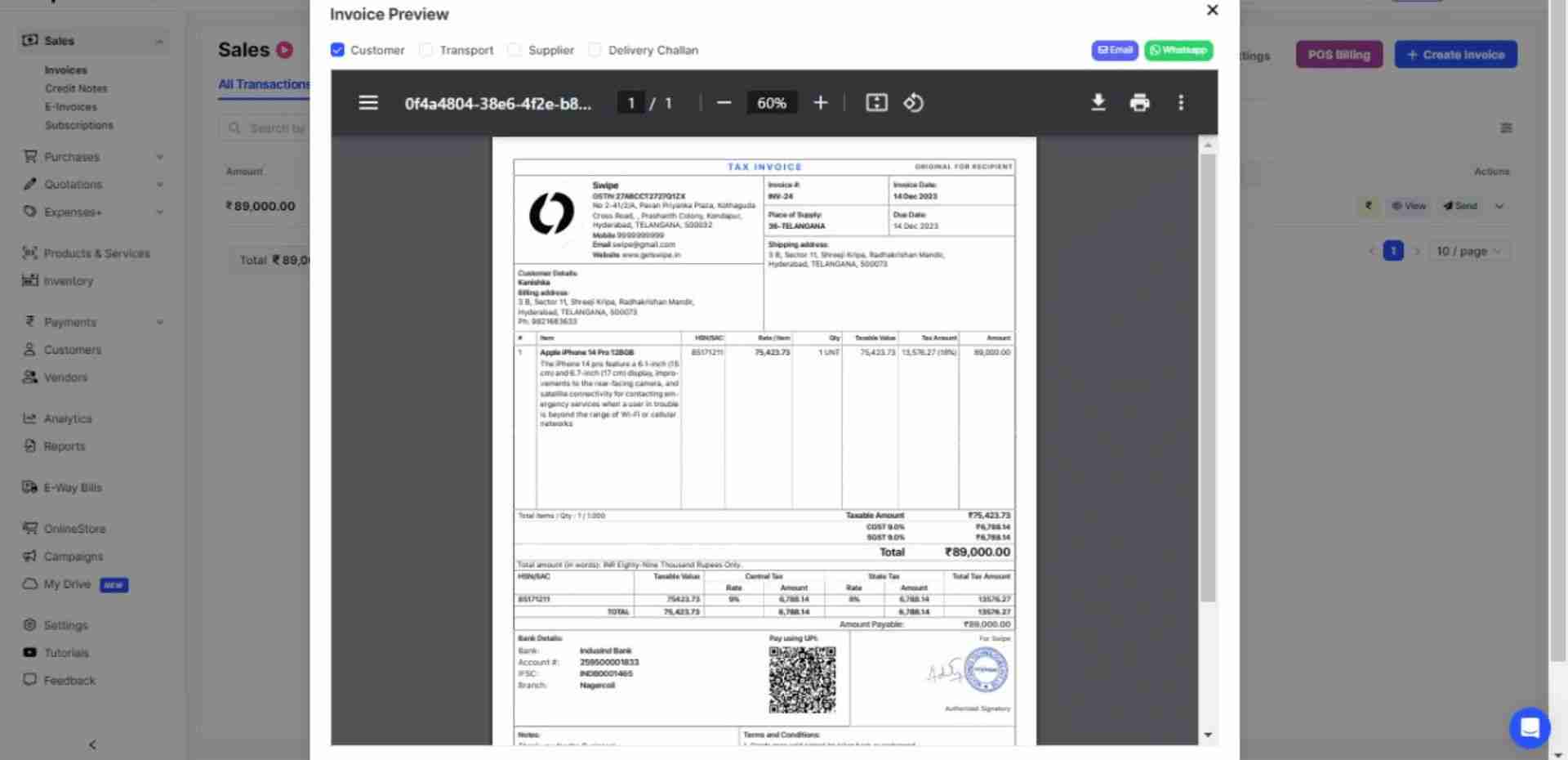First, go to sales on the left-hand side of the dashboard. After clicking on 'sales', A drop-down menu appears.
Select Invoices from the drop-down menu and click on "Create Invoice” from the top right-hand corner of the screen.
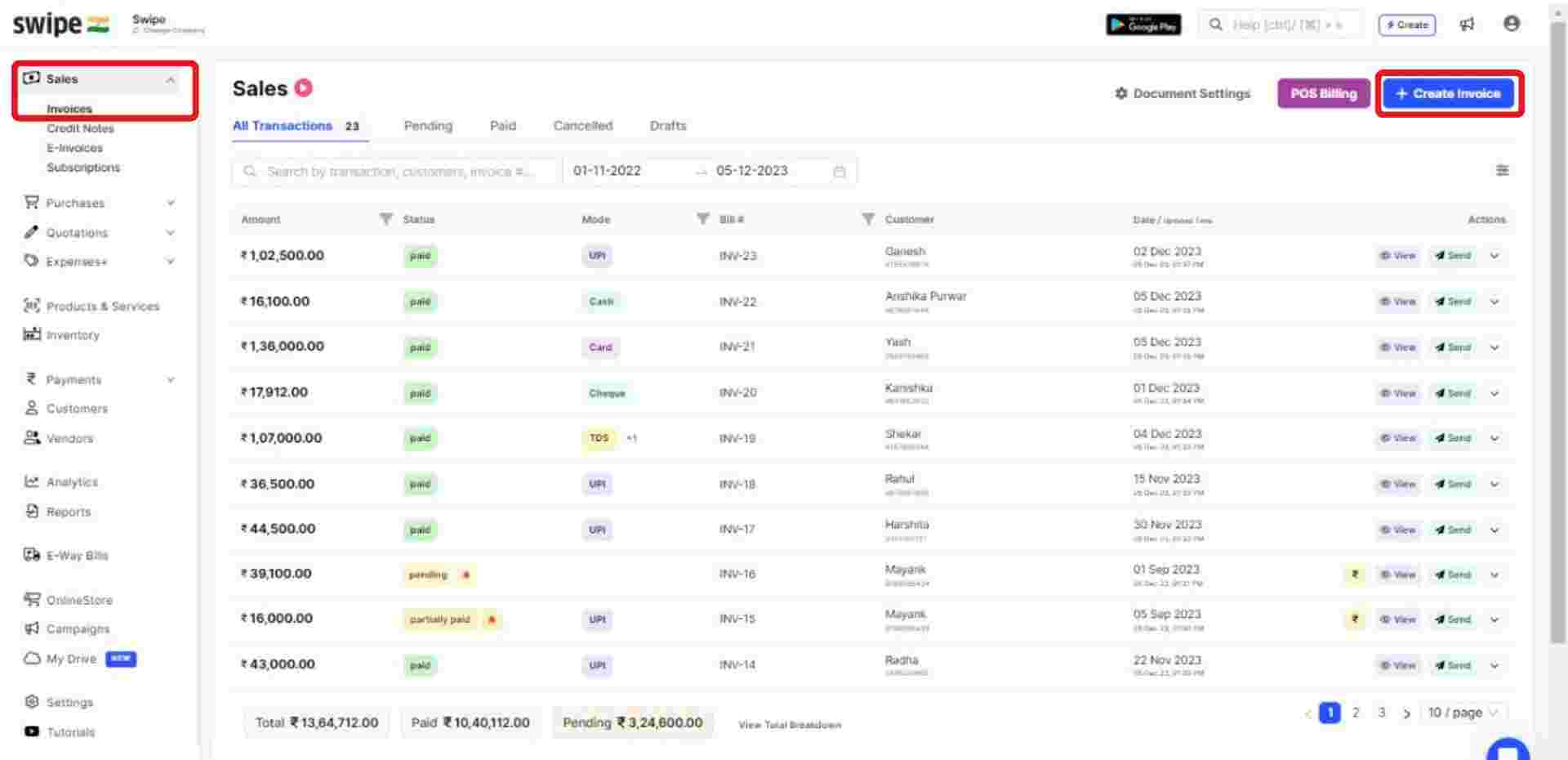
You can select existing customers from the drop-down list or add new customers by typing in their details manually.
(And fill in the necessary details like due date, reference number, etc.)
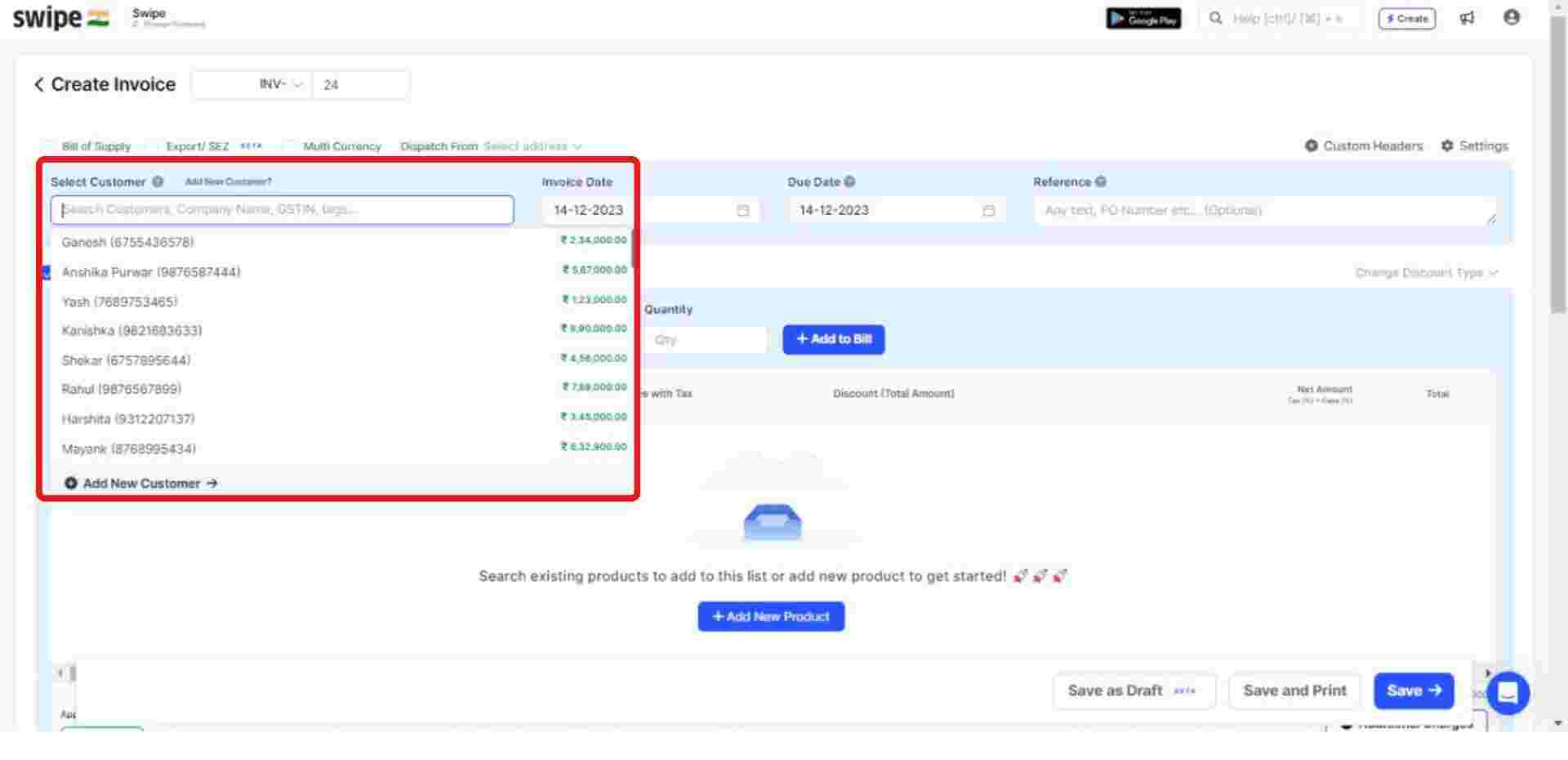
You can select existing products from the drop-down list or add new products by typing in their details manually.
To add more products, click on ‘+ Add New Product’, which will add new item rows.
Also, Click on ‘+ Add to bill’ and add the rest of the product details like quantity, category, discount, etc.
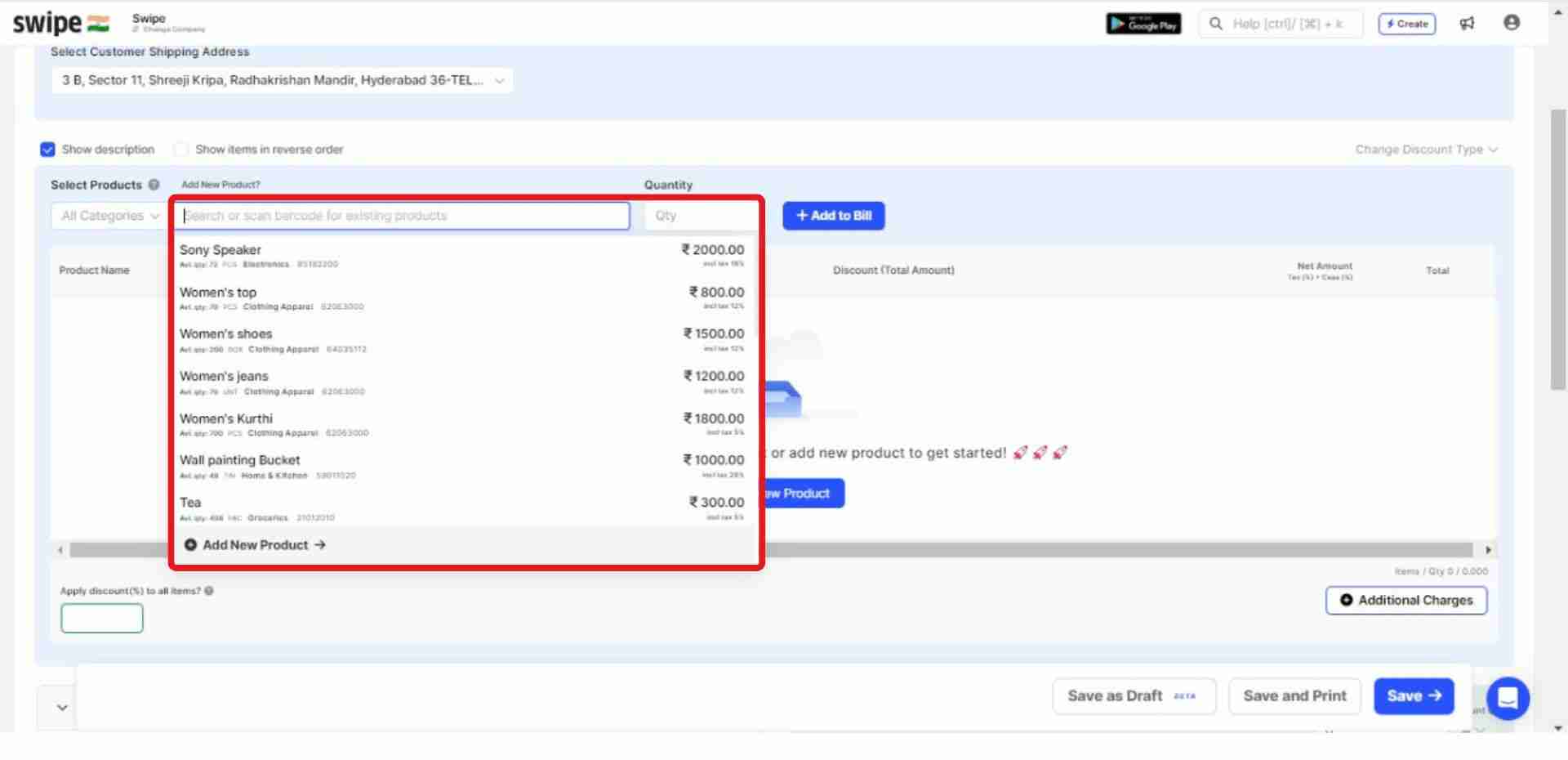
Select the check box of “Show Description” above the product section.
Now, Click on the description option present beside the product name. A new box appears. Here, enter the description you would like to add.
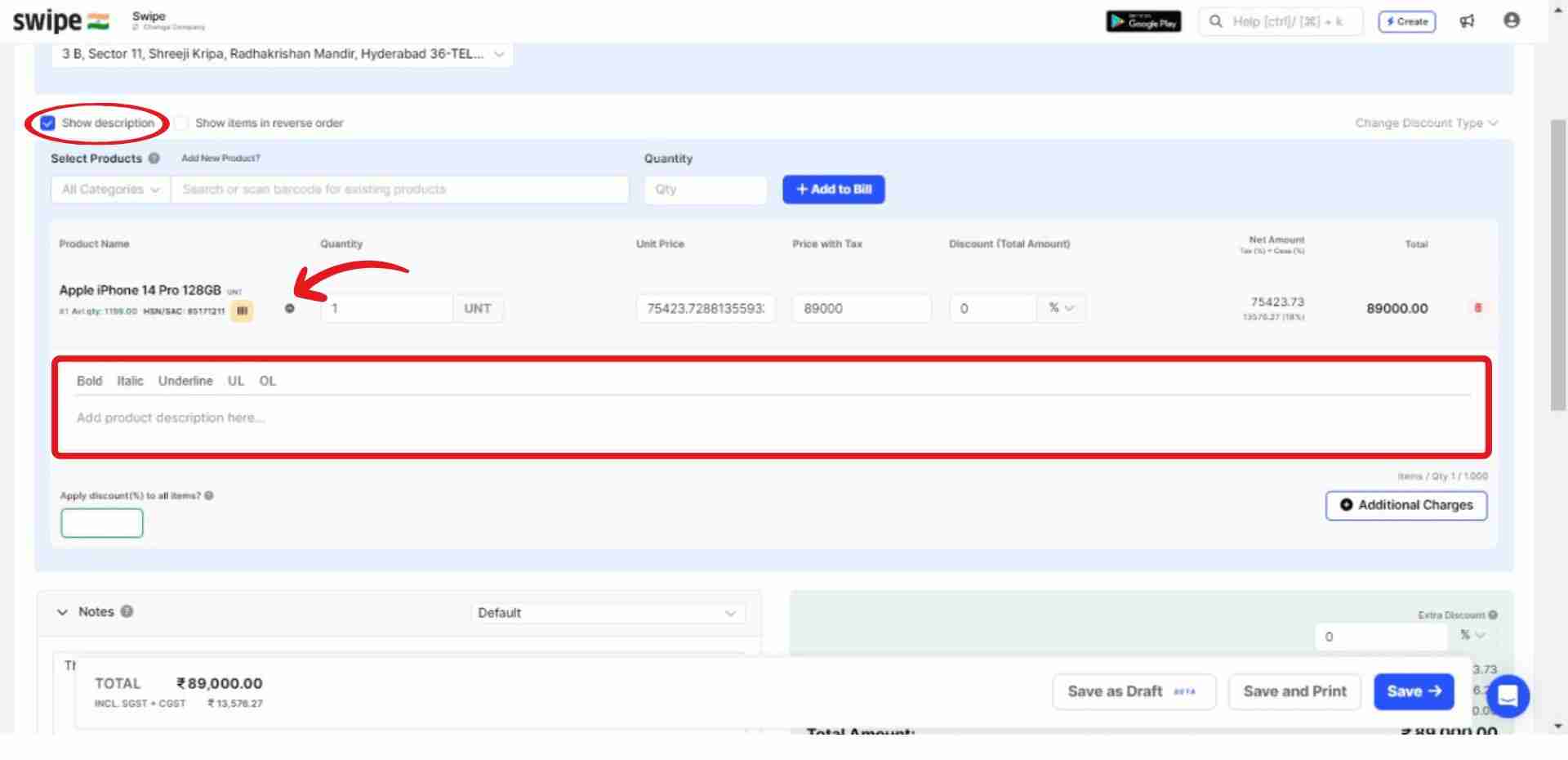
Note: You can also customize the description's appearance by selecting options like bold, italic, etc.
Also, add additional charges (if applicable) and create or edit notes, as well as terms and conditions.
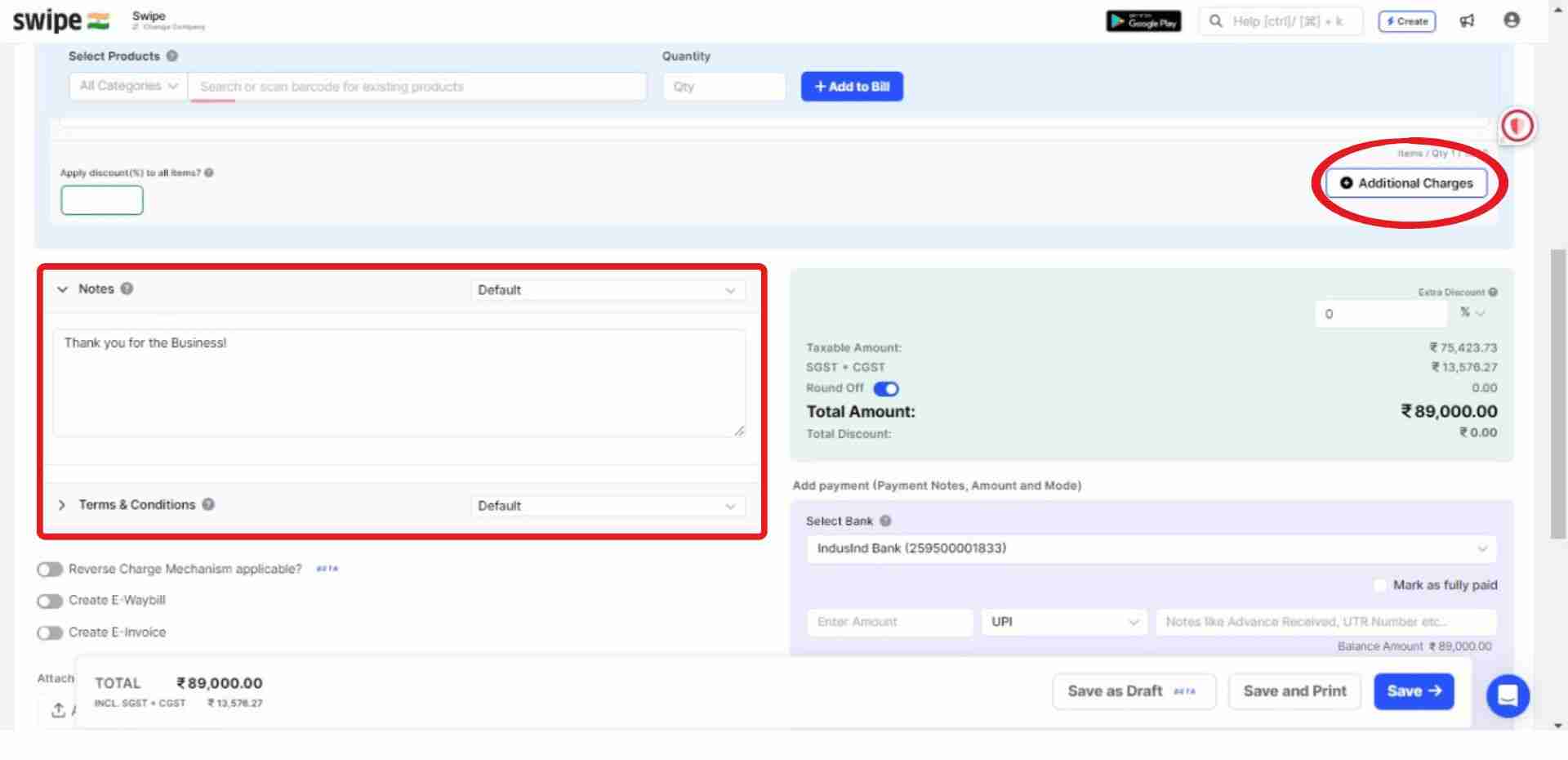
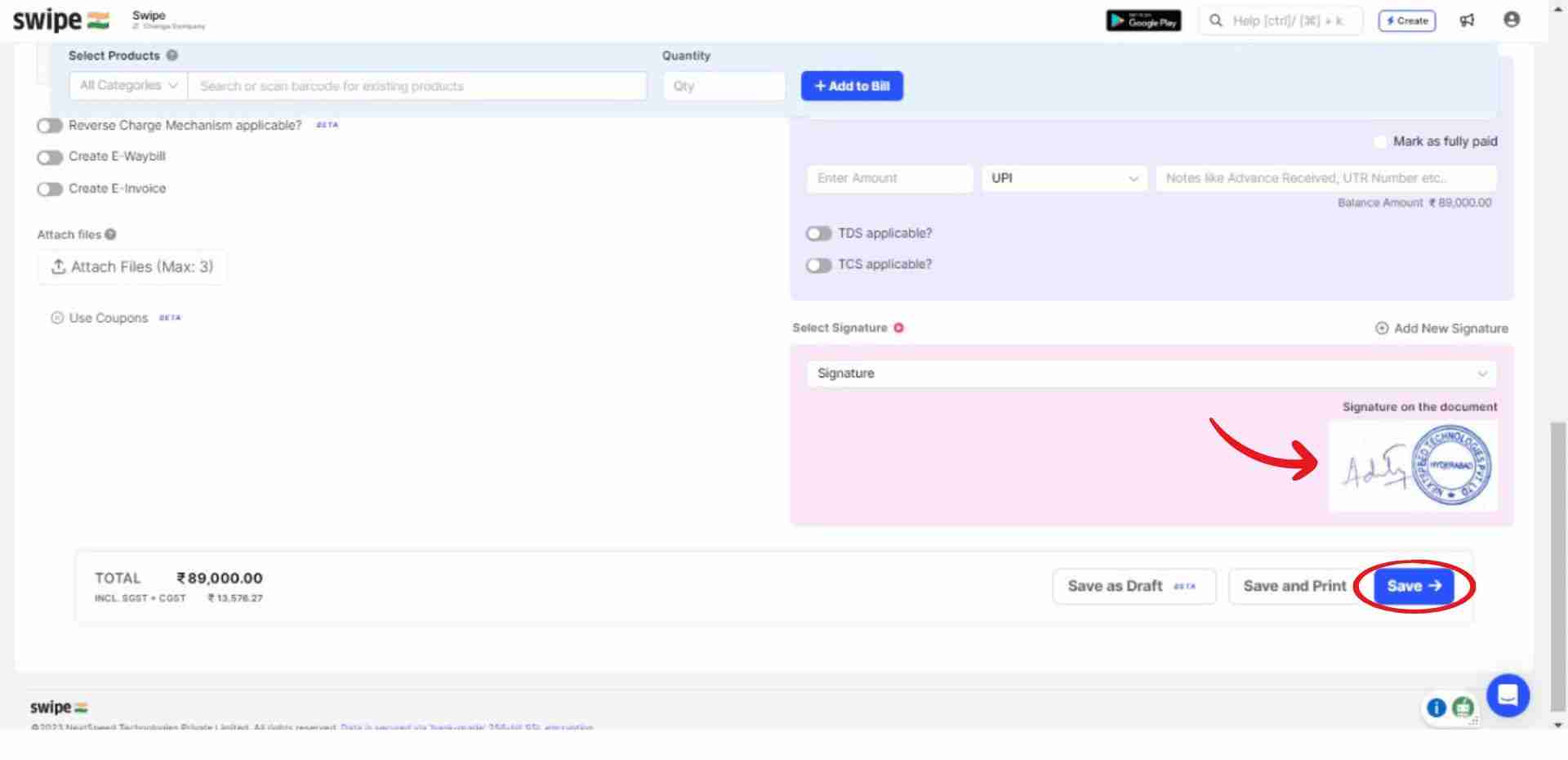
Your Invoice with the description is ready.
You can now share it via WhatsApp, SMS, or email with your customers.