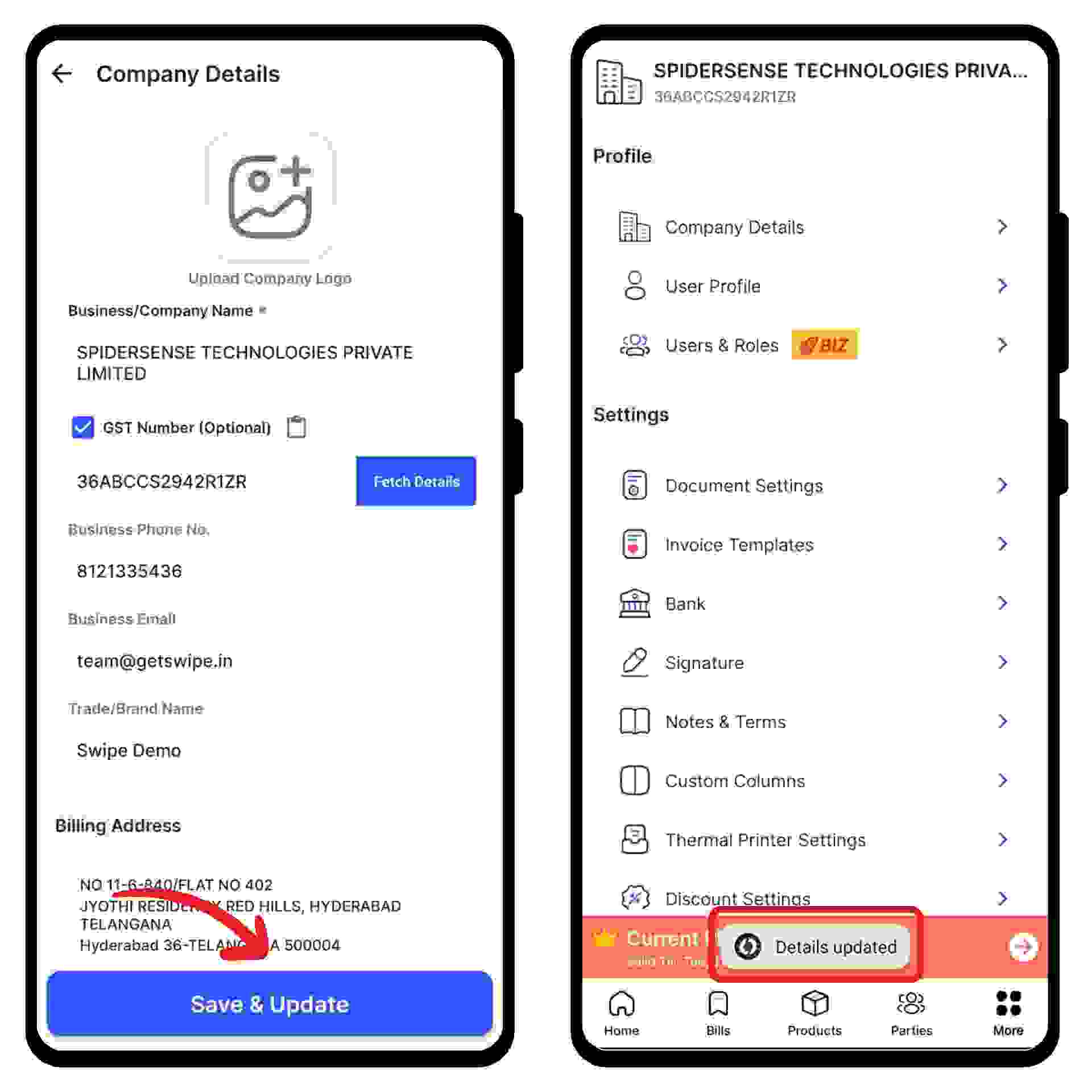Click on the “Settings” icon on the left dashboard and Select the “Company Details” option from the menu.
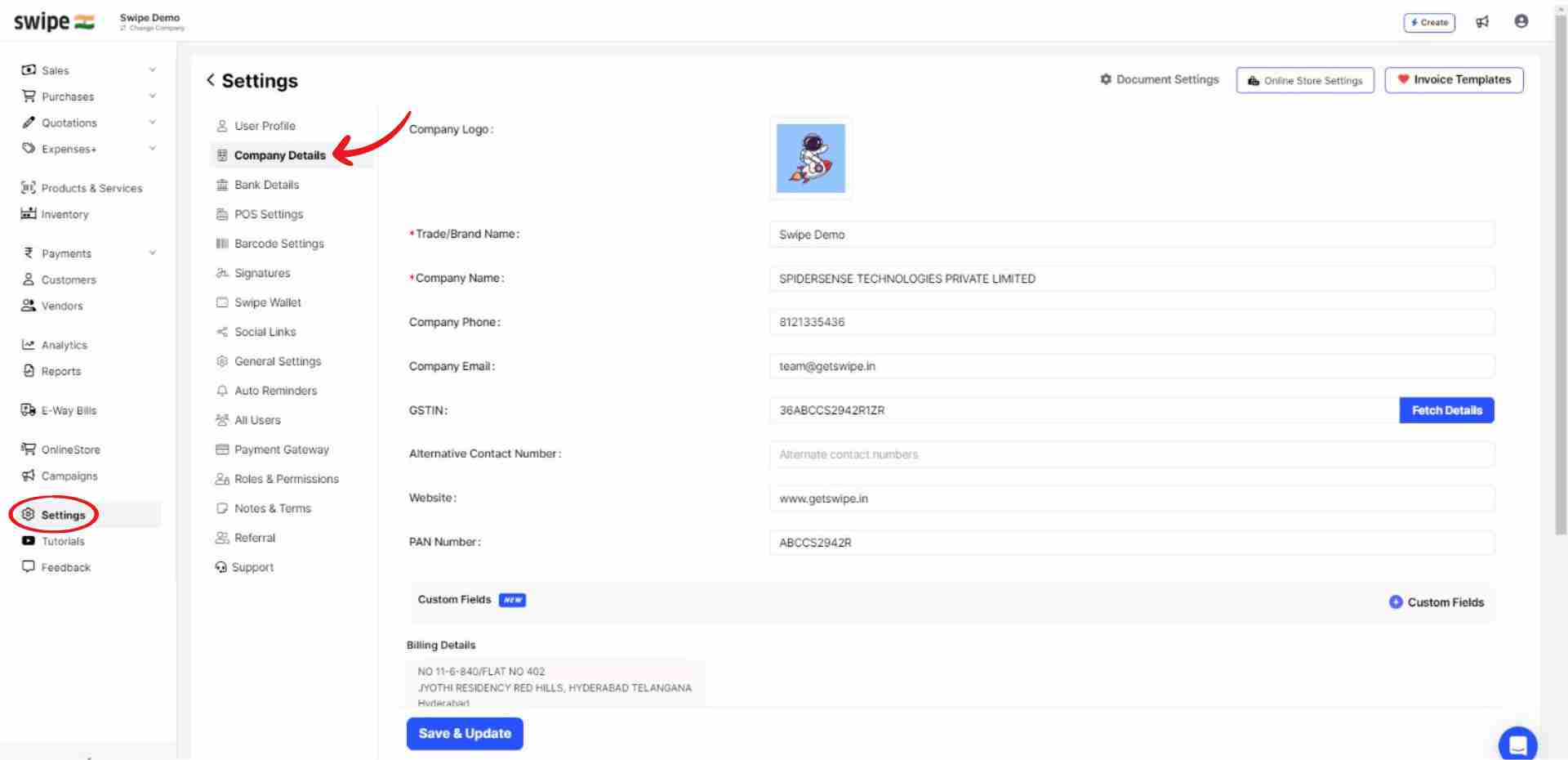
Now, click on the delete icon on the logo.
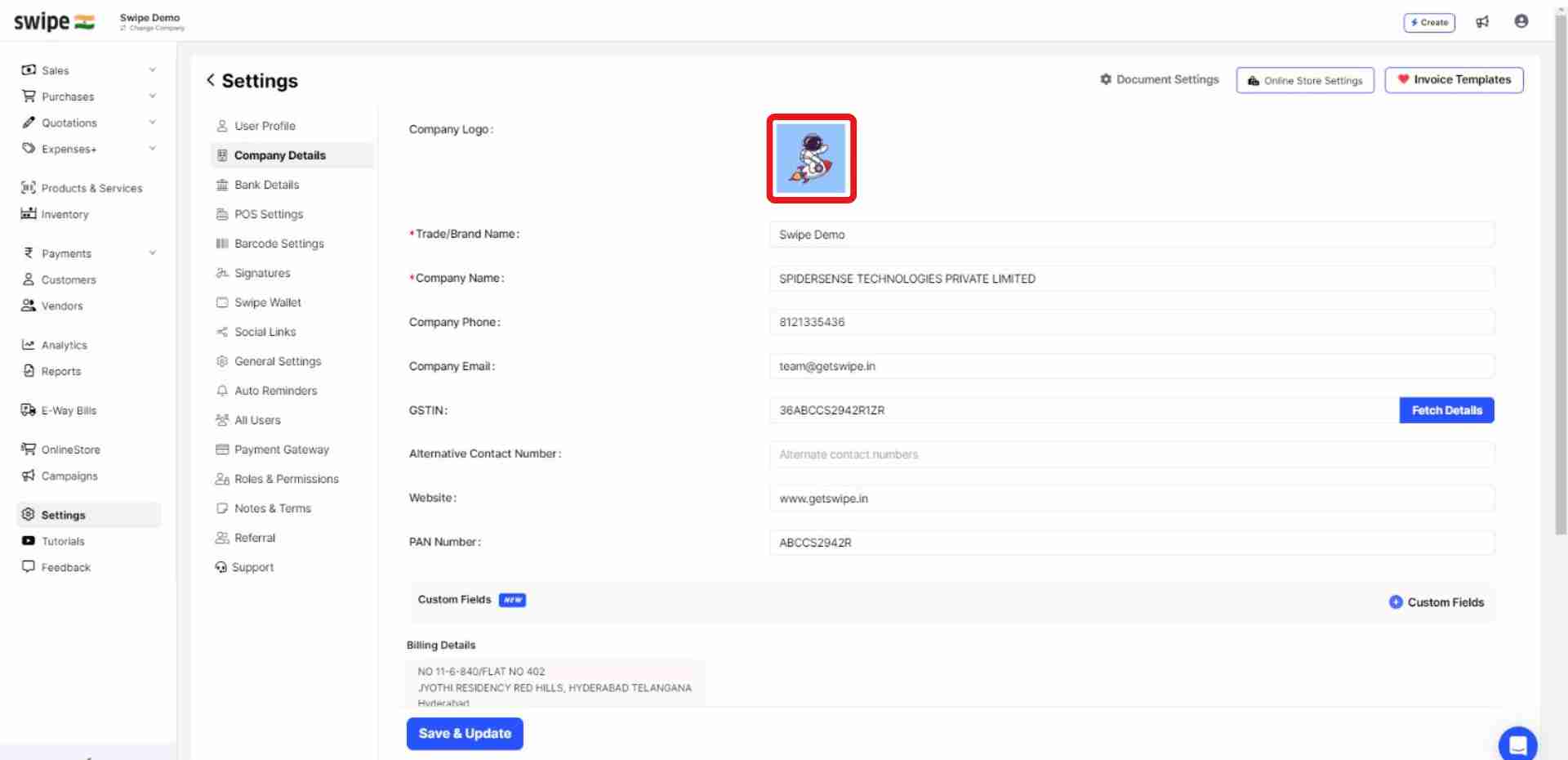
Once deleted, a pop-up appears on top of the screen informing the same.

Now, click on “Save and Update.” at the bottom of the screen.
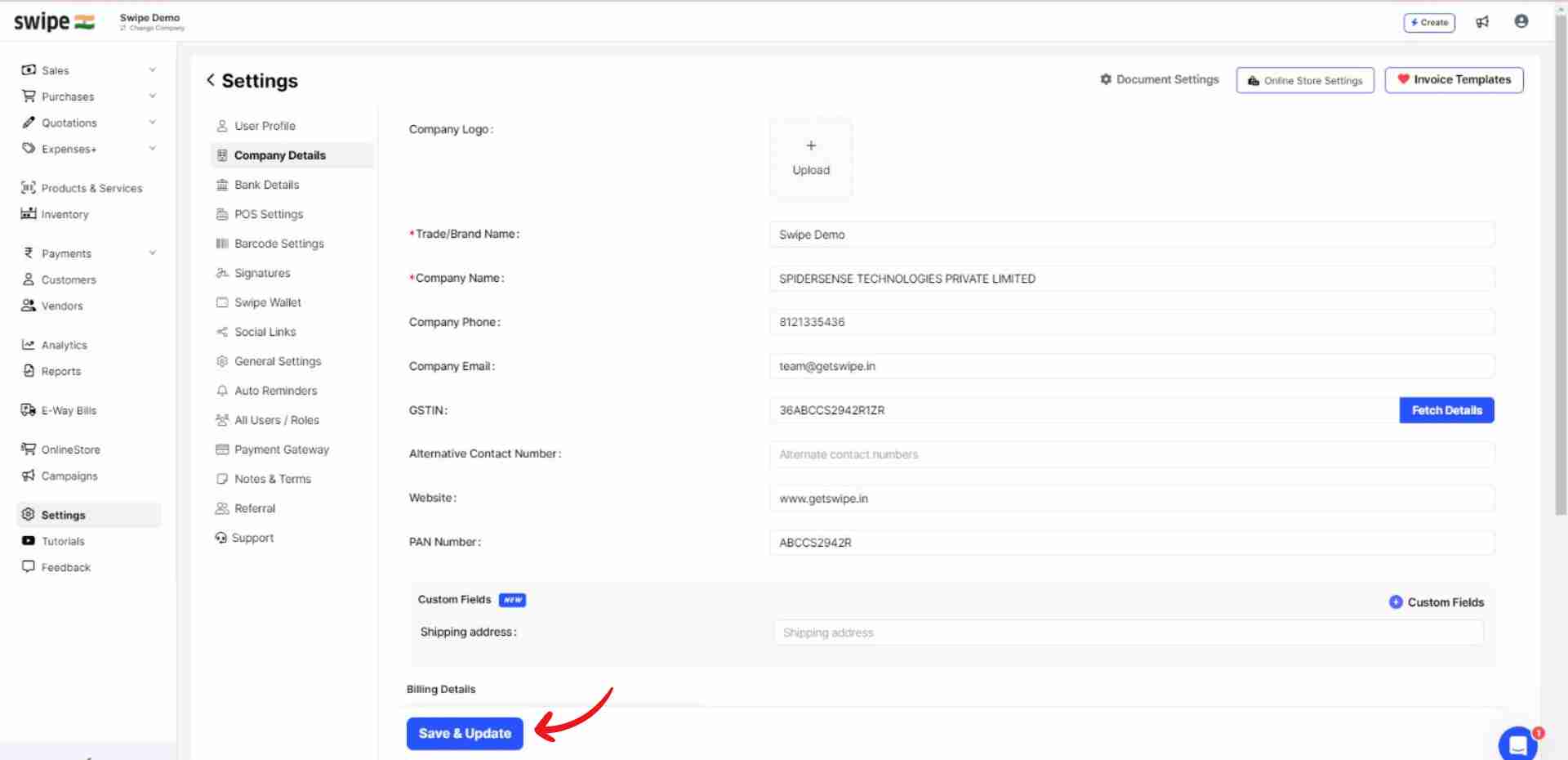
Congratulations! You have successfully removed your company logo. A pop-up will appear on top of the screen informing the same.
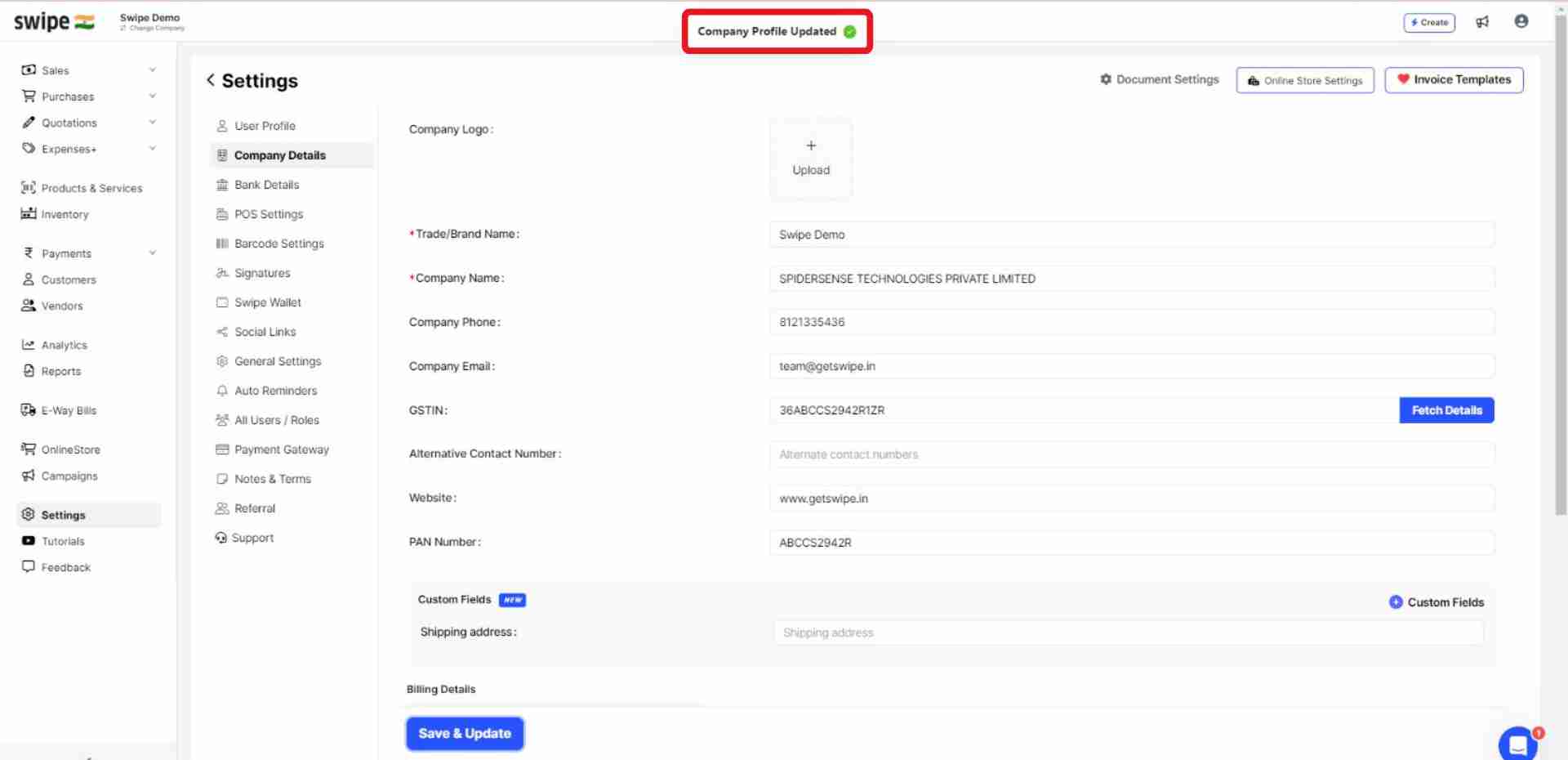
Choose the “Company Details” option from the menu.
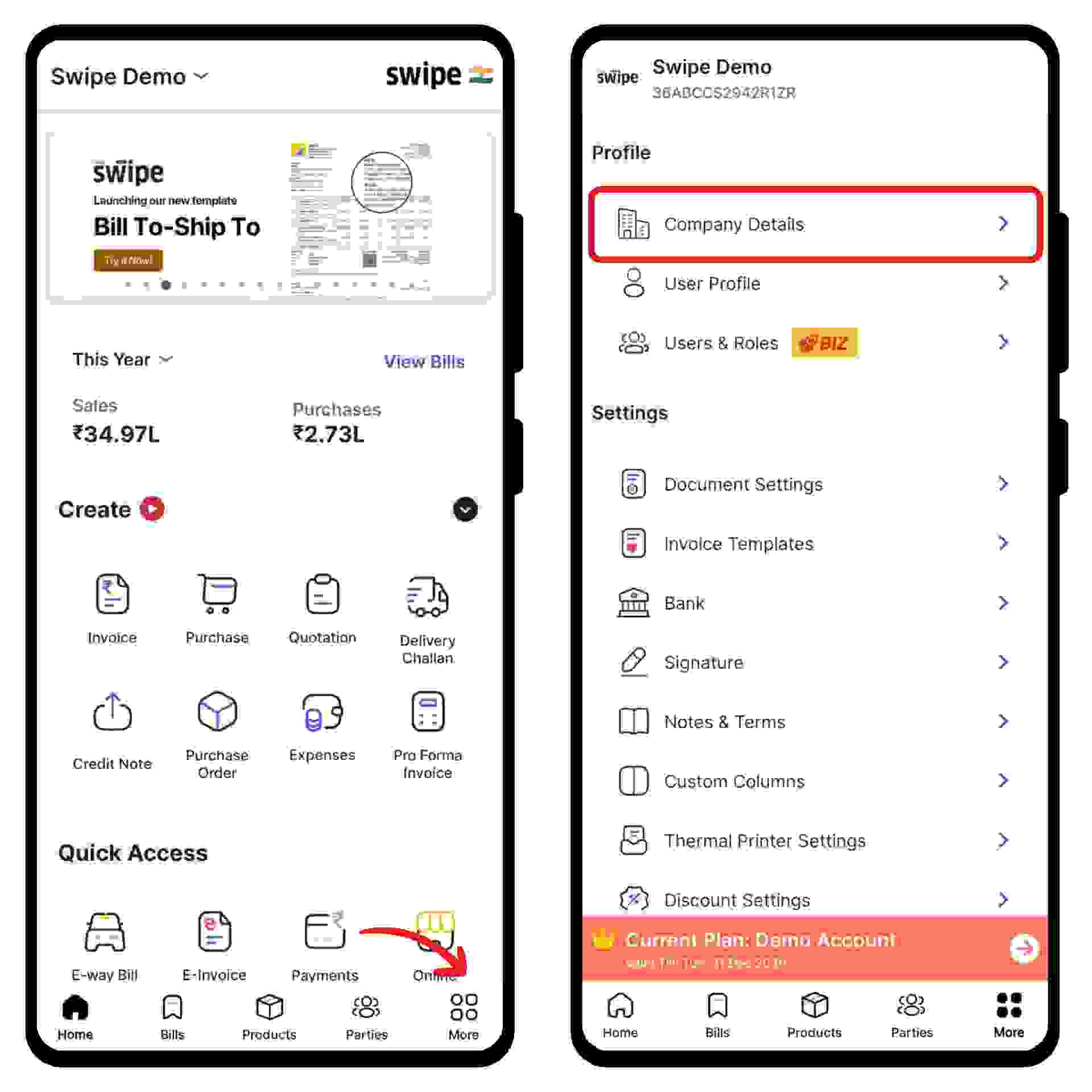
Now, click on the “Edit Logo” option located in the center at the top of the page.
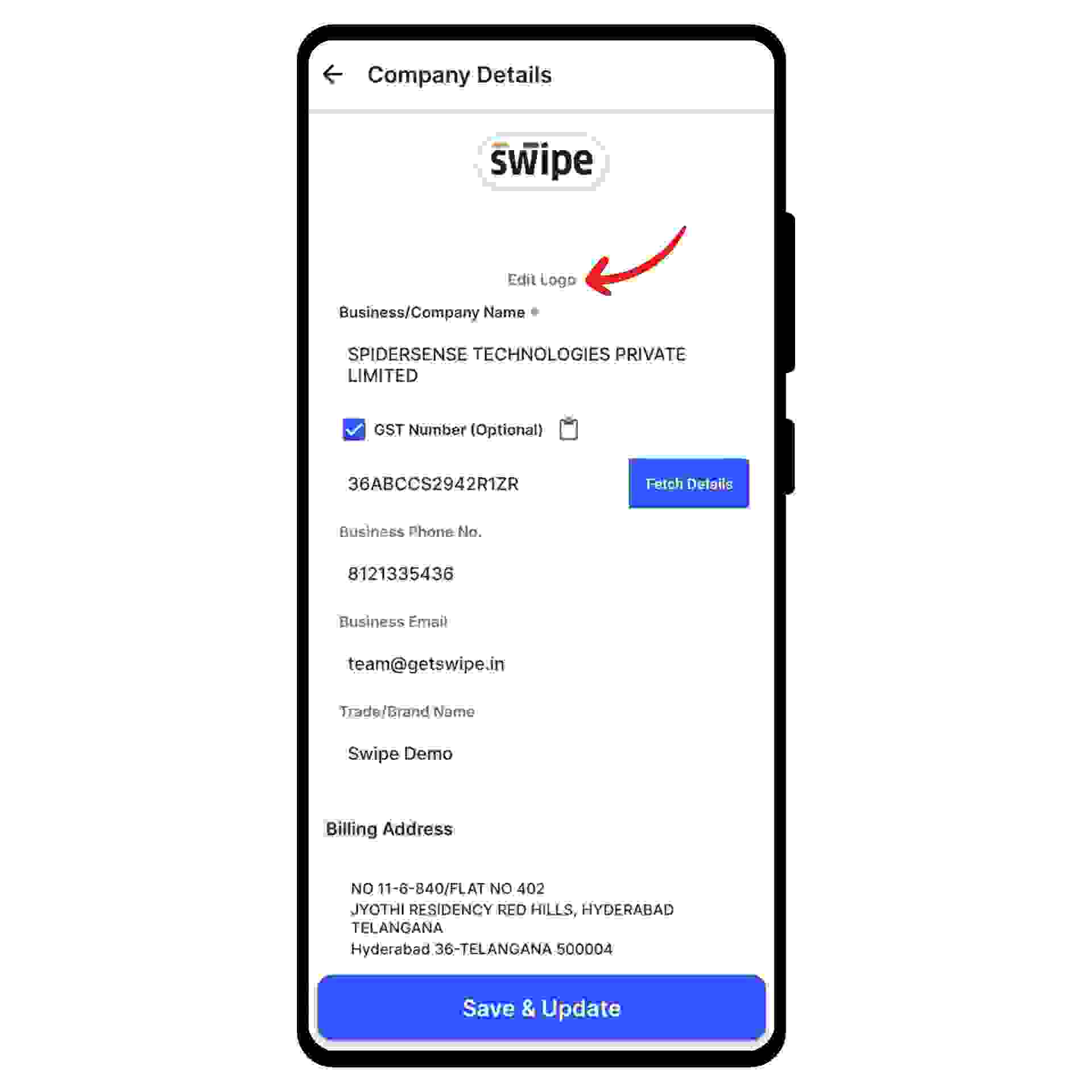
A pop-up appears at the bottom of the screen. Here, select the “Delete” option and click “Yes” from the pop-up to confirm your action.
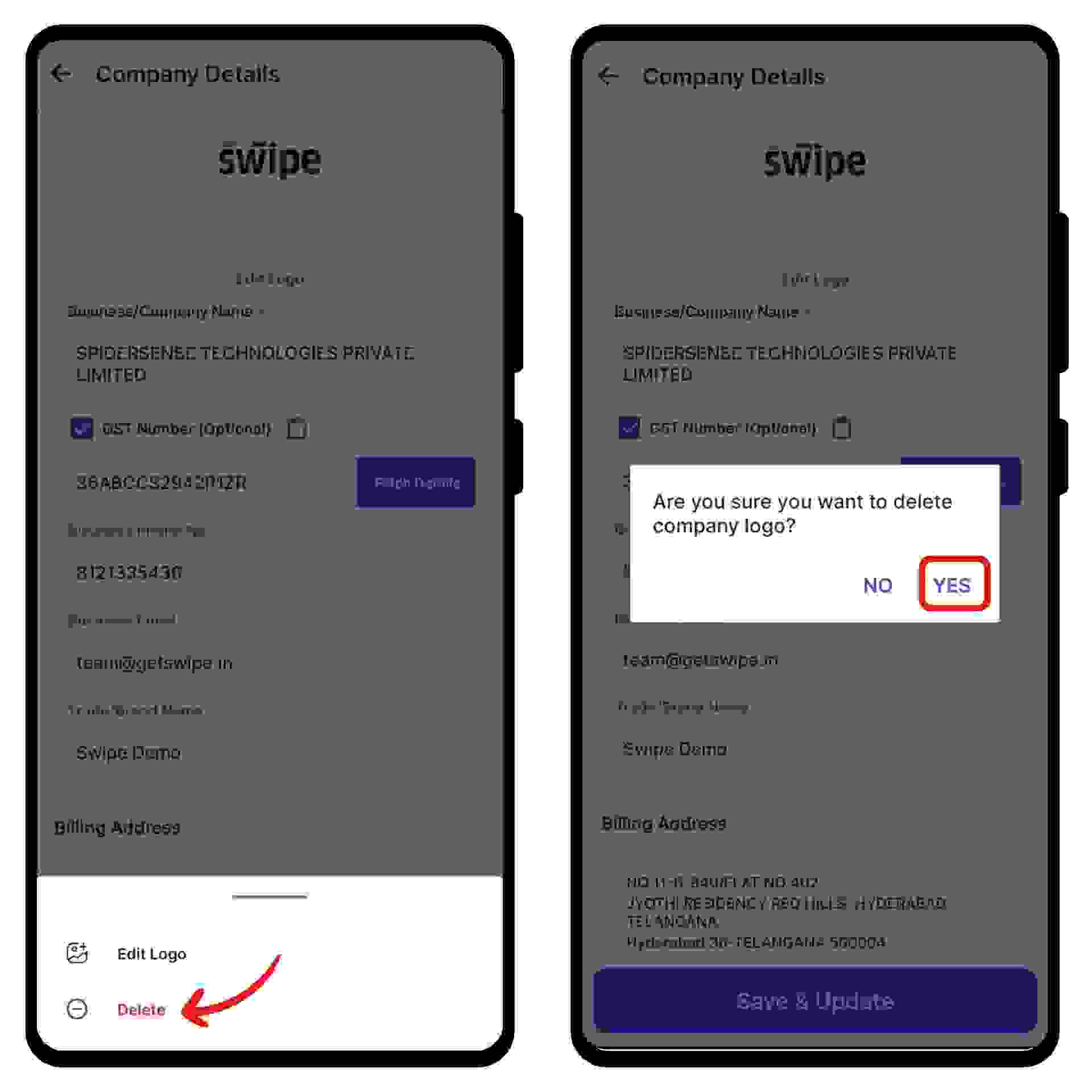
Once removed, a pop-up appears at the bottom of the screen informing the same
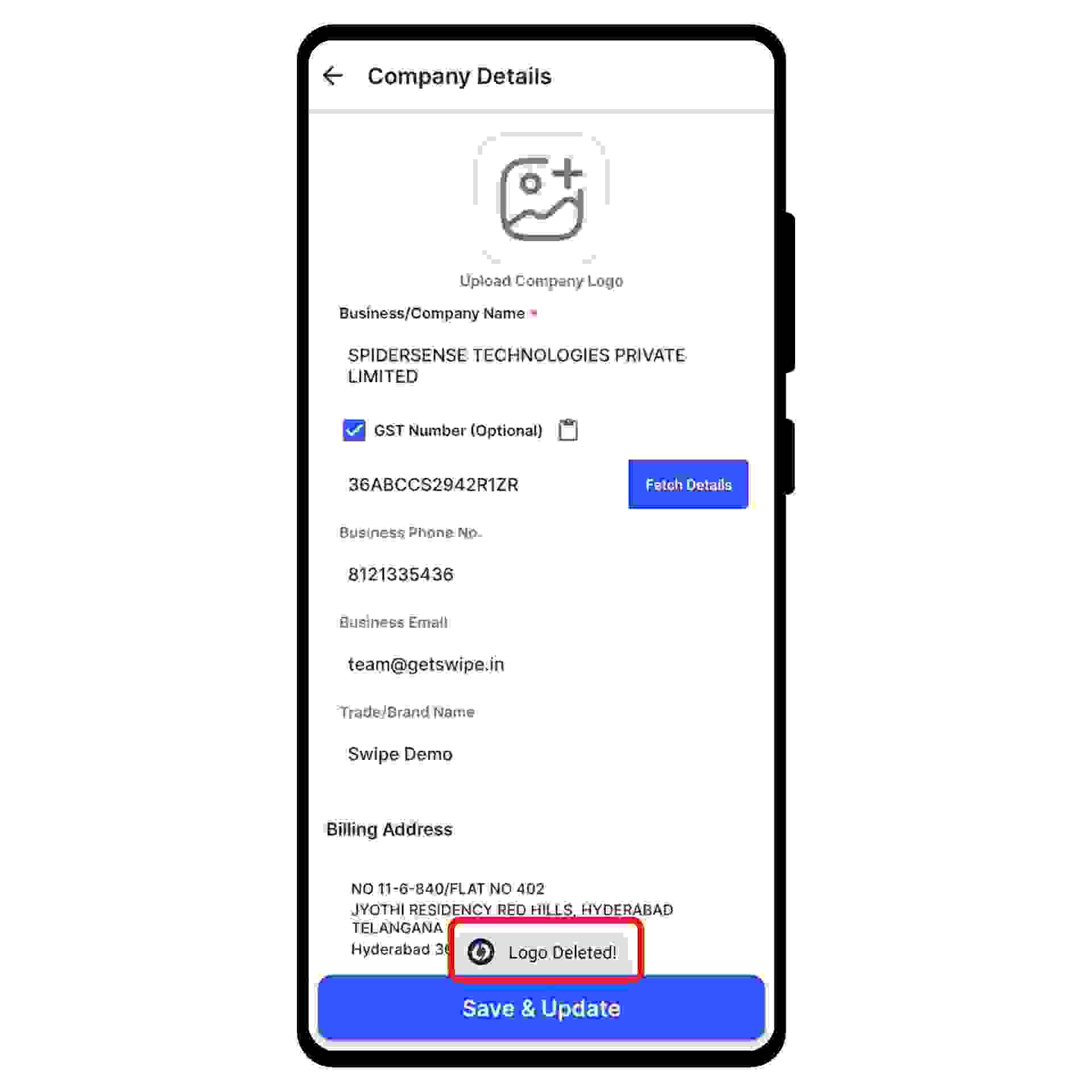
Now, click on the “Save & Update” option present at the bottom of the screen, and a pop-up appears at the bottom of the screen informing the same.