How to create a duplicate purchase bill with a different date on web
Step 1: Go to “Purchases”.
Go to "Purchases," present on the left-hand side of the dashboard. After clicking on “Purchases”, a drop-down menu appears.
Now, select the “Purchases” option from the drop-down menu.
Select or search for the purchase invoice you would like to duplicate and click on the drop-down menu at the end of the invoice column.
Step 2: Duplicate the invoice.
Select the “Duplicate” option from the drop-down menu.
Step 3: Change the document date.
An invoice form appears with the details of the products and vendor. Here, change the document date to your requirement.
Step 4: Click on “save”.
Now, click on the “Save” option present at the bottom of the screen.
Congratulations! You have successfully duplicated a purchase invoice with a different document date.



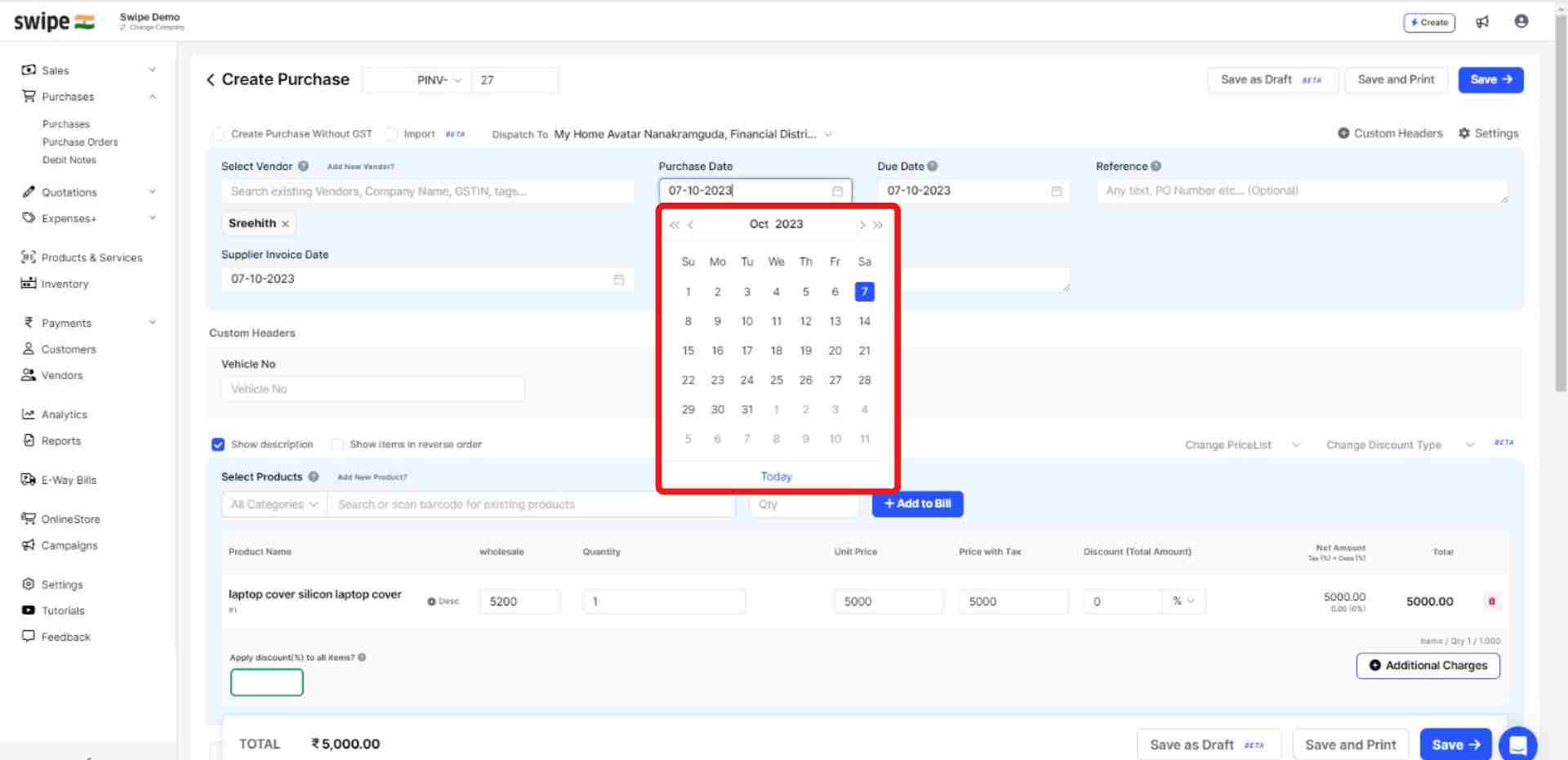

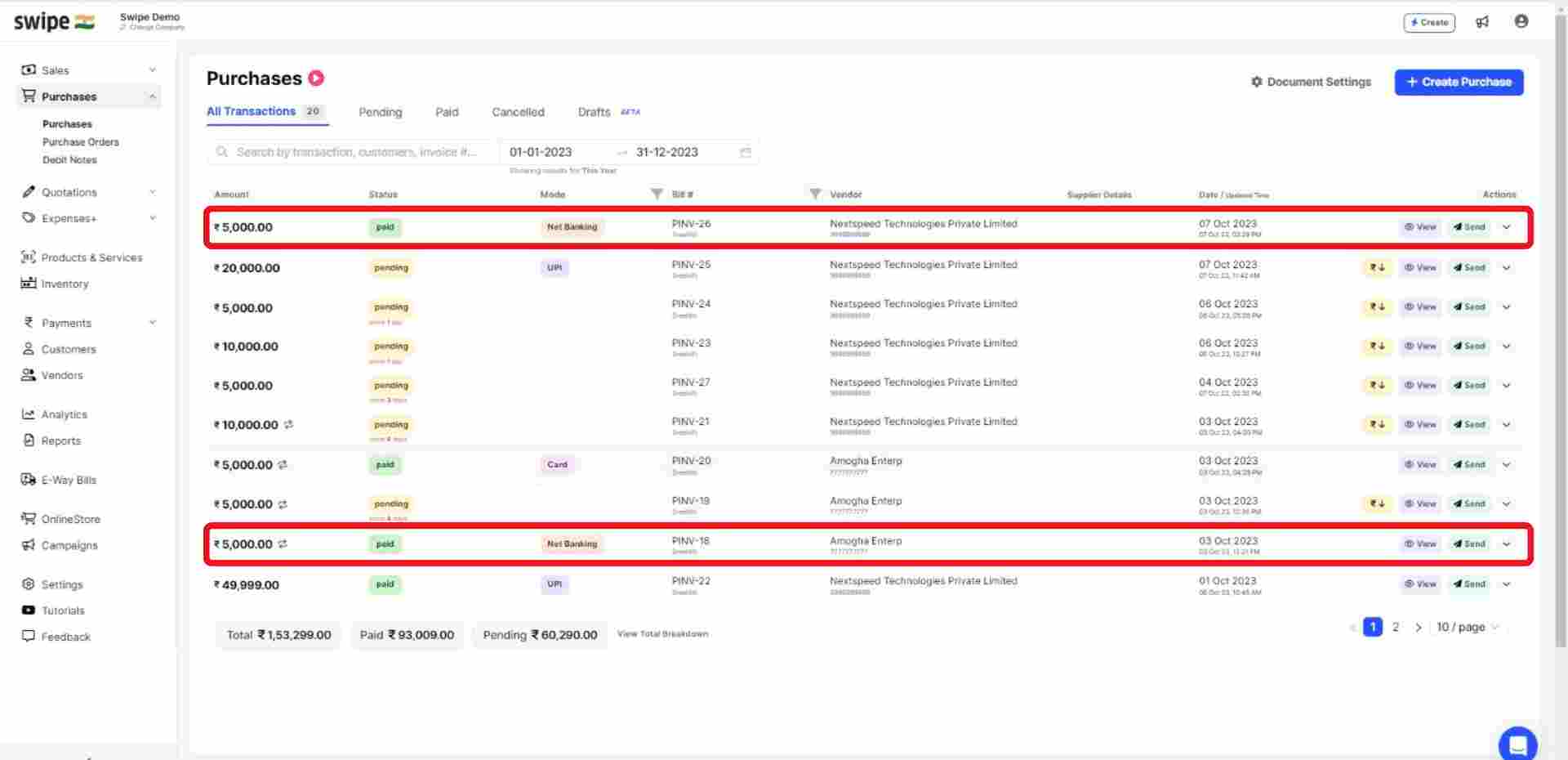

%20(1).png)
%20(1).png)