Click on the “Reports” icon on the left dashboard and select the “sales” option from the drop down menu under “Transaction Reports”.
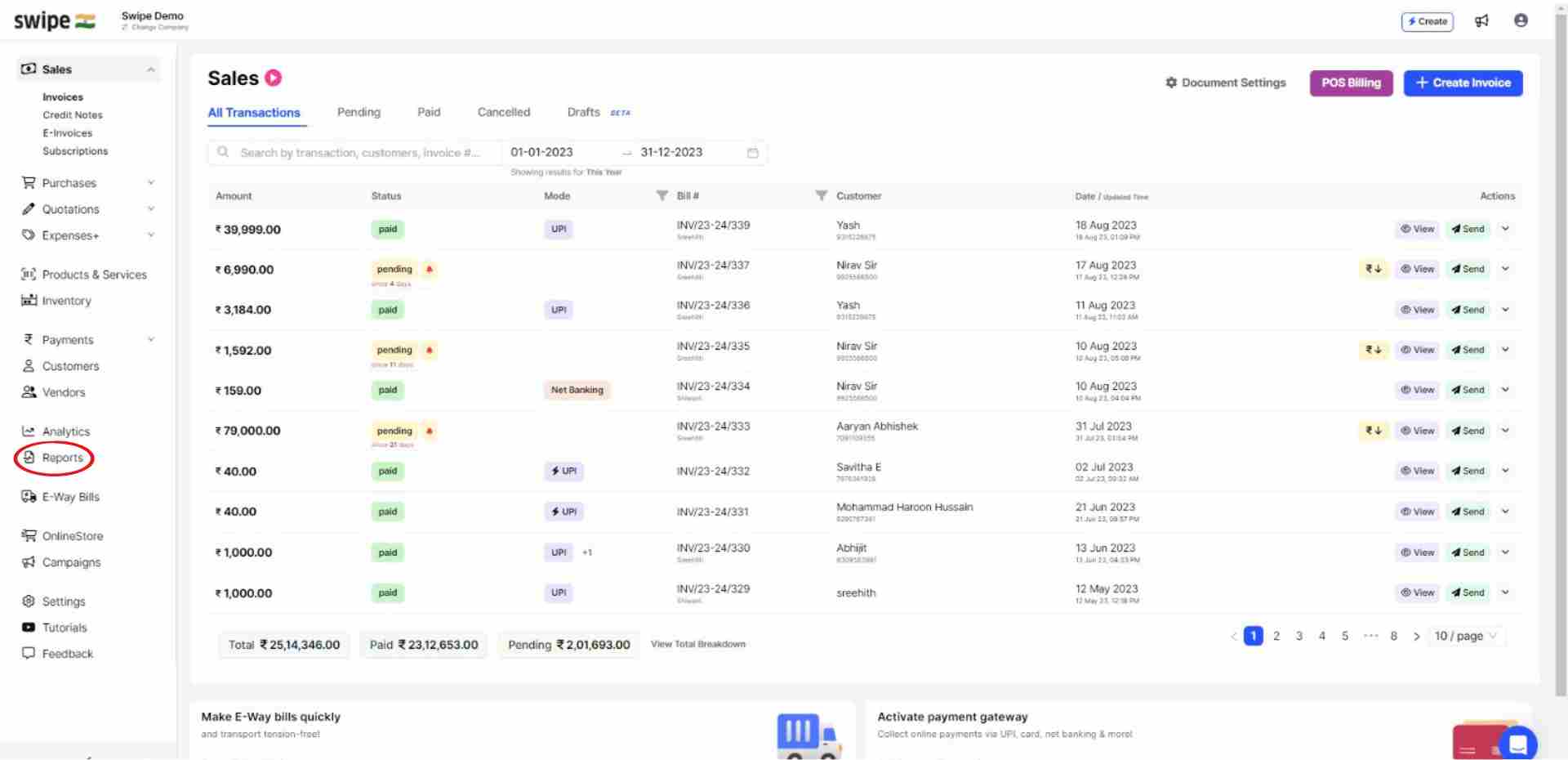
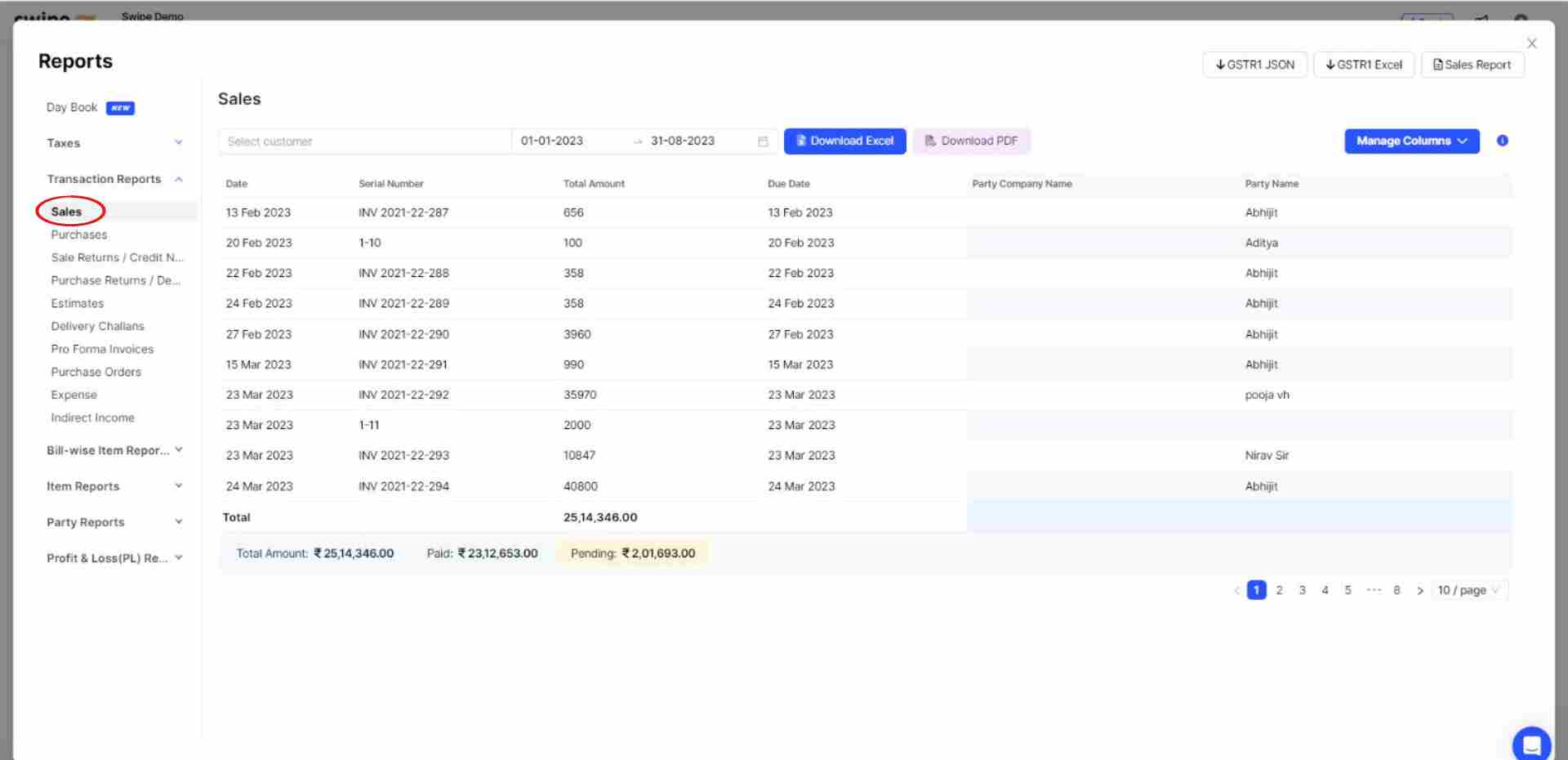
Now, click on the calendar option under the sales tab and select the date range for your sales report.
Note: You can either select a standard range, such as “This month”, “This Week”, “Last Month”, or a custom range.

Based on your preference, click on the “Download Excel” or “Download PDF” option under the sales tab.
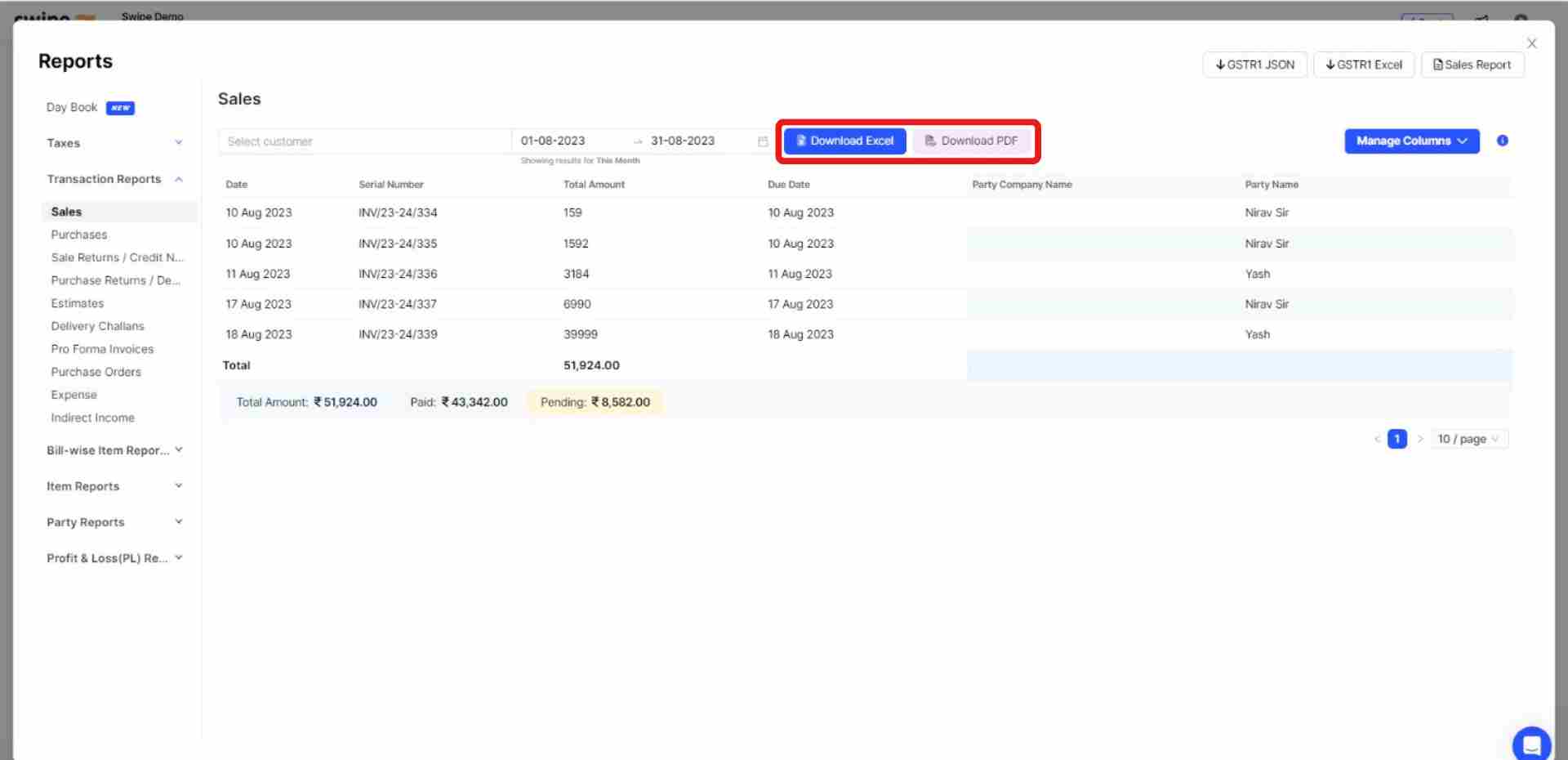
Congratulations, You have successfully downloaded your monthly sales data. Now, you can view this data on your device.
Note: You can always customize the data you download by adding or removing columns from the report.
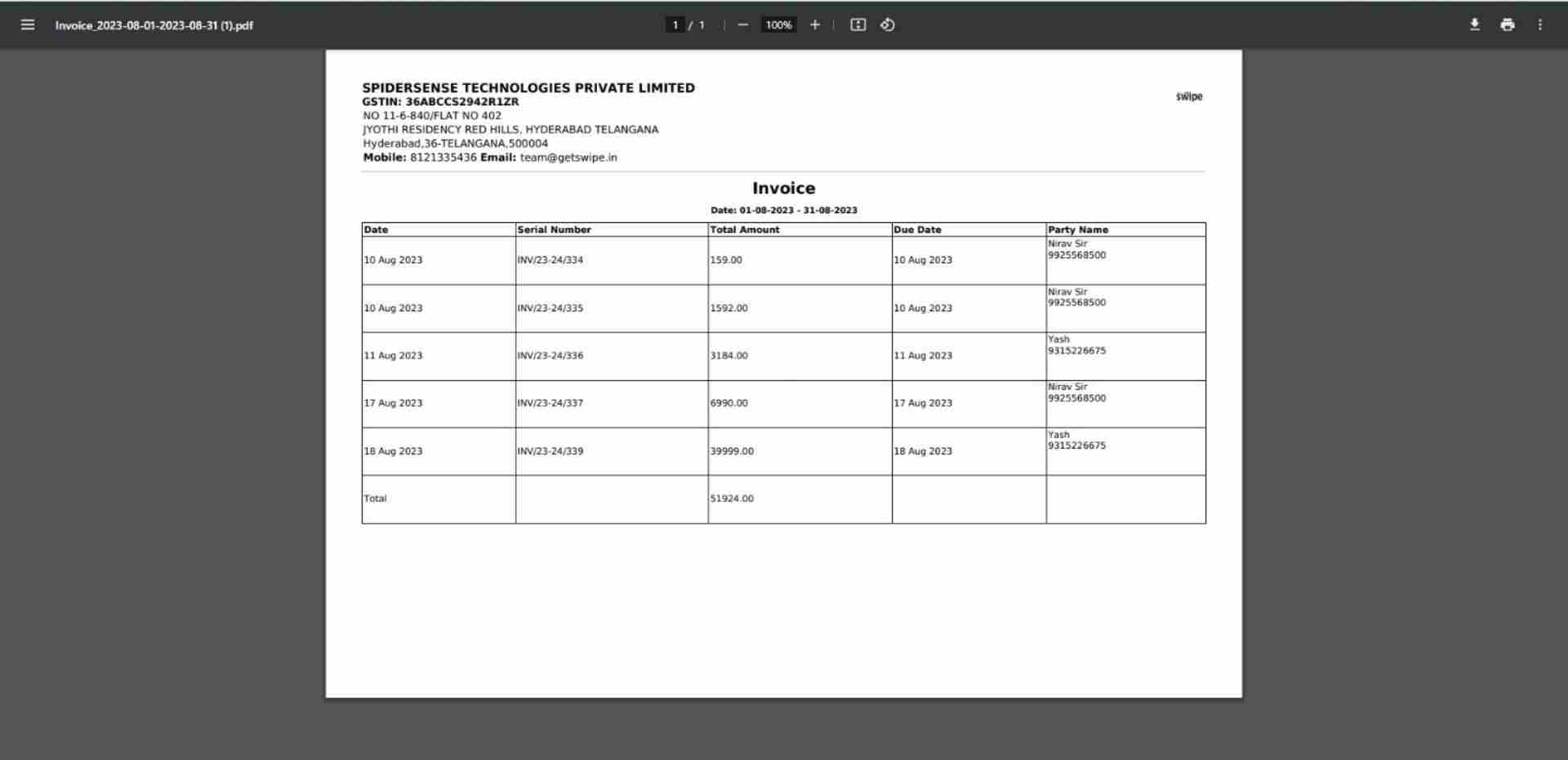
Go to the “Quick Access” section and Click on the “Reports” icon present on it.

Now, Select the “sales” option from the drop down menu under “Transaction Reports”.
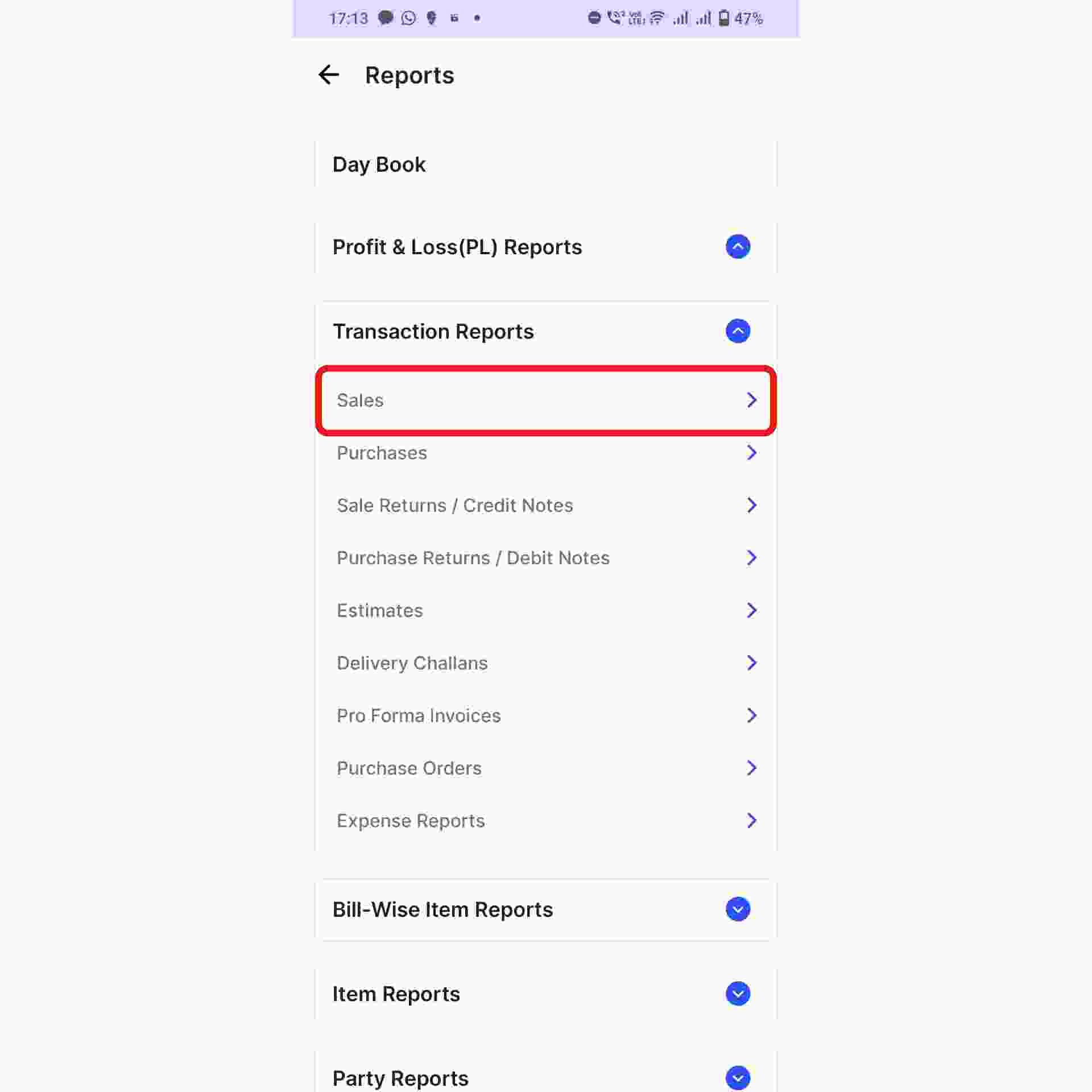
Now, click on the calendar option at the top of the screen and select the date range for your sales report.
Note: You can either select a standard range, such as “This month”, “This Week”, “Last Month”, or a custom range.
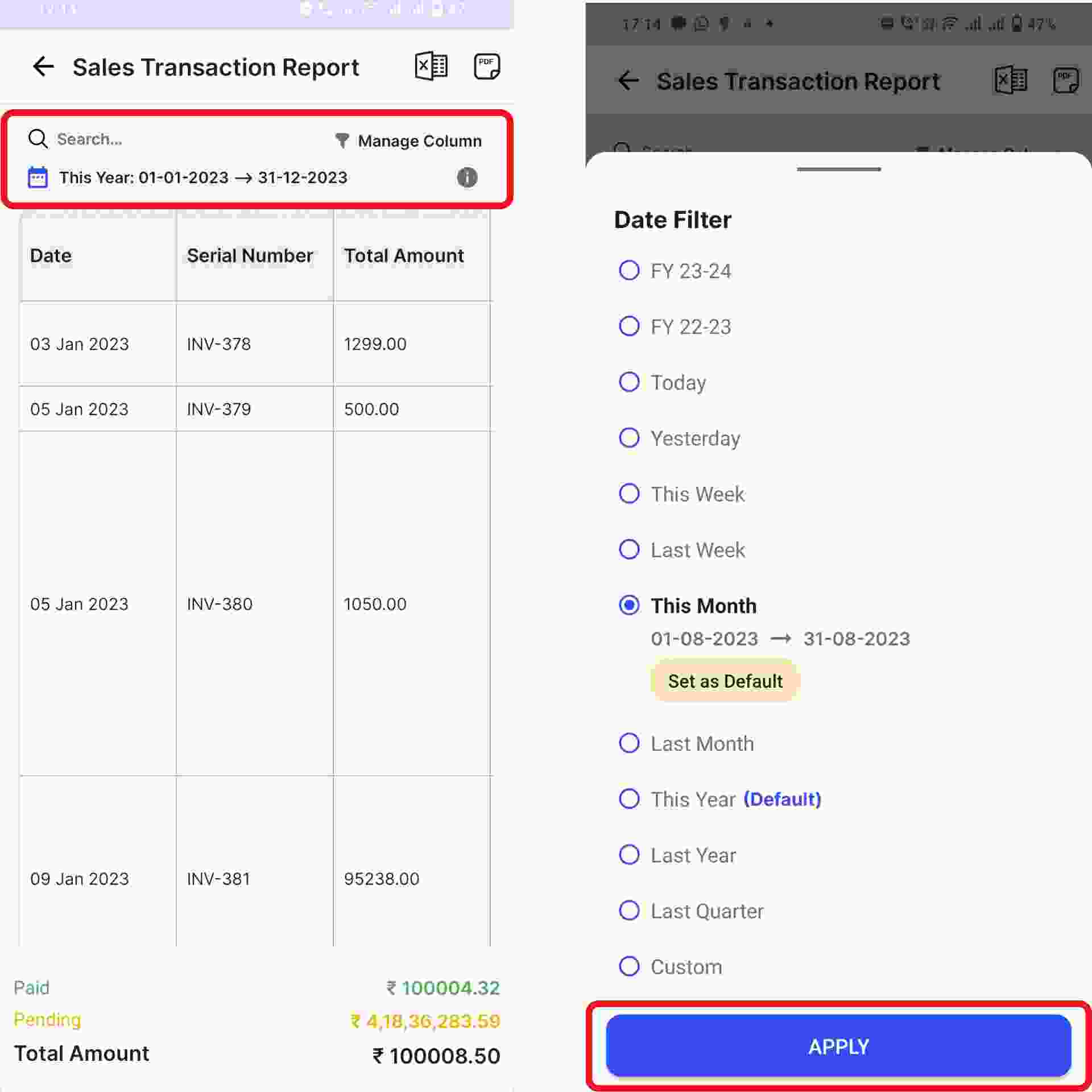
Based on your preference, click on the “Download Excel” or “Download PDF” icon at the top right corner of the screen.
Congratulations, You have successfully downloaded your monthly sales data. Now, you can view this data on your device.
Note: You can always customize the data you download by adding or removing columns from the report.
