Go to the “Payments” option from the dashboard on the left and select “payment links” from the drop down menu.
Now, click on “Create Payment Link” from the top right corner of the screen.

Fill in the necessary details, like the customer's name and amount.
(You can also add a customised message and expiration date to the payment link.)
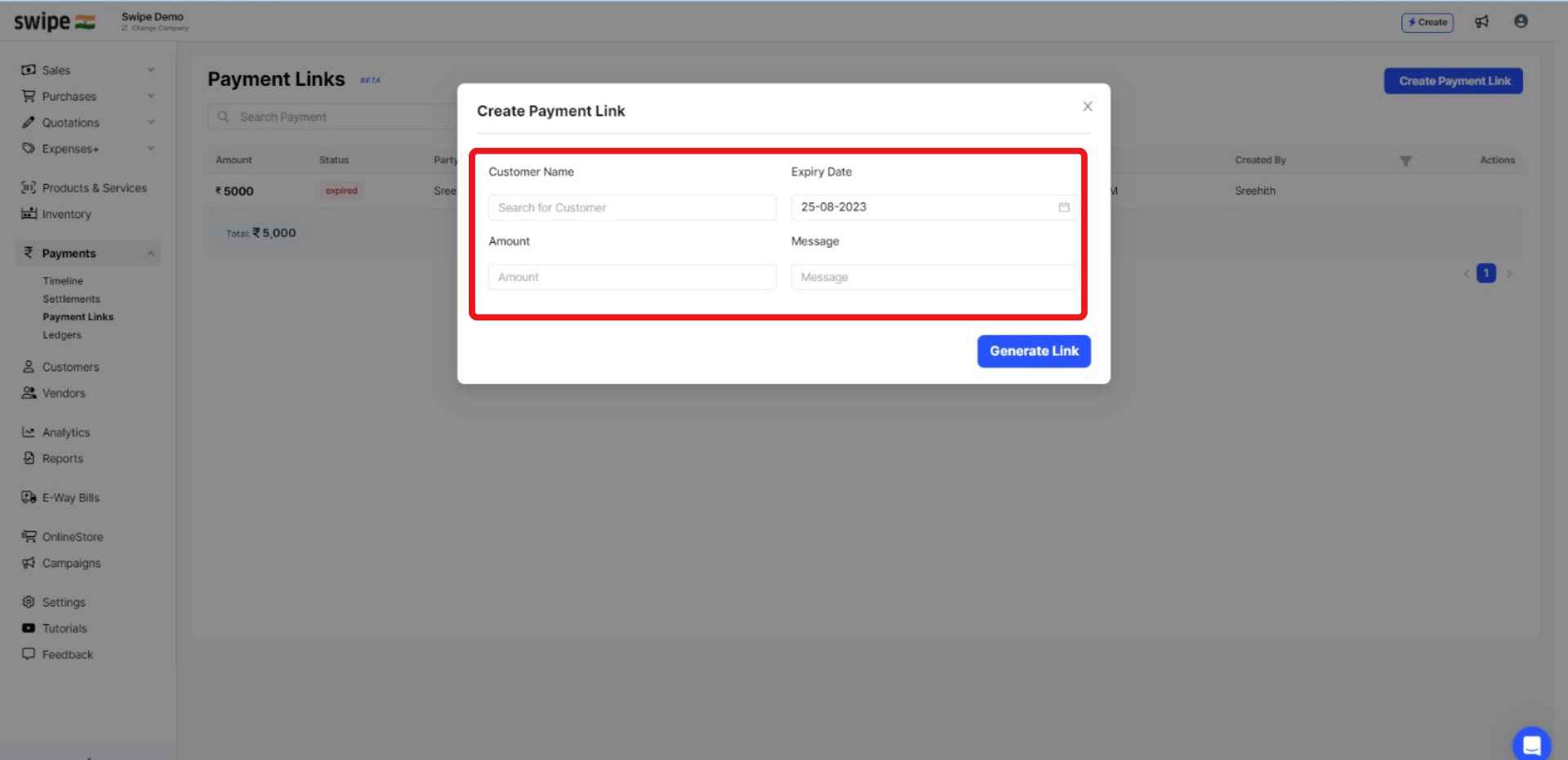
Click on the “Generate Link” option from the pop up box.

Your payment link is ready, a pop up appears at the top of the screen informing the same.
you can now share it via WhatsApp, SMS, or email with your customer by clicking on the respective icon in the pop up box.
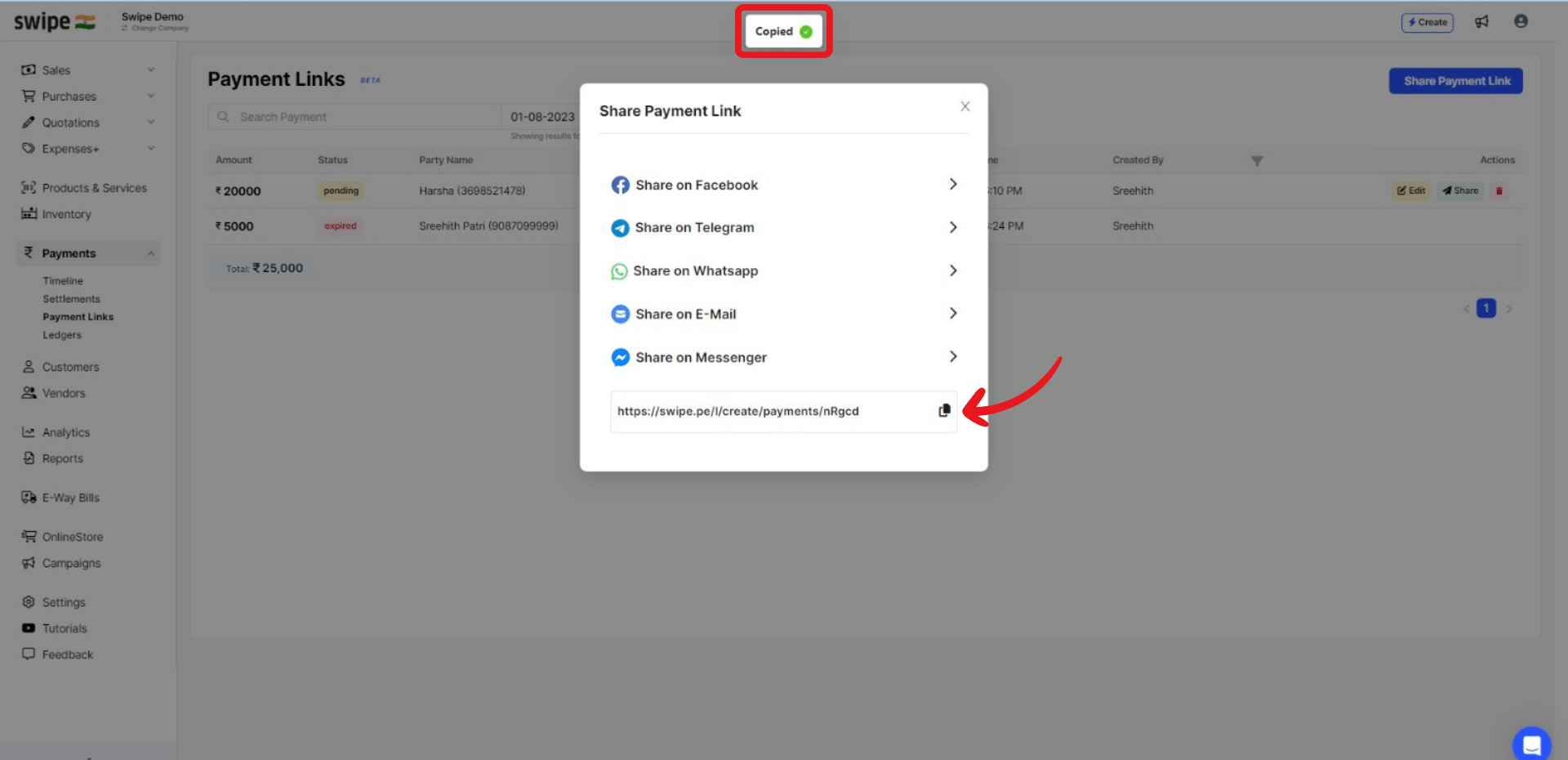
Choose the “Payment Gateway” option from the menu.
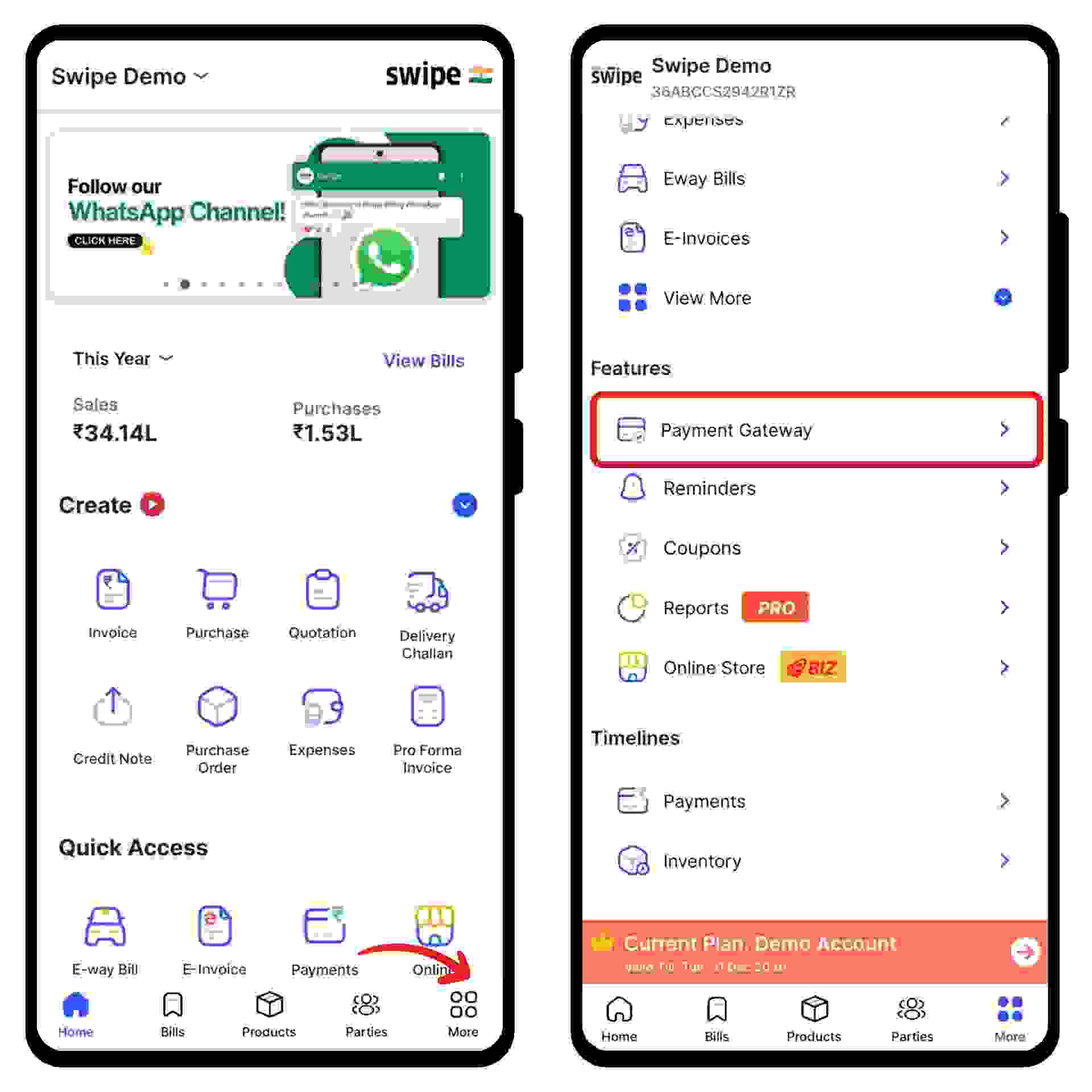
Now, switch on the “Payment Gateway” toggle bar present at the top right corner of the screen and click on the “Save & Update” option present at the bottom of the screen.
Note: You can also select the mode of payment by selecting the check box beside the payment mode.

Congratulations! You have successfully enabled your payment gateway and a pop-up appears at the bottom of the screen informing the same.

Select “invoice” under the “Create” section.
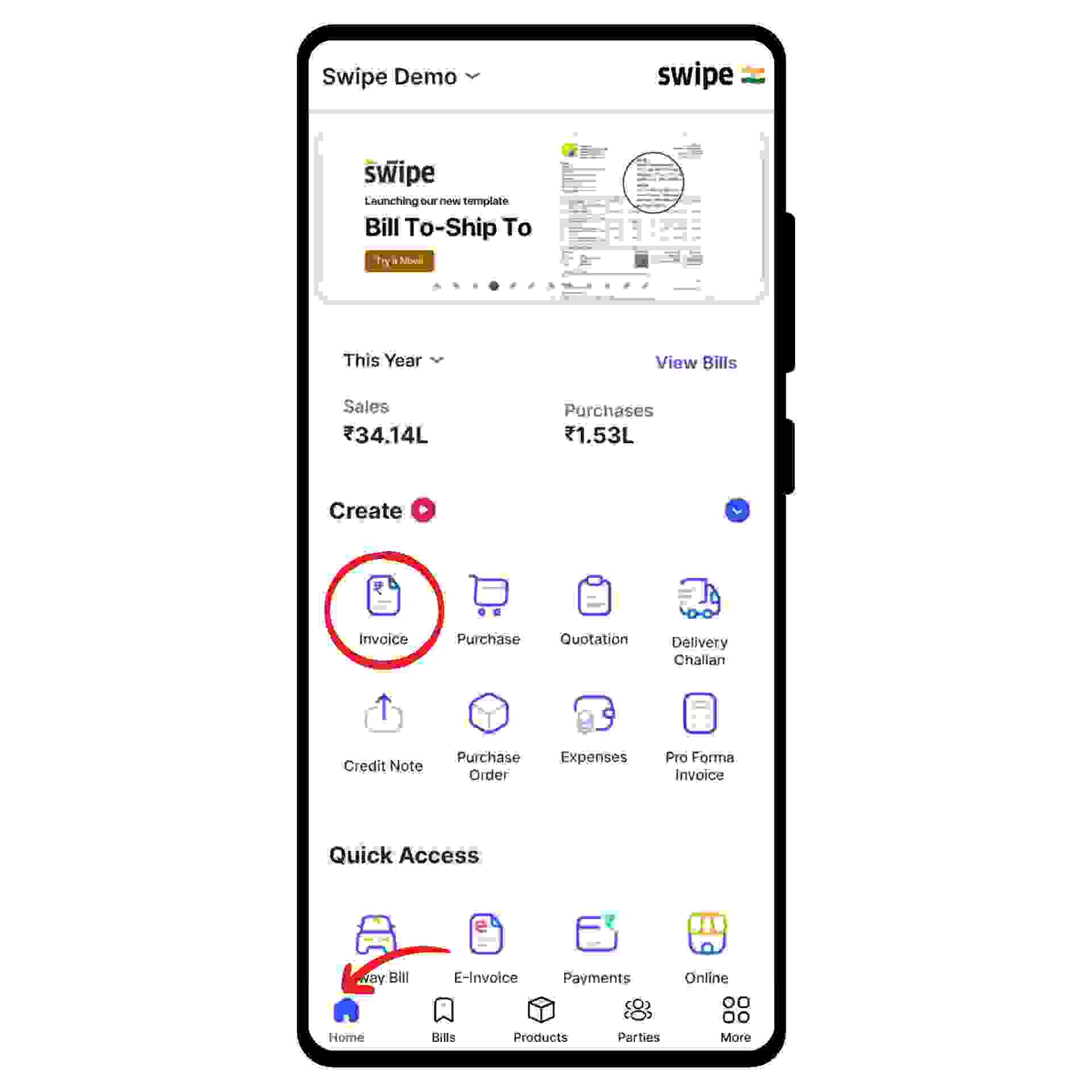
Click on “Select Customer” and select the customer you want to create the invoice for or create a new customer profile by clicking on the “Add customer” button.

Click on “Add Products” and select/ search for the product you would like to add. Now click on “+” to add the quantity of the product.
or click on “+ Add New Product" at the top of the screen and type in their details manually.
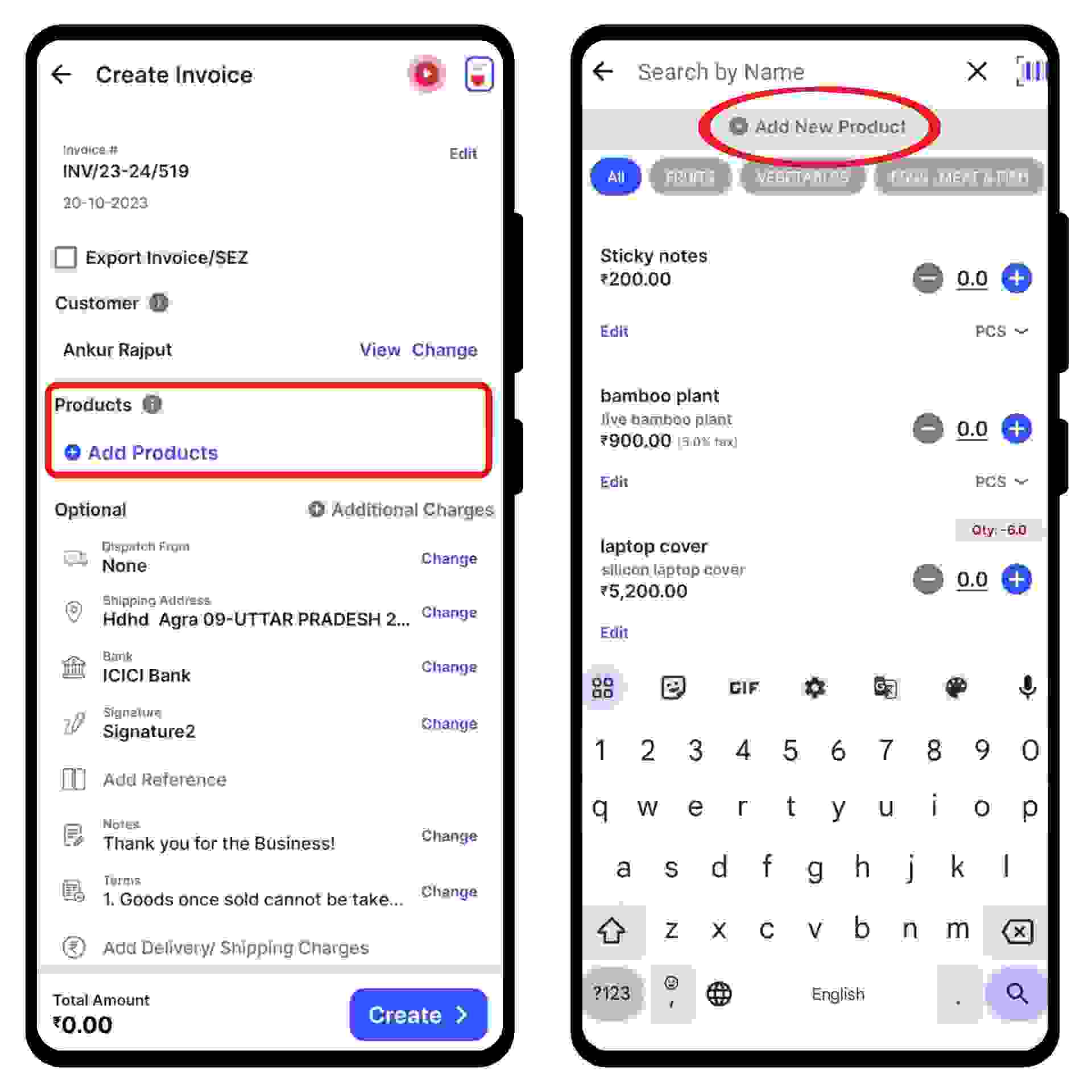
Add additional delivery or packaging charges (if applicable) and create or edit the notes, as well as the terms and conditions.
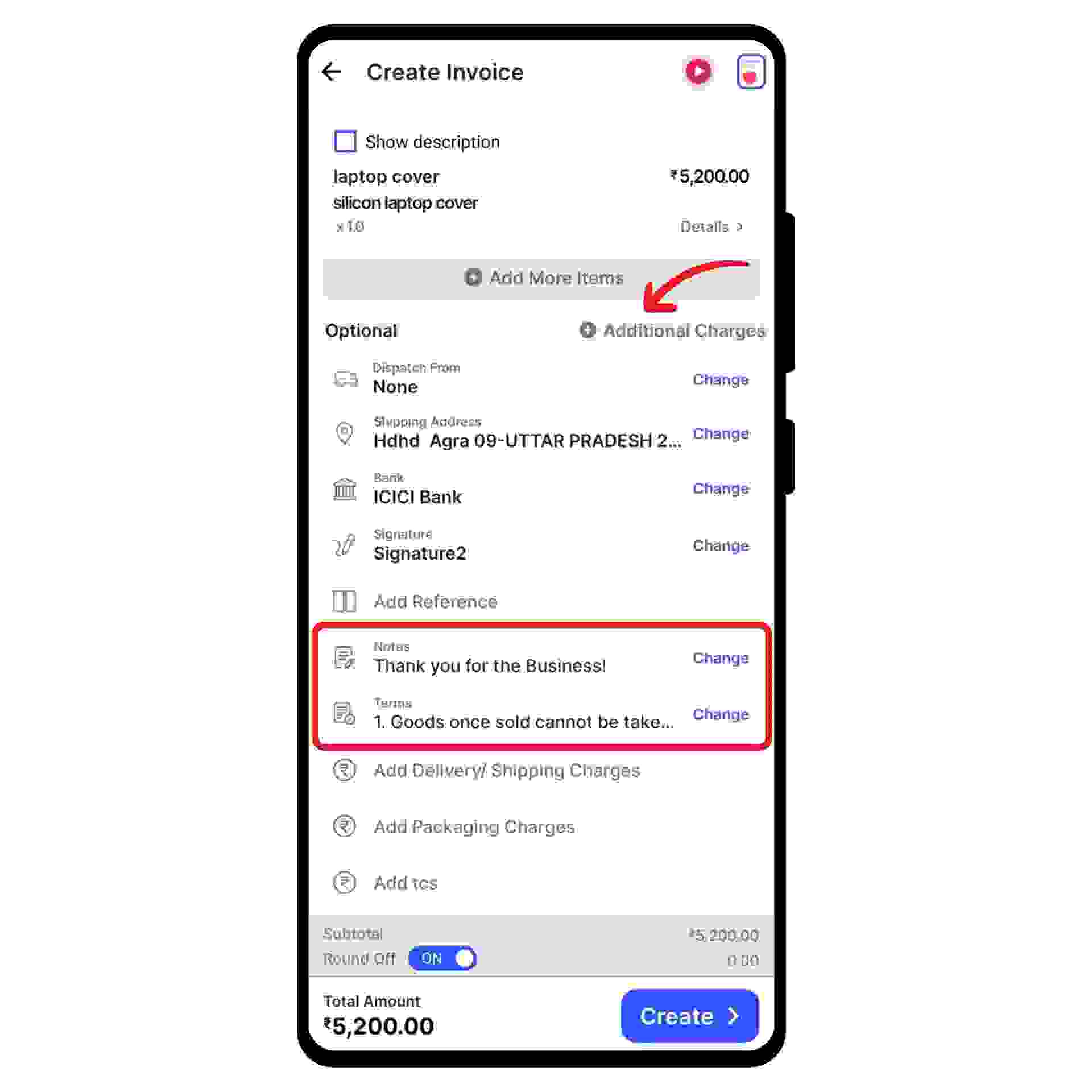
Add your signature and click on the “Create” option at the bottom of the screen.
Congratulations! Your invoice is ready.

Now click on the “Send Bill” icon present at the bottom of the screen and select the WhatsApp option from the pop-up.
Share it with your customer and now your customer can pay through the payment link.
