Click on the “Settings” icon on the left dashboard and Select the “Notes and Terms” option from the menu.
Now click on “+Add Custom Document Notes & Terms”.


Select “Invoice Terms” from the navigation bar and click on “+ New Invoice Terms.”
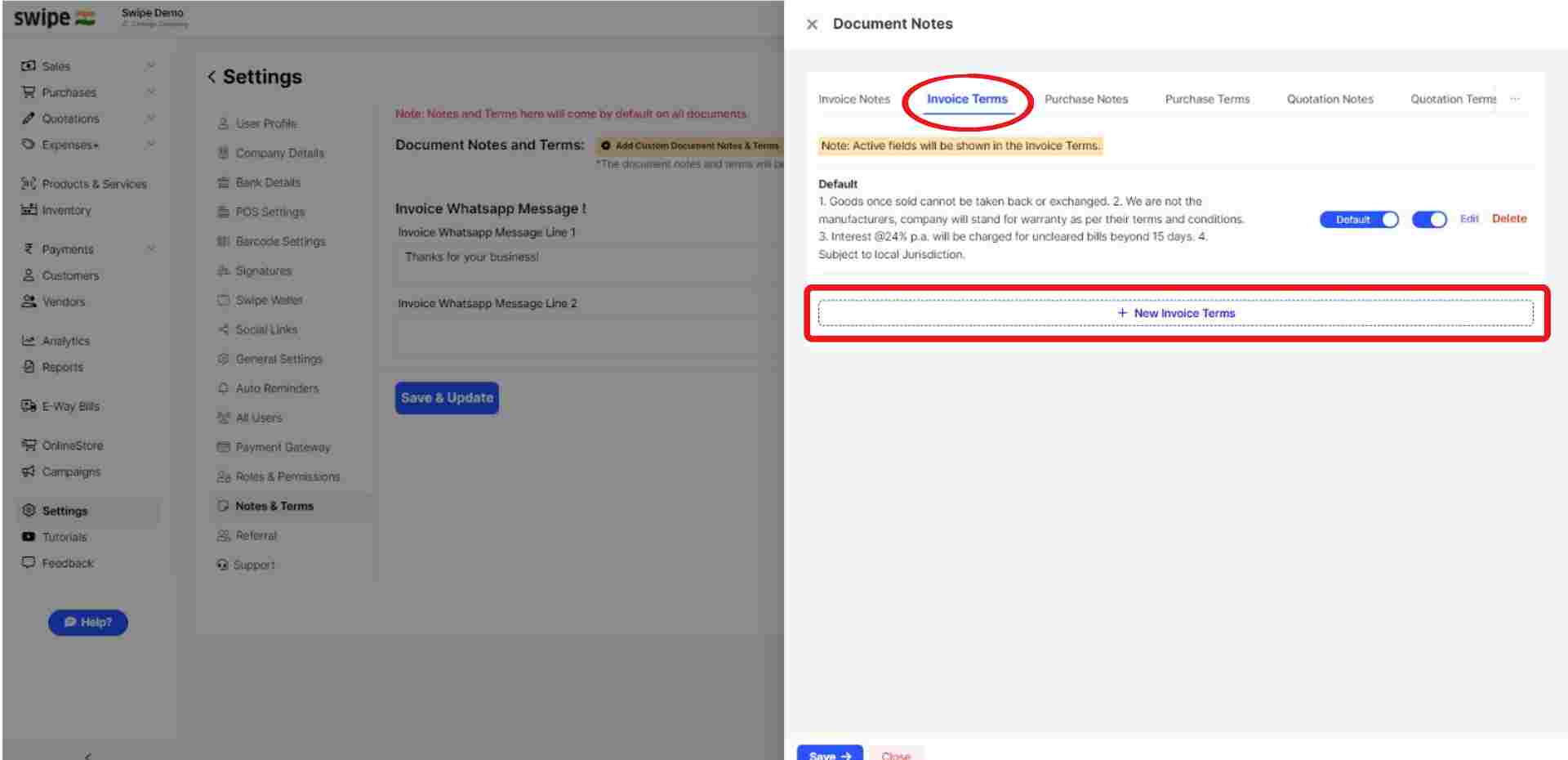
A New Form appears. Here, Enter the label and Terms.
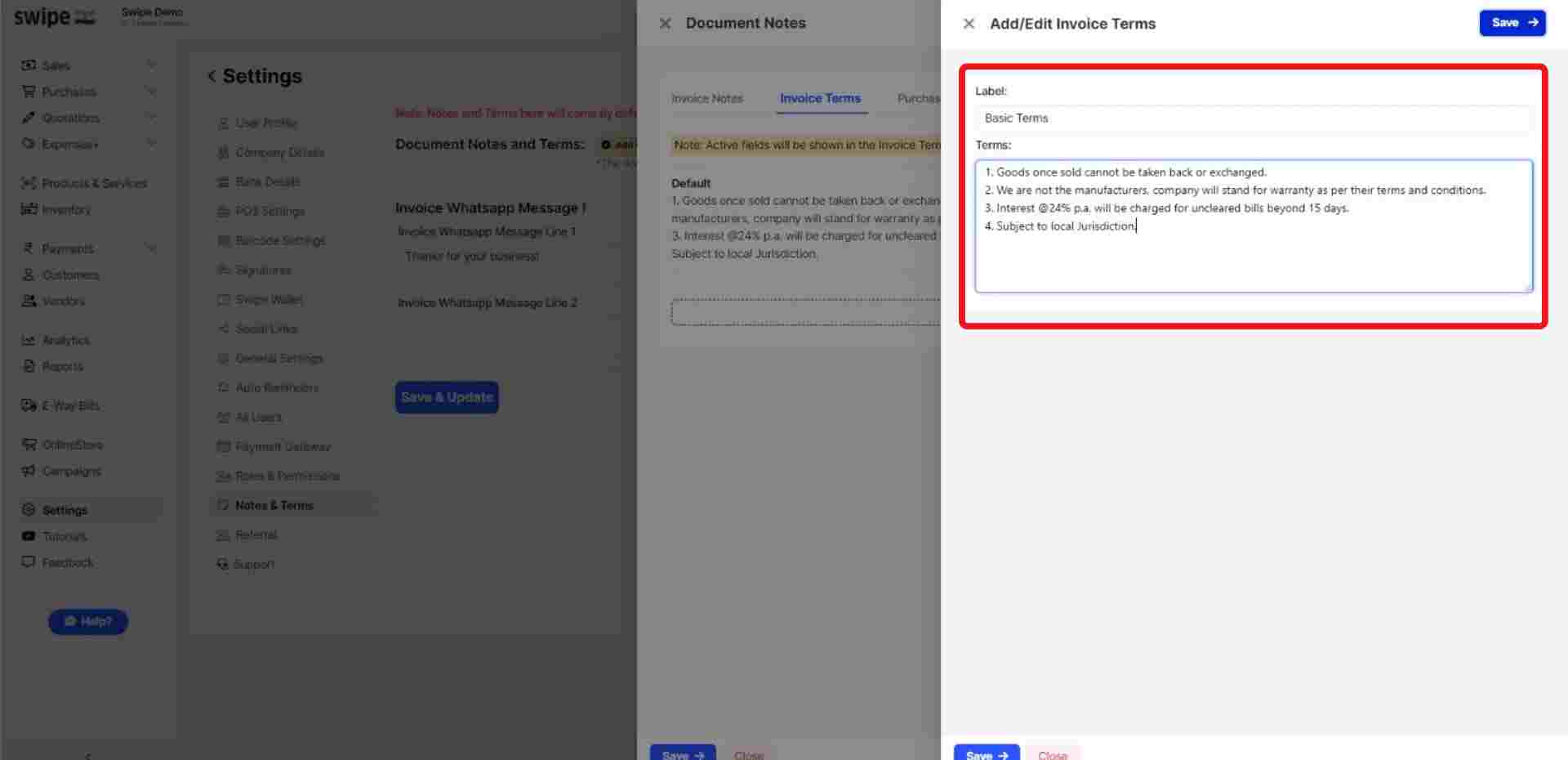
Note: You can always add or edit the terms later
Now, Click on the “Save” button at the top right corner of the screen to add the Terms.

Note: You have successfully added new terms. From now on, you can use these terms in an Invoice whenever you create a new transaction.
Switch on the default toggle bar at the respective Invoice terms column and click on “Save” button at the bottom of the page.
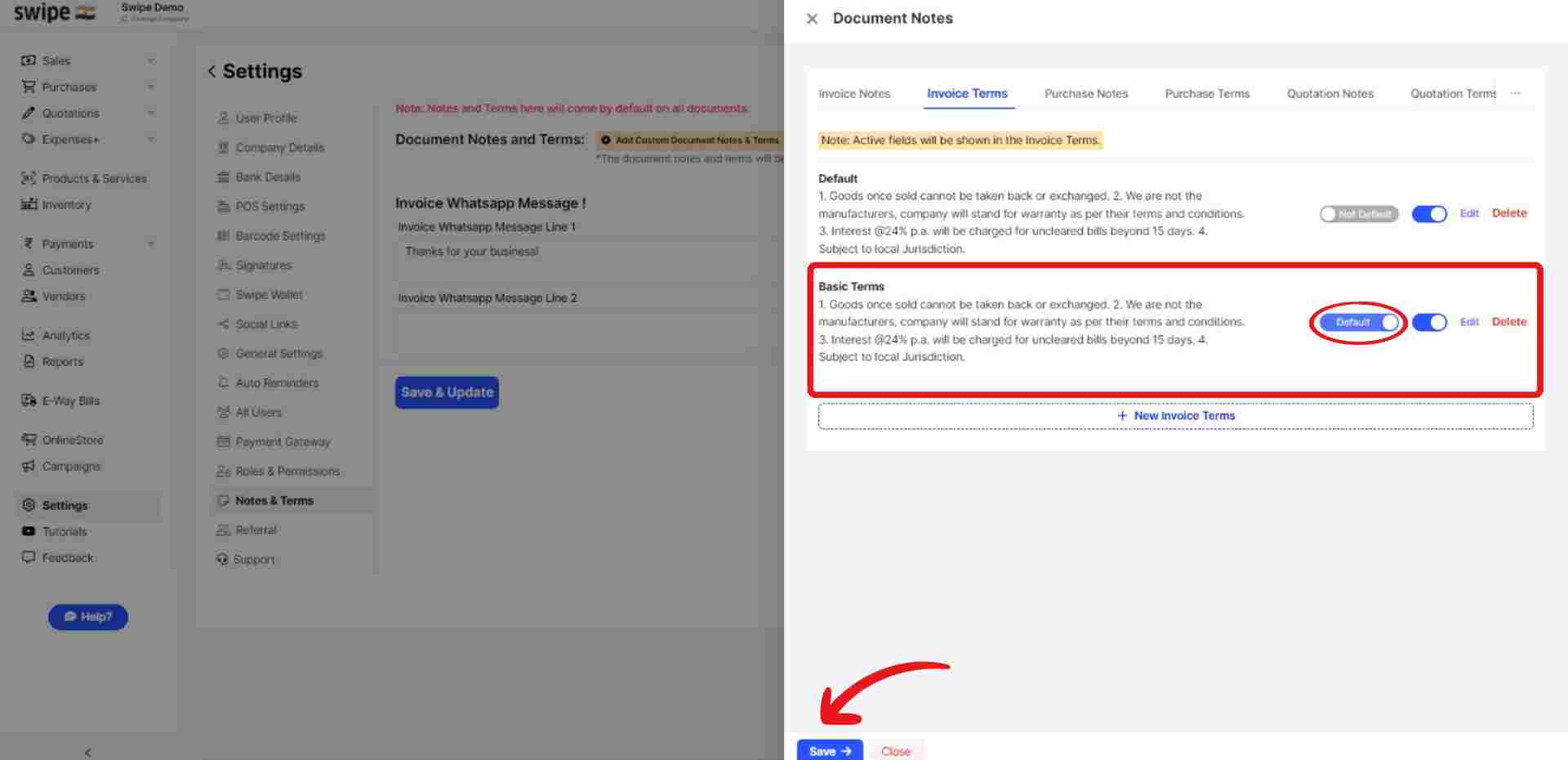
Congratulations! You have successfully added default Invoice terms, and a pop up appears at the top of the screen informing the same.
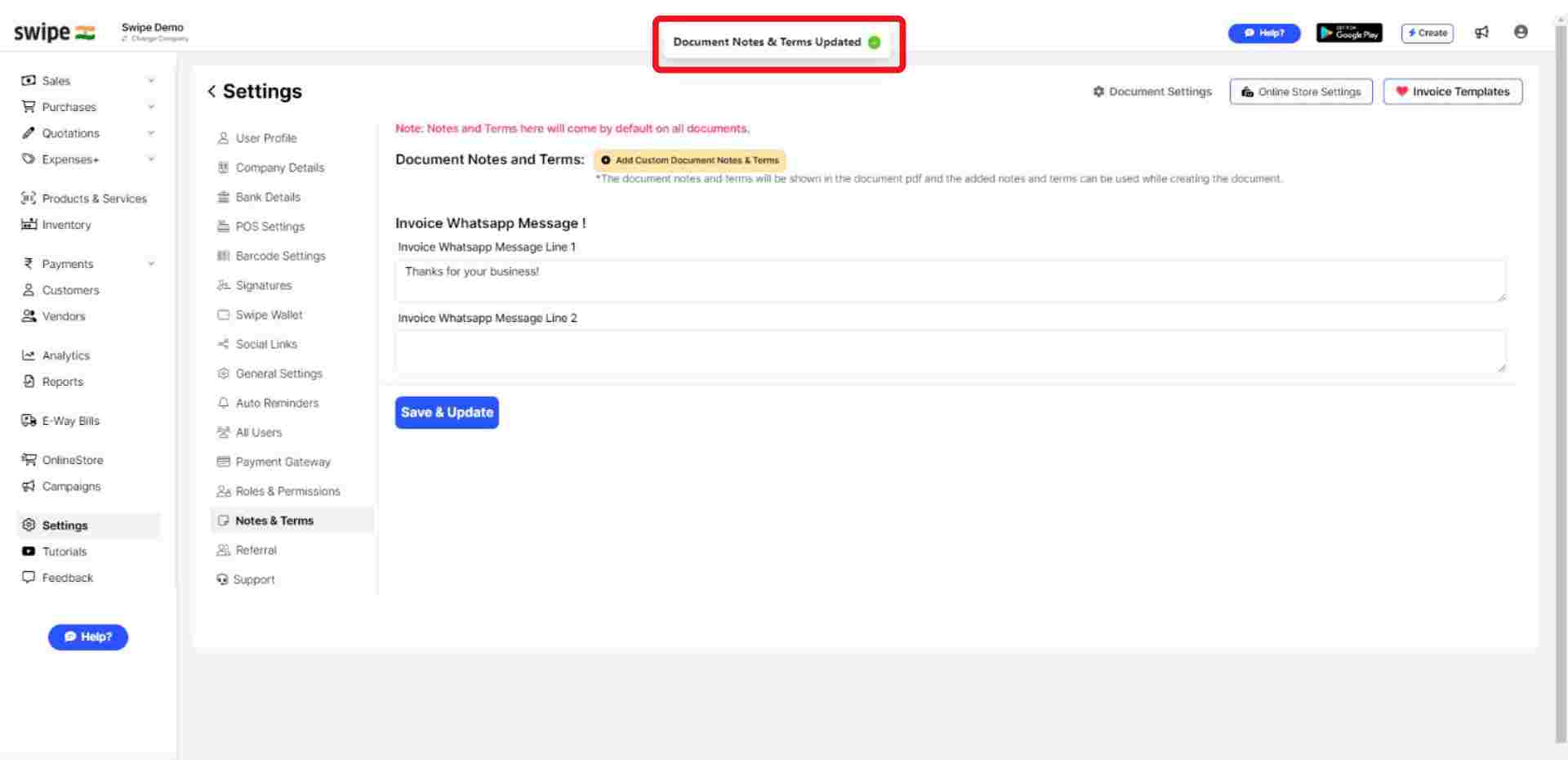
Note: You can follow the same procedure to add Invoice Notes, Purchase Notes, Purchase terms, Quotation Notes, Quotation terms, and Email Templates.
Choose the “Notes and Terms” option from the menu.
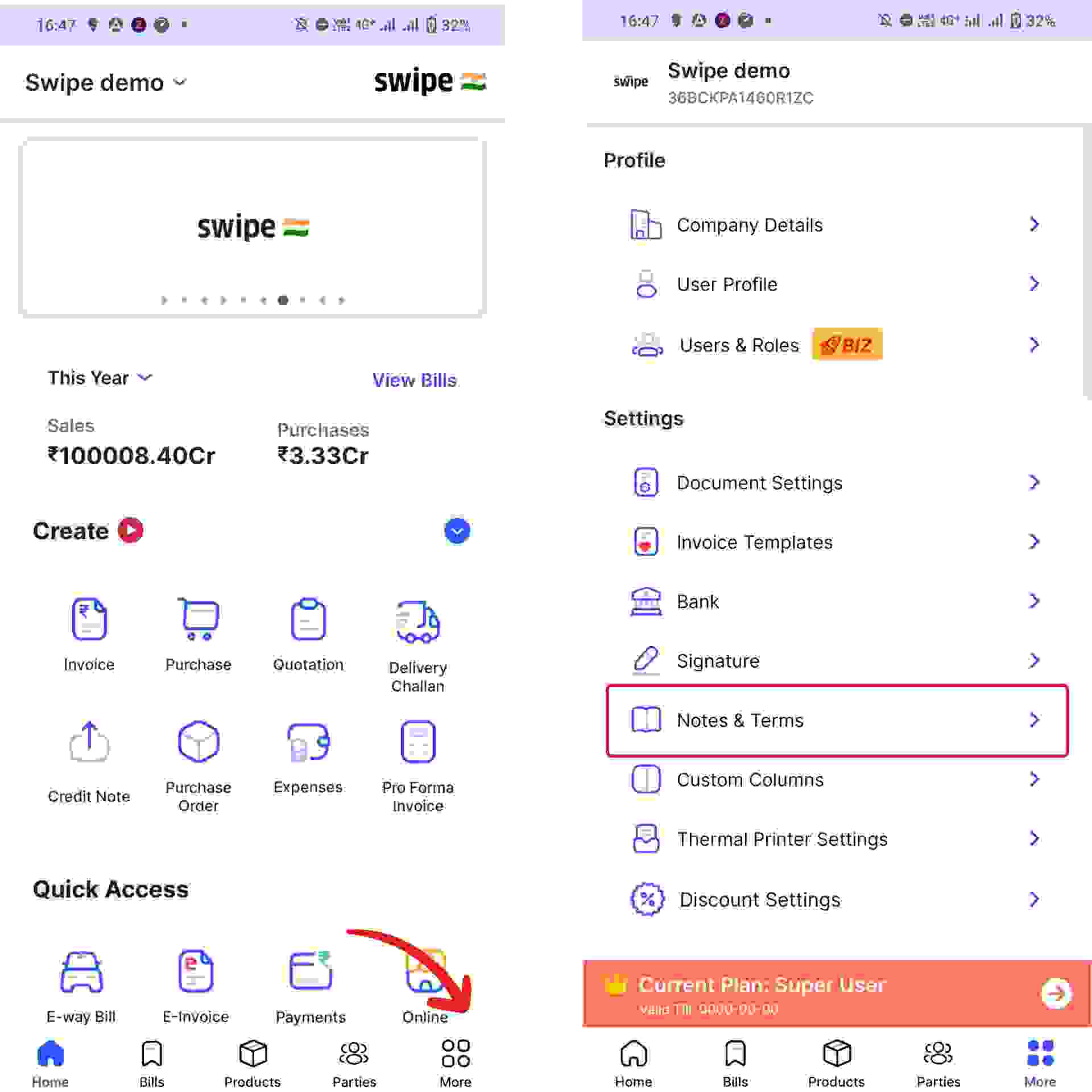
Select the “Terms” Icon at the end of the Invoice column and click on “Add New Terms.” button.
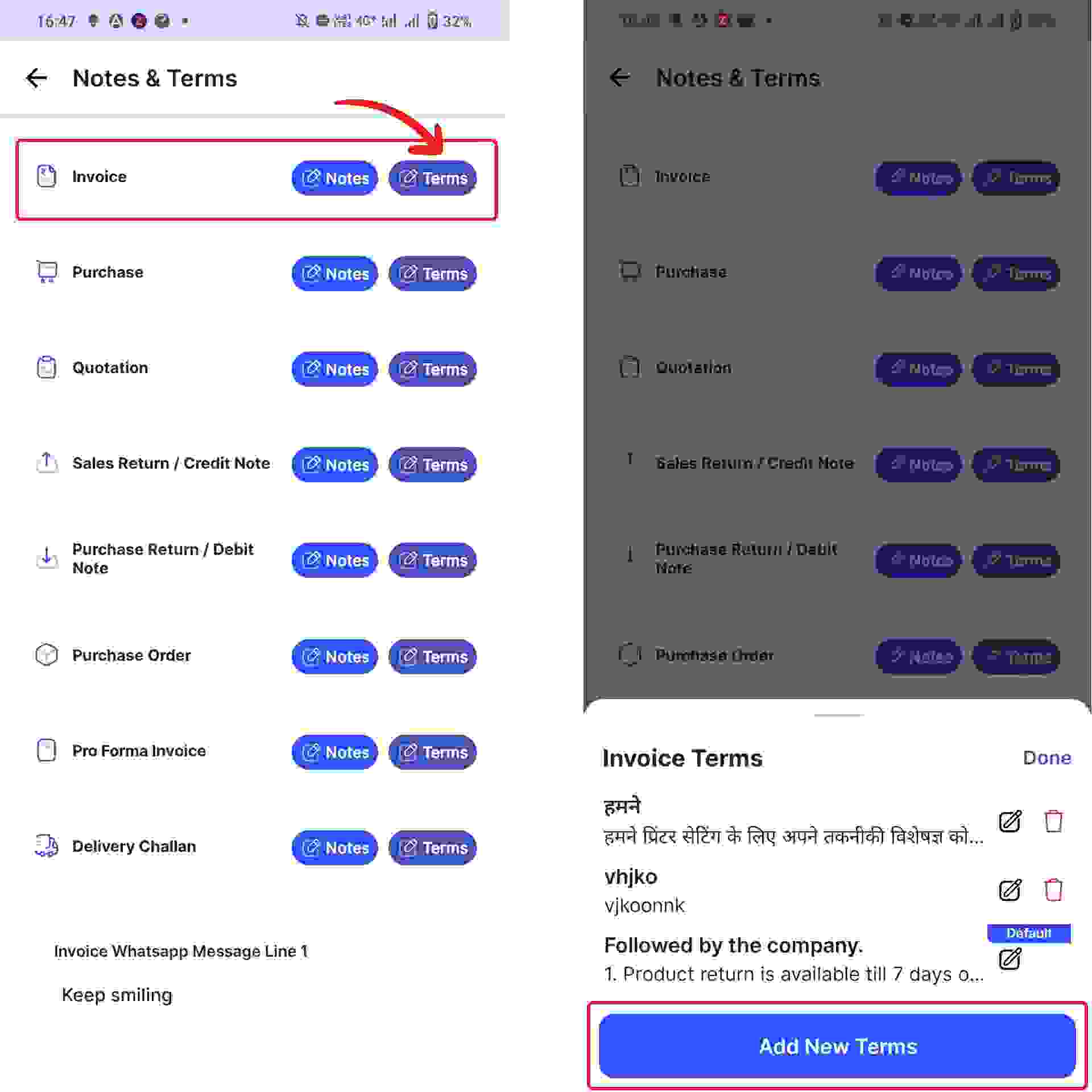
Enter the label and Terms in their respective boxes and click on “Submit.”
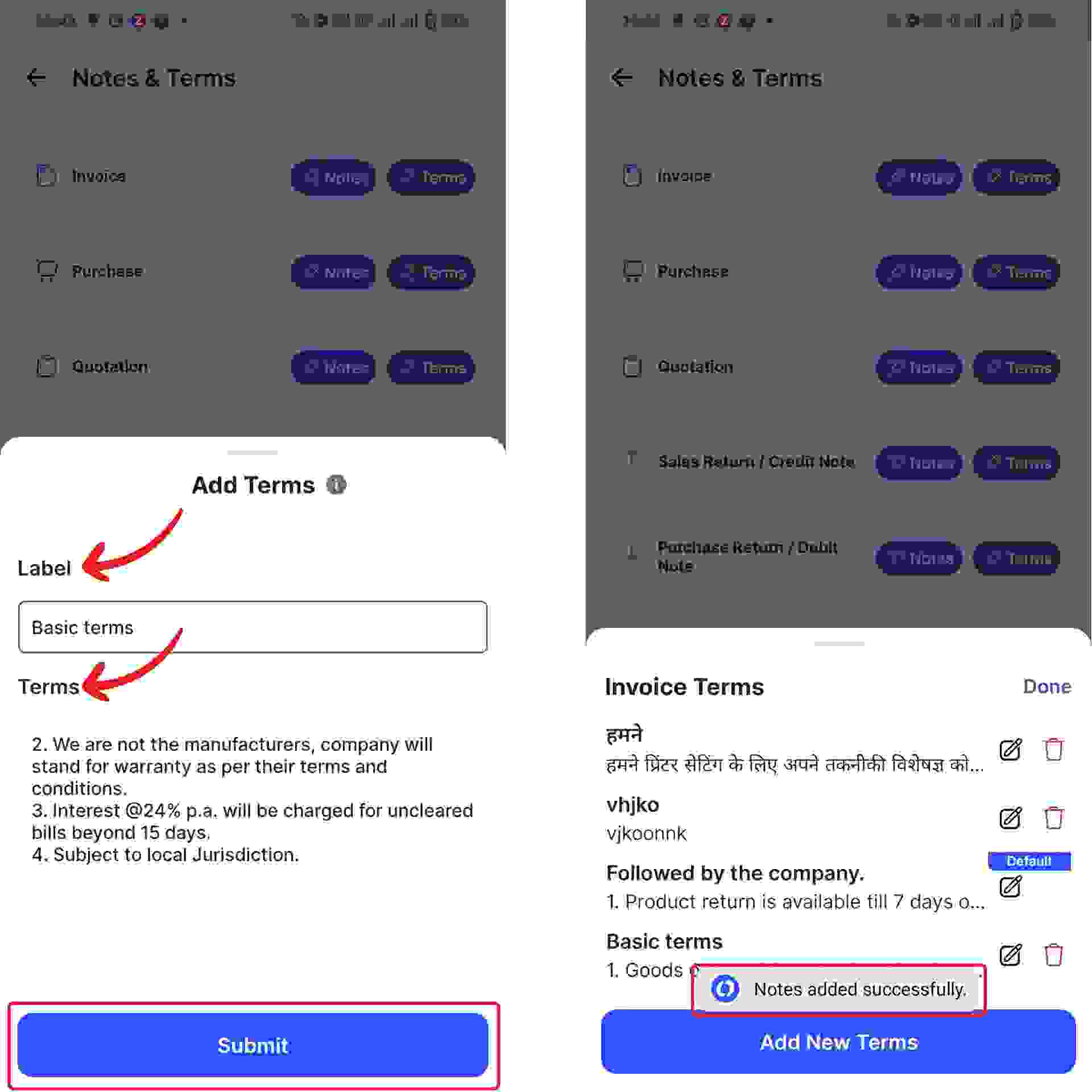
Congratulations! You have successfully added New Invoice terms, and a pop up appears at the bottom of the screen informing the same.
Note: You can always add or edit the terms later
Select the terms column that you would like to set as default Invoice terms.
Now, tick the check box beside “Set as Default” and click on the “Submit” button at the bottom of the screen.
Congratulations! You have successfully added default Invoice terms, and a pop up appears at the bottom of the screen informing the same.

Note: You can follow the same procedure to add Invoice Notes, Purchase Notes, Purchase terms, Quotation Notes, Quotation terms, and Email Templates.