Now, click on "Create Expense” from the top right-hand corner of the screen.

A new form appears. Here, enter the expense amount and date.
You can also add notes and attach files.
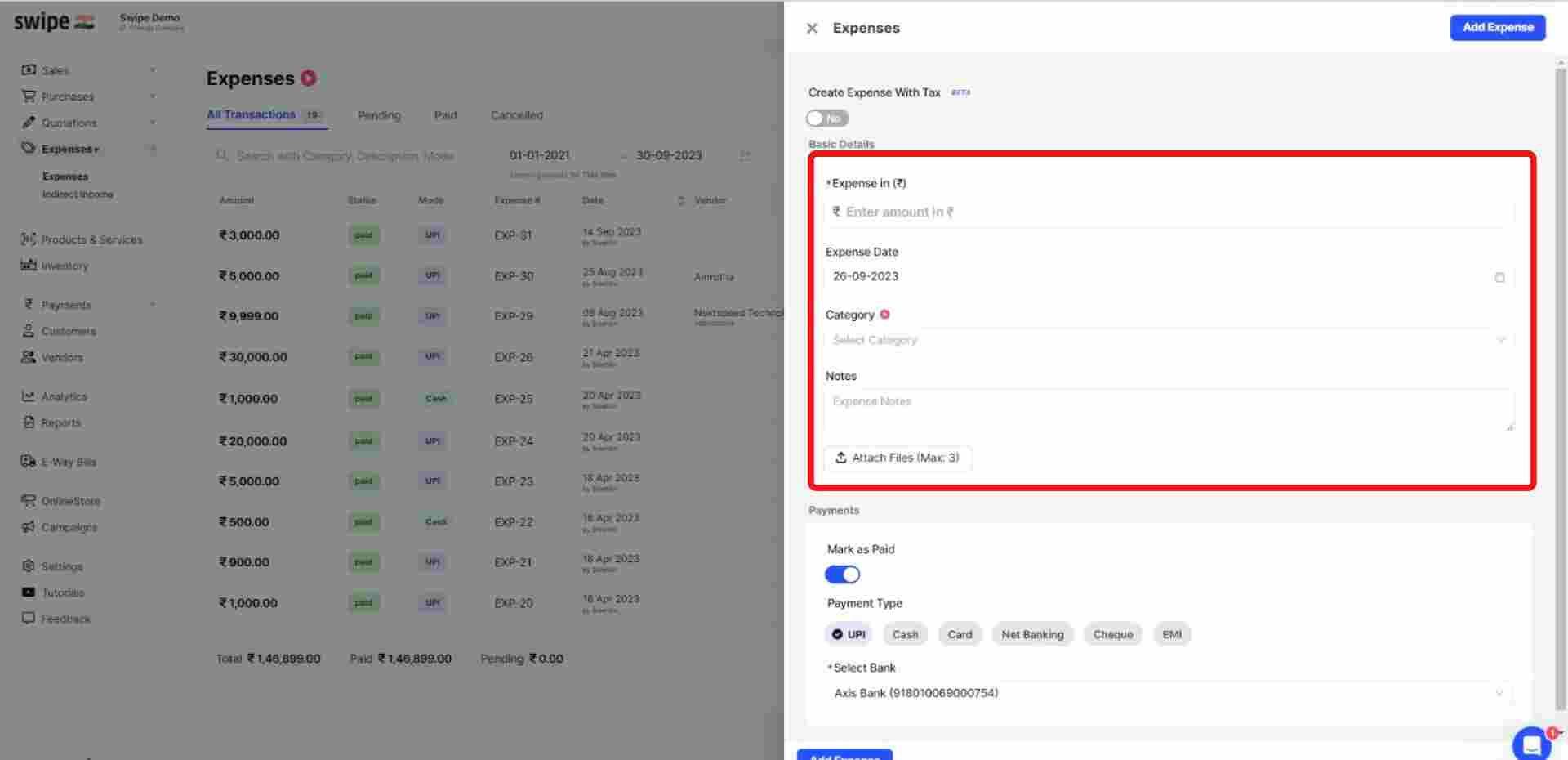
Enter the new category name and click on “+Add Category” at the bottom of the drop-down menu.
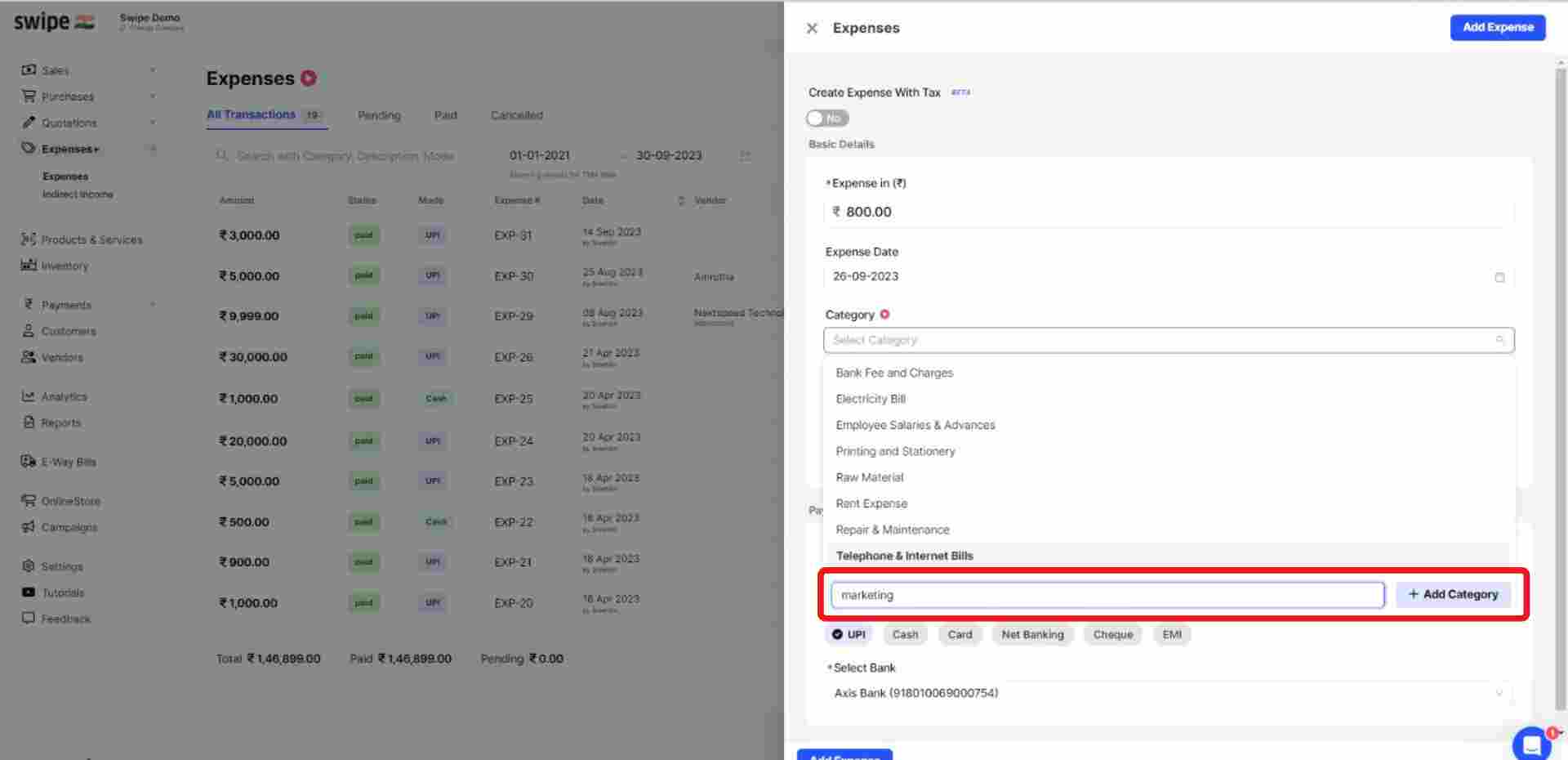
Go to the payments section and switch on or off the toggle bar to record the payment.
(If paid, you can select the mode of payment and bank account.)
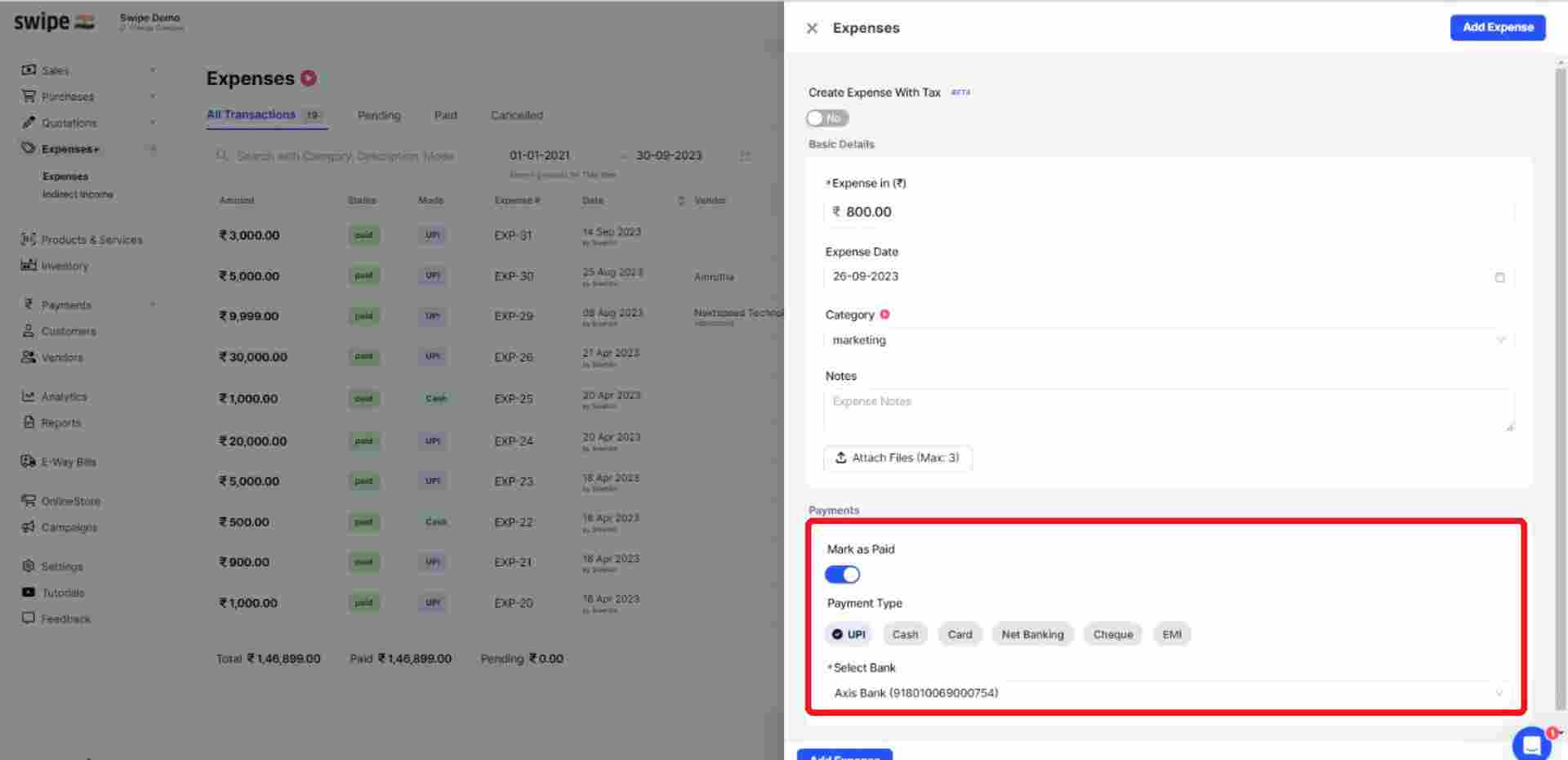
Now, click on the “Add Expense” button at the top right corner of the screen to add the expense.

Congratulations, You have successfully added a new expense.
Click on “Expenses” under the Create section and enter the expense amount
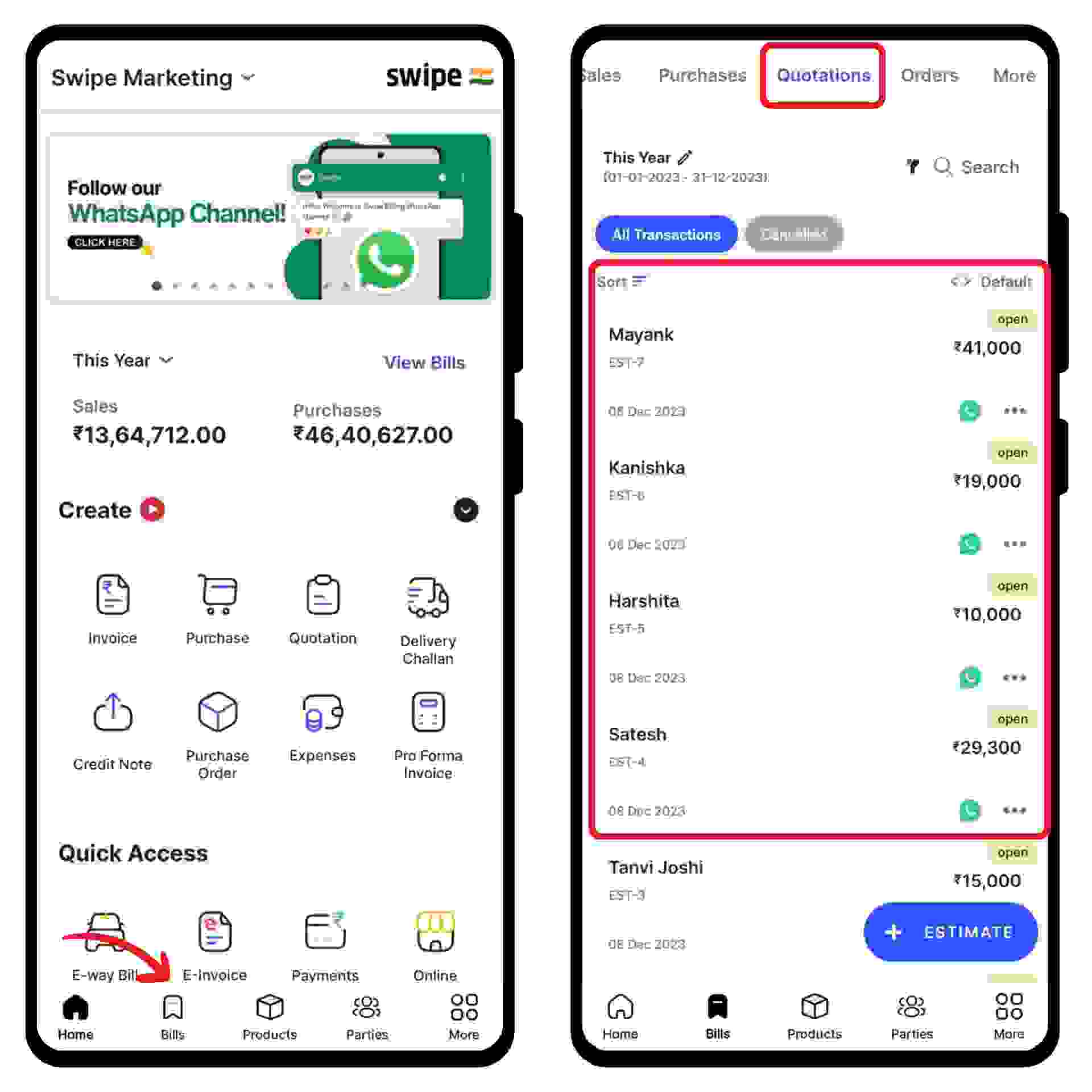
Go to select the category and click on the “Add Category” present at the bottom of the screen.
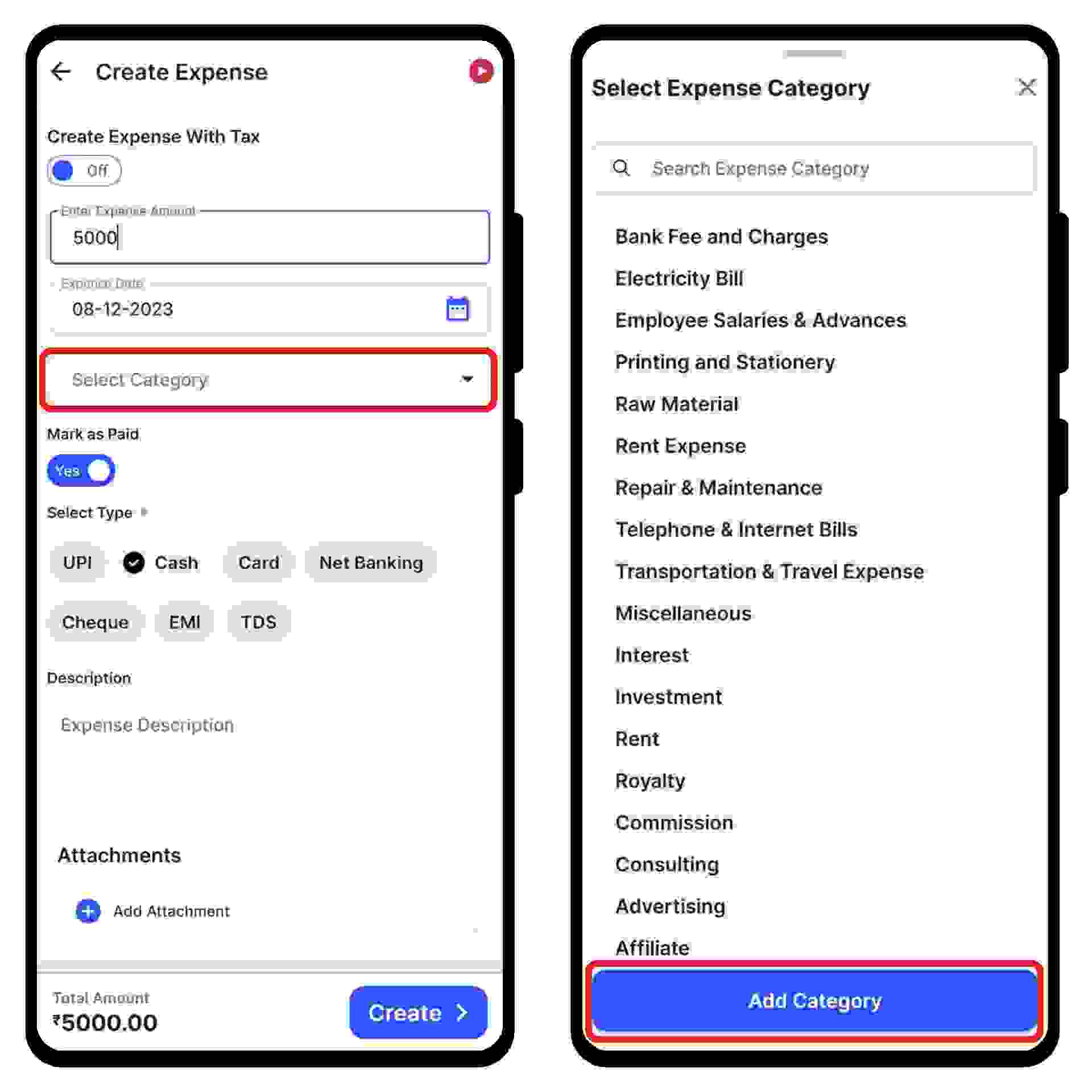
Enter the category name and click on the “Add Category” option.
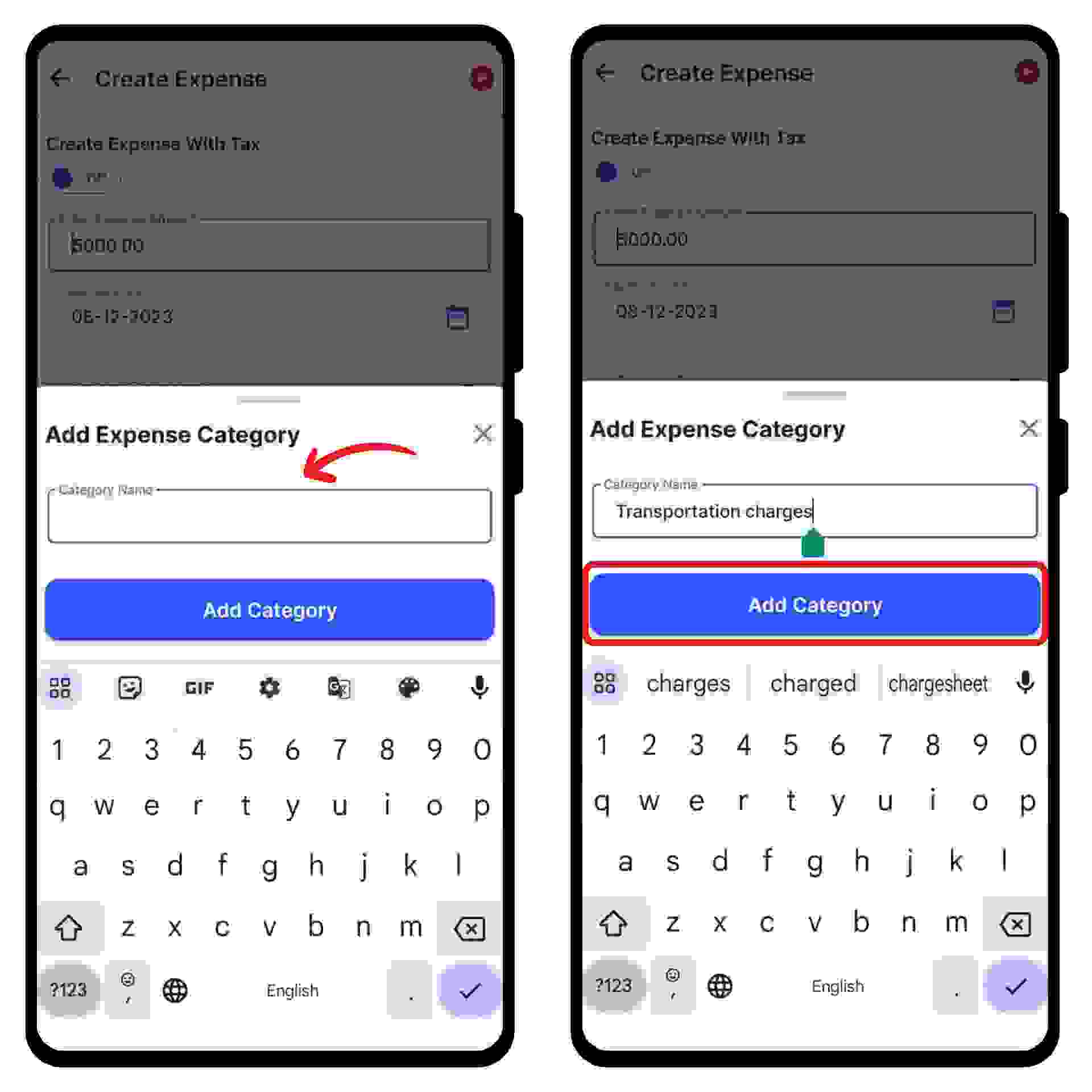
Congratulations! You have successfully added an expense category and a pop-up appears at the bottom of the screen informing the same.

Go to the payments section and switch on or off the toggle bar to record the payment.
(If paid, you can select the mode of payment and bank account.)
Note: You can also add expense descriptions and attachments.

Now, click on the “Create” option present at the bottom of the screen to add the expense.
Congratulations, You have successfully added a new expense and an expense category.
