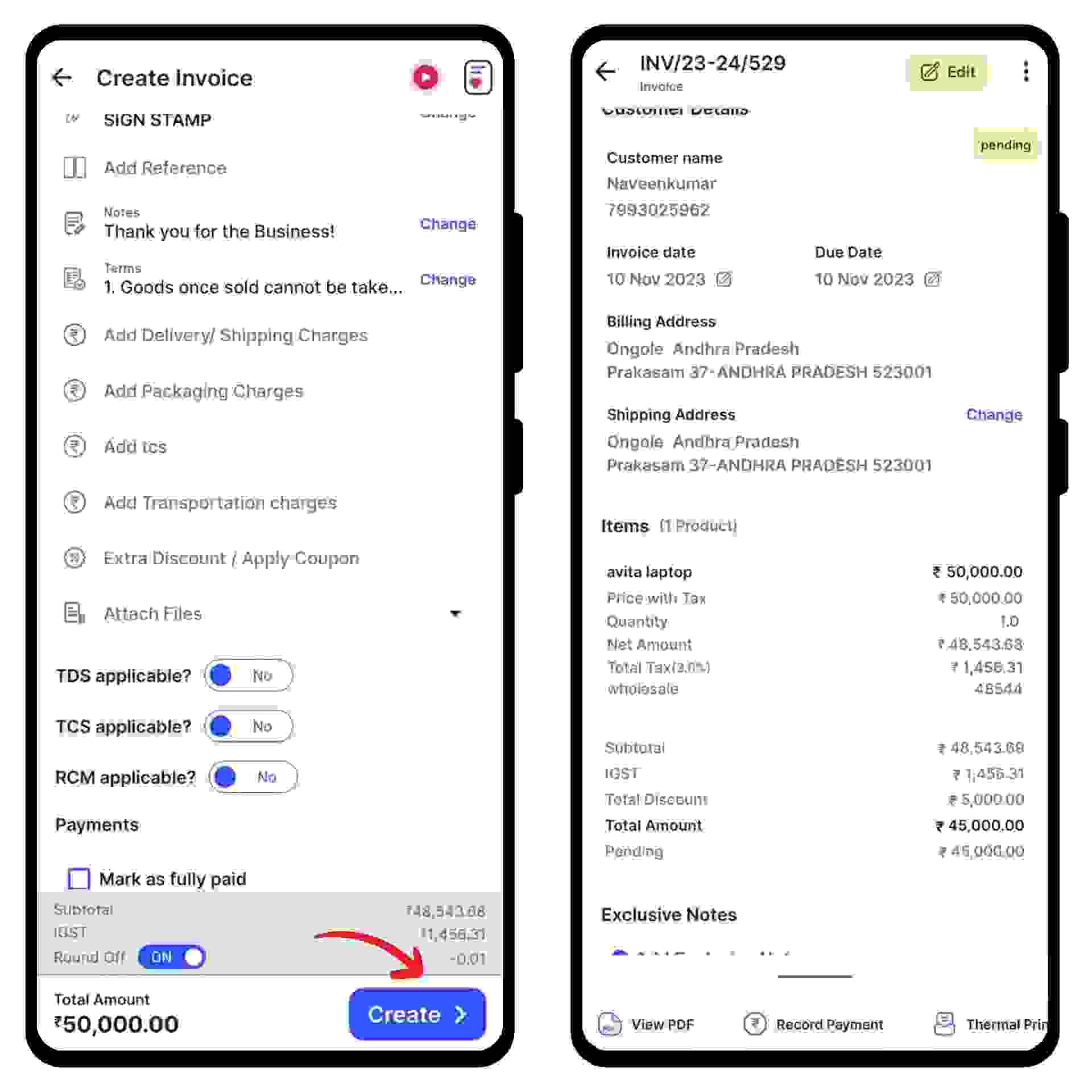First, go to sales on the left-hand side of the dashboard. After clicking on 'sales', a drop-down menu appears.
Select Invoices from the drop-down menu and click on "Create Invoice” from the top right-hand corner of the screen.
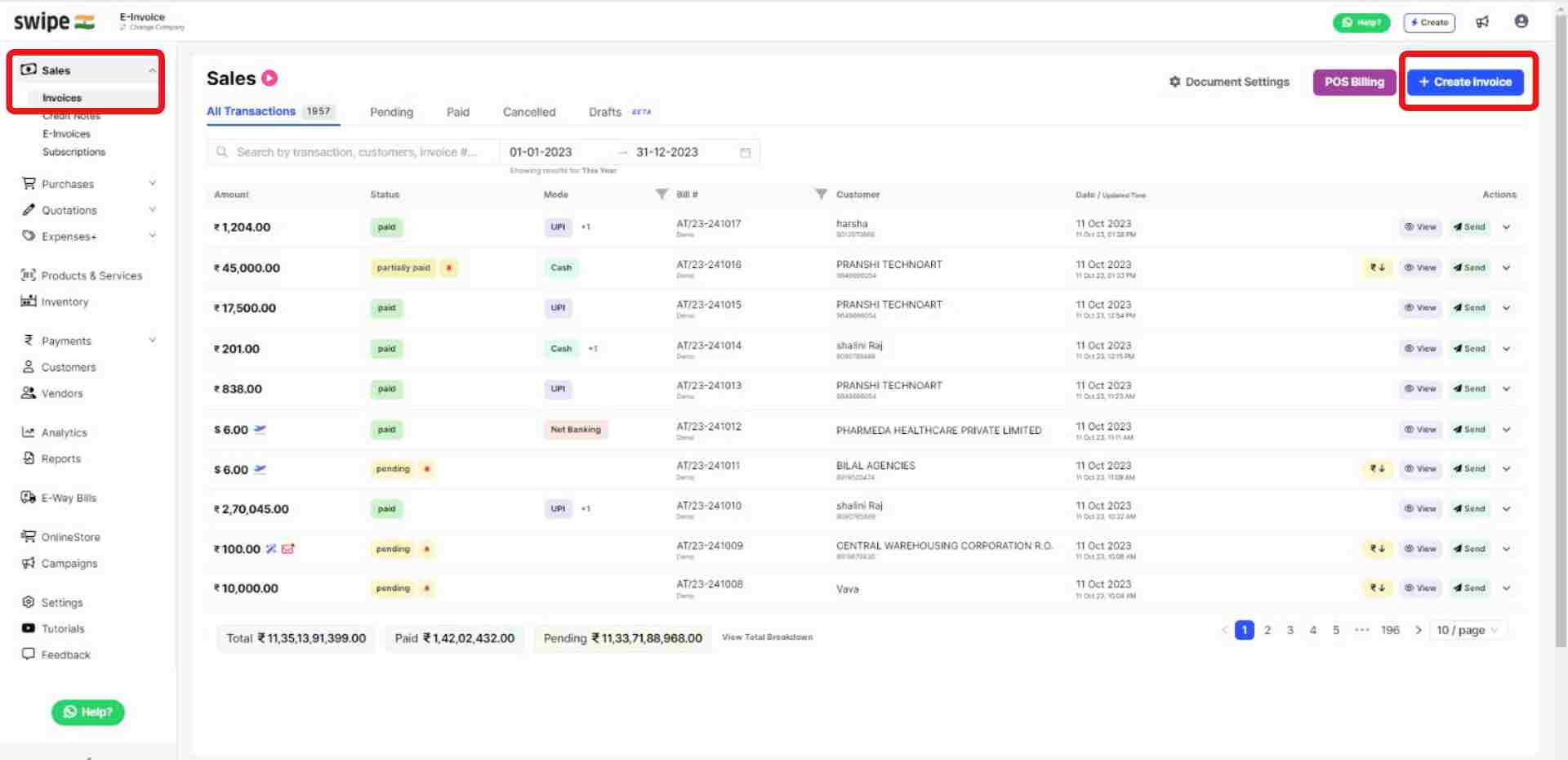
You can select existing customers from the drop-down list or add new customers by typing in their details manually.
(And fill in the necessary details like due date, reference number, etc.)
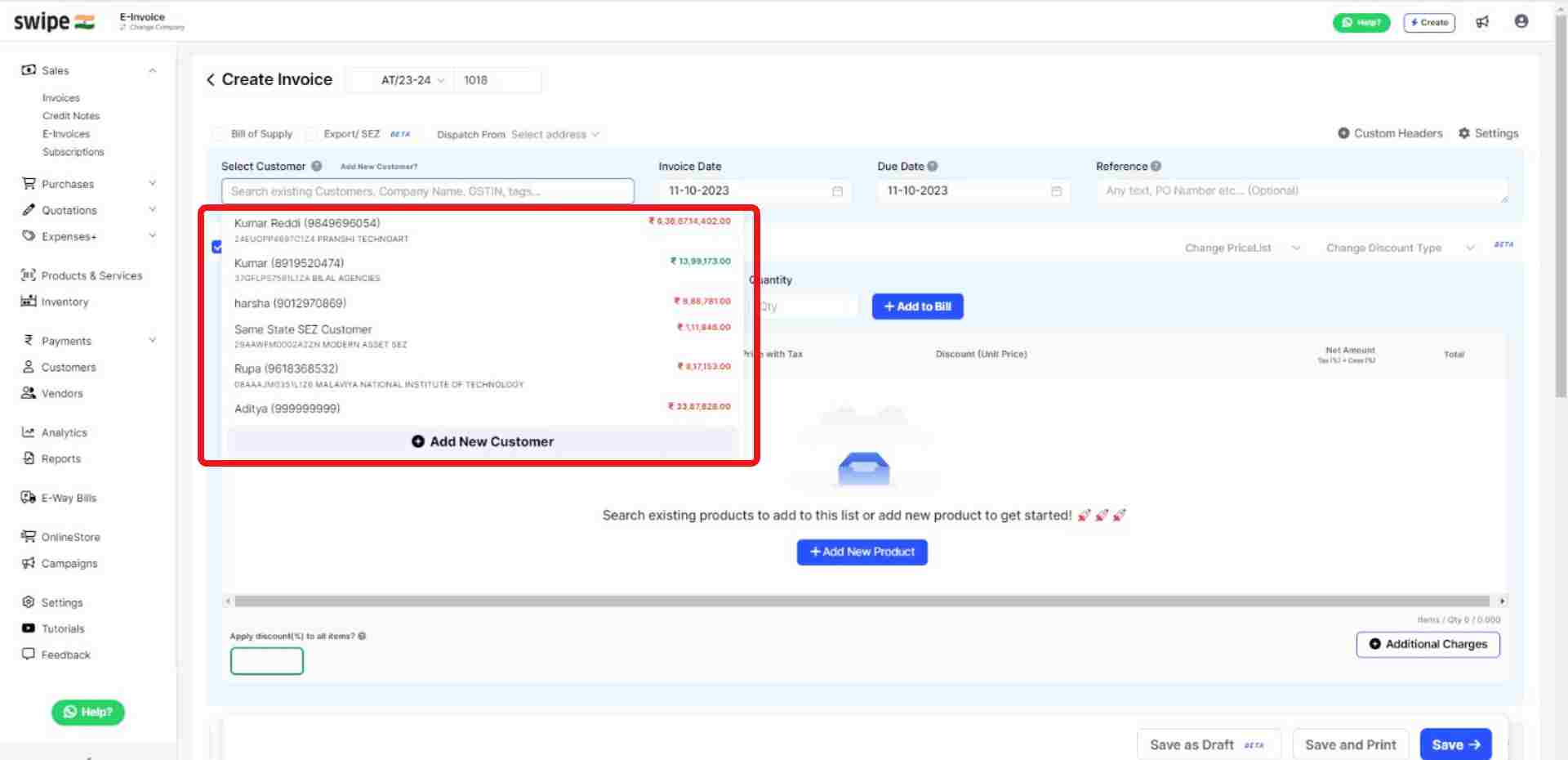
Now, click on the “Change Discount Type” drop-down box above the product details section and select “Unit Price” from the drop-down menu.
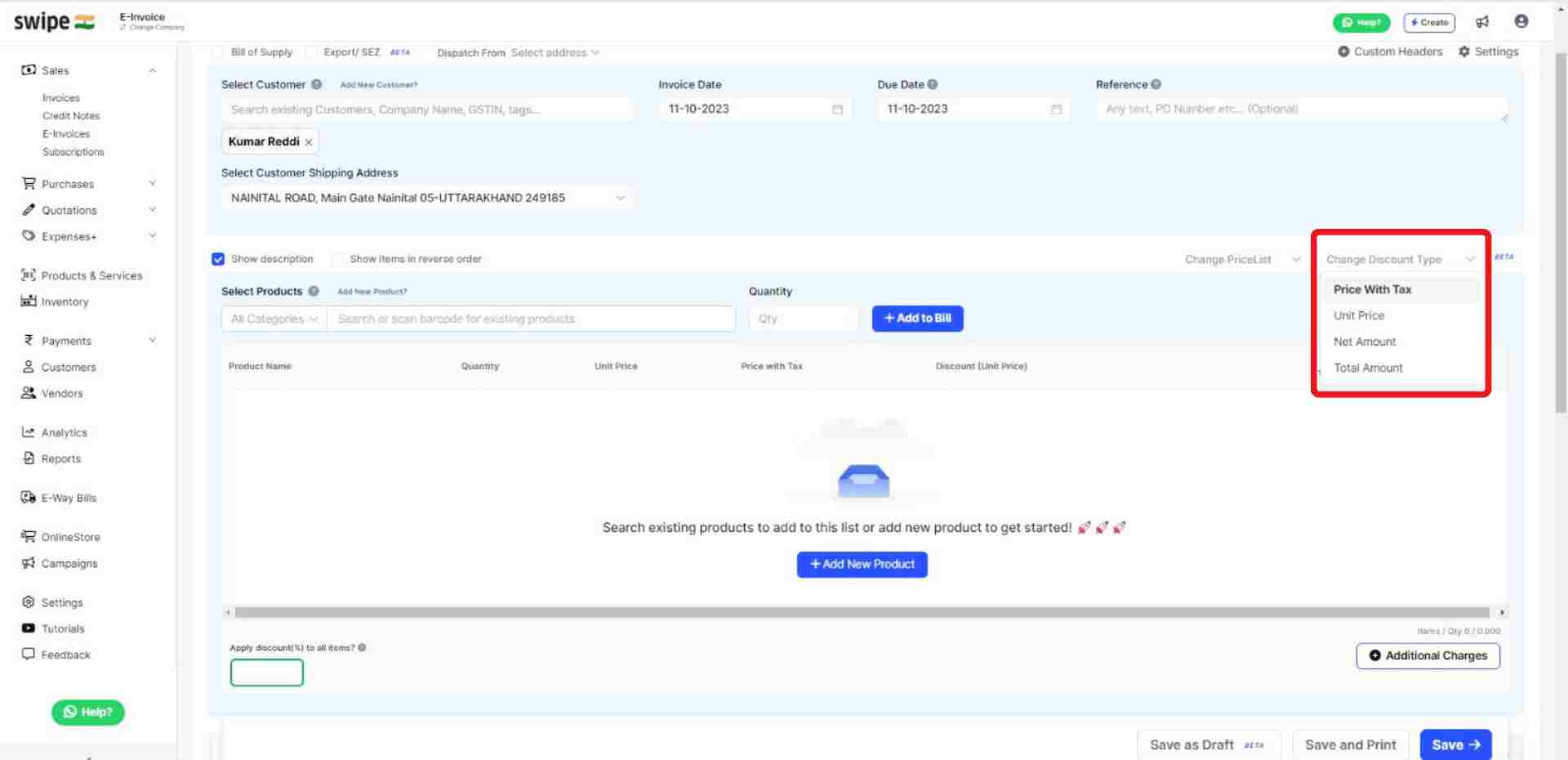
Note:
Discount on Price with tax: The applied discount will be deducted from the total amount including the taxes
Discount on Unit Price: The applied discount will be deducted from the basic product price, and then taxes will be calculated according to it.
You can select existing products from the drop-down list or add new products by typing in their details manually.
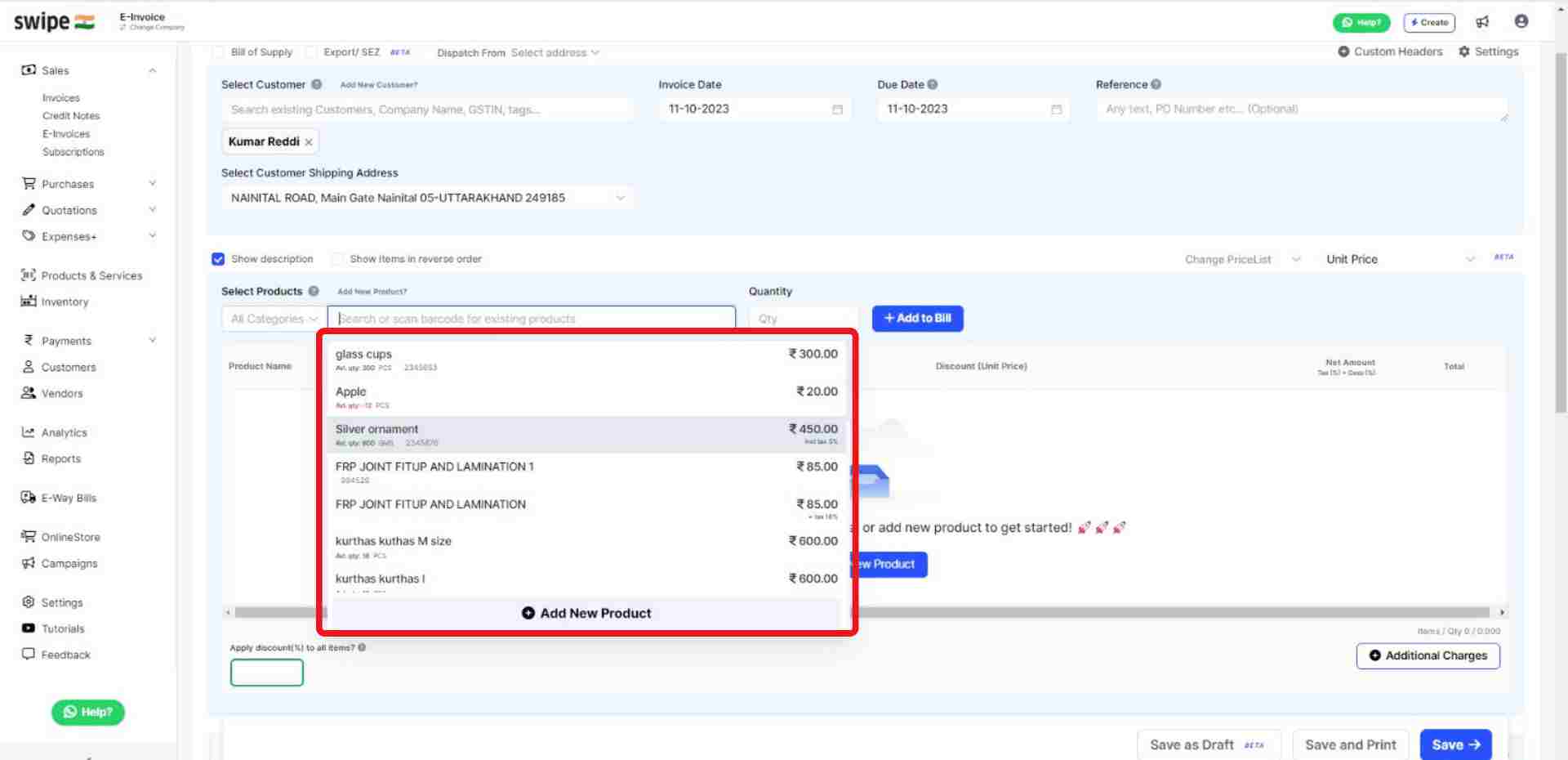
Now, Click on “+Add to bill” and add the discount percentage
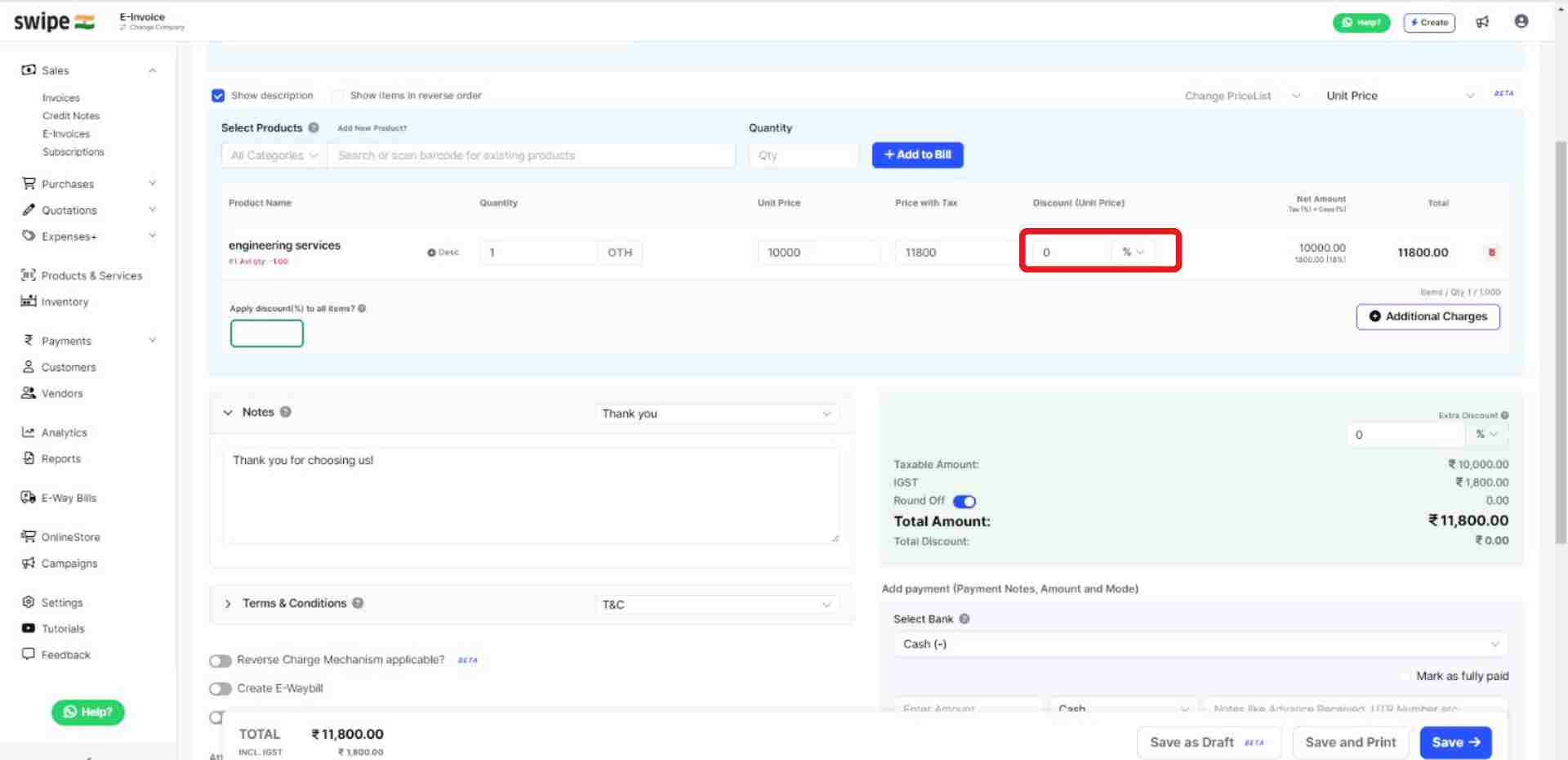
(You can also add product details like quantity, category, etc.)
To add more products, click on ‘+ Add New Product’, which will add new item rows.
Also, add additional charges (if applicable) and create or edit notes, as well as terms and conditions.
We suggest not using the “Extra Discount” if a unit price discount is added. As this extra discount is added to the total price of the invoice and does not get reflected in the GST reports.
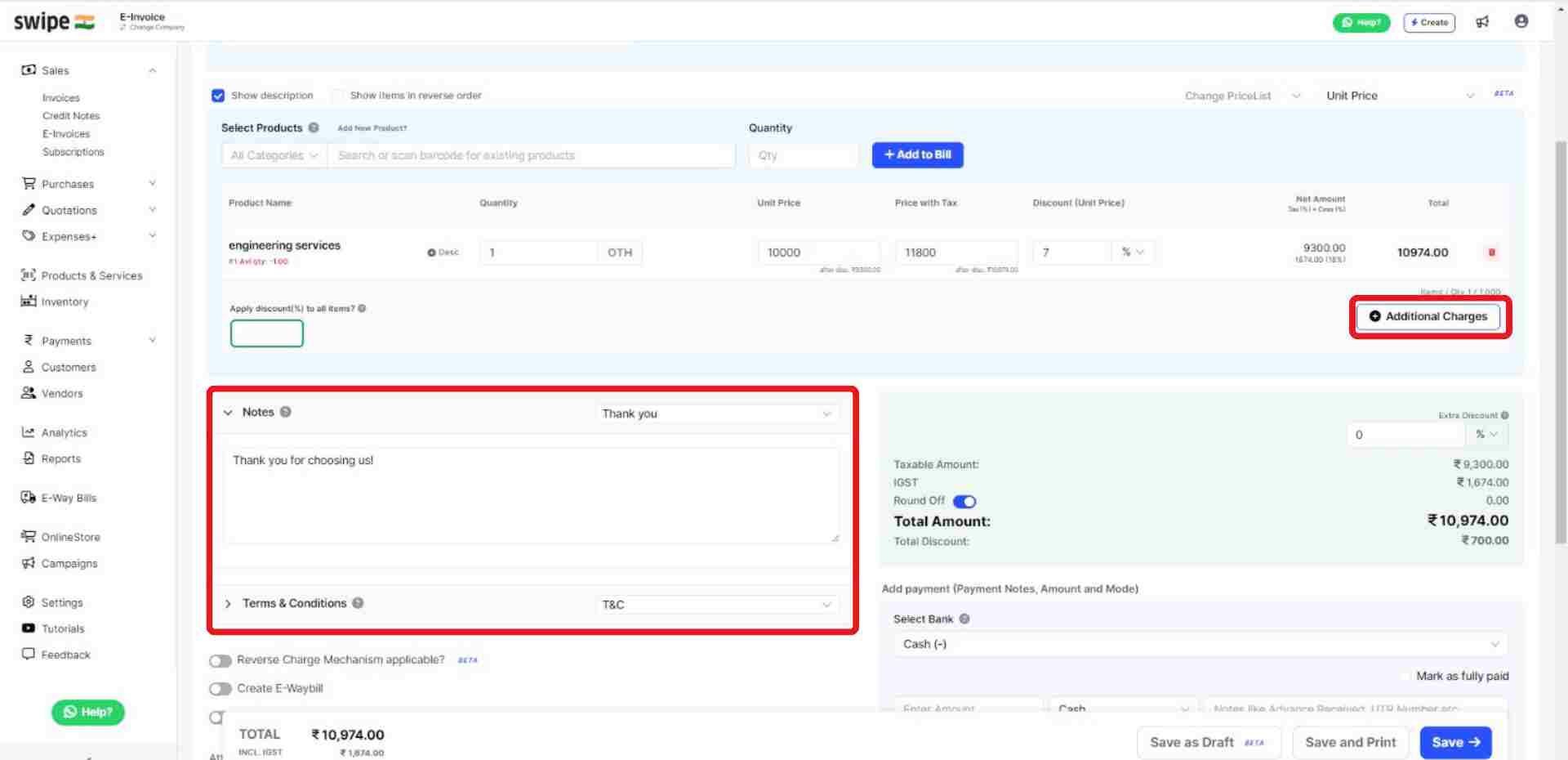
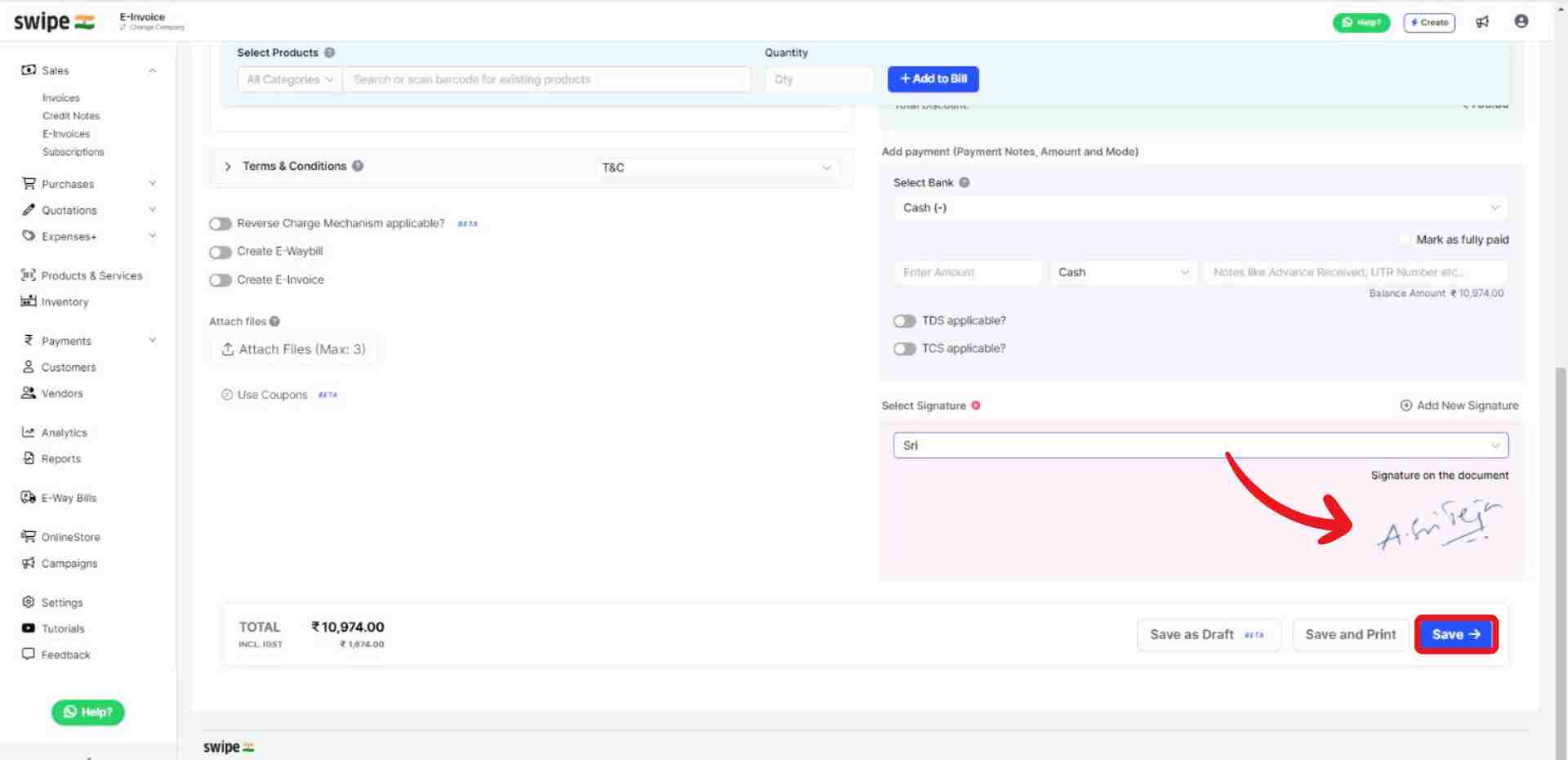
Your invoice with a discount price is ready.
You can now share it via WhatsApp, SMS, or email with your customers.
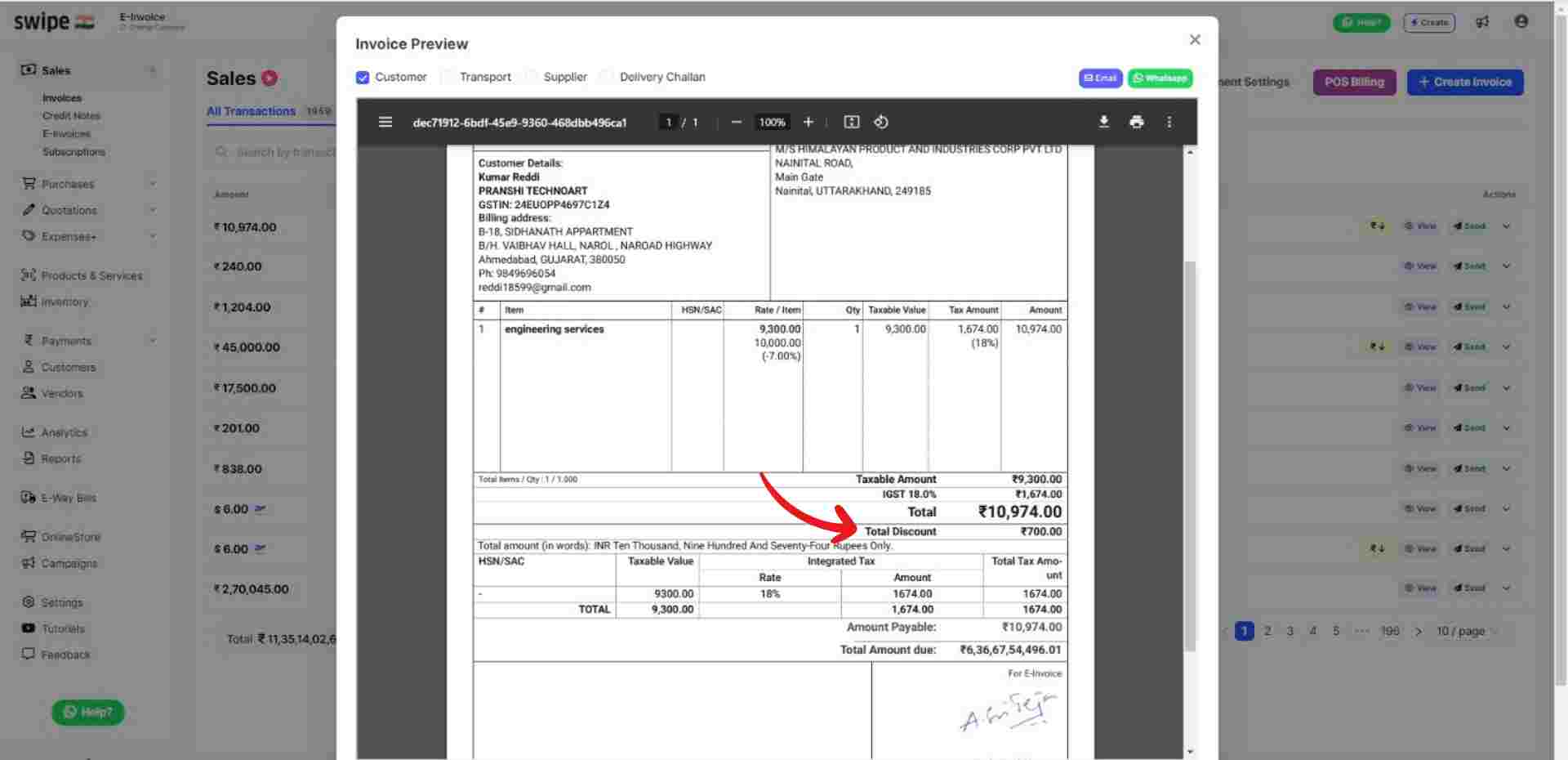
Choose the “Discount Settings” option from the menu.

Click on the box below "Discount Type” and select “Unit Price” from the pop-up.
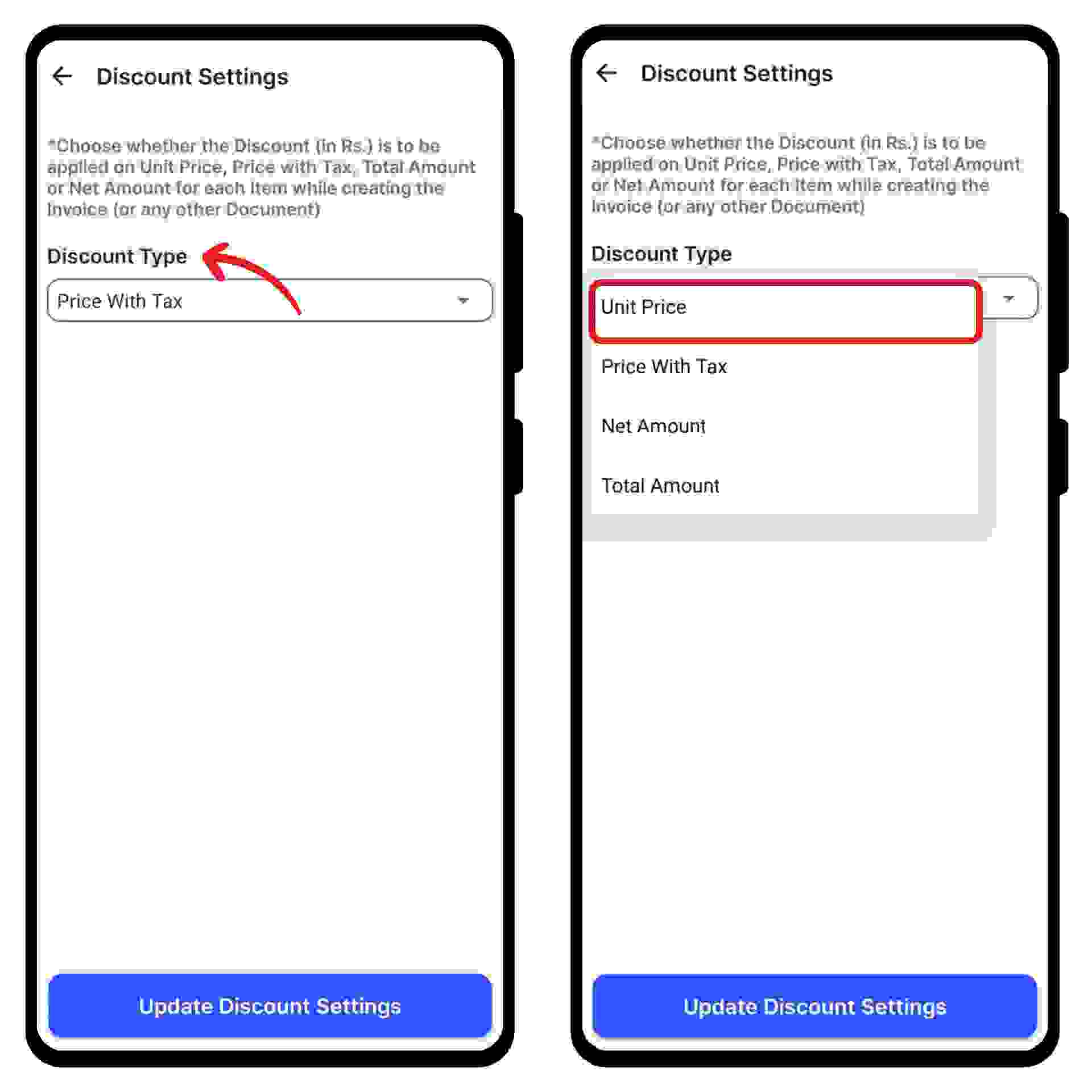
Now, click on the “Update Discount Settings” option present at the bottom of the screen.
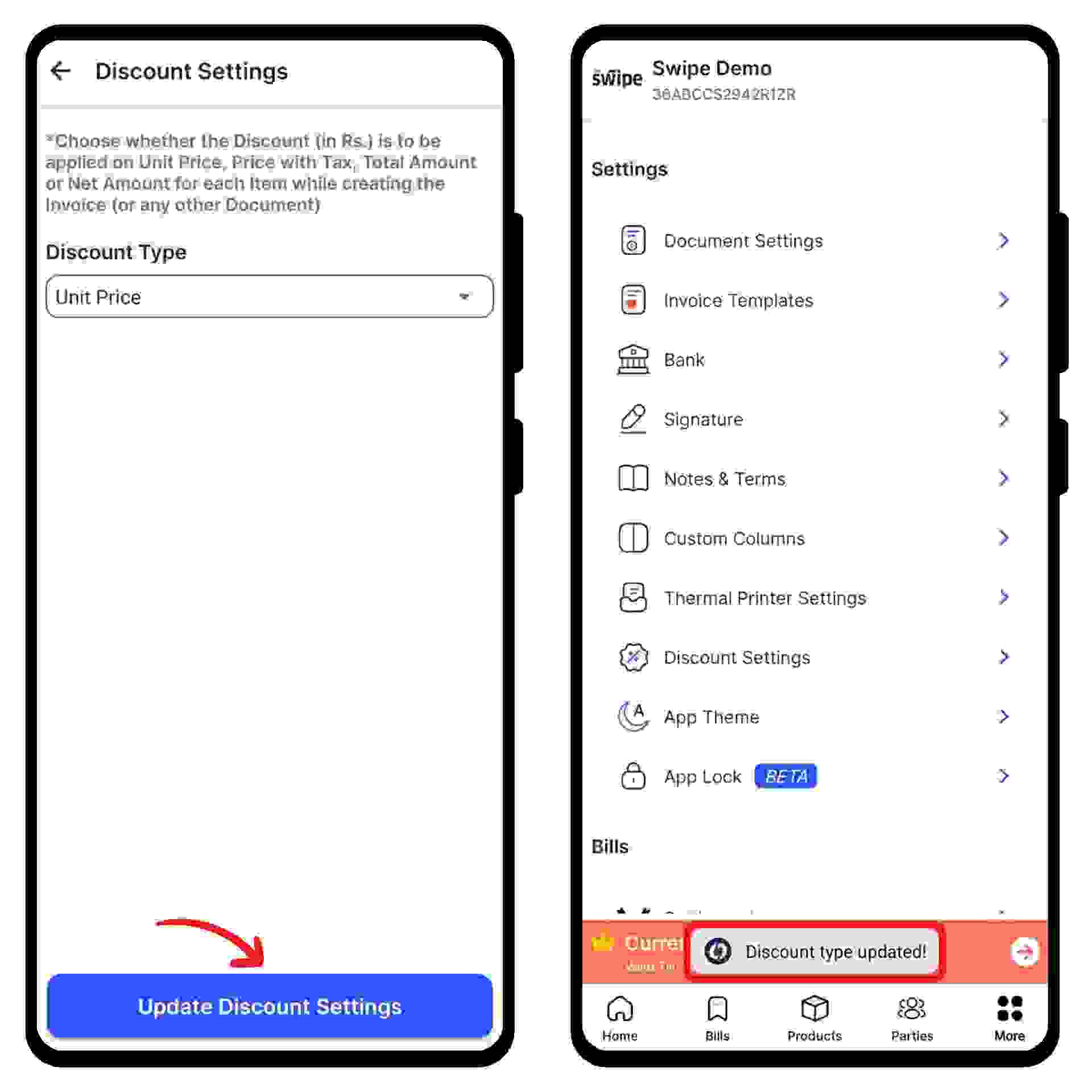
Congratulations! You have successfully updated your discount settings and a pop-up appears at the bottom of the screen informing the same.
Go back to Home and click on the "Invoice" option under the Create section.
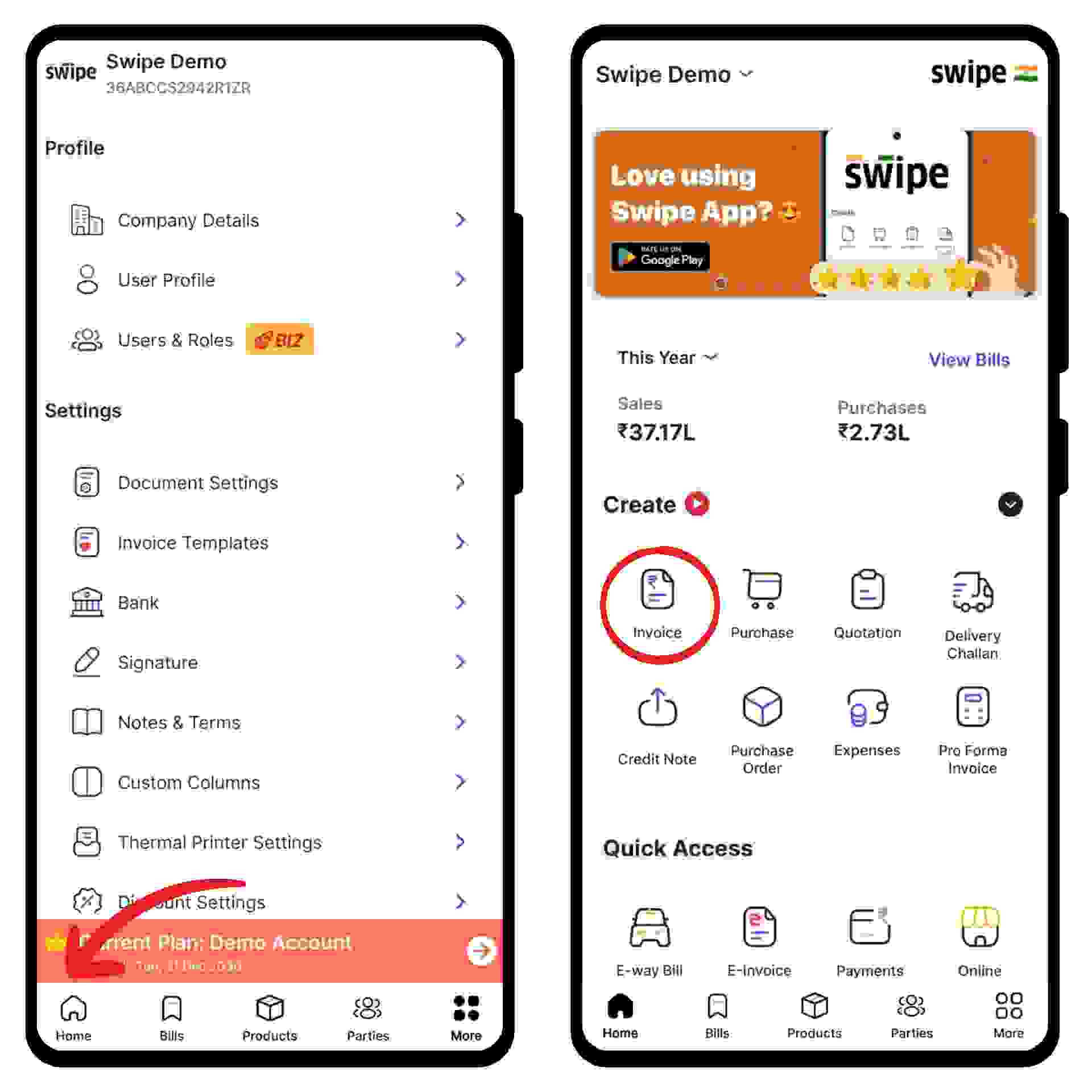
Click on “Select Customer” and select the customer you want to create the invoice for or create a new customer profile by clicking on the “Add customer” button.
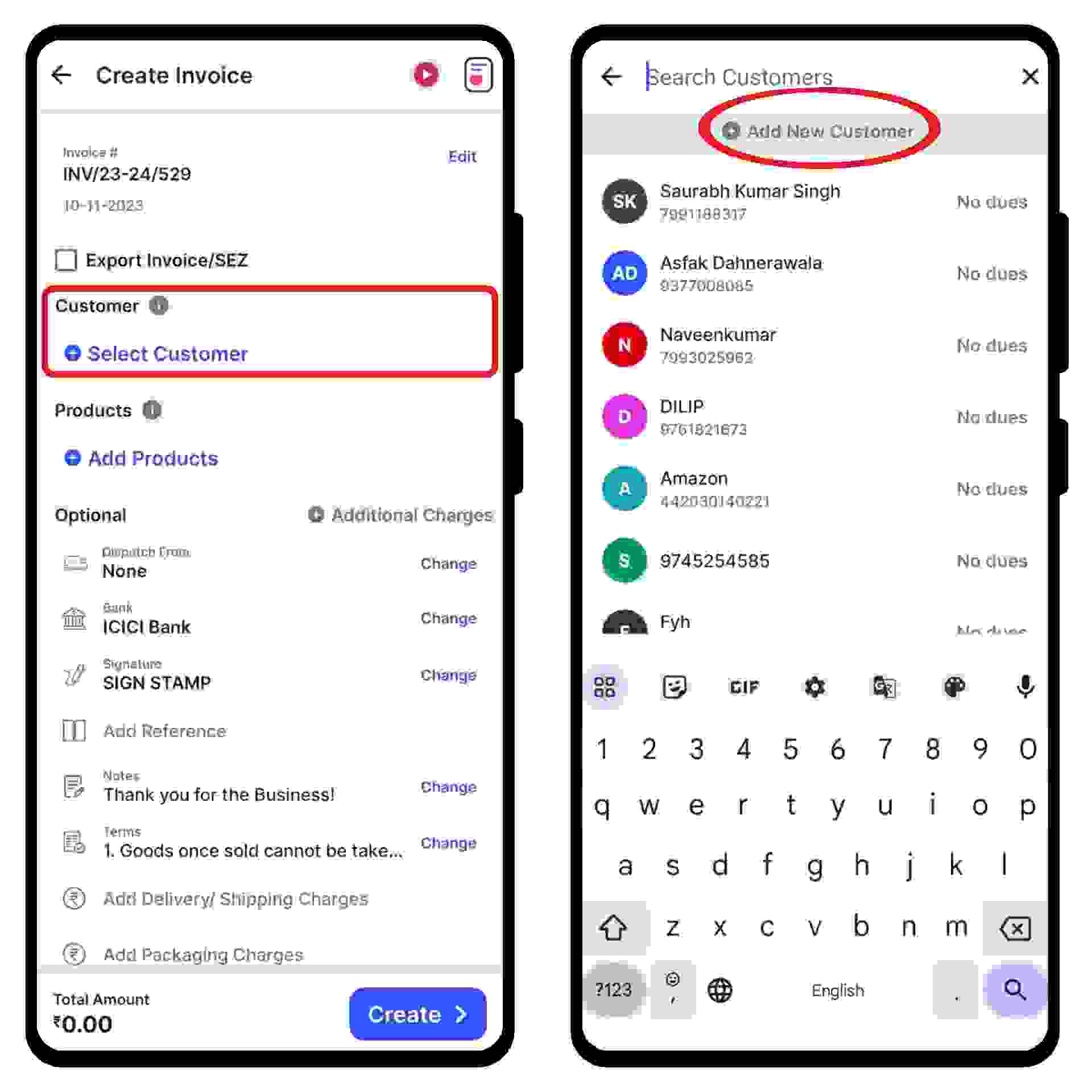
Click on “Add Products” and select/ search for the product you would like to add. Now click on “+” to add the quantity of the product.
or click on “+ Add New Product" at the top of the screen and type in their details manually.
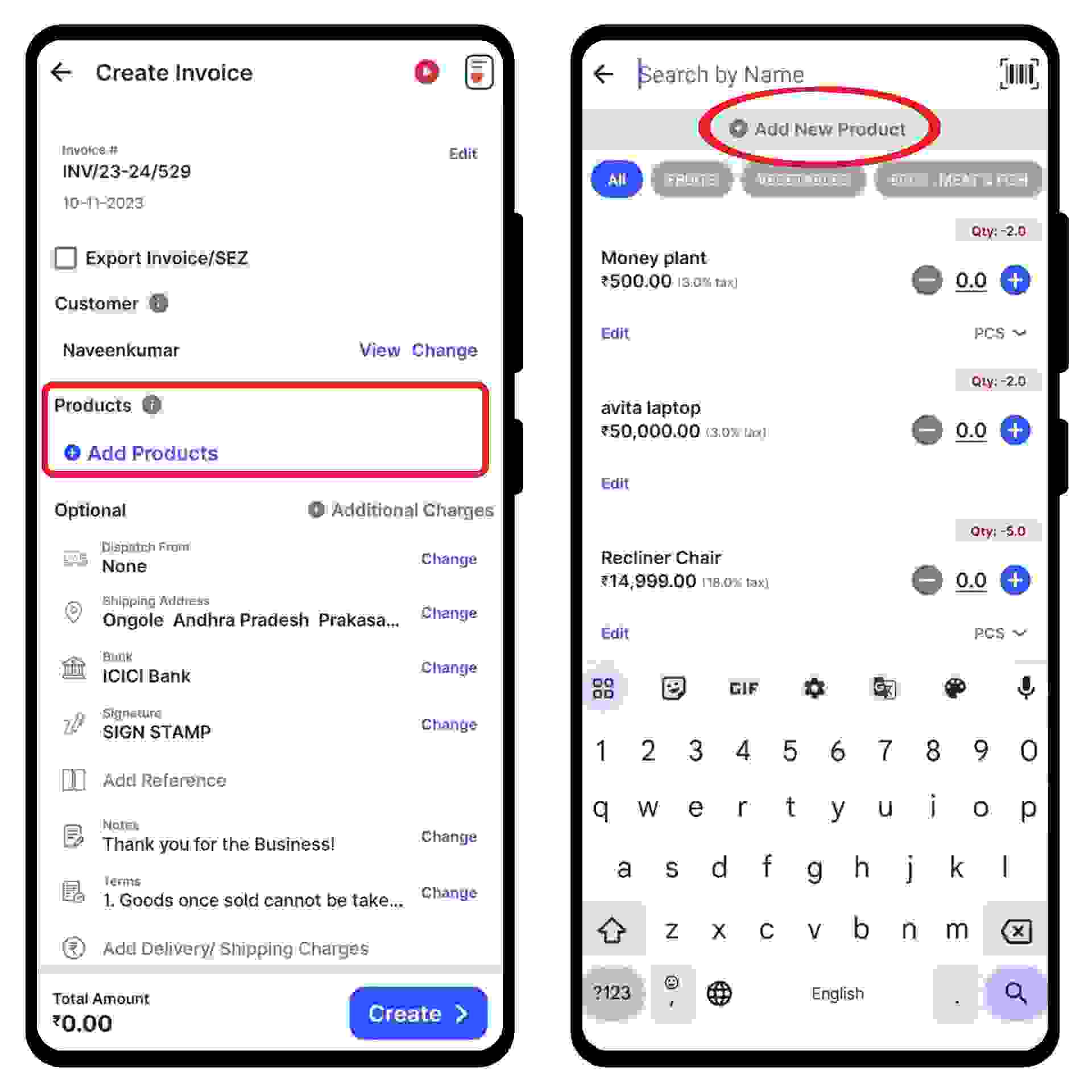
Click on the “Extra Discount / Apply Coupon” option.
A pop-up appears. Here, select the type of discount, enter the amount or percentage, and click "Save”.
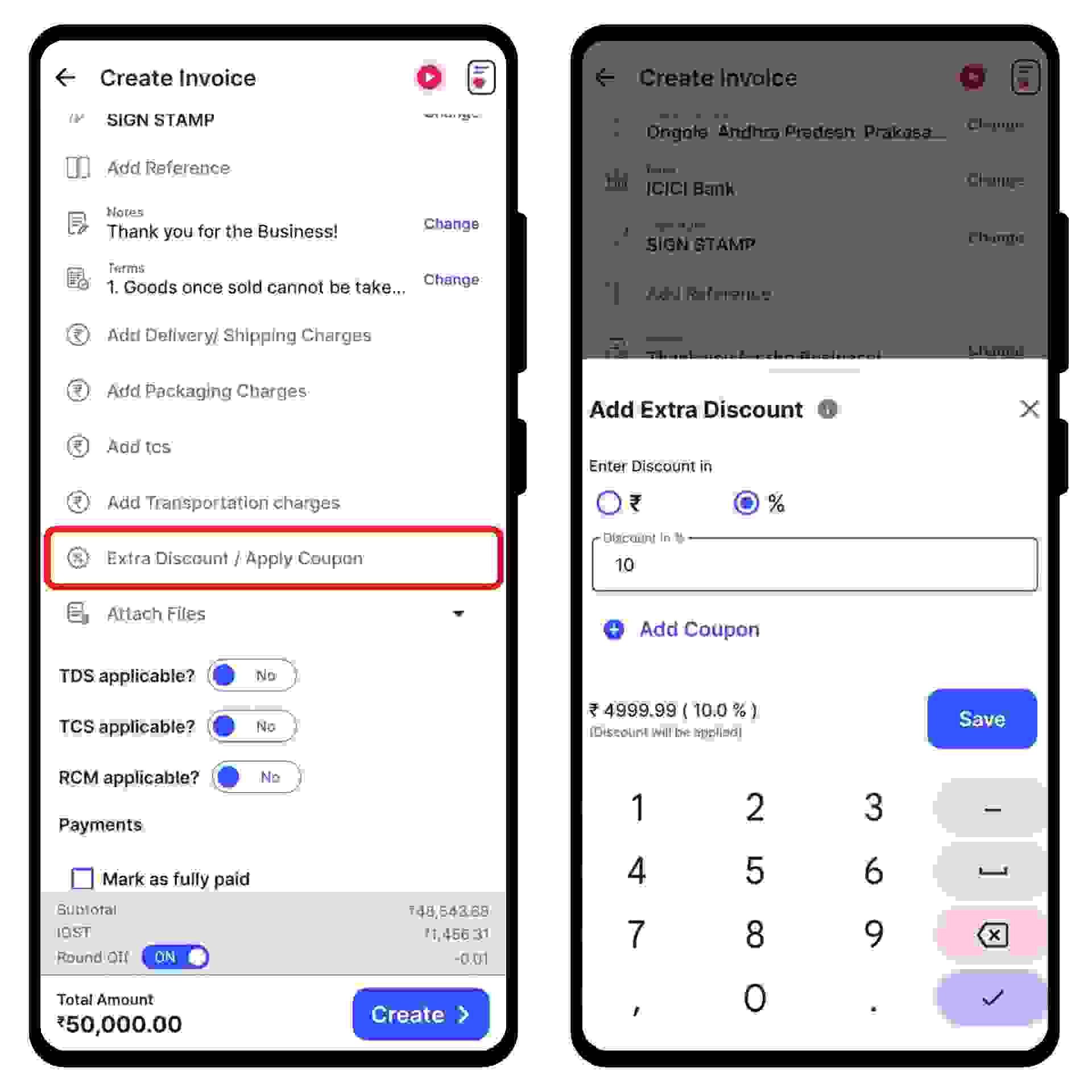
Also, add additional delivery or packaging charges (if applicable) and create or edit the notes, as well as the terms and conditions.
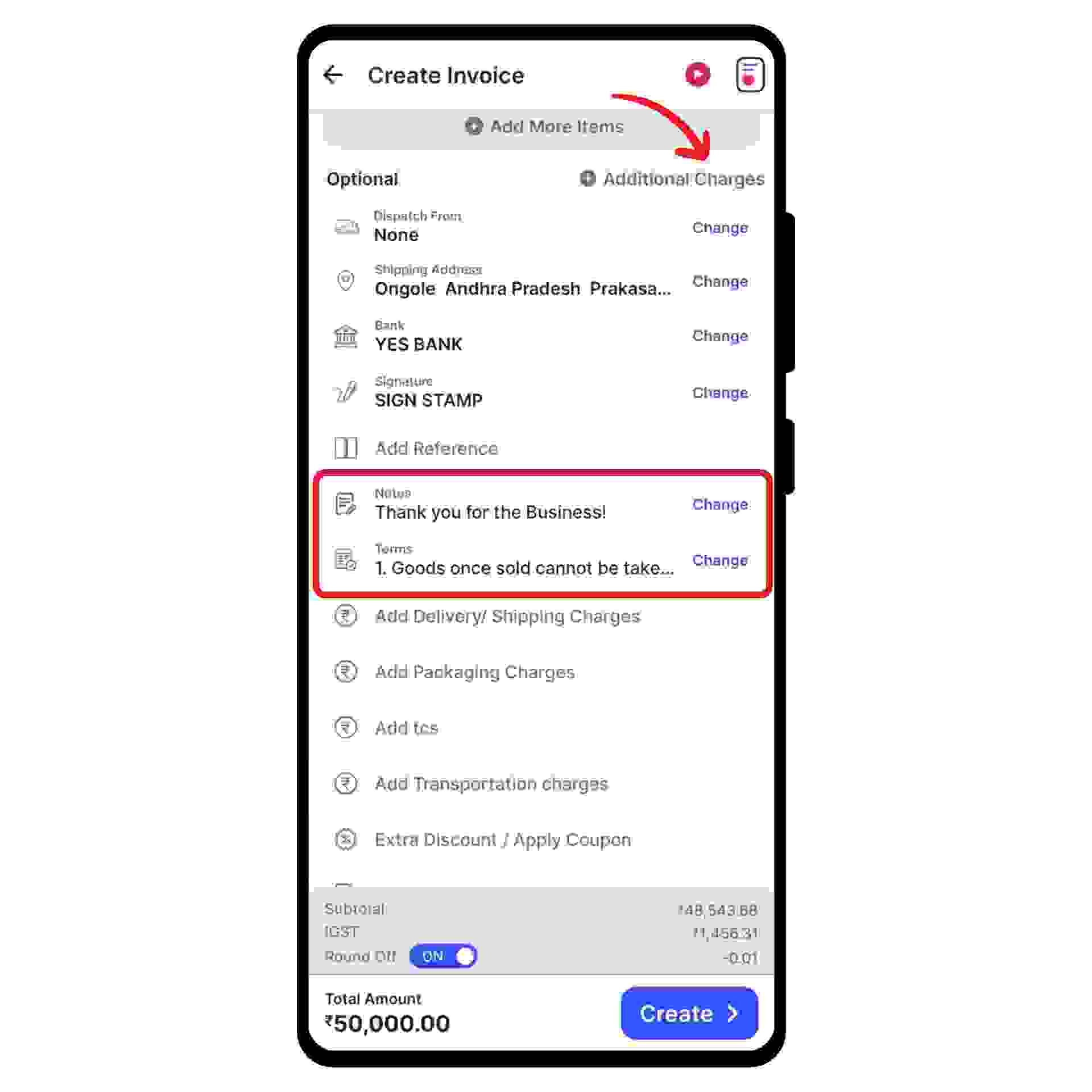
Your invoice is ready, and you can share it via WhatsApp, SMS, or email with your customer by clicking on “Send Bill” at the bottom of the page.