How to download customer statements on web
Step 1: Go to Reports.
Click on the “Reports” icon on the left dashboard and select the “Customer Statement” option from the drop-down menu under “Party Reports.”
Step 2: Select the customer.
Now search for the customer you want to download the statement from the search bar at the top of the screen.
Now, click on the calendar option and select the date range for customer ledger.
Note: You can either select a standard range, such as “This month," “This week," “Last month," or a custom range.
Step 3: Download the data.
Based on your preference, click on the “Download Excel” or “Download PDF” option present at the top right corner of the screen.
Congratulations, You have successfully downloaded your customer statement. Now, you can view this data on your device.

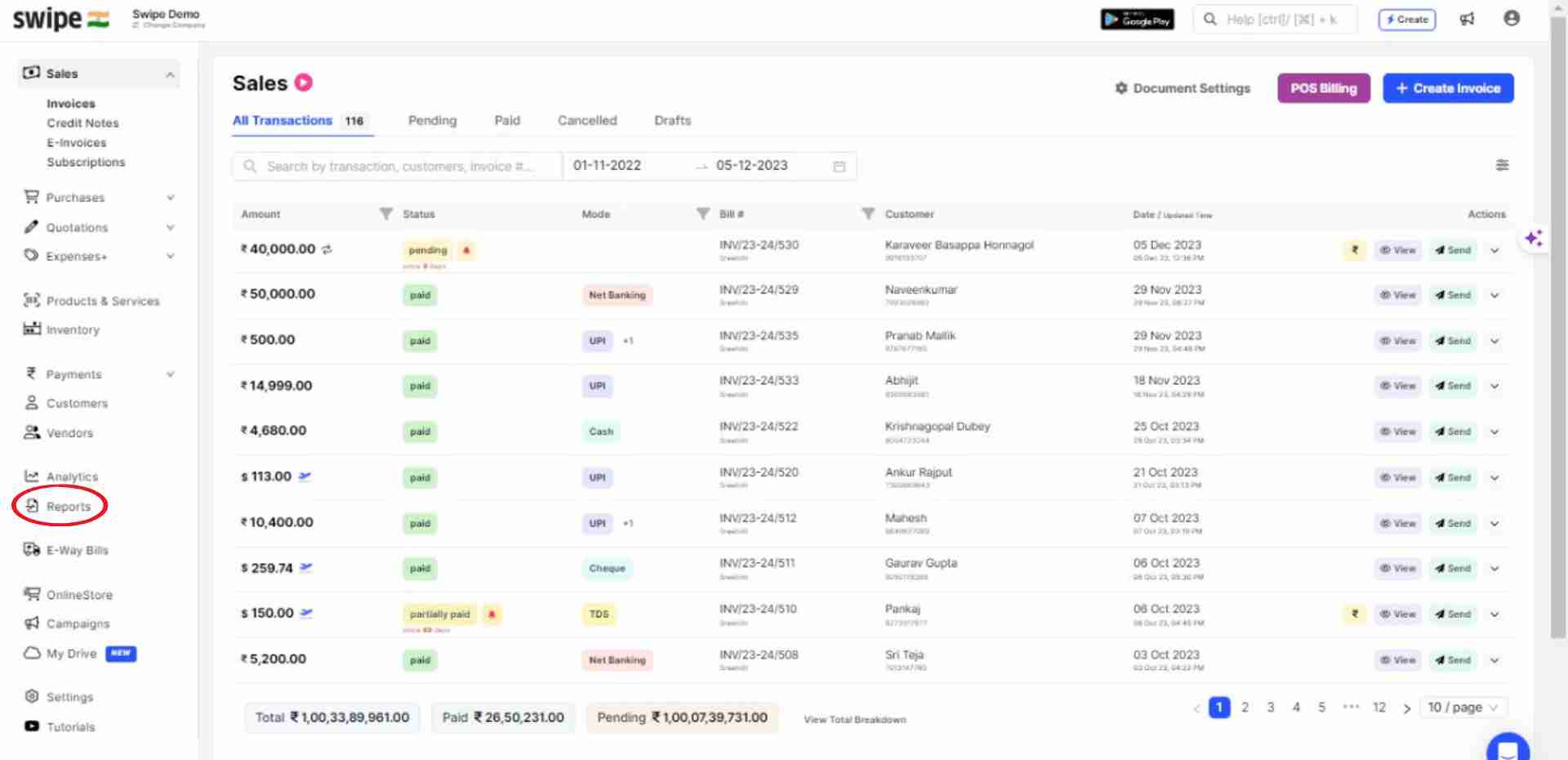
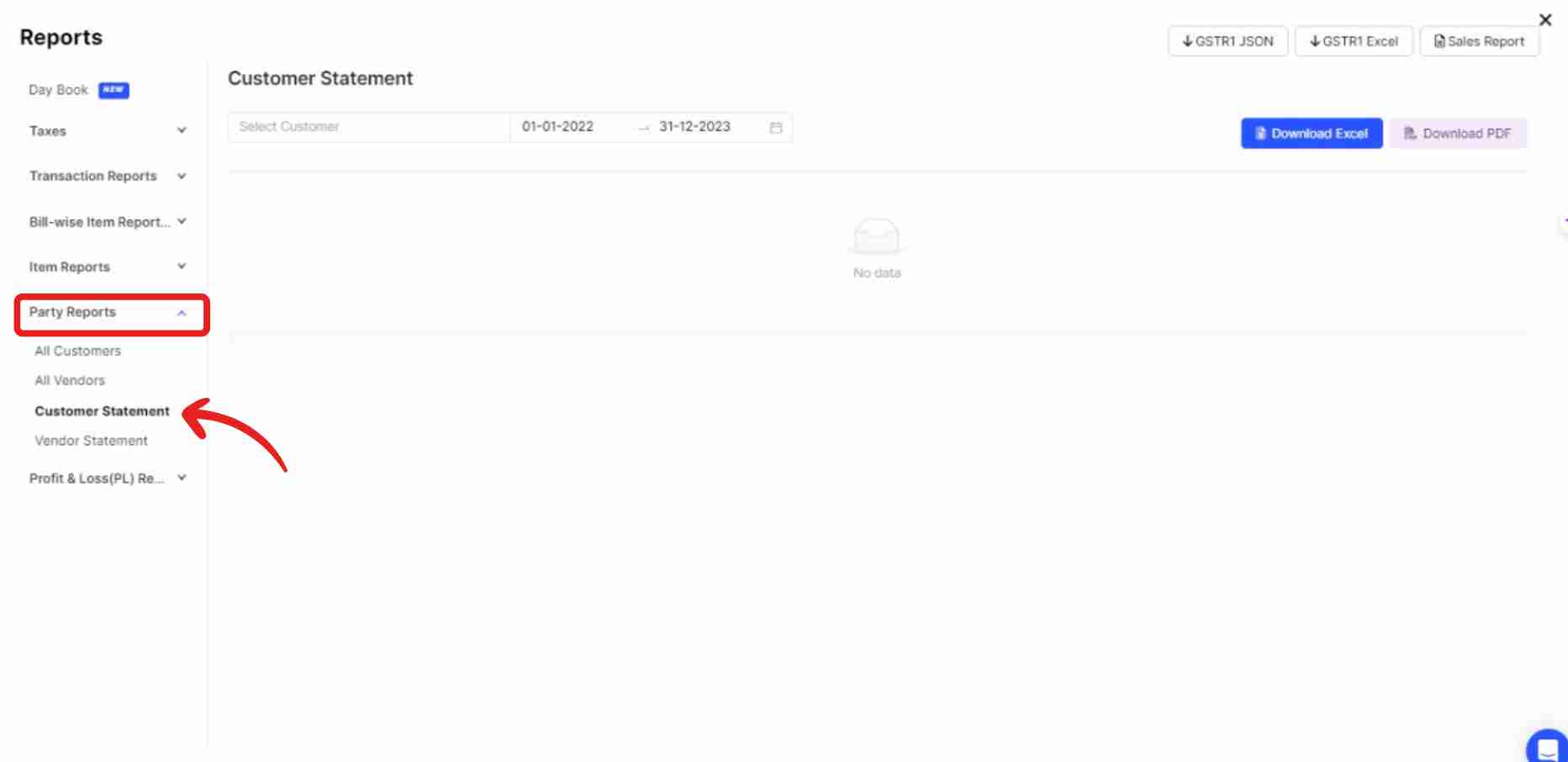
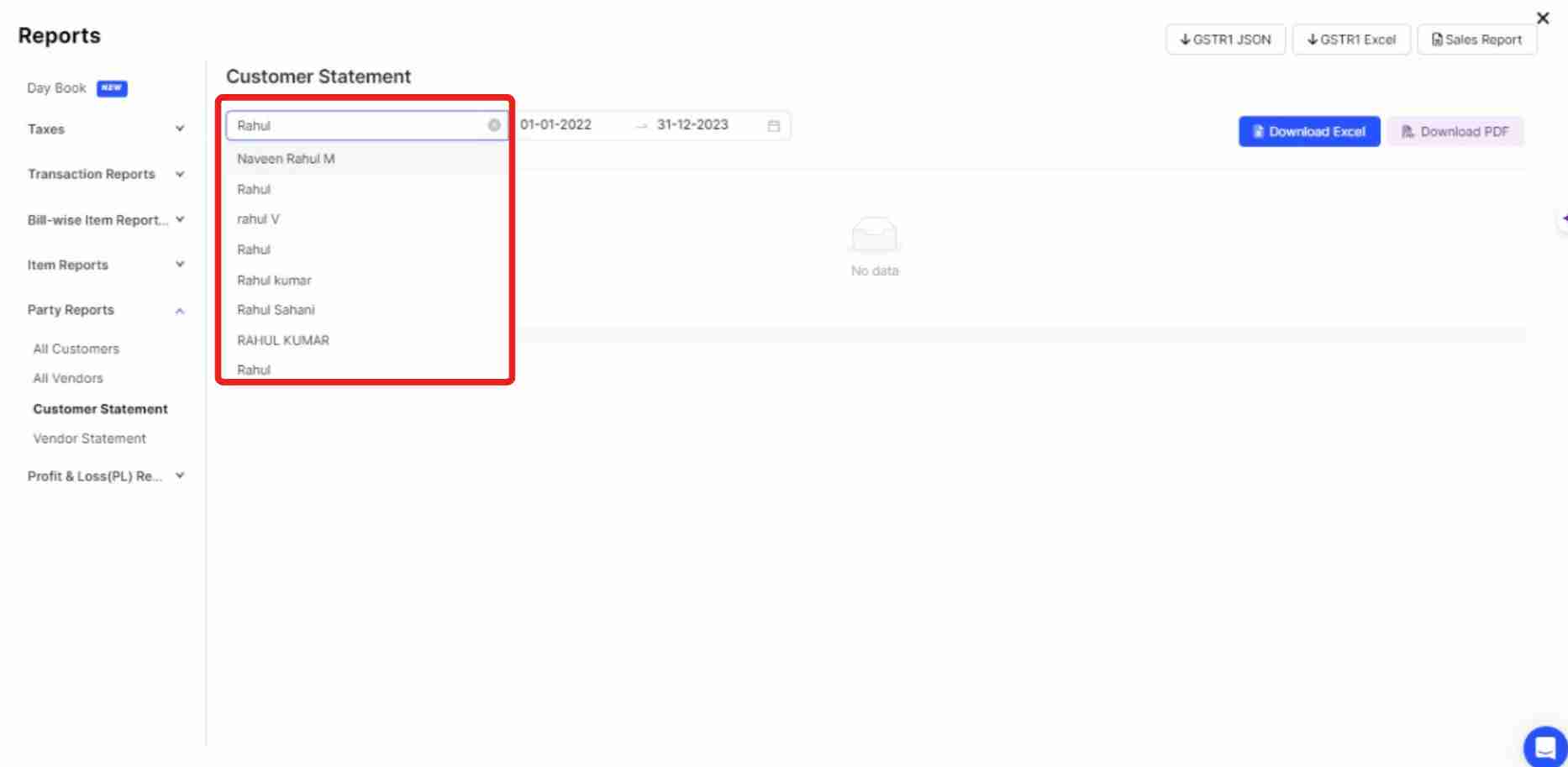
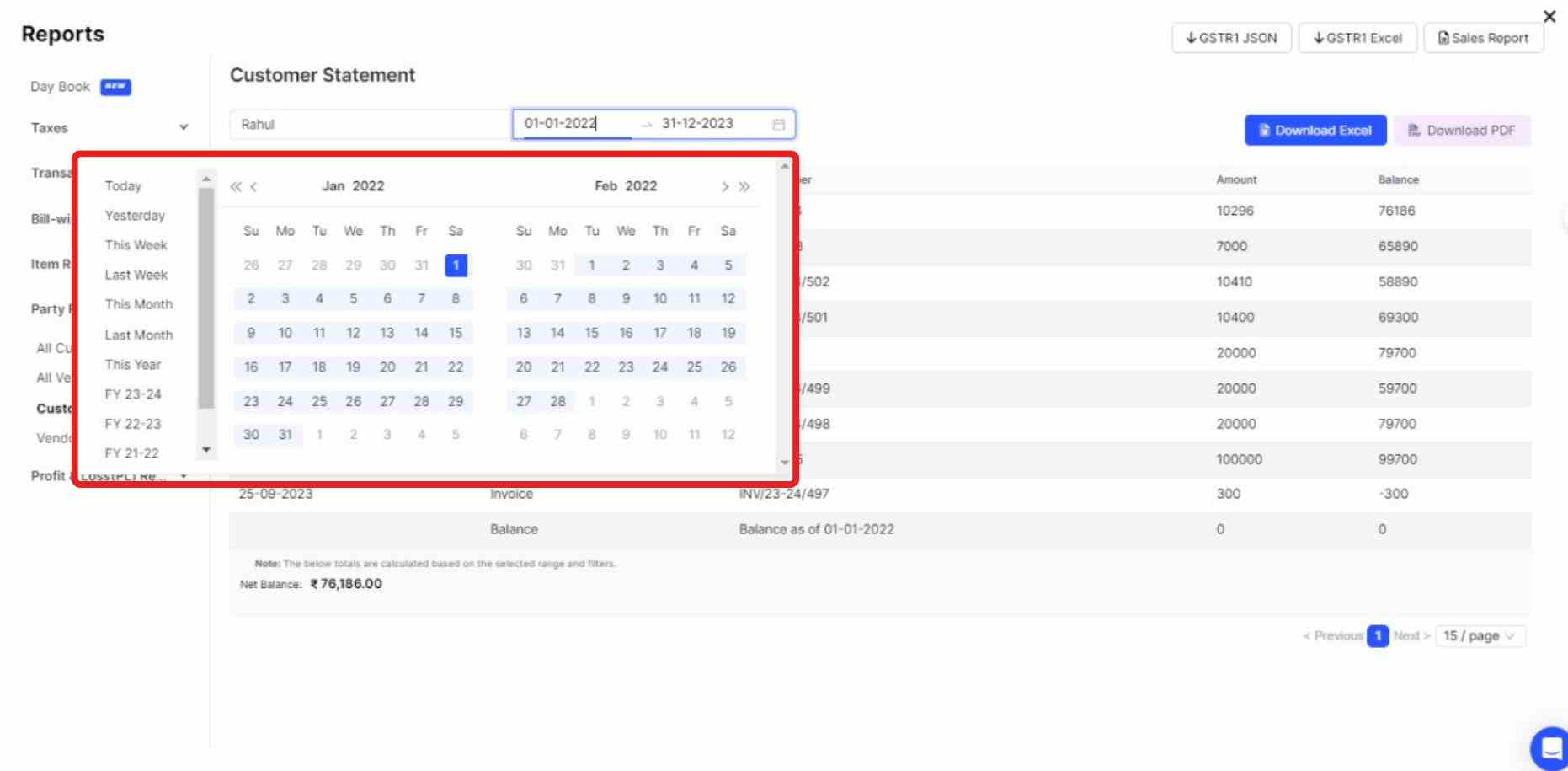

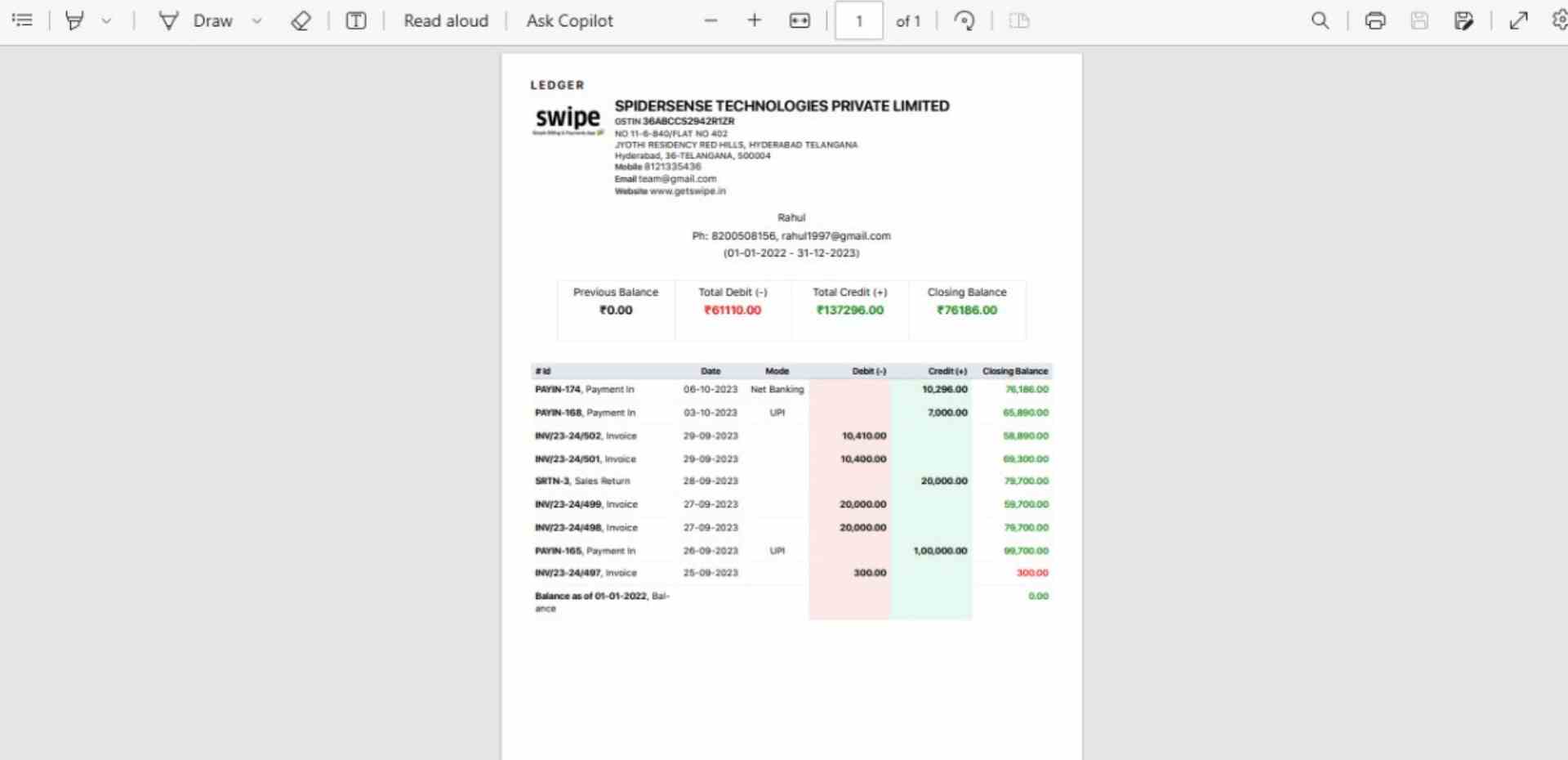

%20(1).png)
%20(1).png)