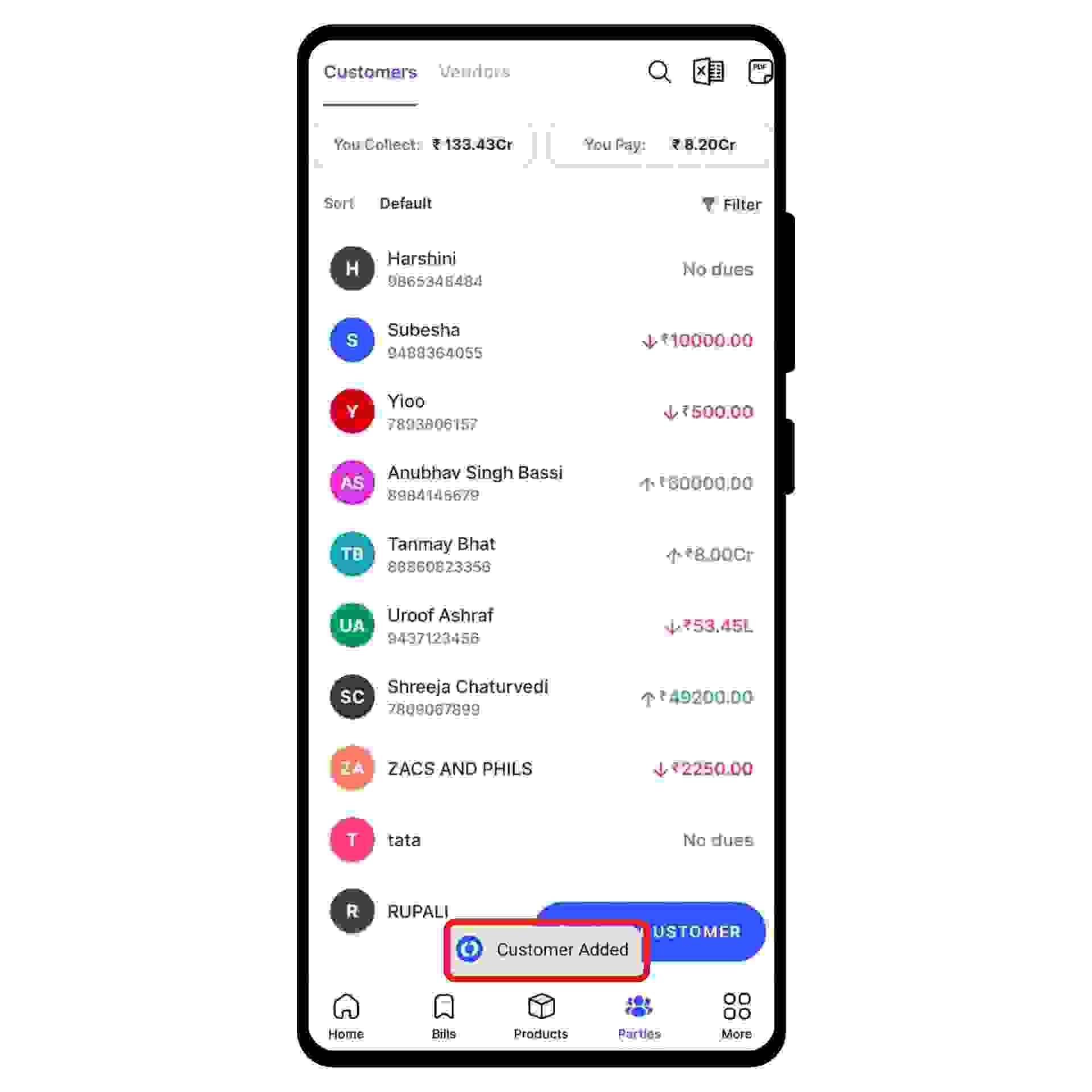Select the “Customers” option from the dashboard on the left.
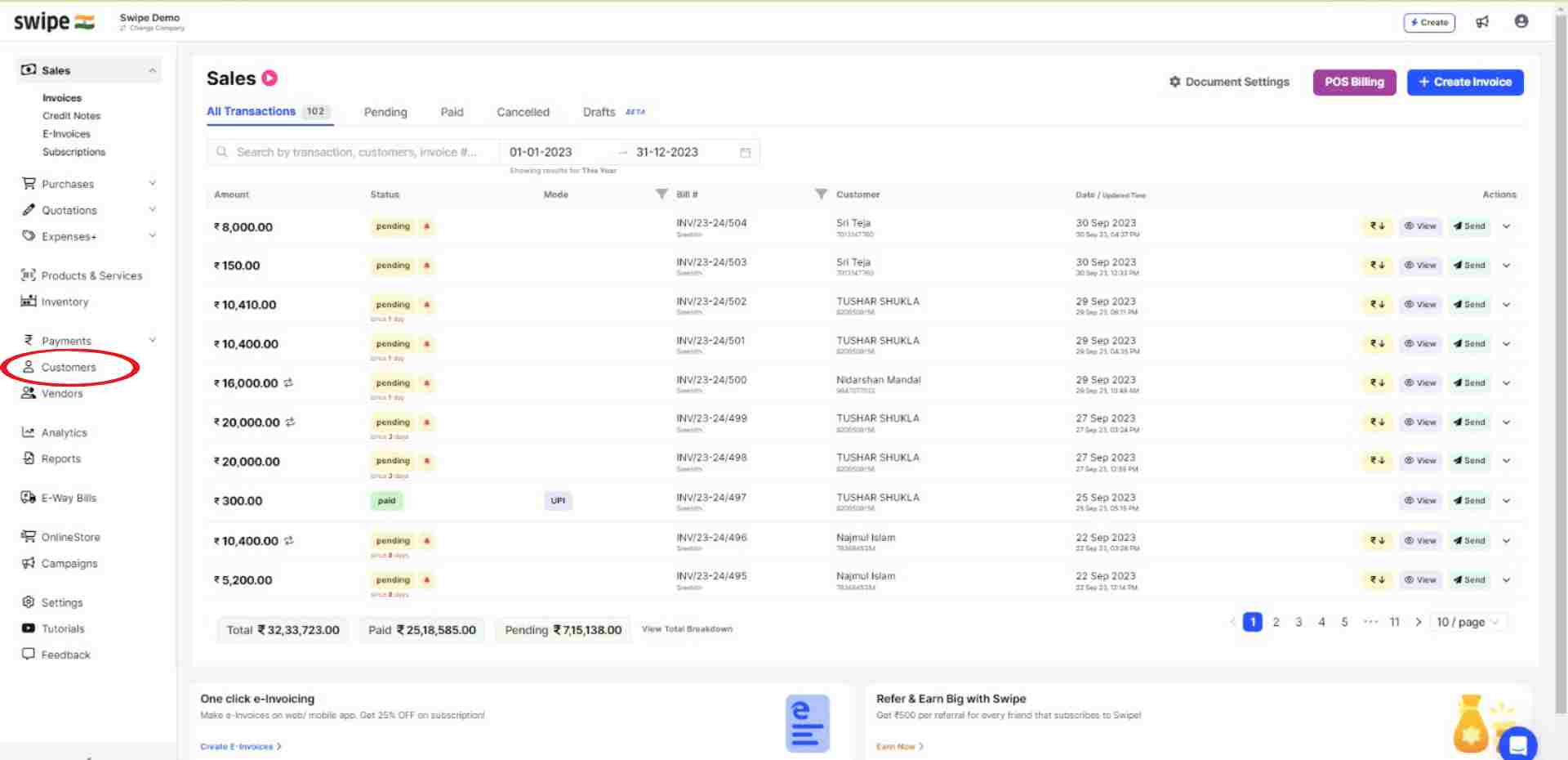
Now click on “+Add New Customers,” present at the top right corner of the screen.
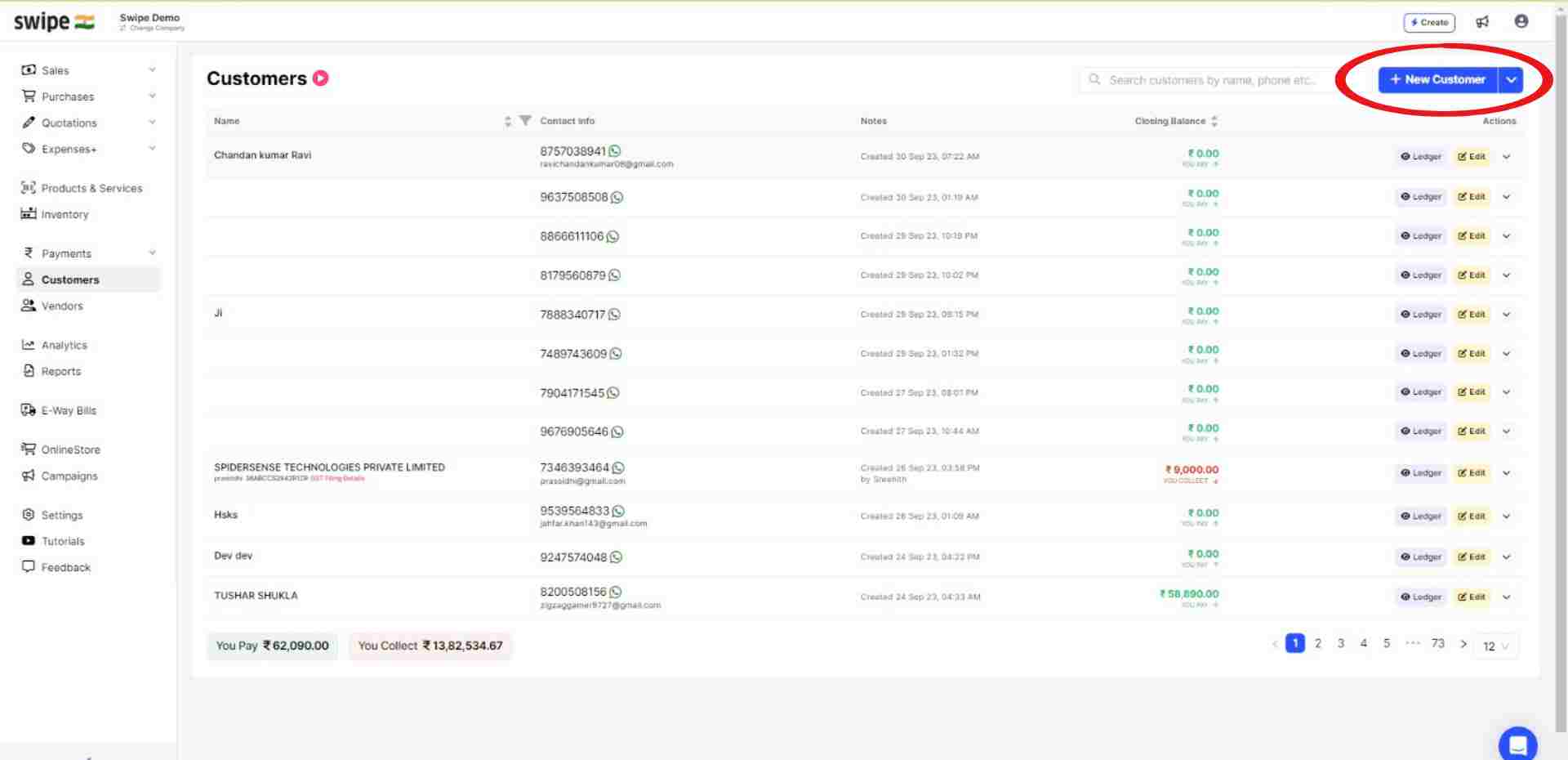
A new form appears. Here, enter the basic details like Name, mobile number, and email.
Note: You can always add or edit the details later.
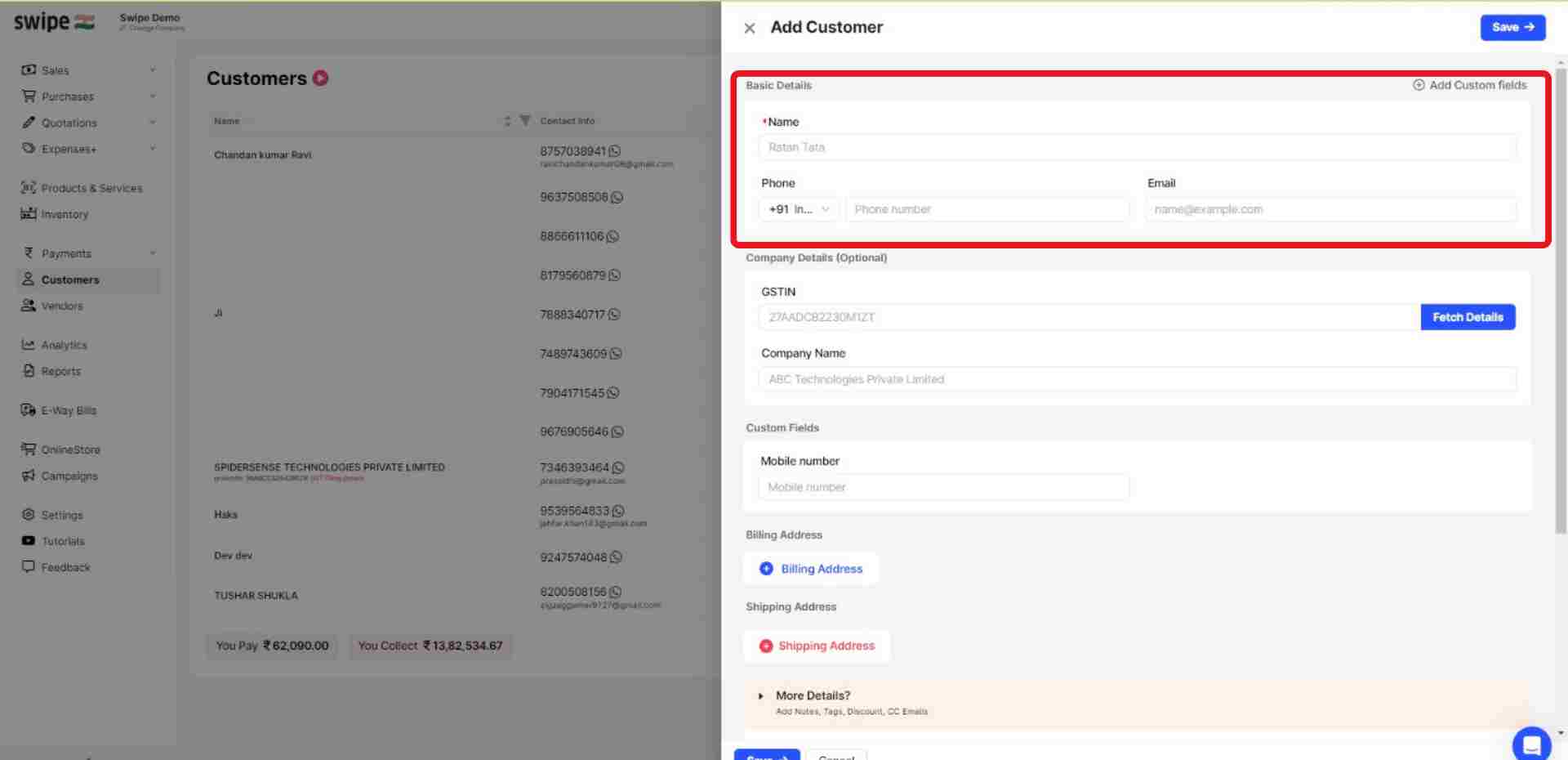
Fill in other required information about the customer, such as company name, GSTIN number billing address, etc.
(You can also add optional details like opening balance and custom fields like PAN number, bank account, delivery number, etc.)
Note: You can always add or edit the customer details later.
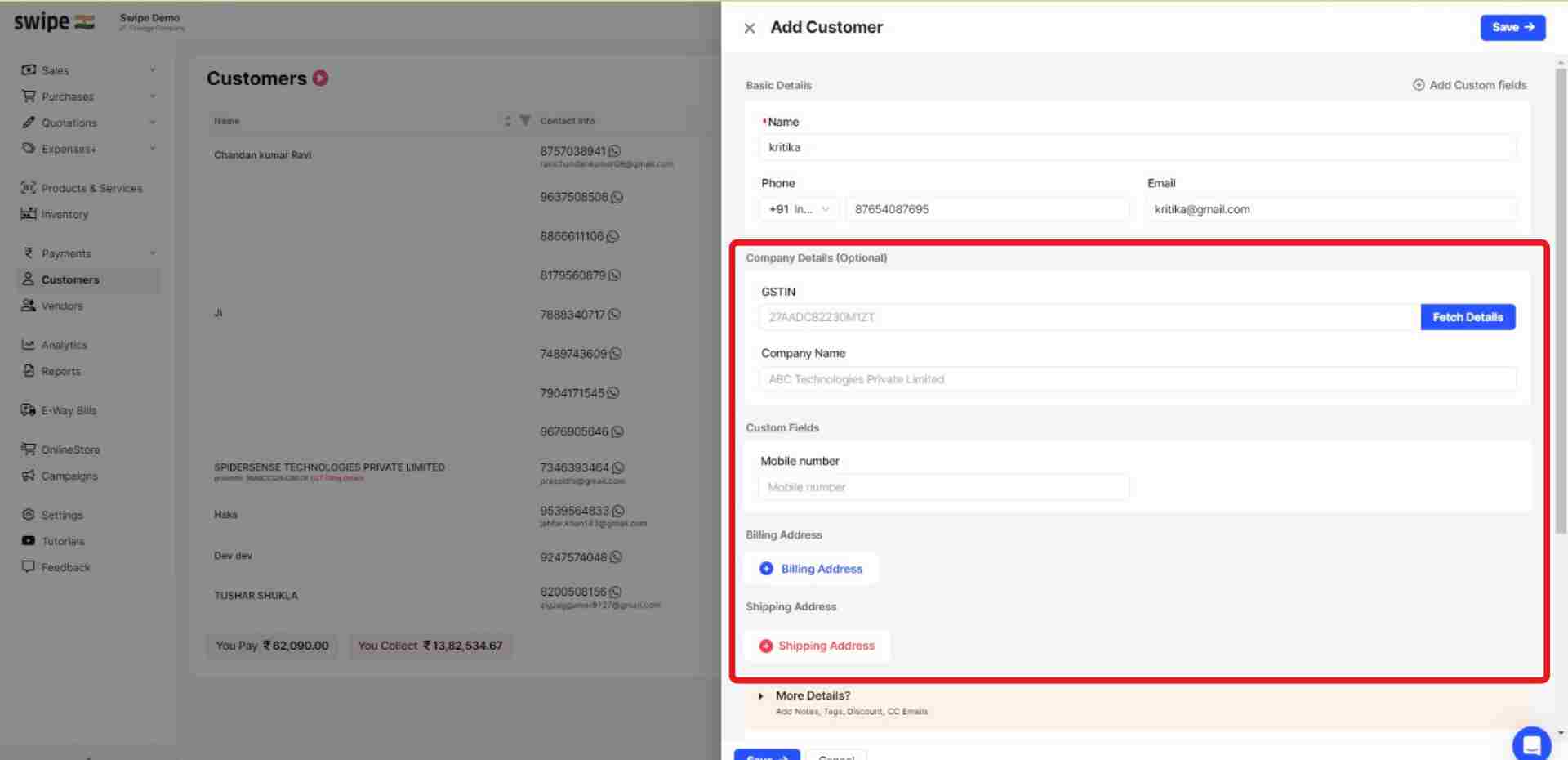
Now, click on the “Save” button at the top right corner of the screen to add the customer.
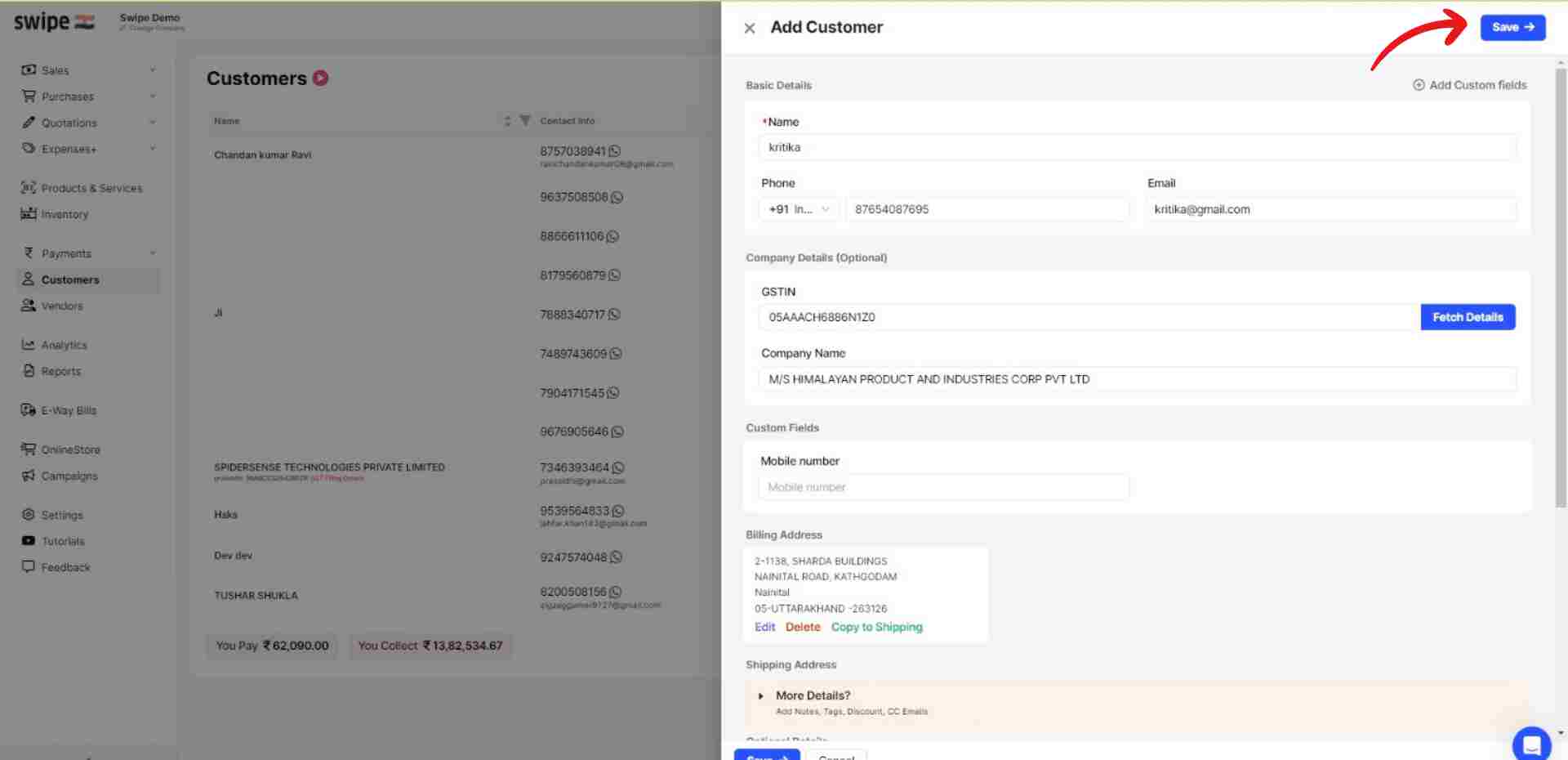
Note: You have successfully added a new customer and a pop-up will appear at the top of the screen informing the same.
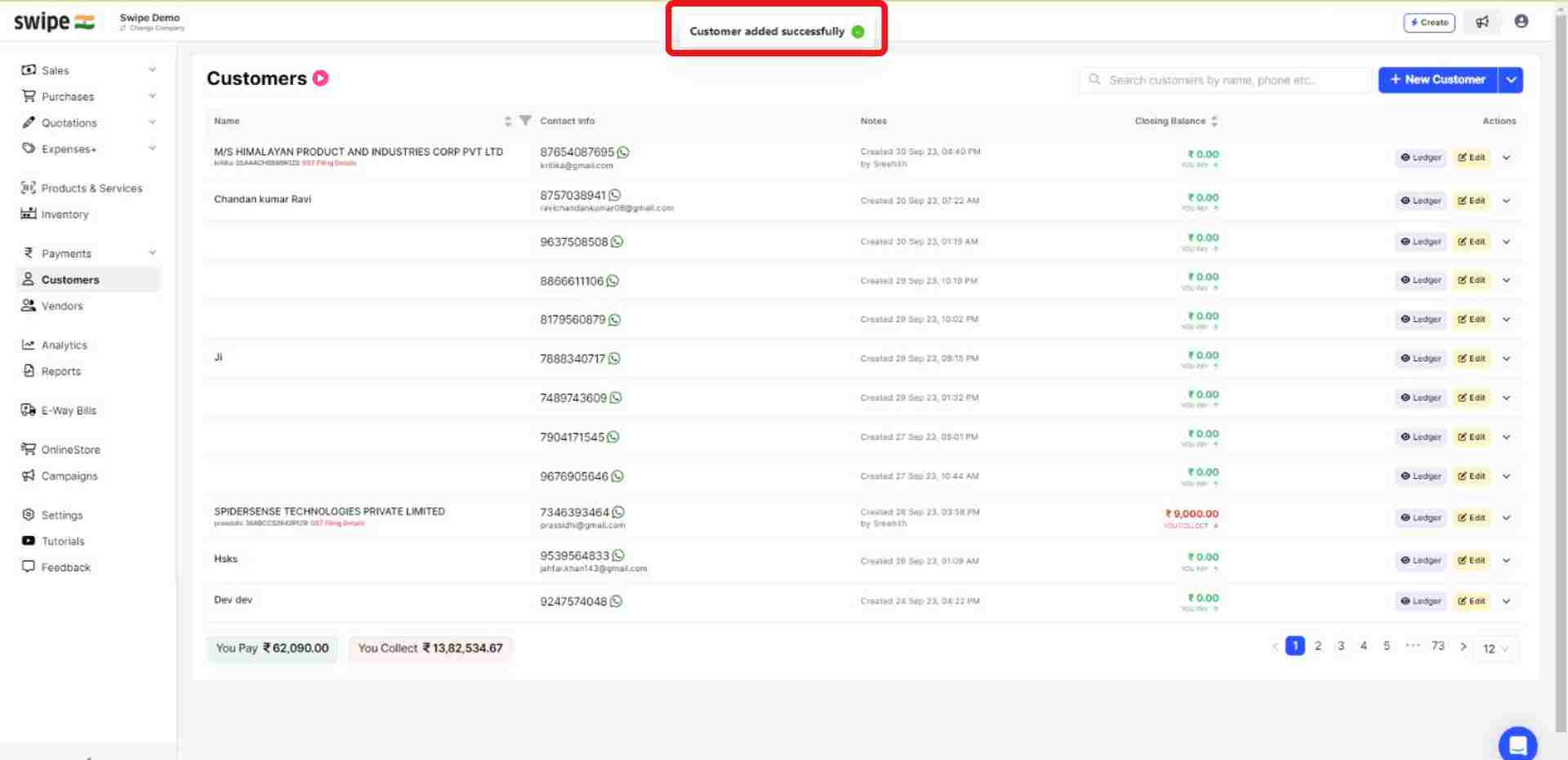
Click on “+ New customer” at the bottom of the screen.
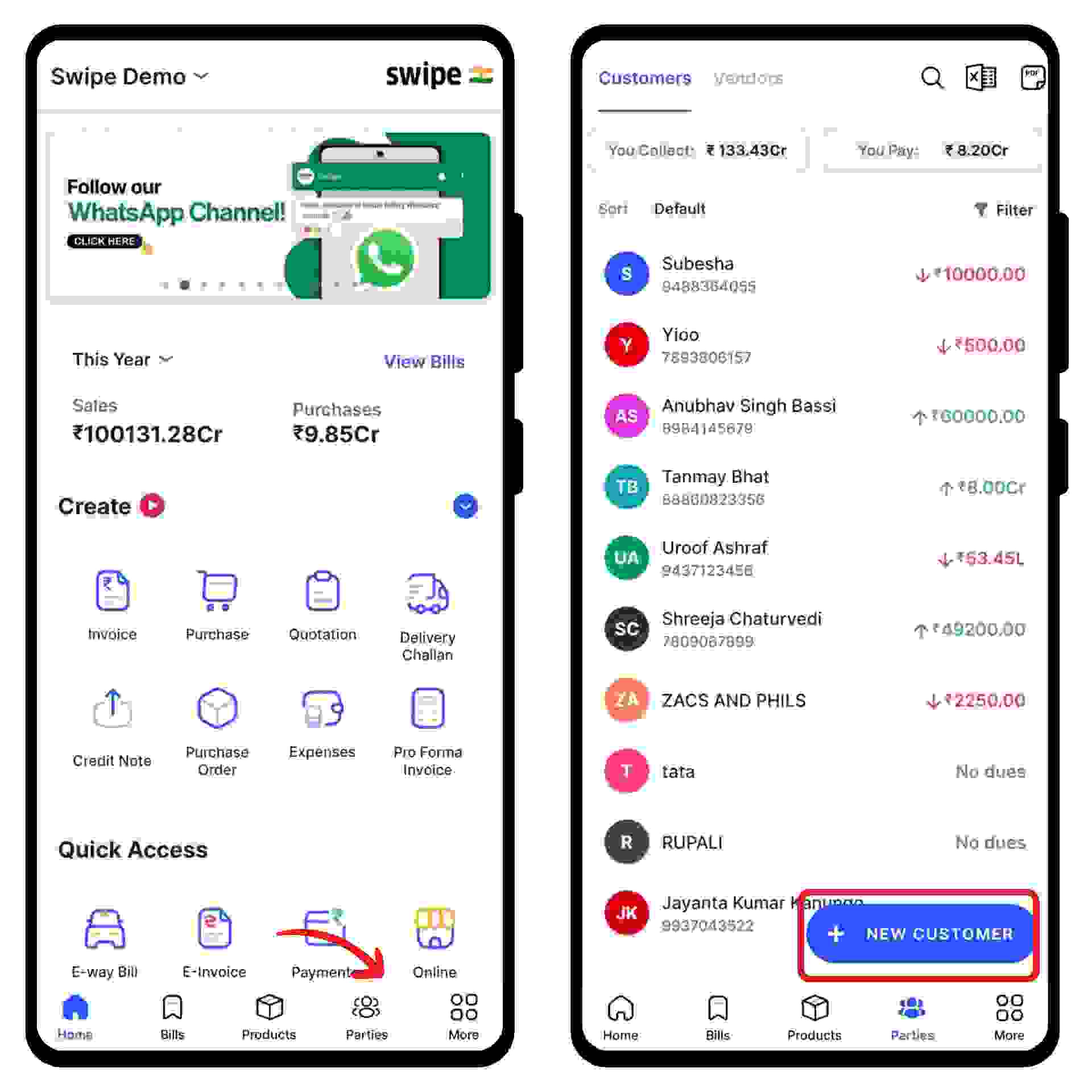
A new form appears. Here, enter the basic details like Name, mobile number, and email.
Note: You can always add or edit the details later.
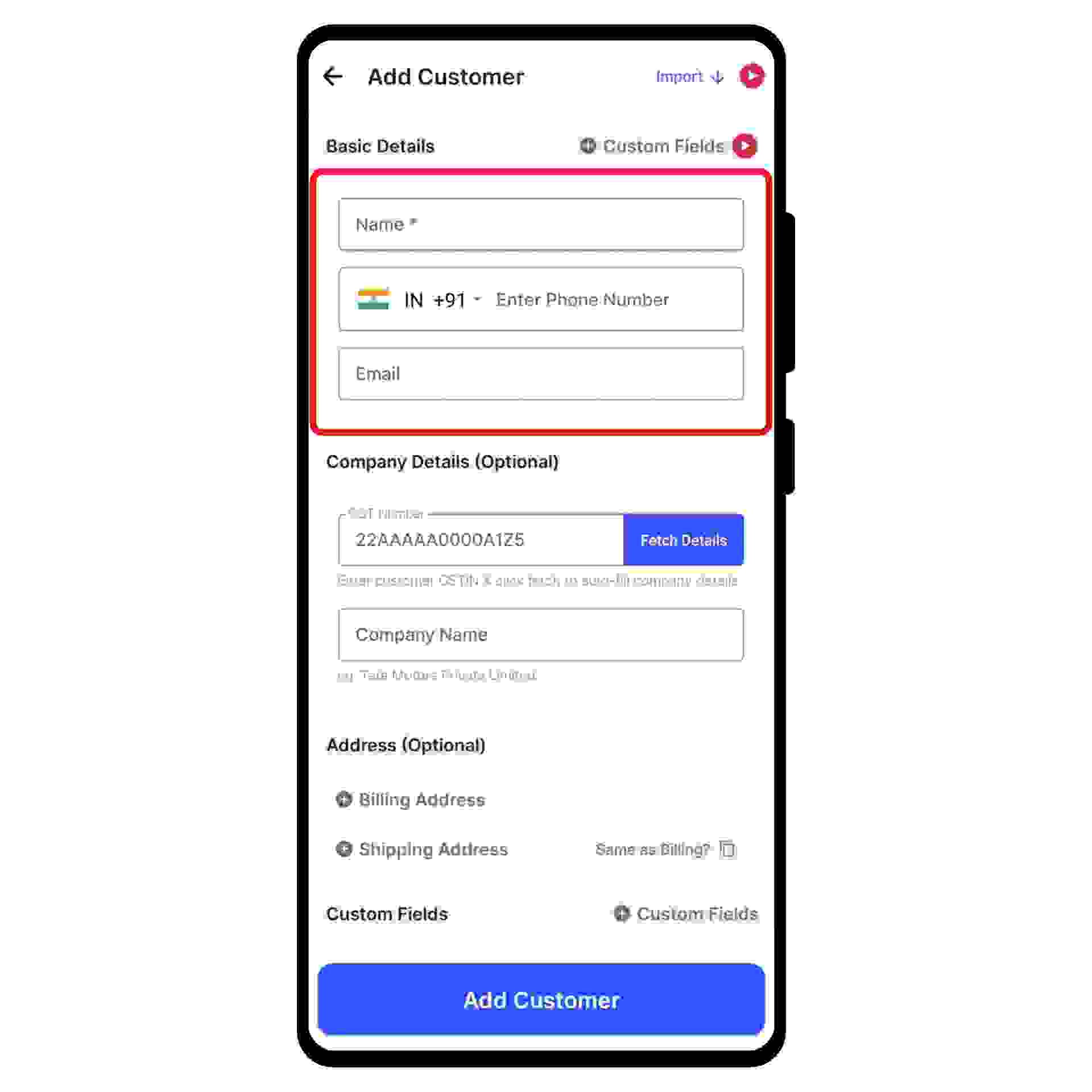
Fill in other required information about the customer, such as company name, GSTIN number billing address, etc.
(You can also add optional details like opening balance and custom fields like PAN number, age, Aadhar number, etc.)
Note: You can always add or edit the customer details later.
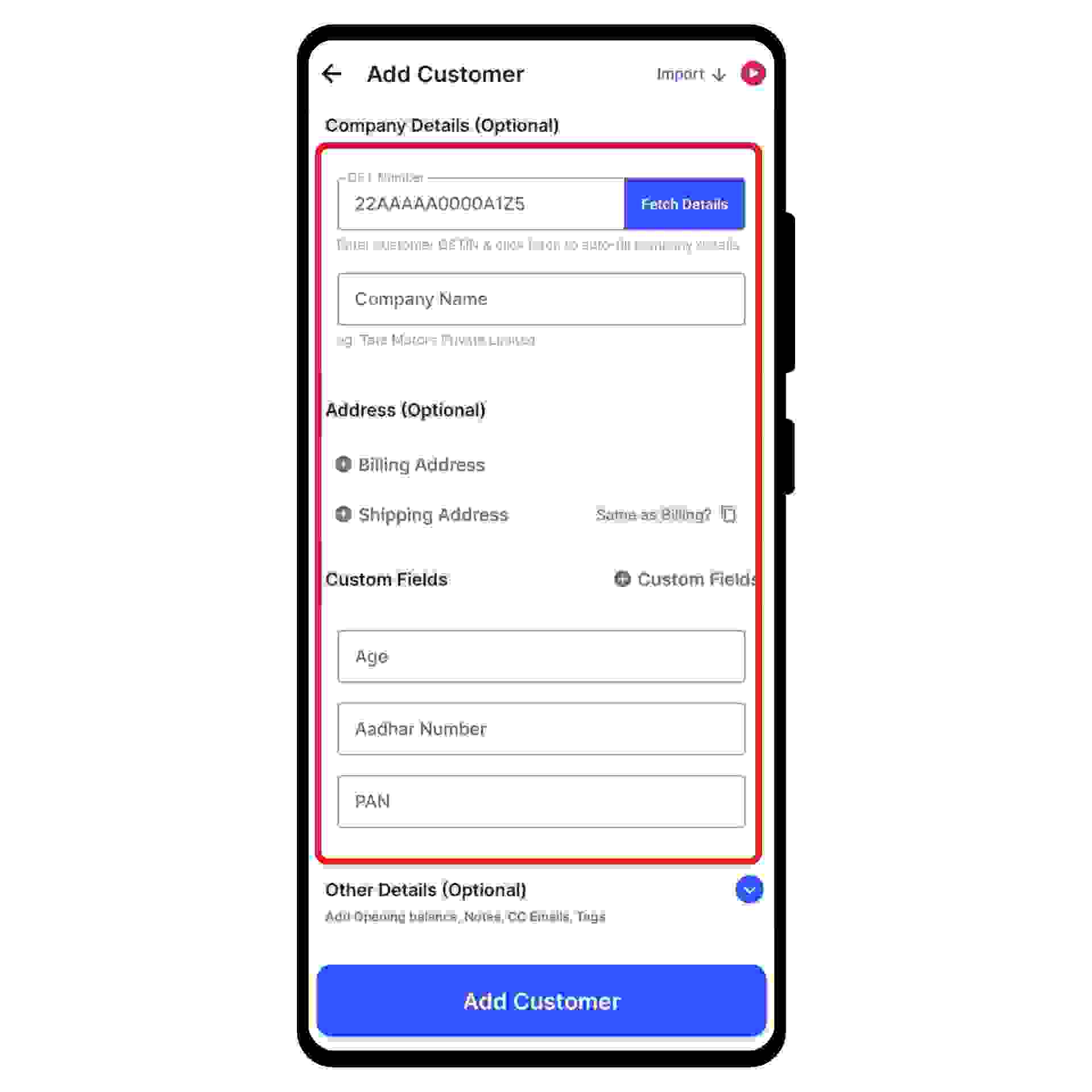
Now, click on the “Add Customer” option present at the bottom of the screen.
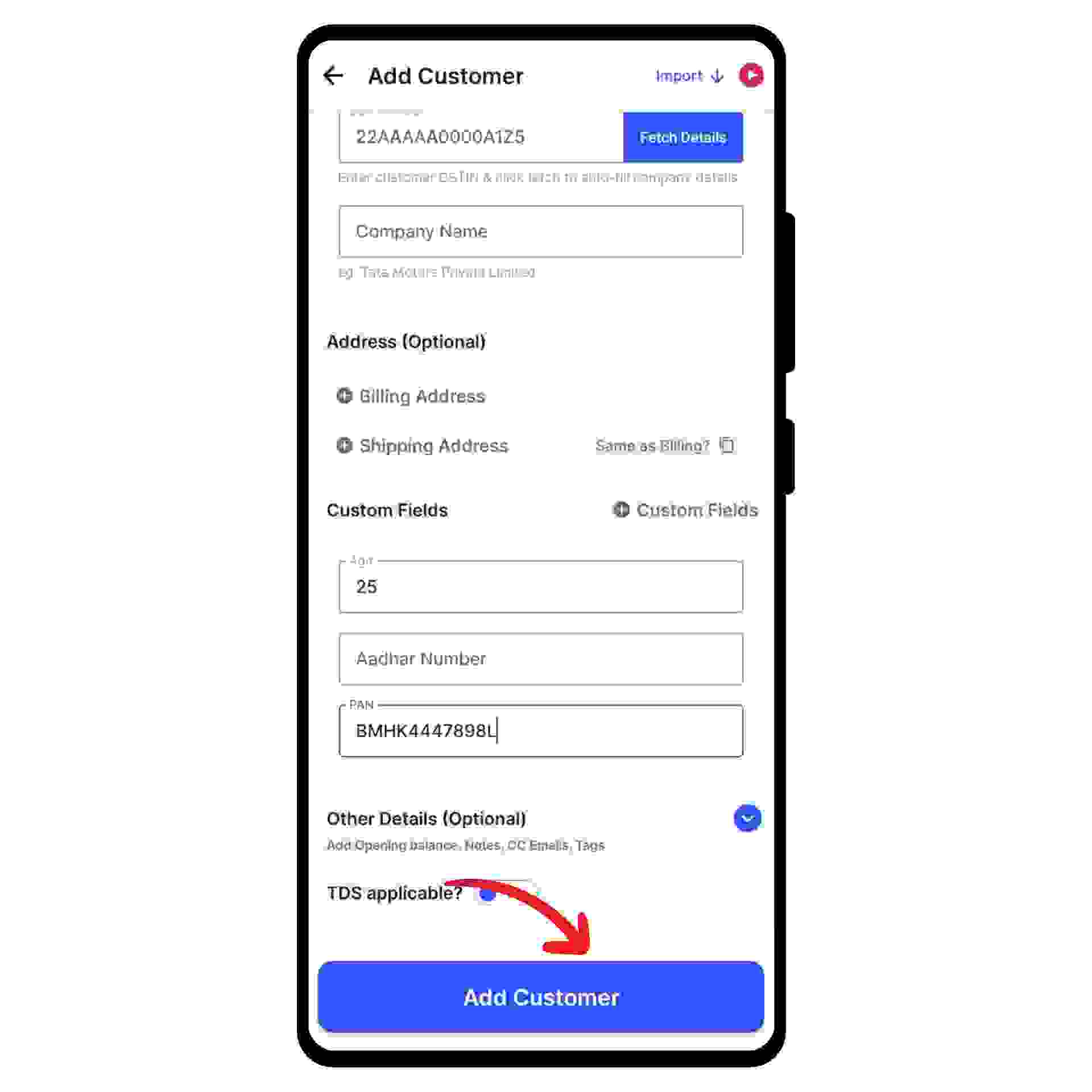
Note: You have successfully added a new customer and a pop-up will appear at the bottom of the screen informing the same.