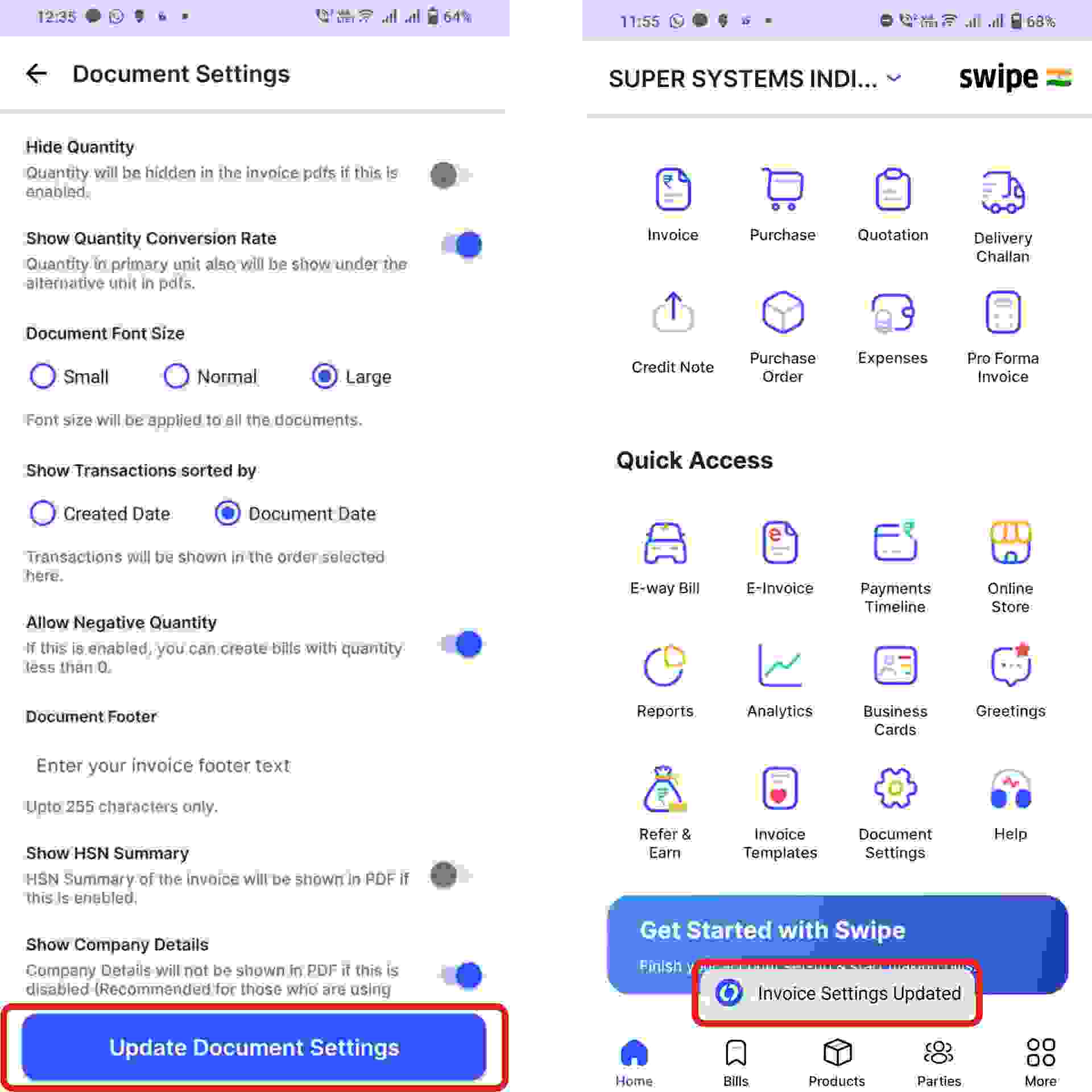Now, click on the “Document Settings” Option at the top right corner of the screen.
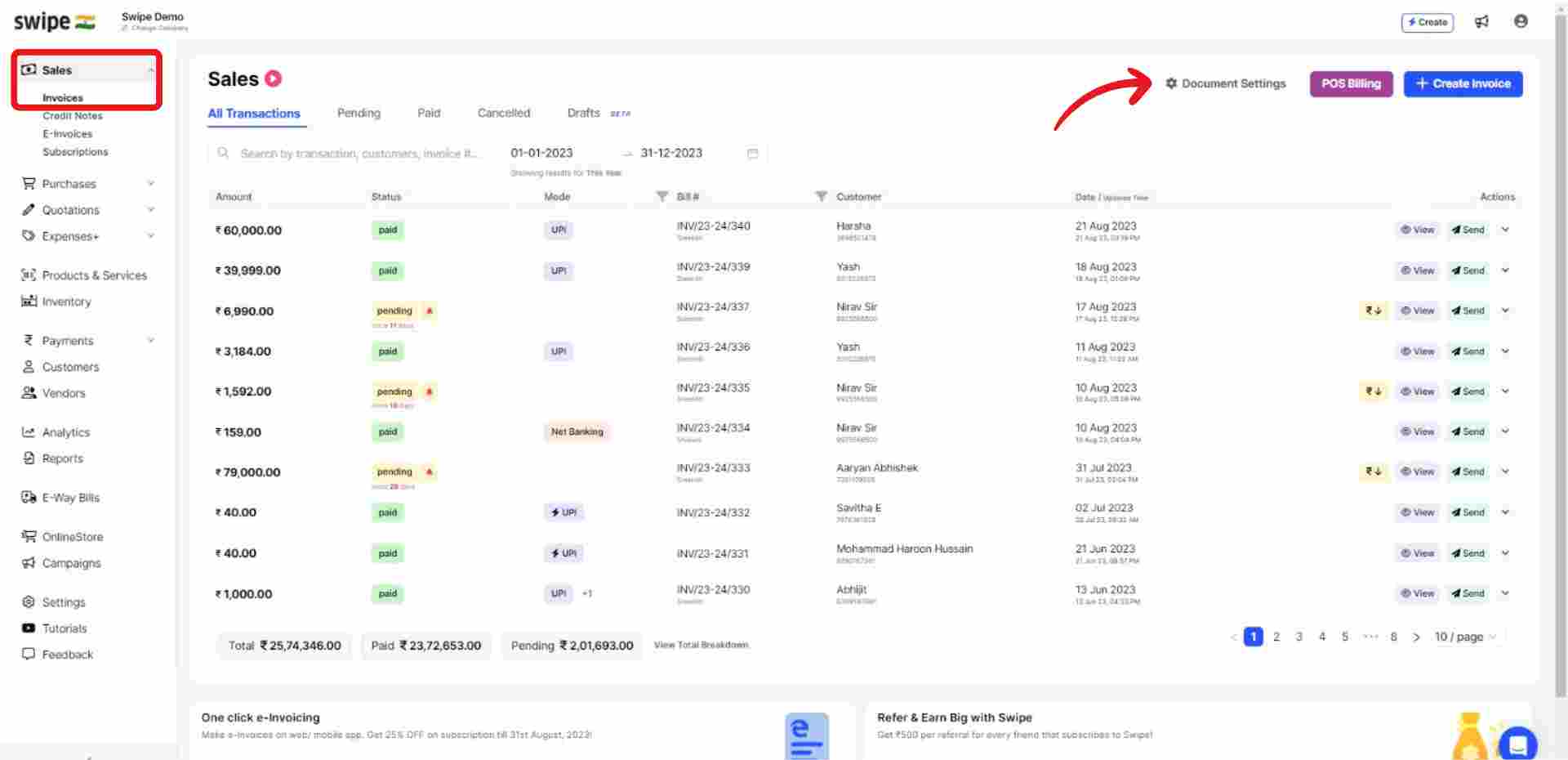
Go to the “Allow Negative Quantity” column under the “Additional Customizations” section and switch on the toggle bar.

Click on the “Update settings” option present at the top right corner of the screen.
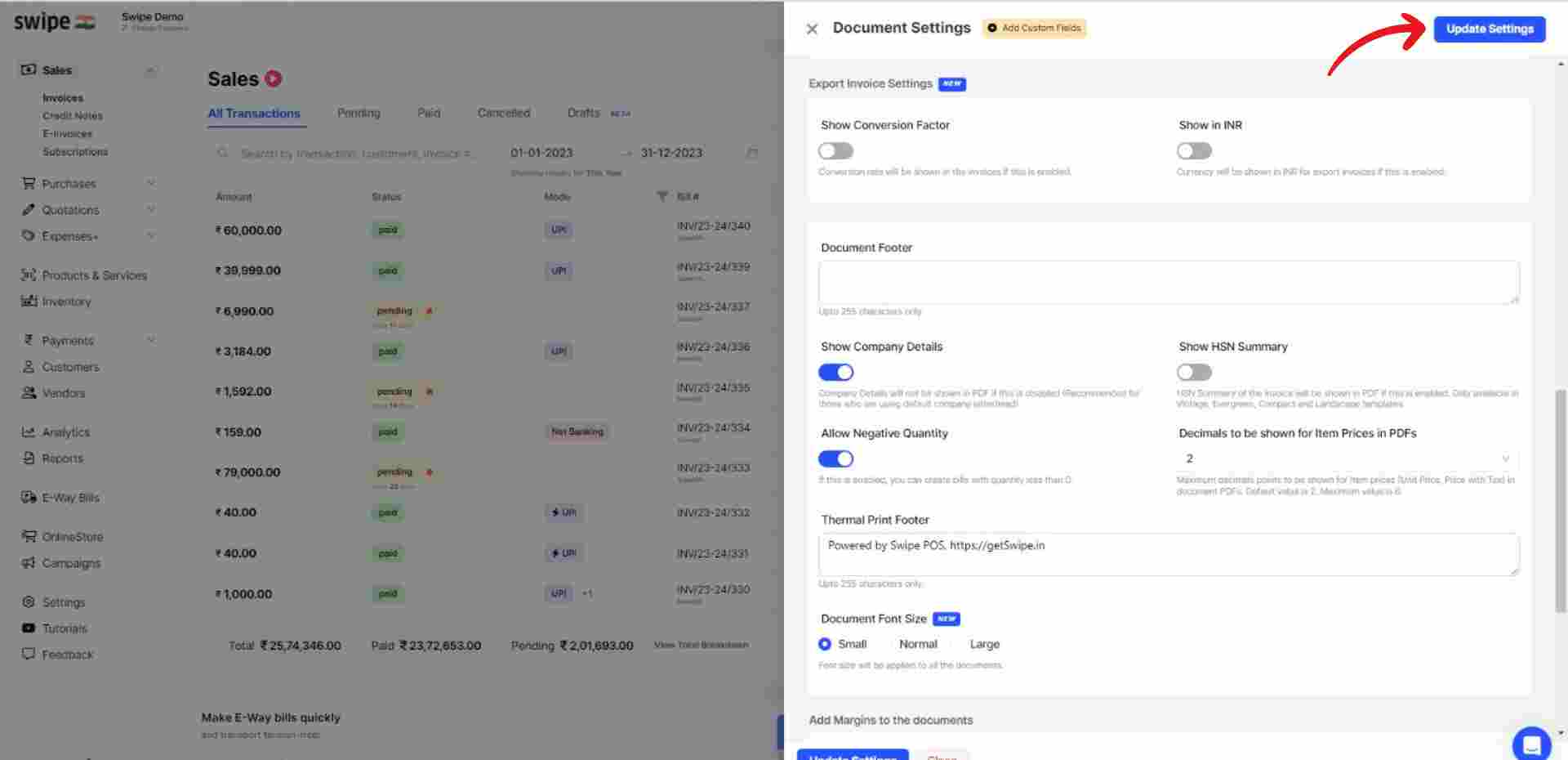
Congratulations! You have successfully updated document settings, and a pop up appears at the top of the screen informing the same.
From now on you can add negative quantity products to Invoices.
Go to the “Quick Access” section and Click on the “Document Settings” icon present on it.
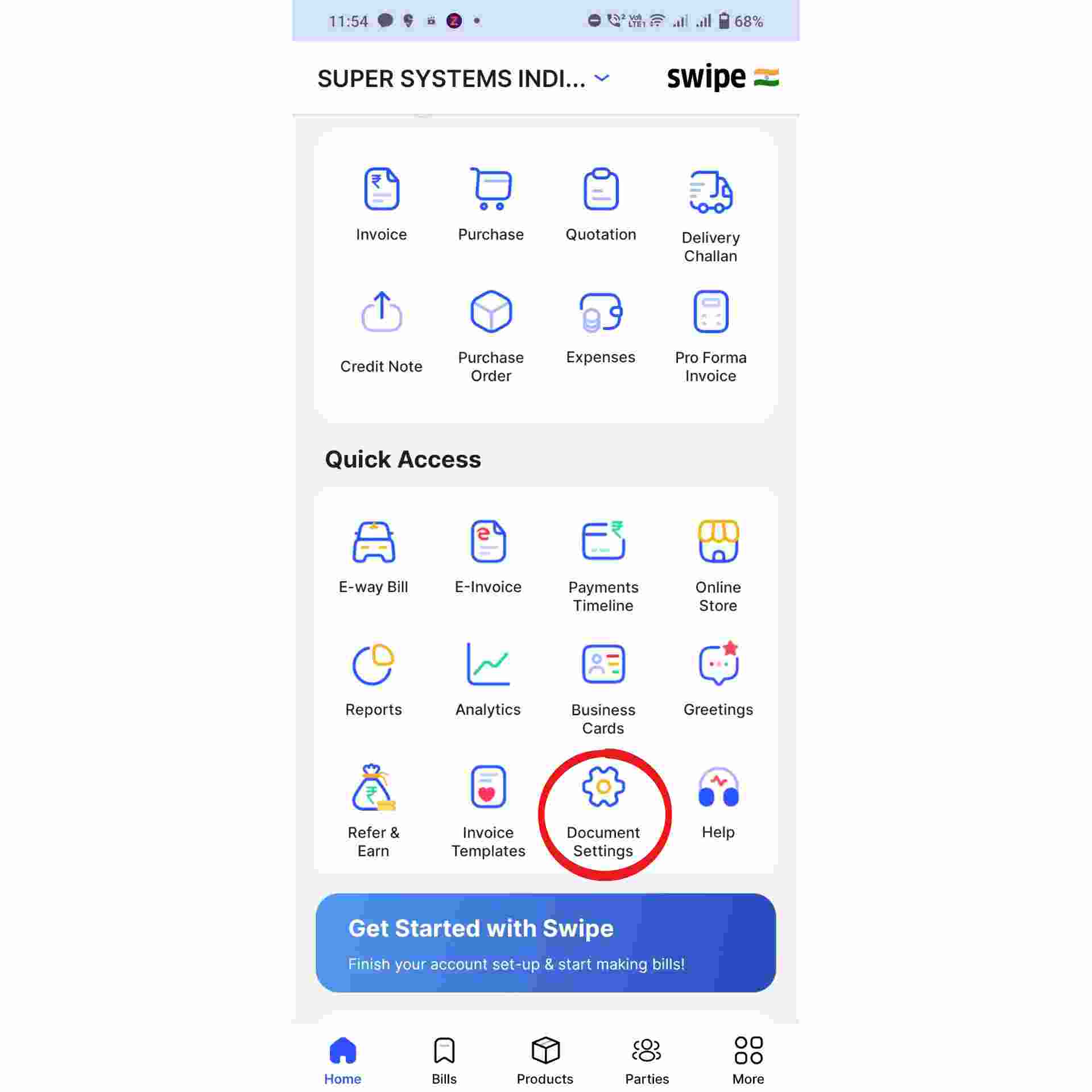
Go to the “Allow Negative Quantity” column under the “Additional Customizations” section and switch on the toggle bar.

Click on the “Update Document Settings” option present at the bottom of the screen.
Congratulations! You have successfully updated document settings, and a pop up appears at the bottom of the screen informing the same.
From now on, you can add negative quantity products to Invoices.