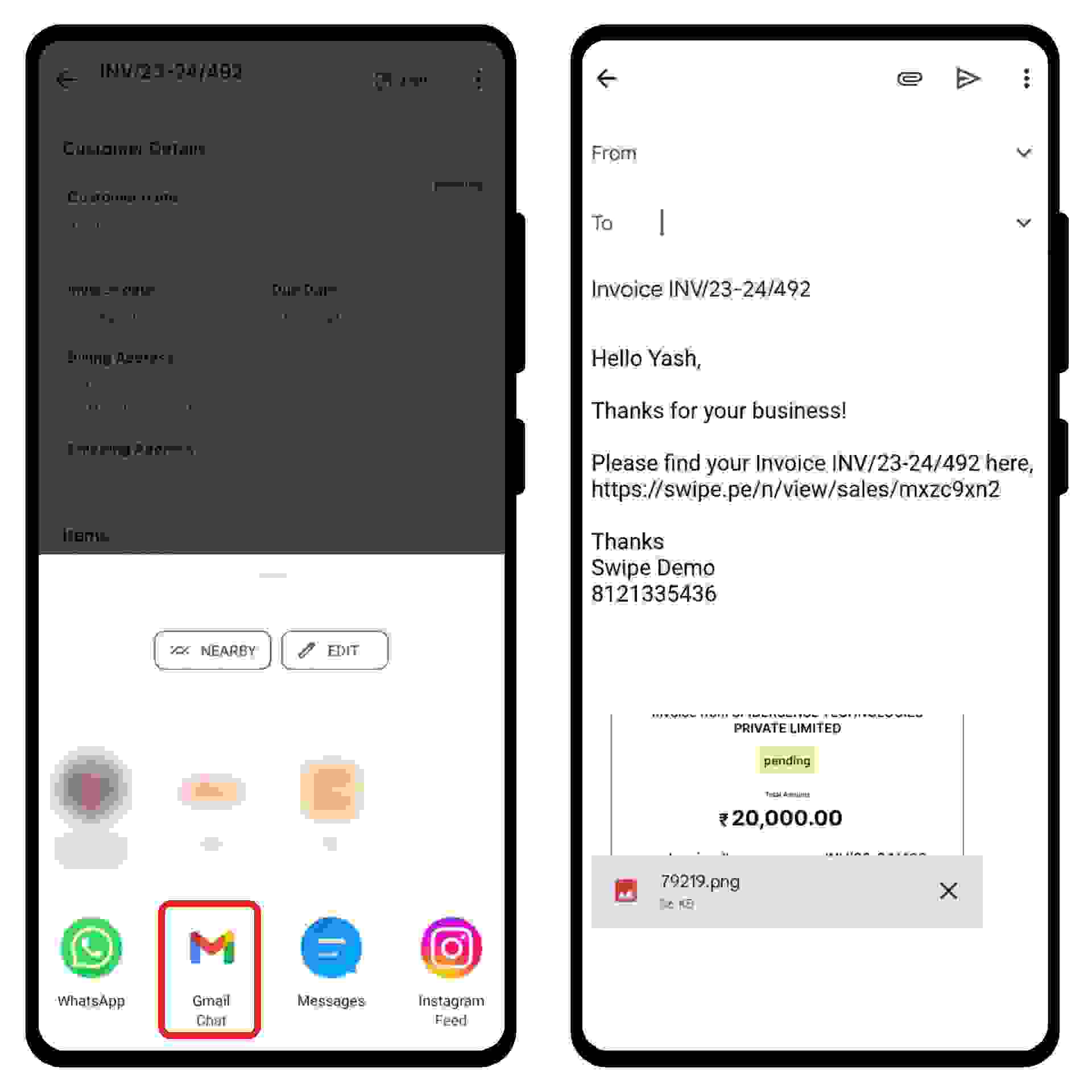First, go to sales on the left-hand side of the dashboard. After clicking on 'sales', a drop-down menu appears.
Select “Invoices” from the drop-down menu.
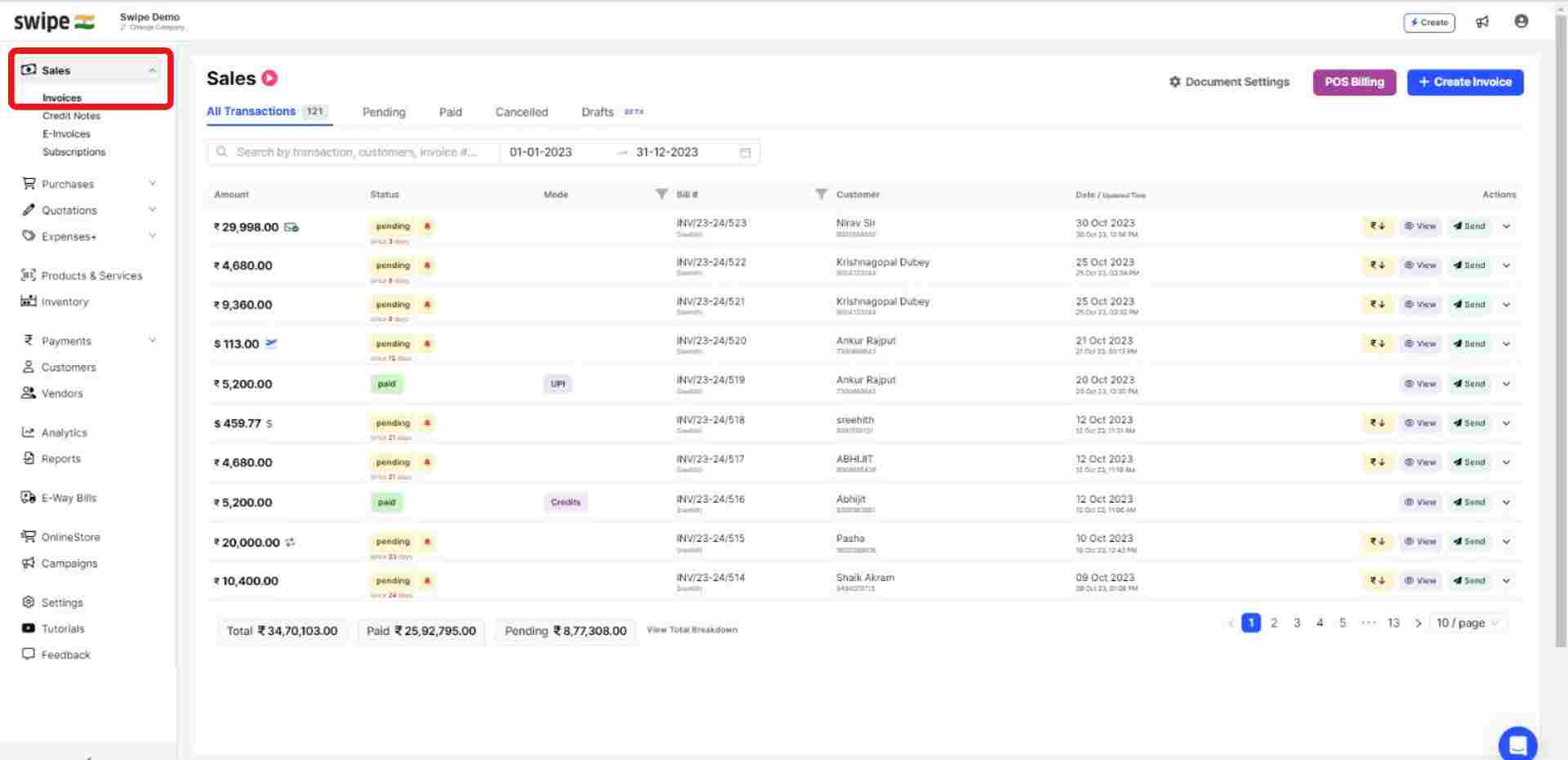
Search or select the invoice you would like to share and click on the "Send Icon" option under actions.
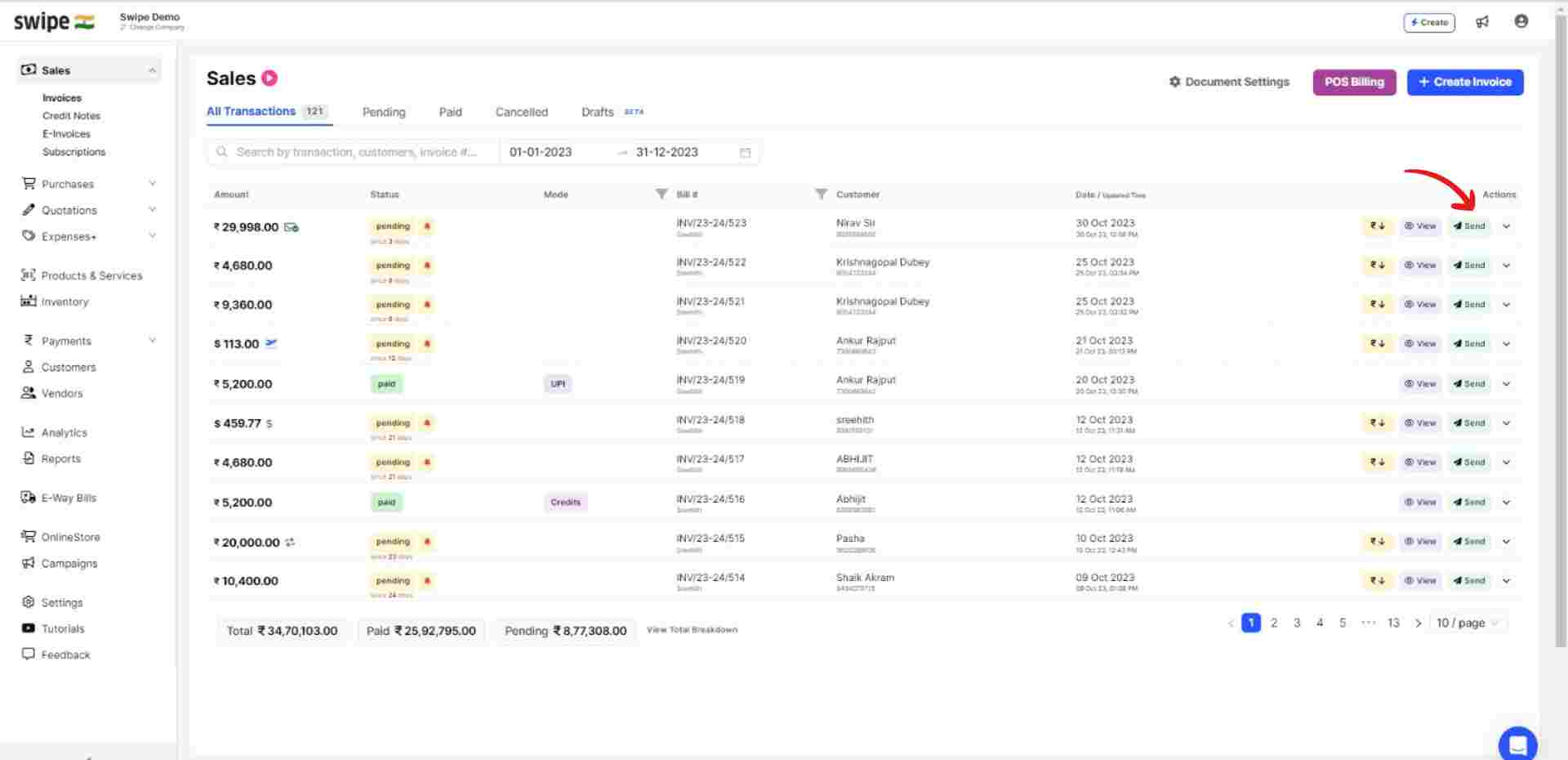
Now, a drop-down menu appears Select the means by which you would like to share the invoice.
Click on the WhatsApp icon from the drop-down menu.
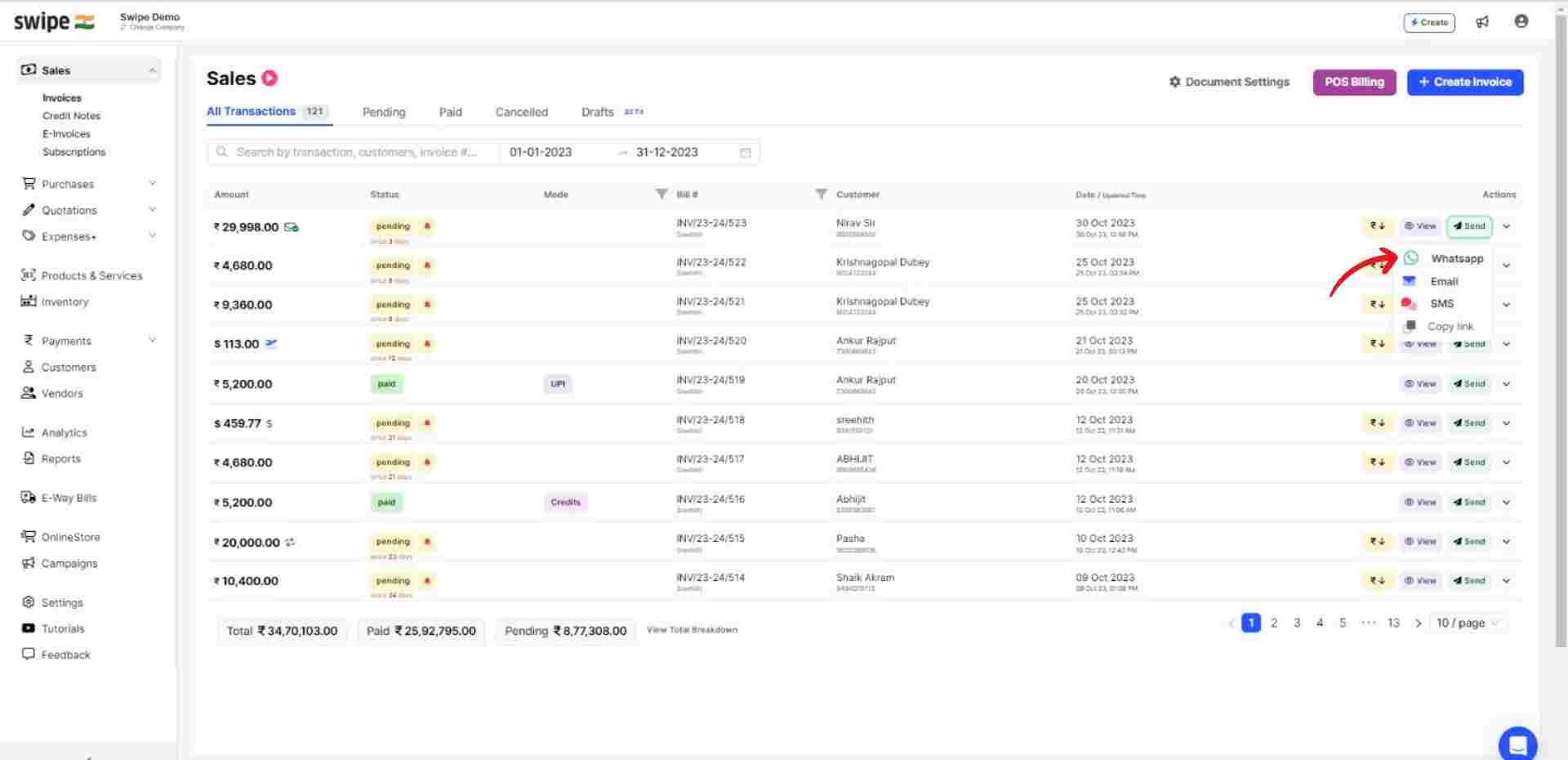
The chat of your customer opens with a payment link and a default message. Now, click on Send to share the invoice.
Note: You can also edit the default message.
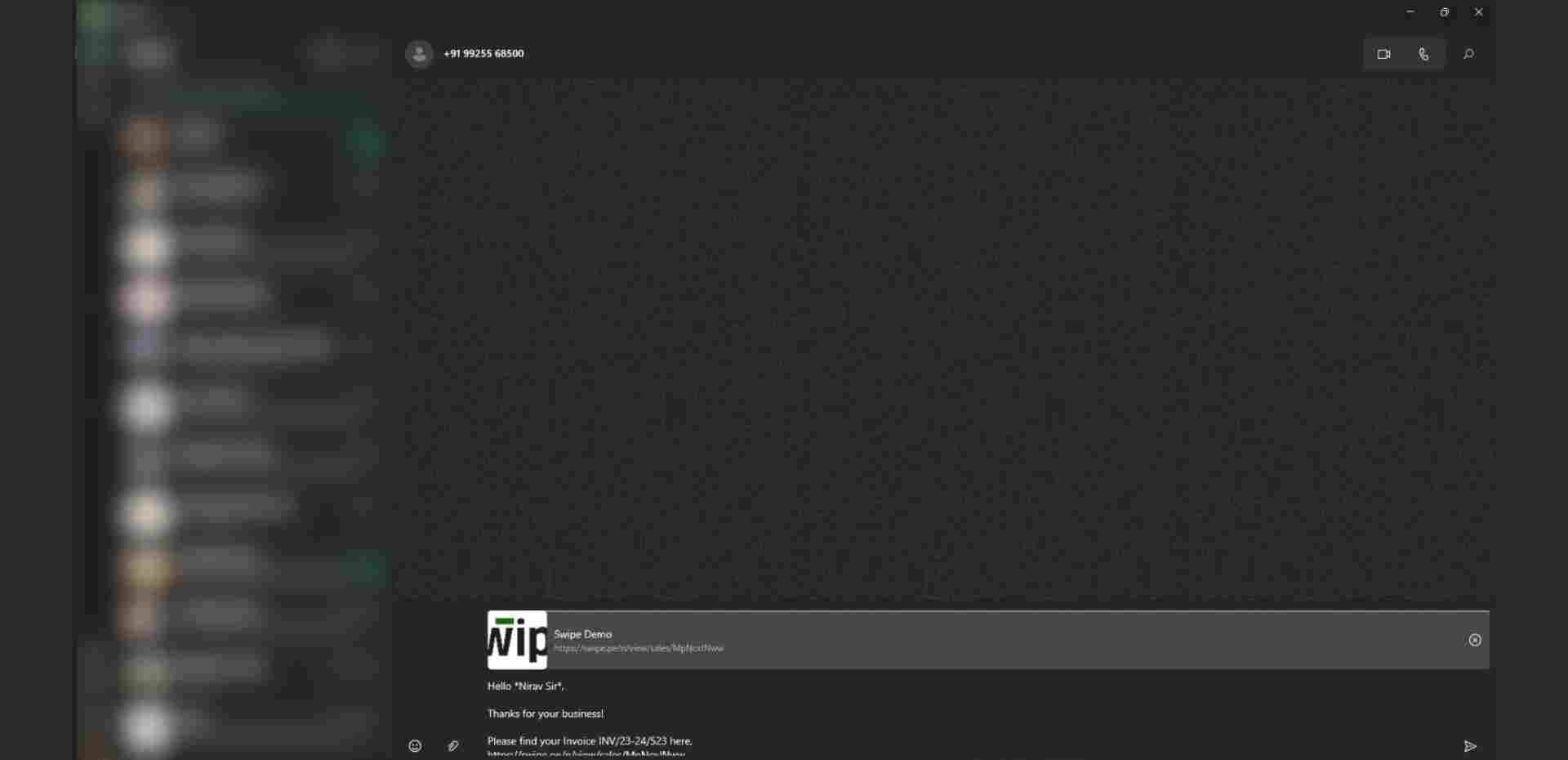
Click on the email icon from the drop-down menu.
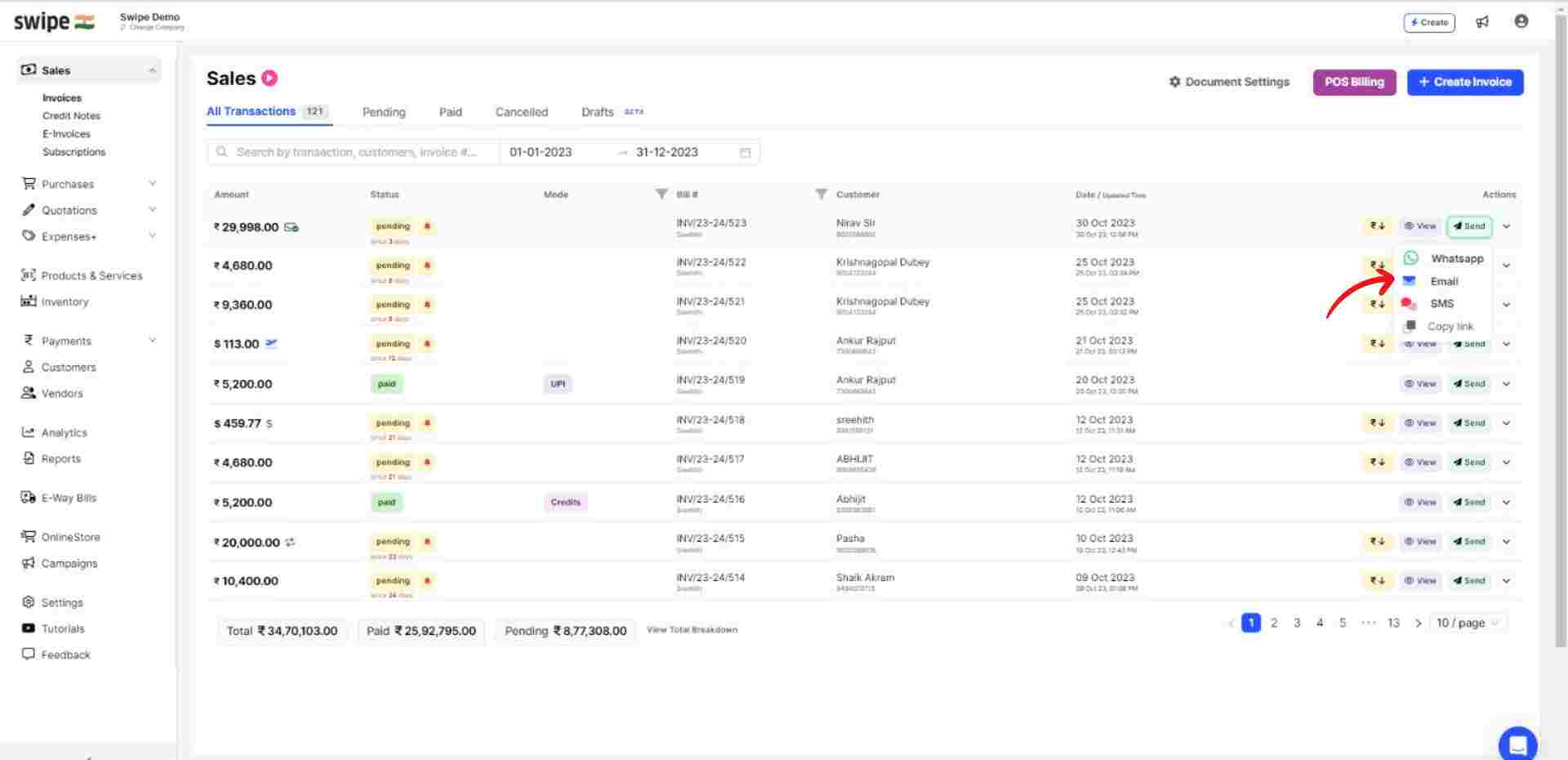
A new form appears. Here, enter the email address of the recipient of the invoice.
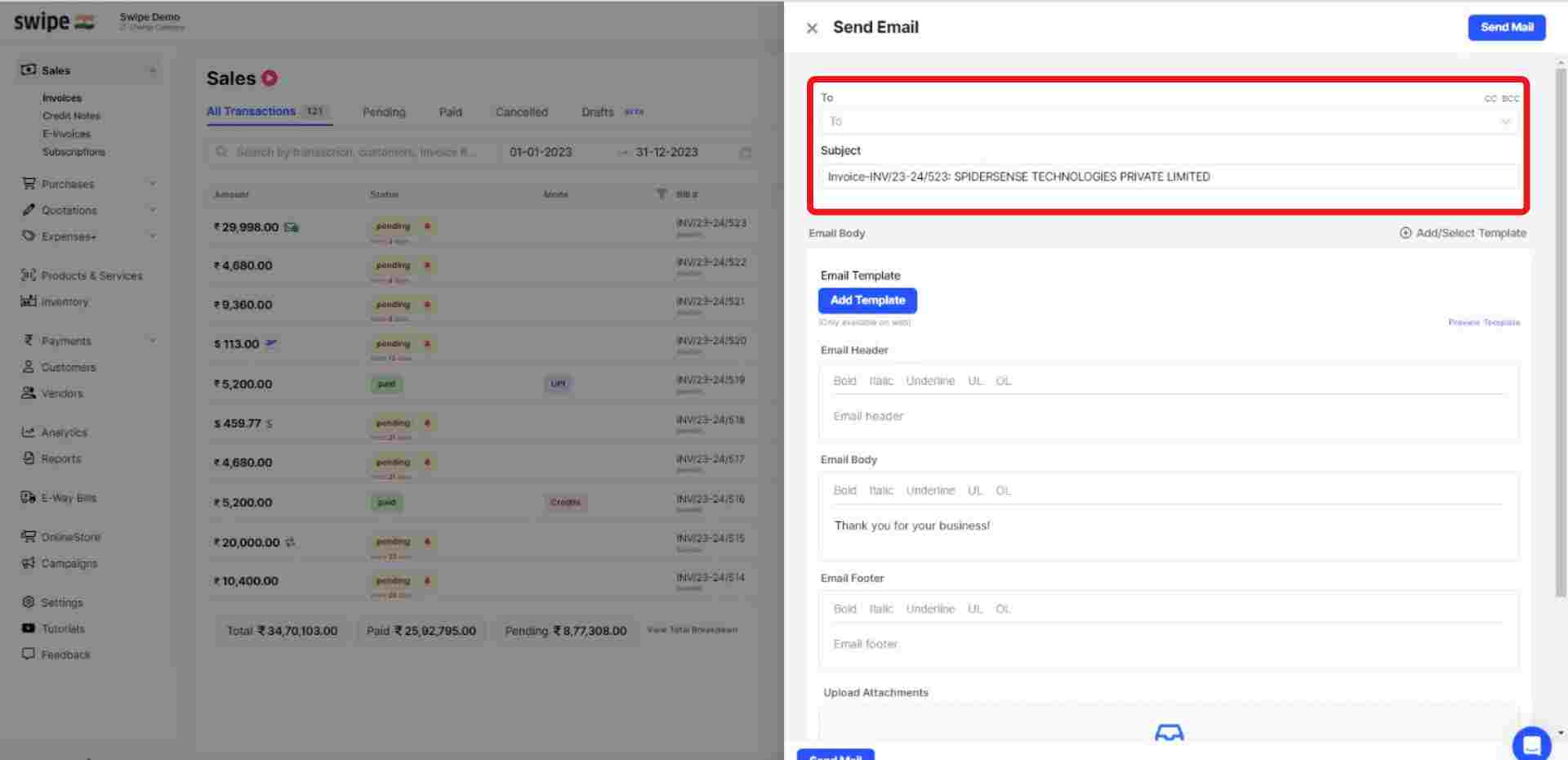
Note: You can also upload attachments, add an email template, and edit the header, body, and footer of the email.
Now, click on the “Send Mail” option present at the top right corner of the screen.
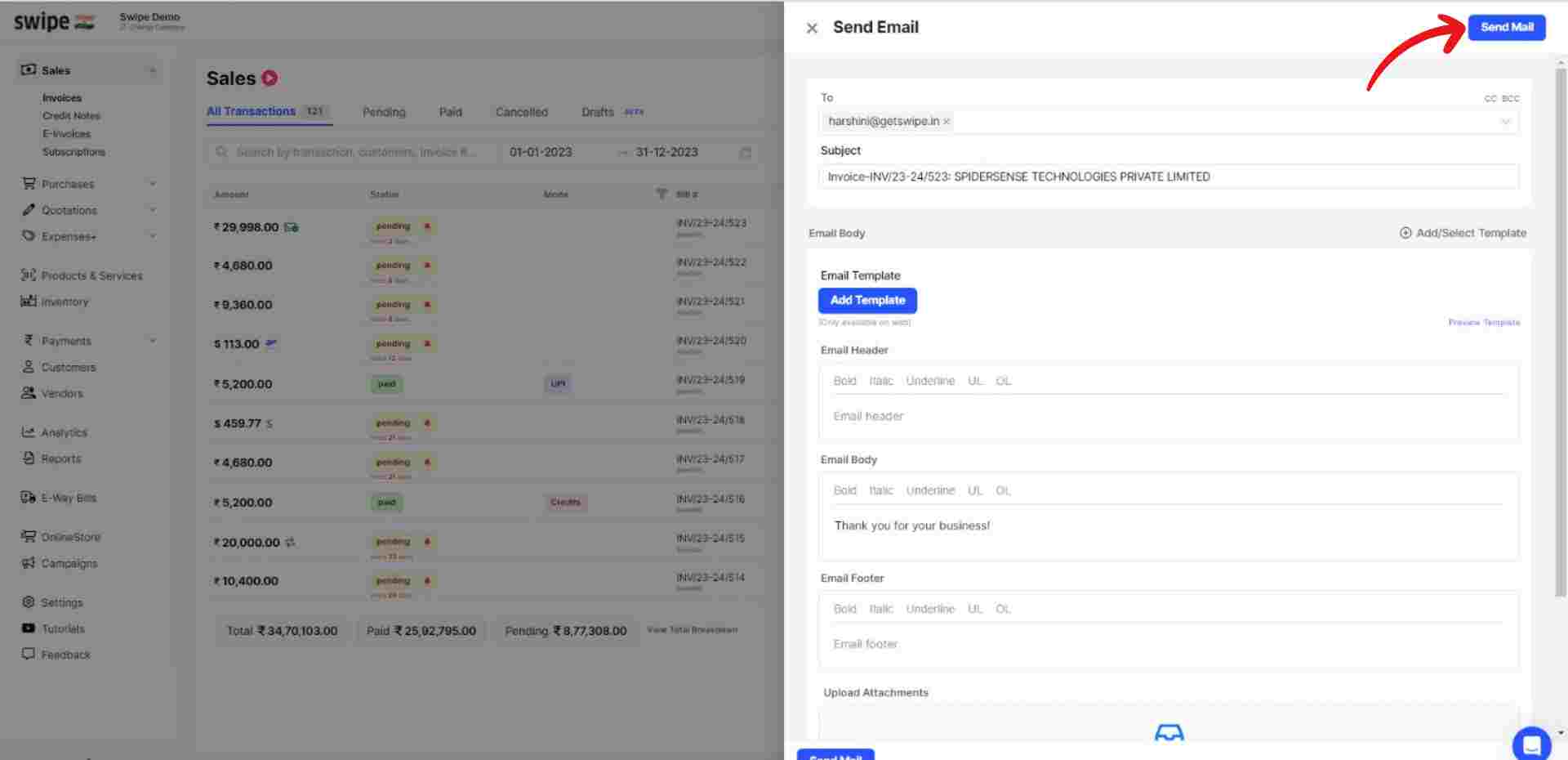
Congratulations! You have successfully sent your invoice to your customer via email and a pop-up appears on top of the screen informing the same.
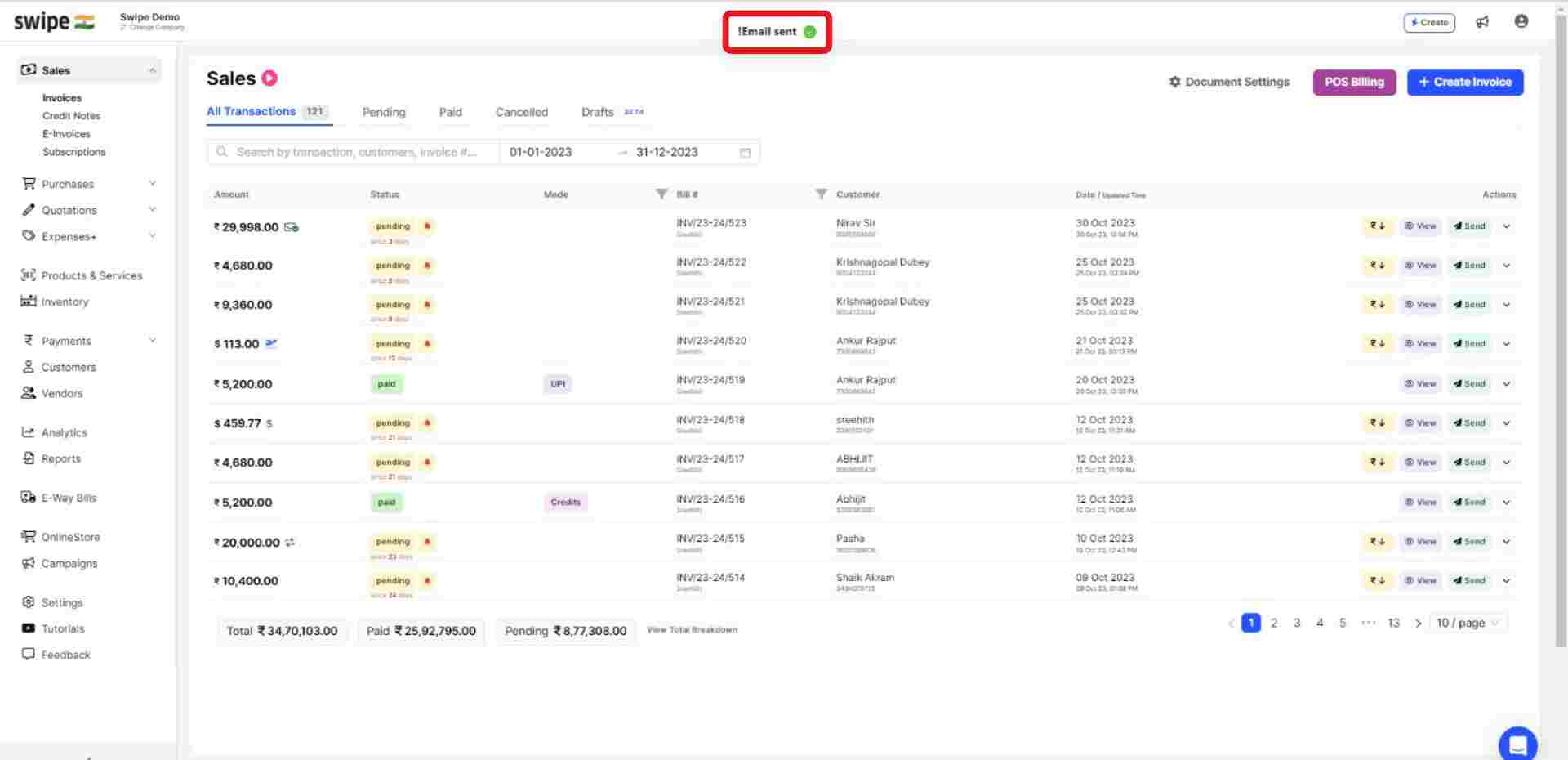
Click on the SMS icon from the drop-down menu.
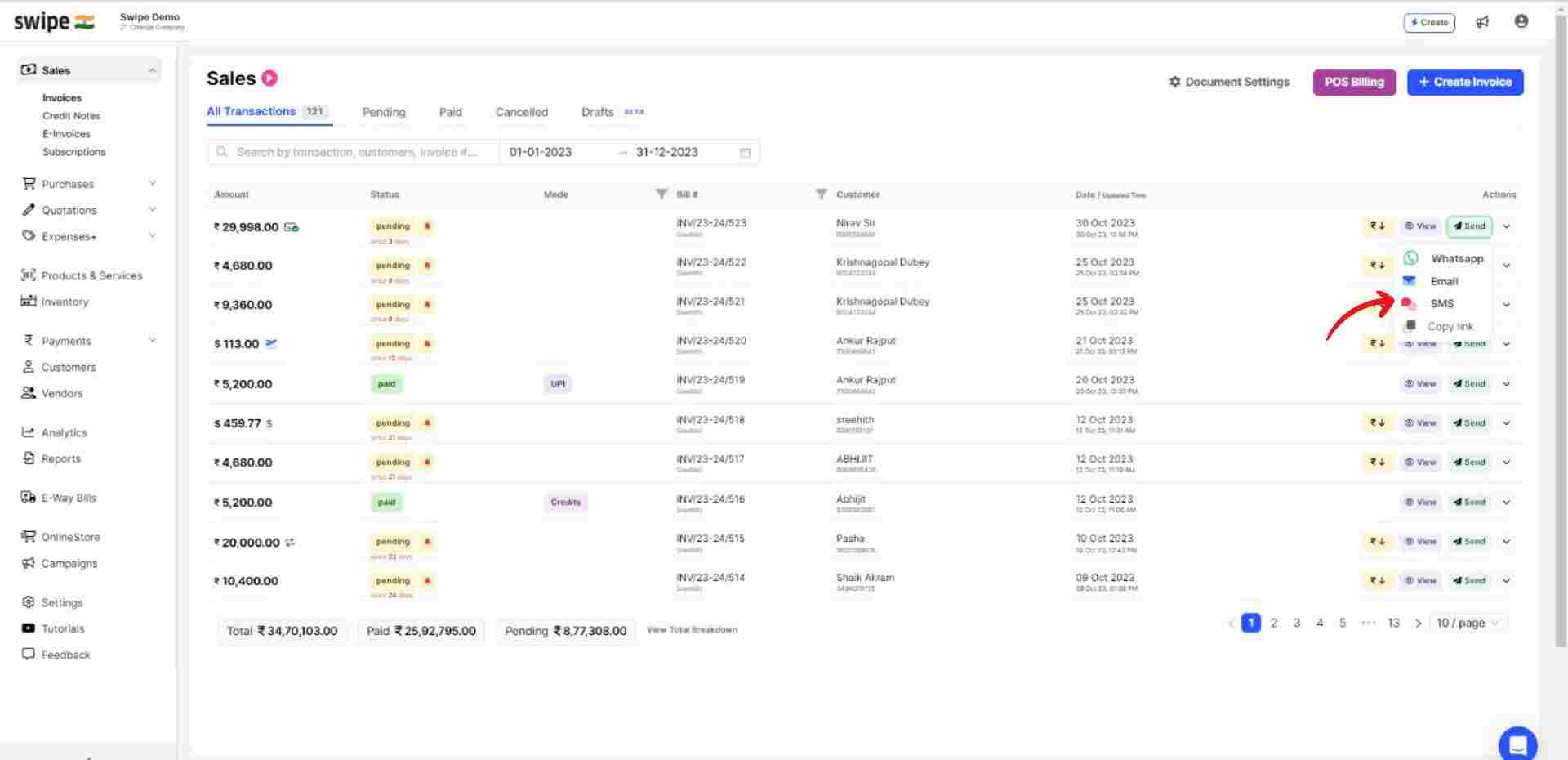
A pop-up appears with the default SMS format. Now, select “Send SMS” to confirm sharing the invoice.

Congratulations! You have successfully sent an SMS of the invoice to your customer and a pop-up appears on top of the screen informing the same.
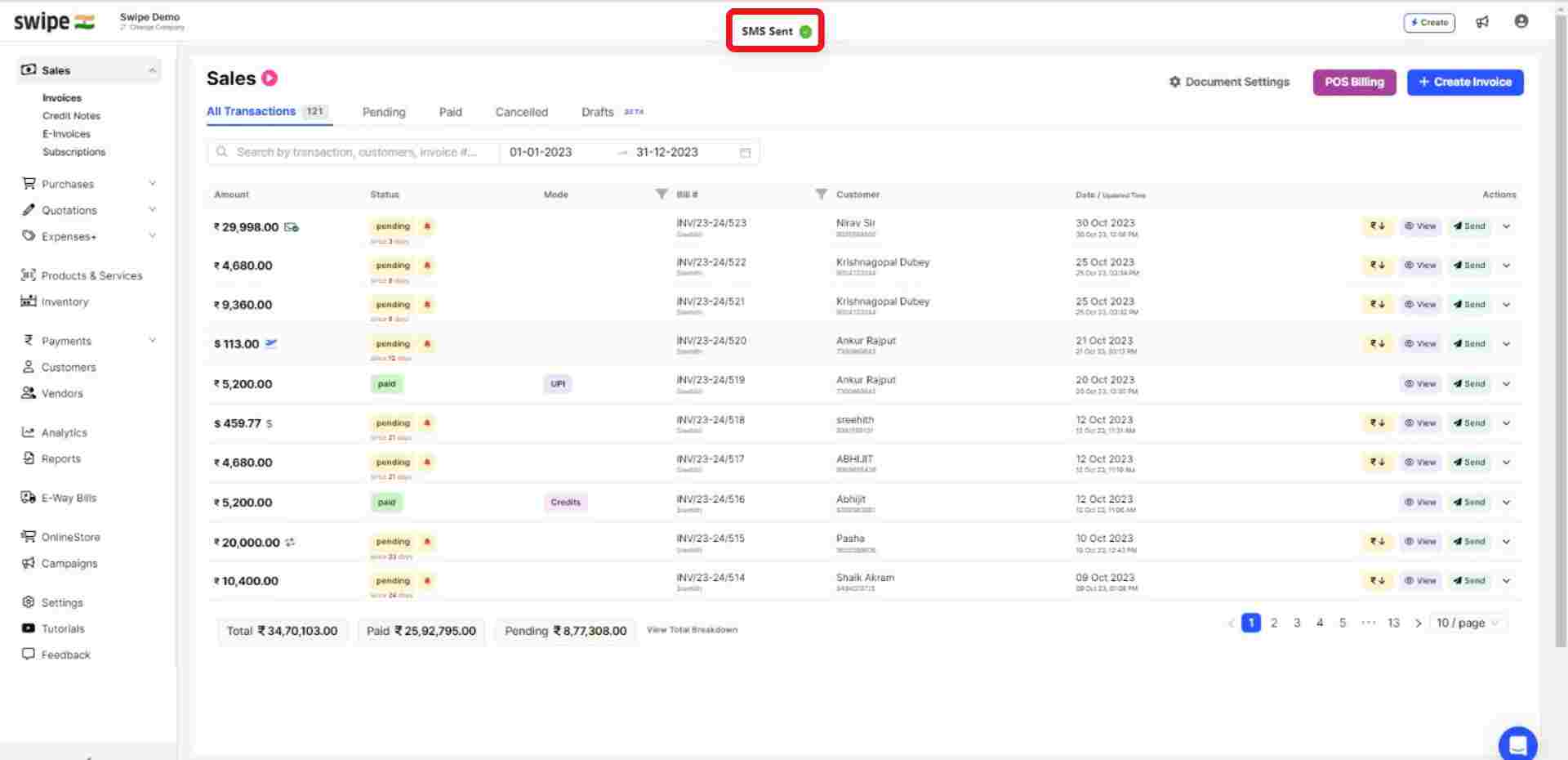
Click on the “Copy Link” icon from the drop-down menu.
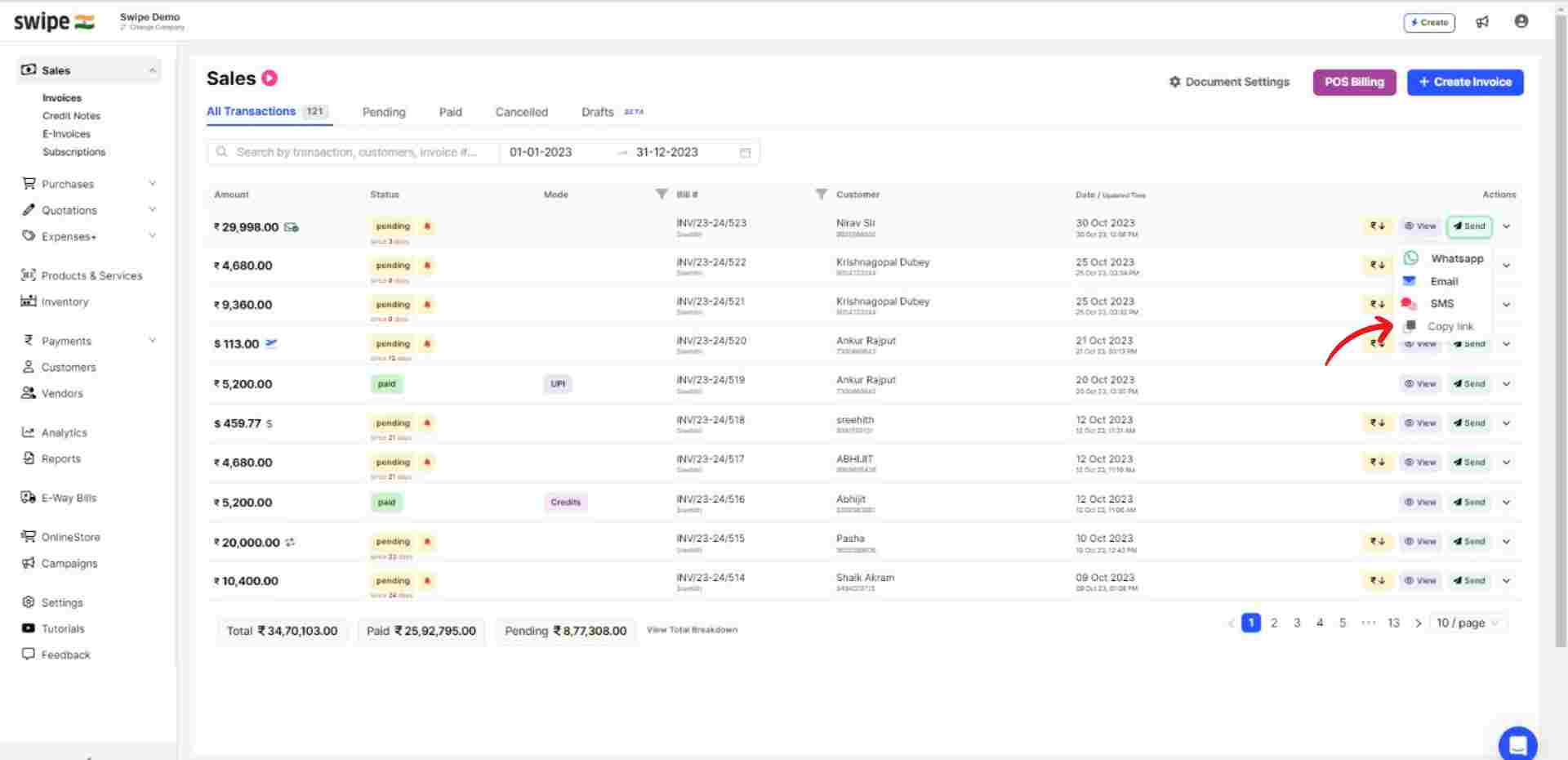
A pop-up appears on top of the screen informing the link has been copied to your clipboard.

You can share this link with your customers, who in turn can use it to view the invoice and pay through the link using a payment gateway.
Select or search for the invoice you would like to share and click on it.
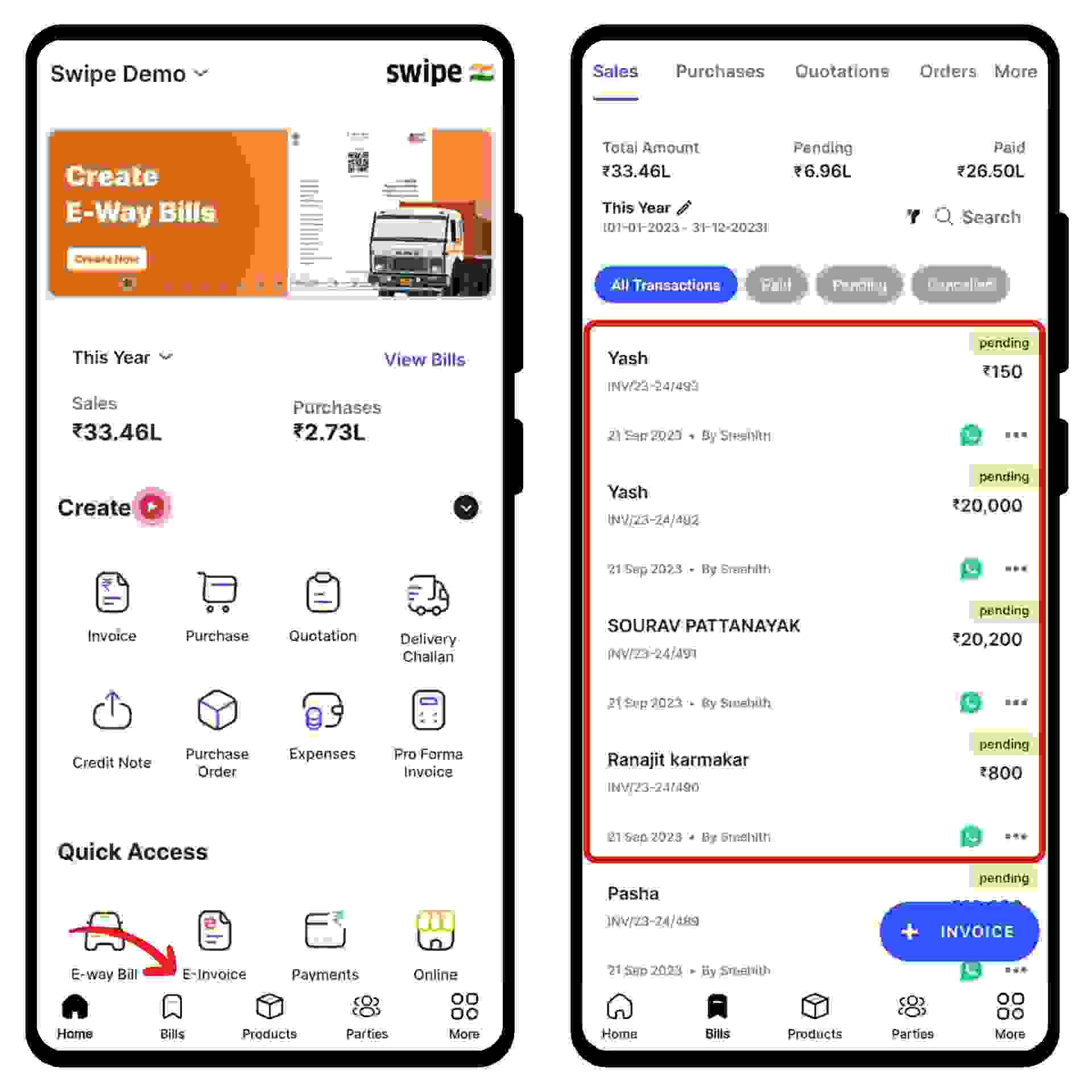
Click on the “Send Bill” icon present at the bottom of the screen.
Now, a pop-up menu appears at the bottom of the screen. Here, select the means by which you would like to share the invoice.

Click on the WhatsApp icon from the pop-up menu
Select your customer contact and a default message with a payment link appears in the chat. Now, click on the Send icon to share the invoice.
Note: You can also edit the default message.
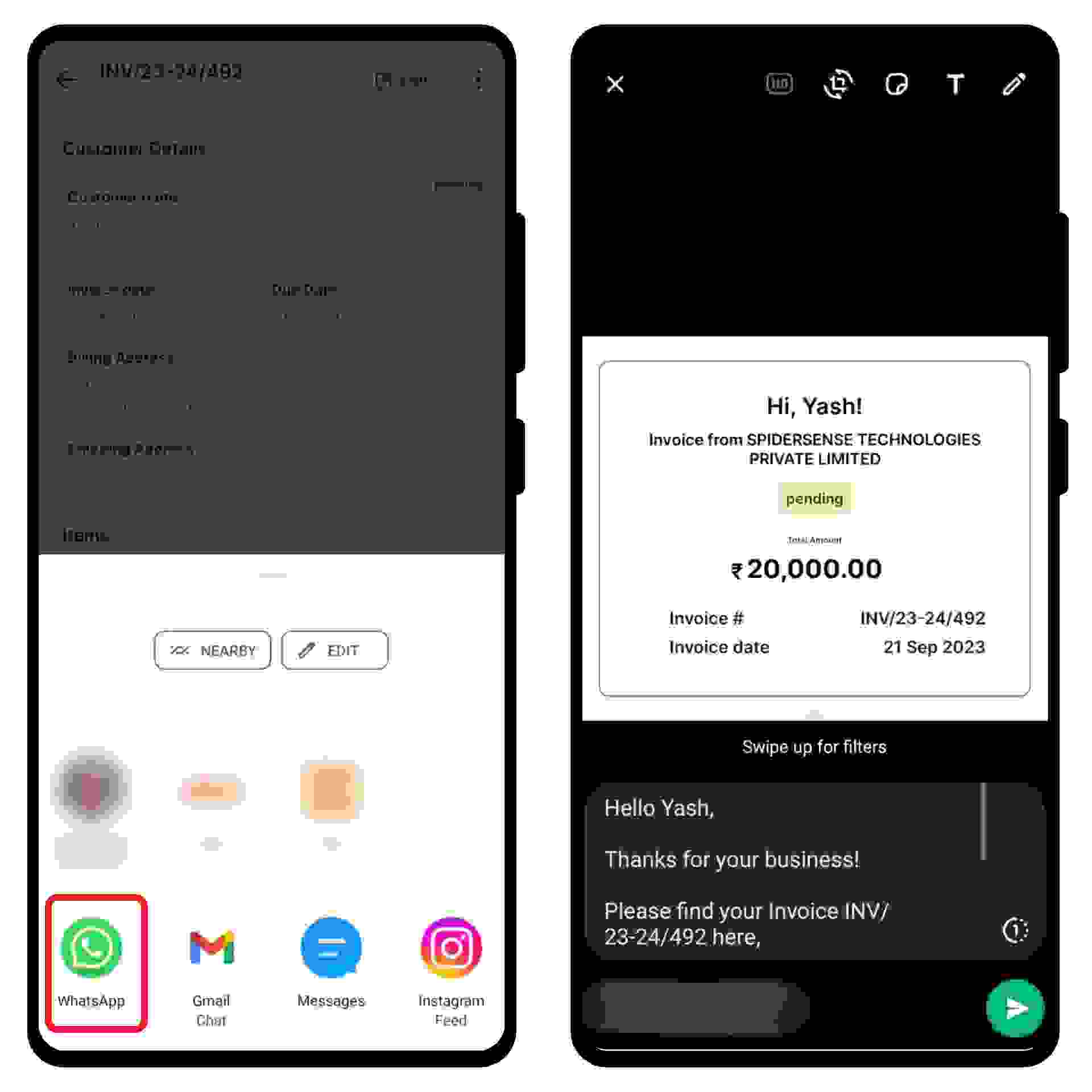
Click on the email icon from the pop-up menu.
Enter the email address of your customer and click on the “Send” icon to share the invoice.