Now, Click on the drop-down button at the end of the invoice column, which needs to be canceled.
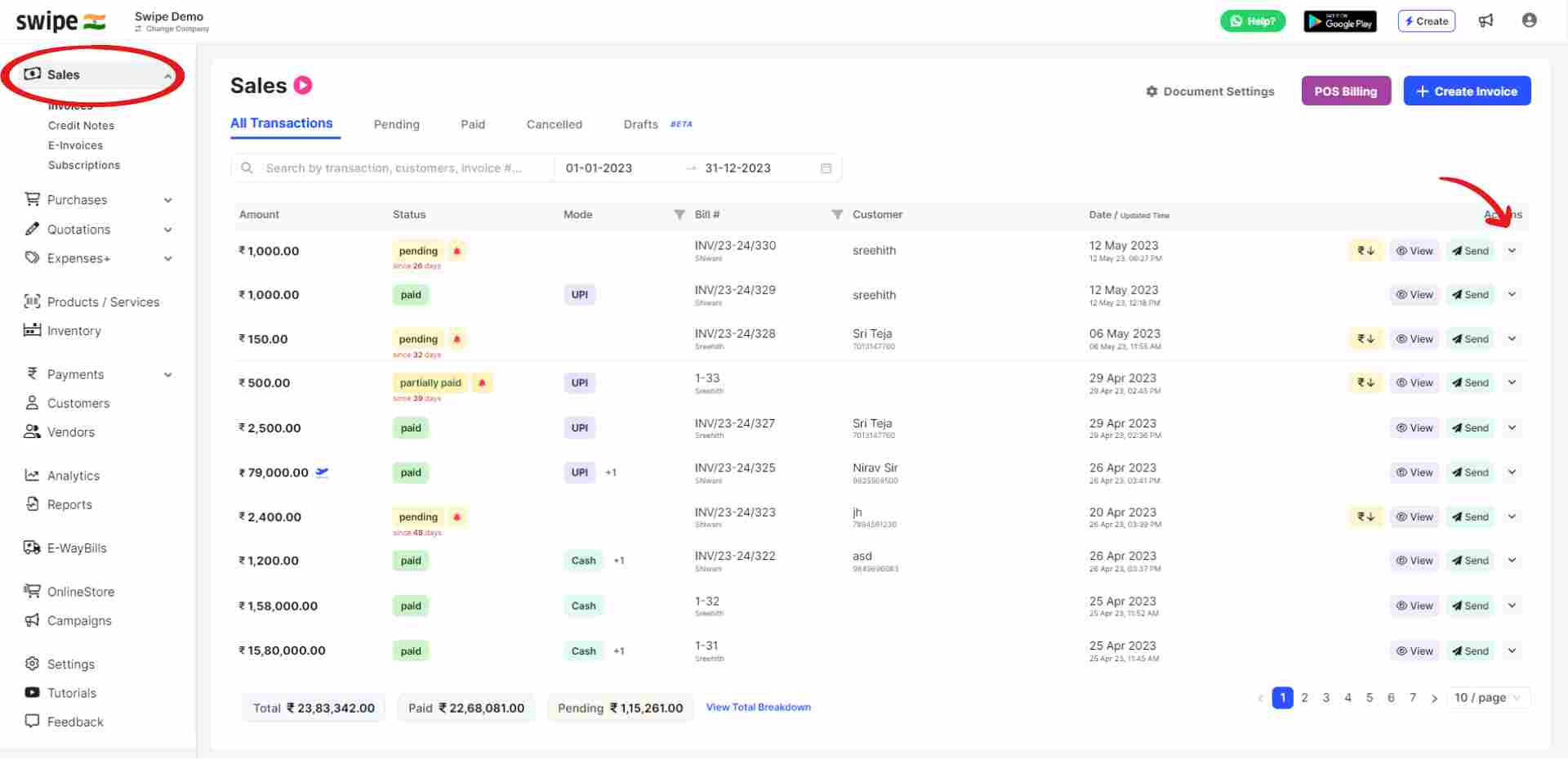
After clicking on the "cancel invoice" option, from the drop down list. A pop up will appear, with the details of the invoice, such as date, ID, customer, and payment details. Click on the “cancel” button from the pop up.
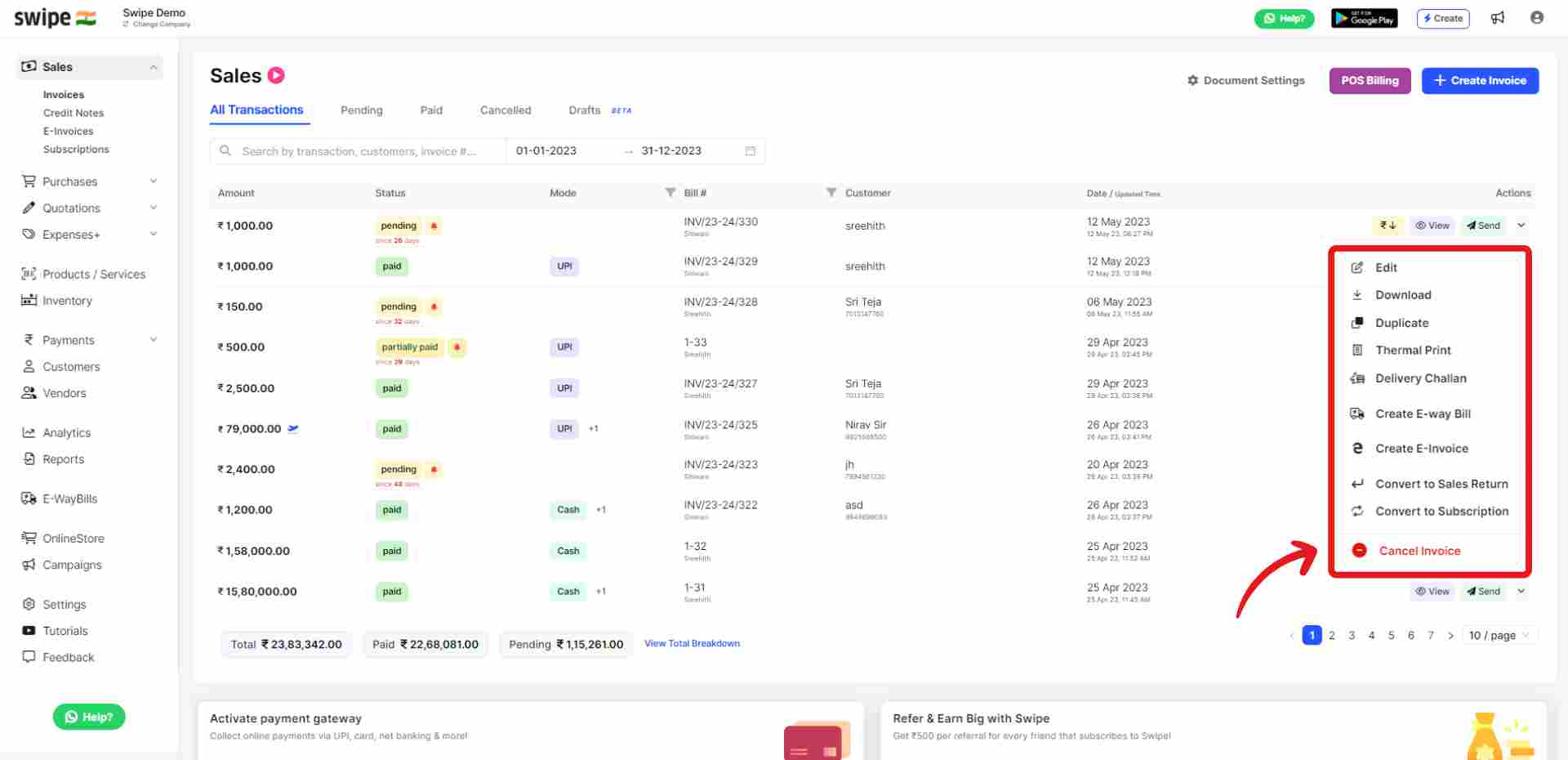
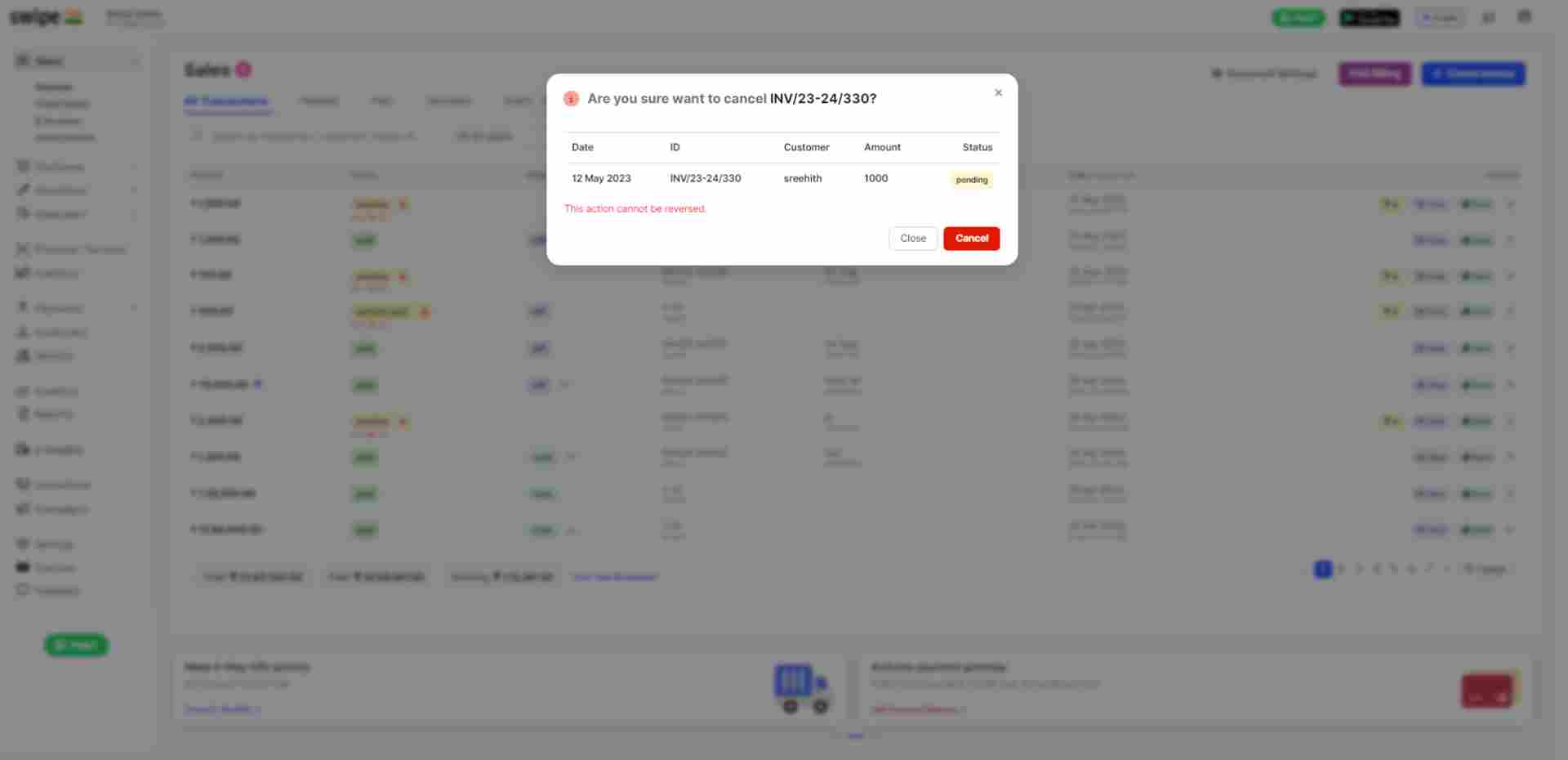
Congratulations, your invoice has been deleted successfully and a pop up will appear informing the same on the top of the screen.
Note: You can follow the same procedure to cancel purchase or subscription/recurring invoice in their respective section.
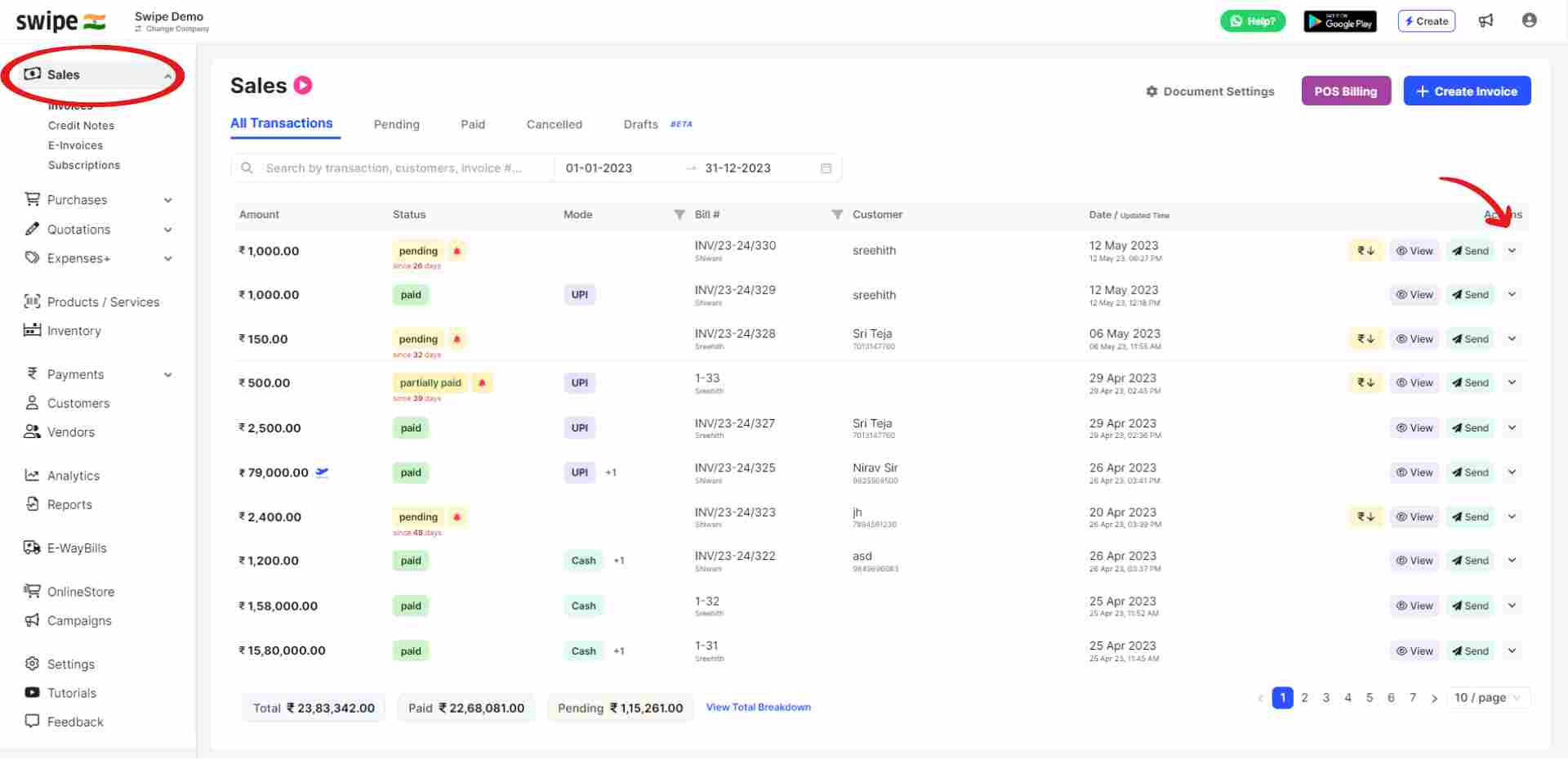
Click on the Invoice you would like to Cancel.
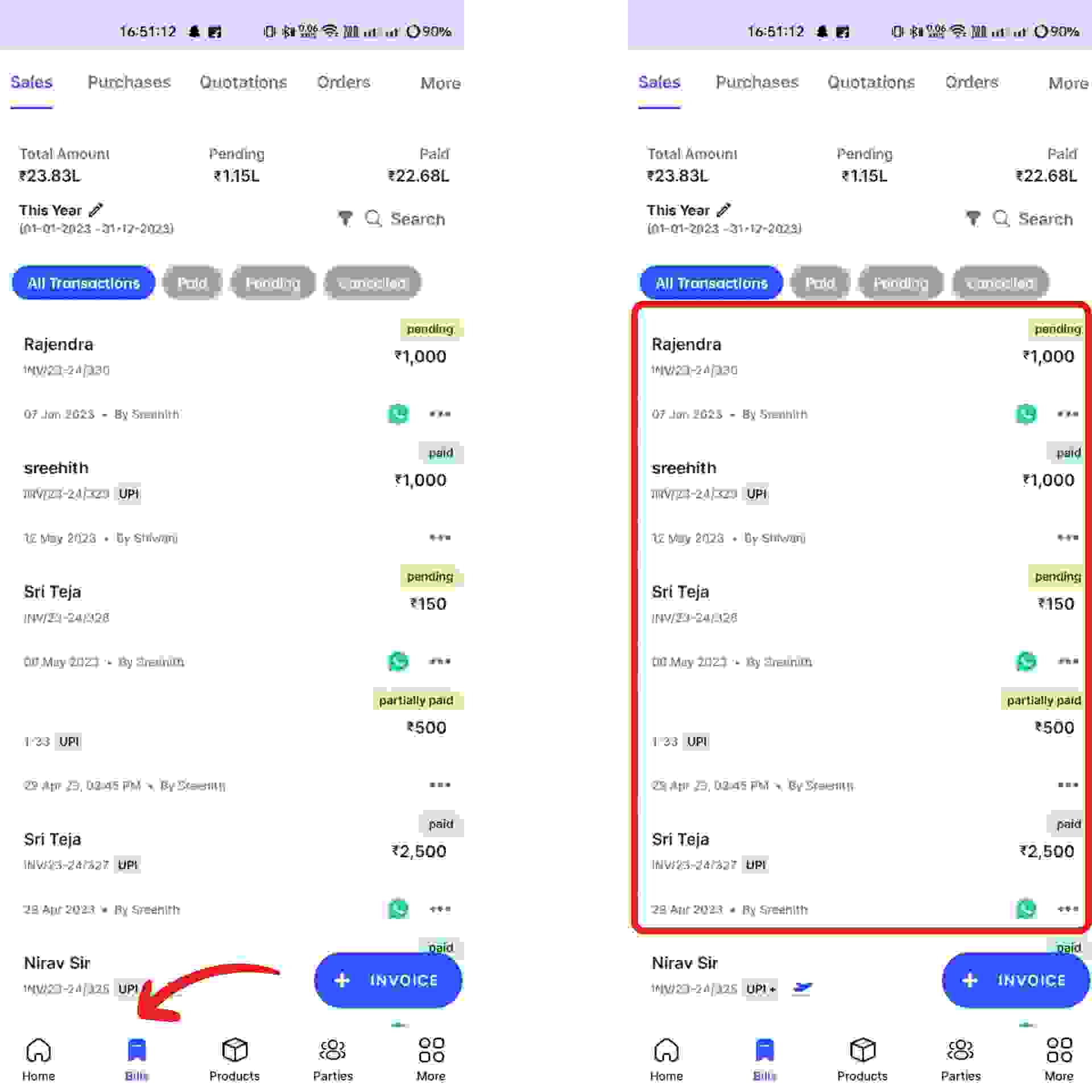
Now, Click on the menu button at the top right hand corner of the screen. Then, a pop up appears from the bottom of the screen.
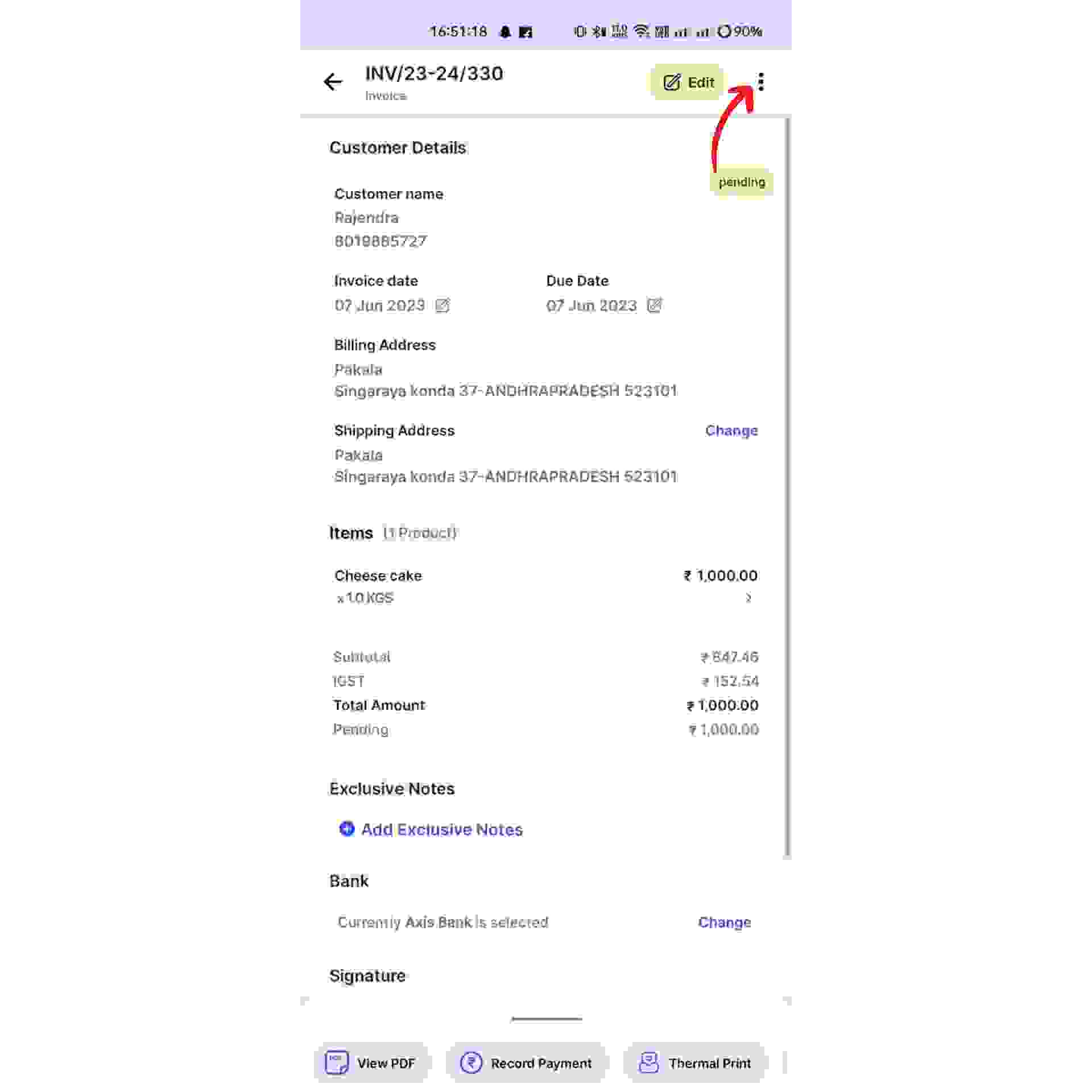
Now, Select the Cancel Invoice option from the list, Then click on the “Yes” from the pop up box.
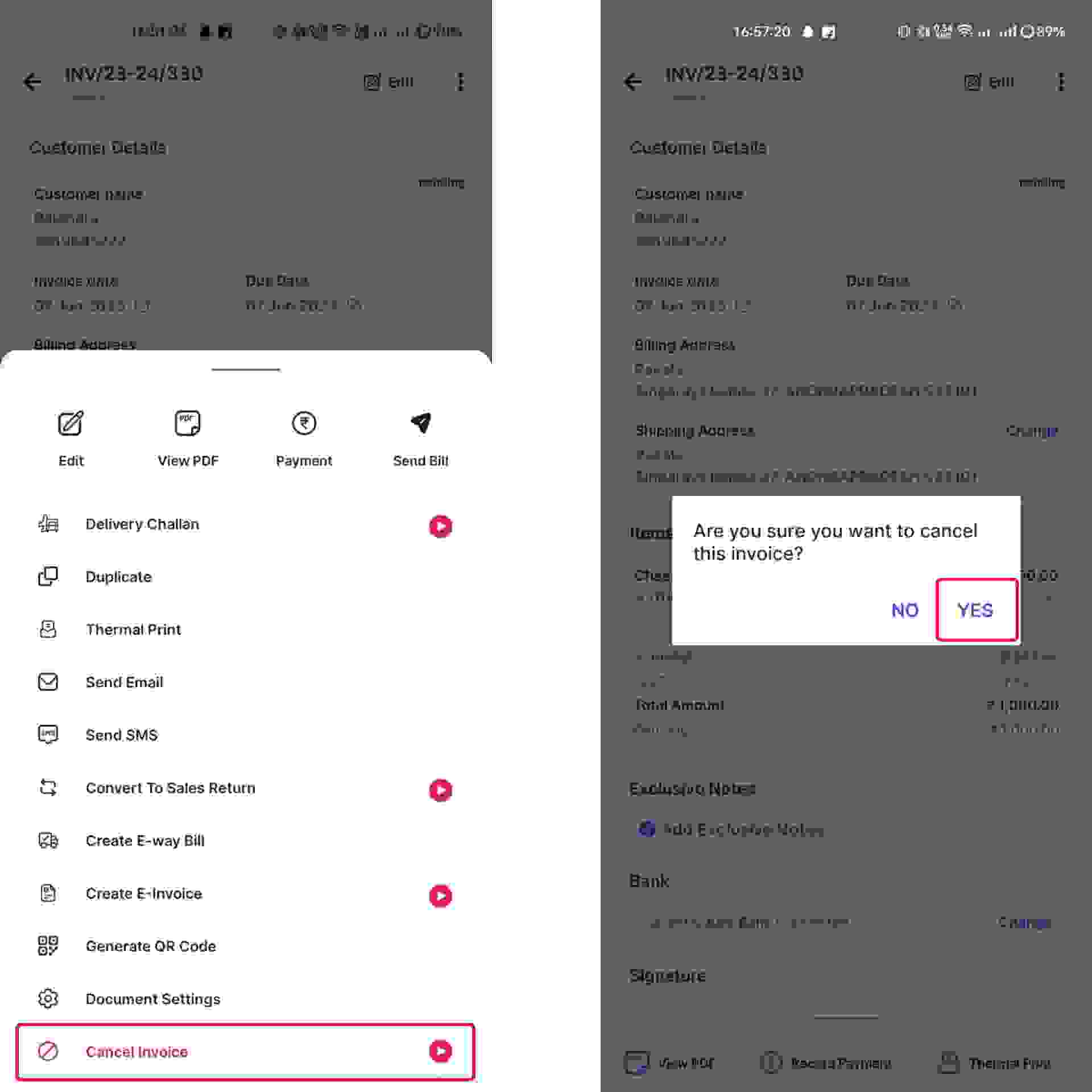
Congratulations, your invoice has been deleted successfully and a pop up will appear informing the same at the bottom of the screen.
Note: You can follow the same procedure to cancel purchase or quotation in their respective section.
