Step 1: Go to ‘Settings’ and click on ‘Payment Gateway’. Click on 'verify now' or 'update KYC'. (You will be redirected to WhatsApp Support )
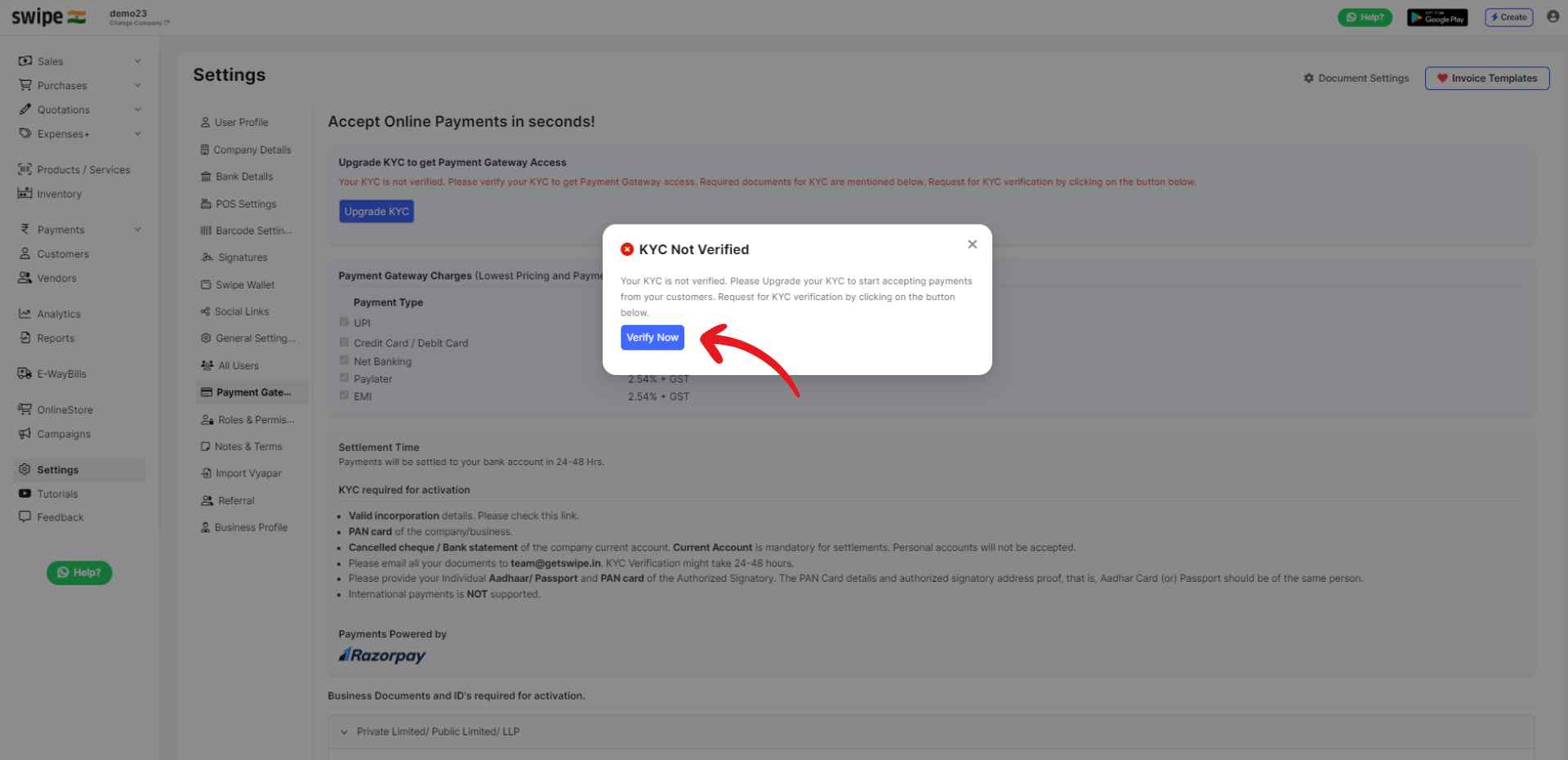
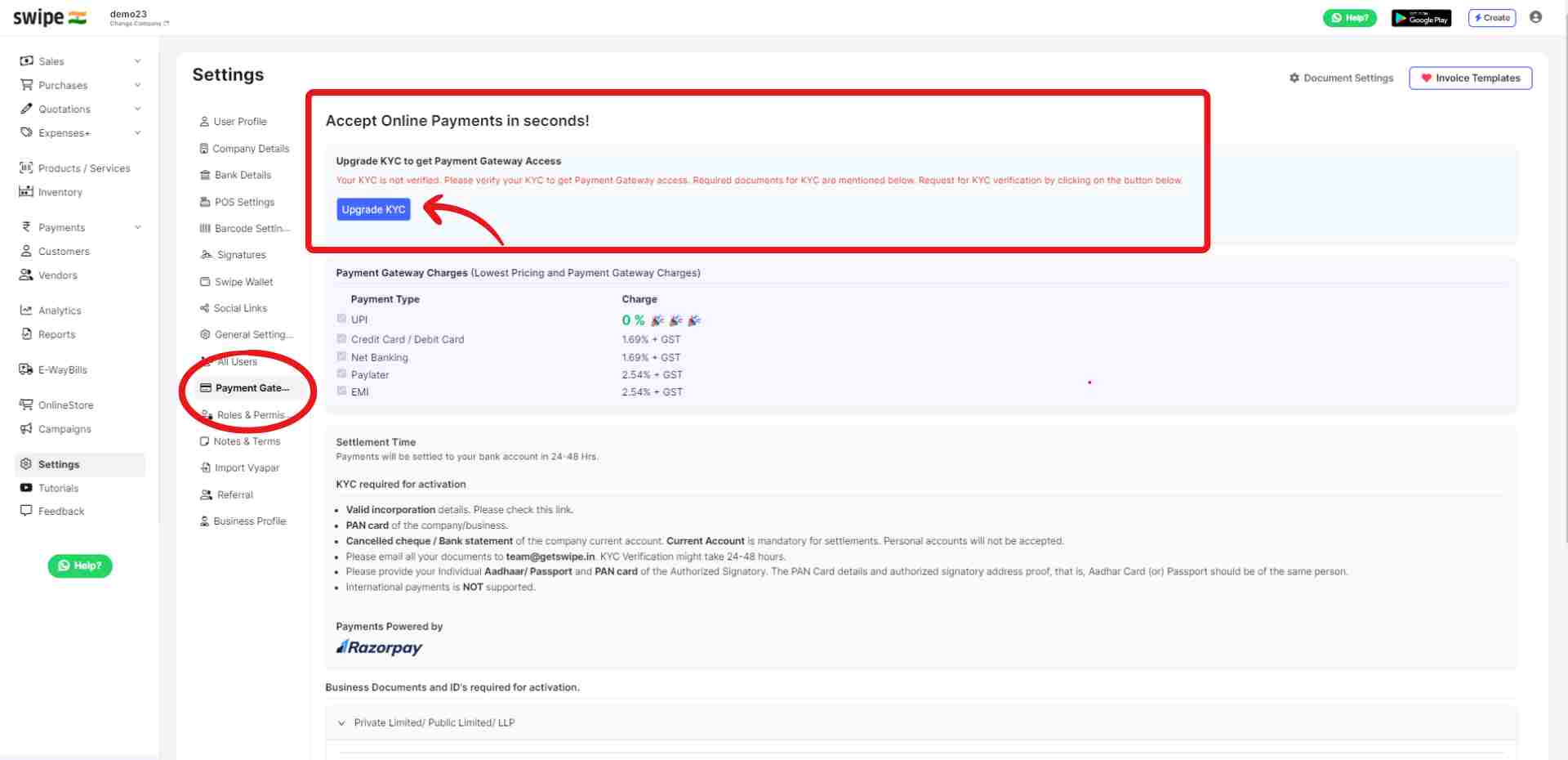
Step 2: Collect the KYC documents
Gather all the necessary KYC documents that are required for verification, before proceeding with the KYC process. Ensure that you have all the documents mentioned below in order to avoid any delay in the verification process.
1. PAN card of the company/business.
2. Cancelled cheque / Bank statement of the company current account. Current Account is mandatory for settlements. Personal accounts will not be accepted.
3. Individual Aadhaar / Passport and PAN card of the Authorized Signatory. The PAN Card details and authorized signatory address proof, that is, Aadhar Card (or) Passport should be of the same person.
Note: International payments is NOT supported.
Step 3: Send the documents on WhatsApp or E mail them to team@getswipe.in
Once you have all the required documents, send them on WhatsApp or E Mail to team@getswipe.in. ( Make sure you attach all the documents to the email)
Step 4: Wait for KYC verification
After you send the documents to us, we will verify your KYC within 24 to 48 hours.
Step 5: Receive confirmation of KYC verification
Once your KYC verification is complete, you will receive a confirmation from Swipe confirming that your KYC has been verified. You can now start using the payment gateway for transactions. You will also find a "Pay Now" button at your invoices, allowing you to easily and securely make payments.
Step 1: Go to ‘Settings’ and click on ‘Payment Gateway’ and switch on the ‘payment gateway toggle bar’.
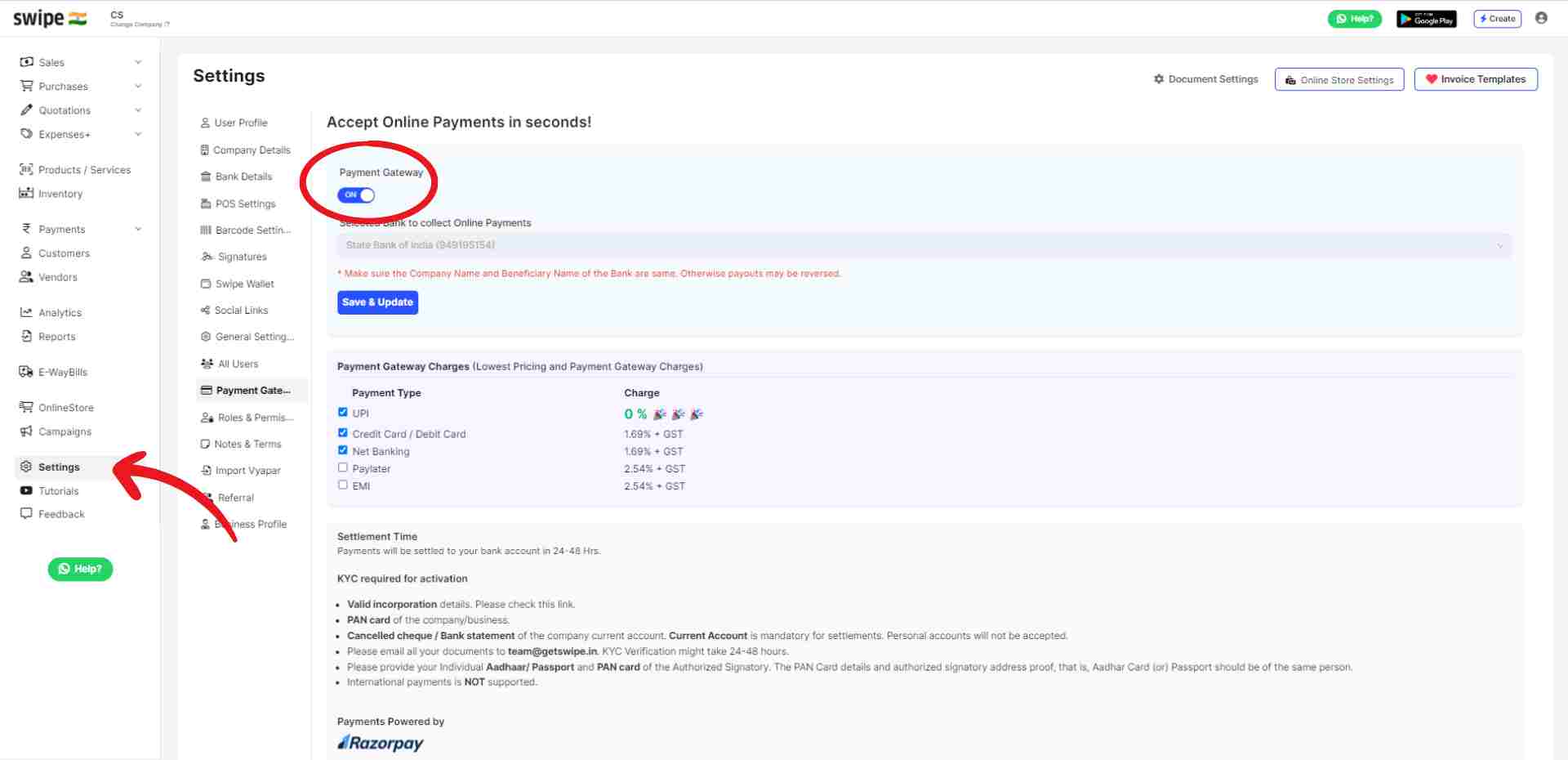
Step 2: Select The Bank to collect Online Payments, then click on Save and Update.
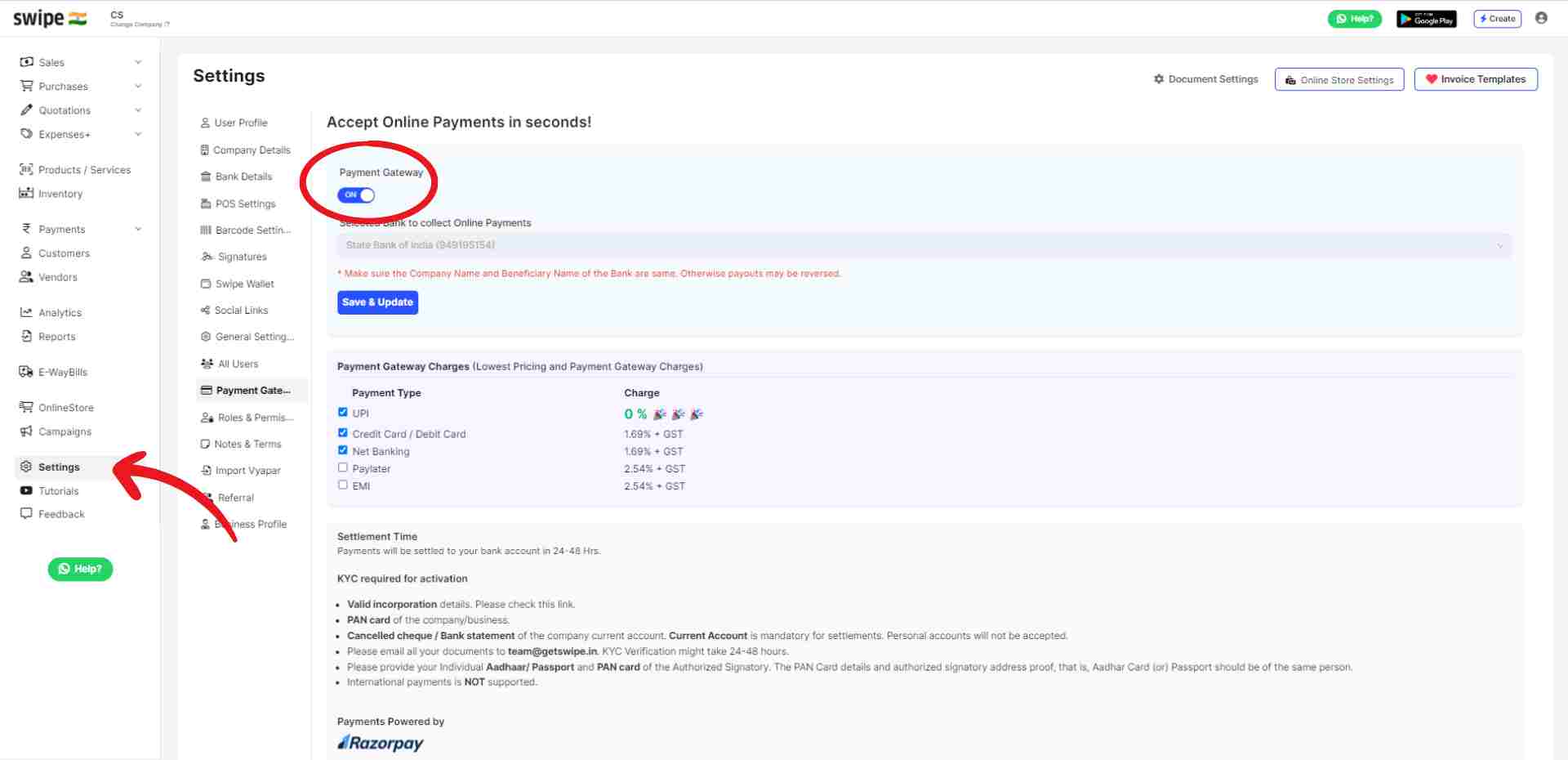
Step 3: Go to the Sales dashboard, under 'Invoices' click on the 'send' option on the far left of the selected invoice. Click on the 'Copy Link' option from the drop down list.

Step 4: Customer can pay by clicking on the “Pay Now” option.
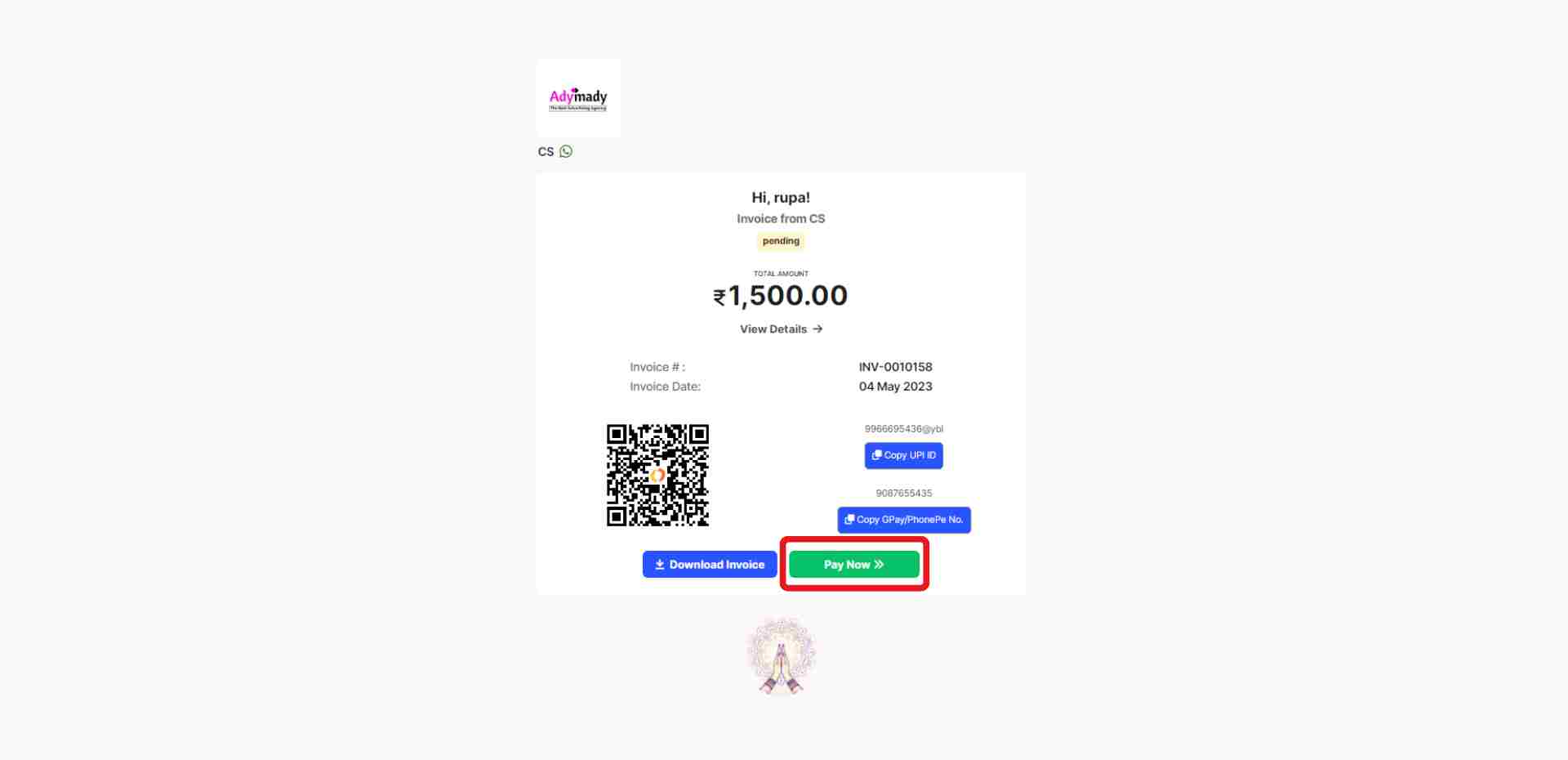
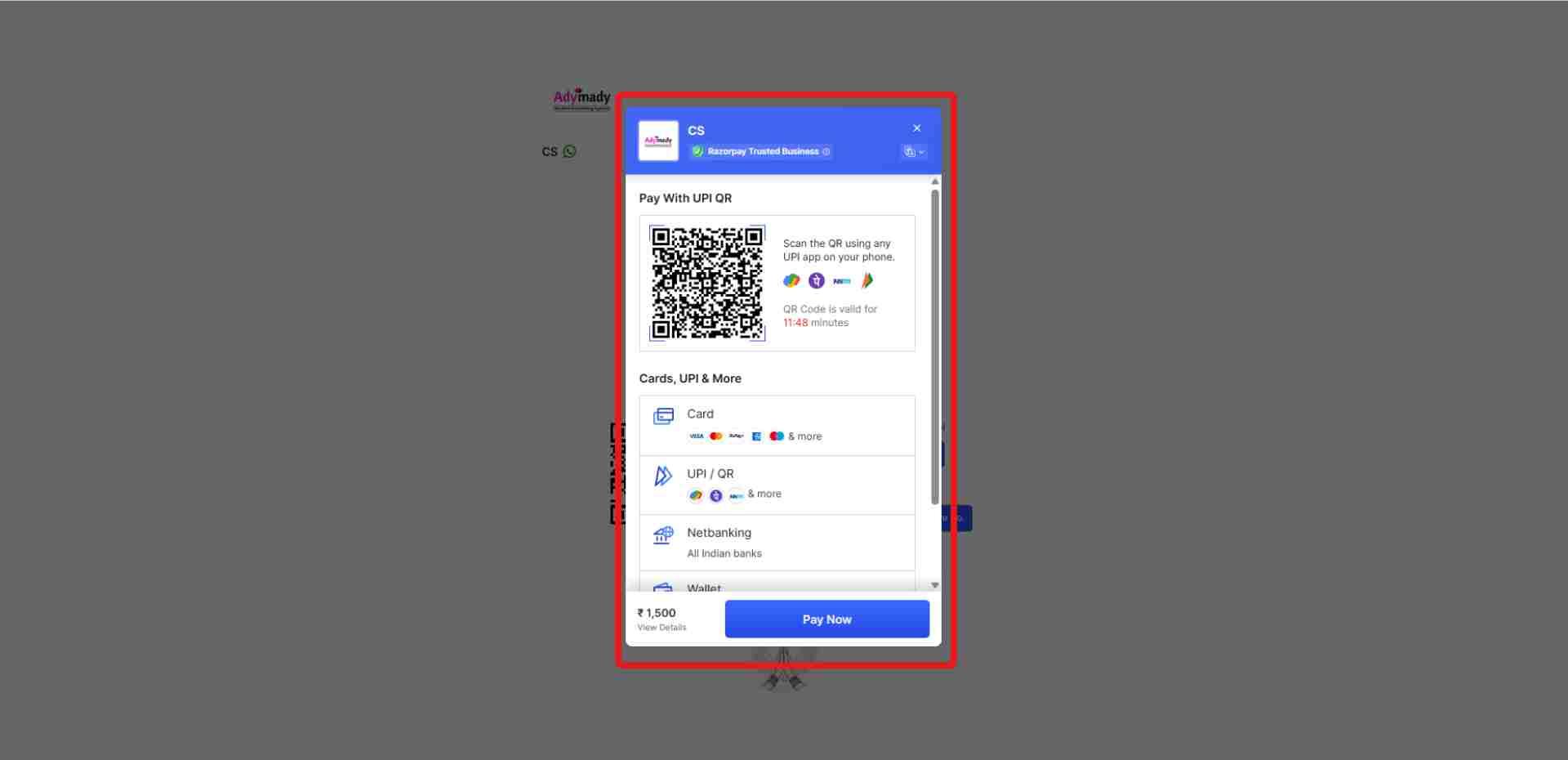
Coming Soon...