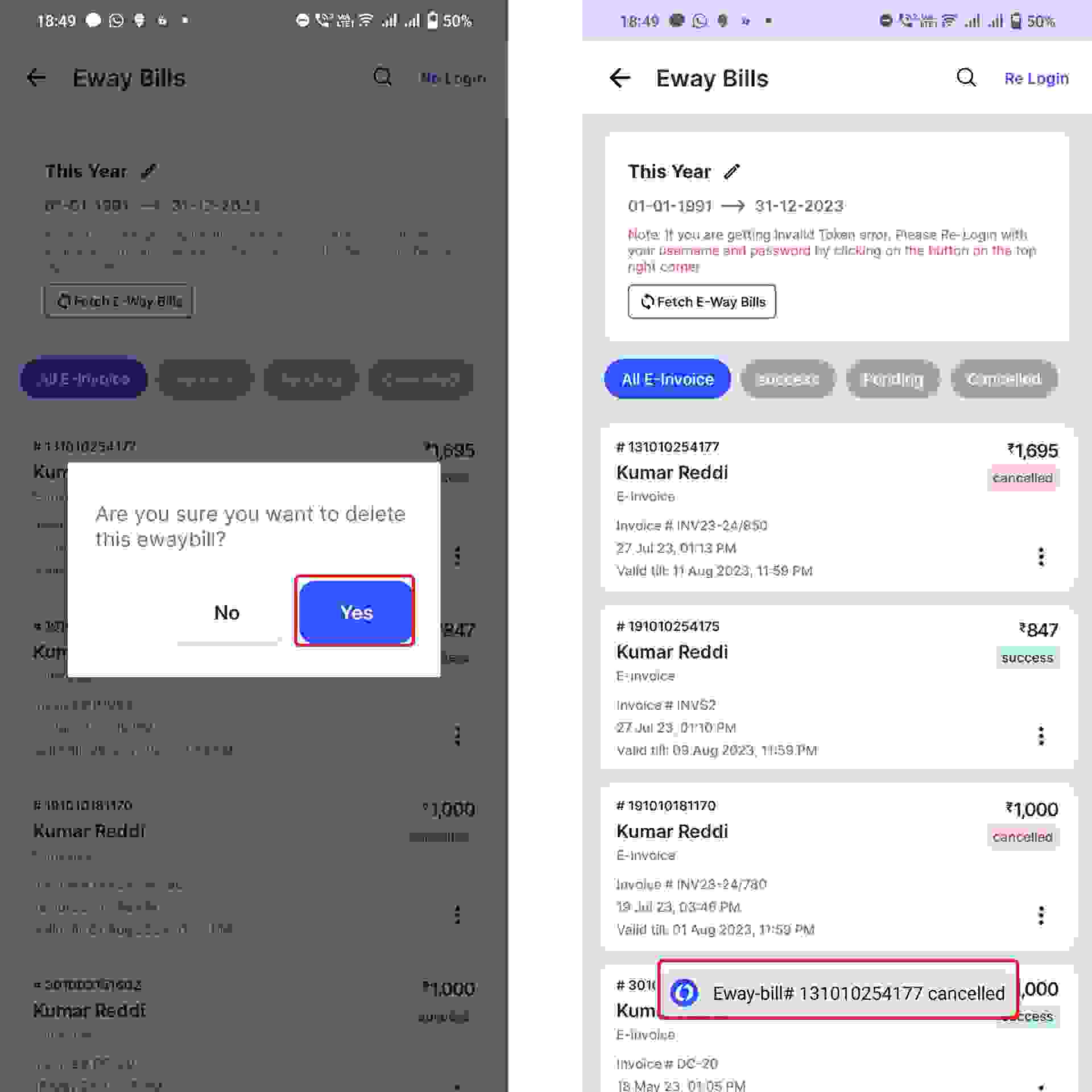Note:
E-way Bill can be cancelled within 24 hours from Part B entry. This action cannot be reversed.
Select "E-Way Bills” option from the dashboard on left hand side of the screen.
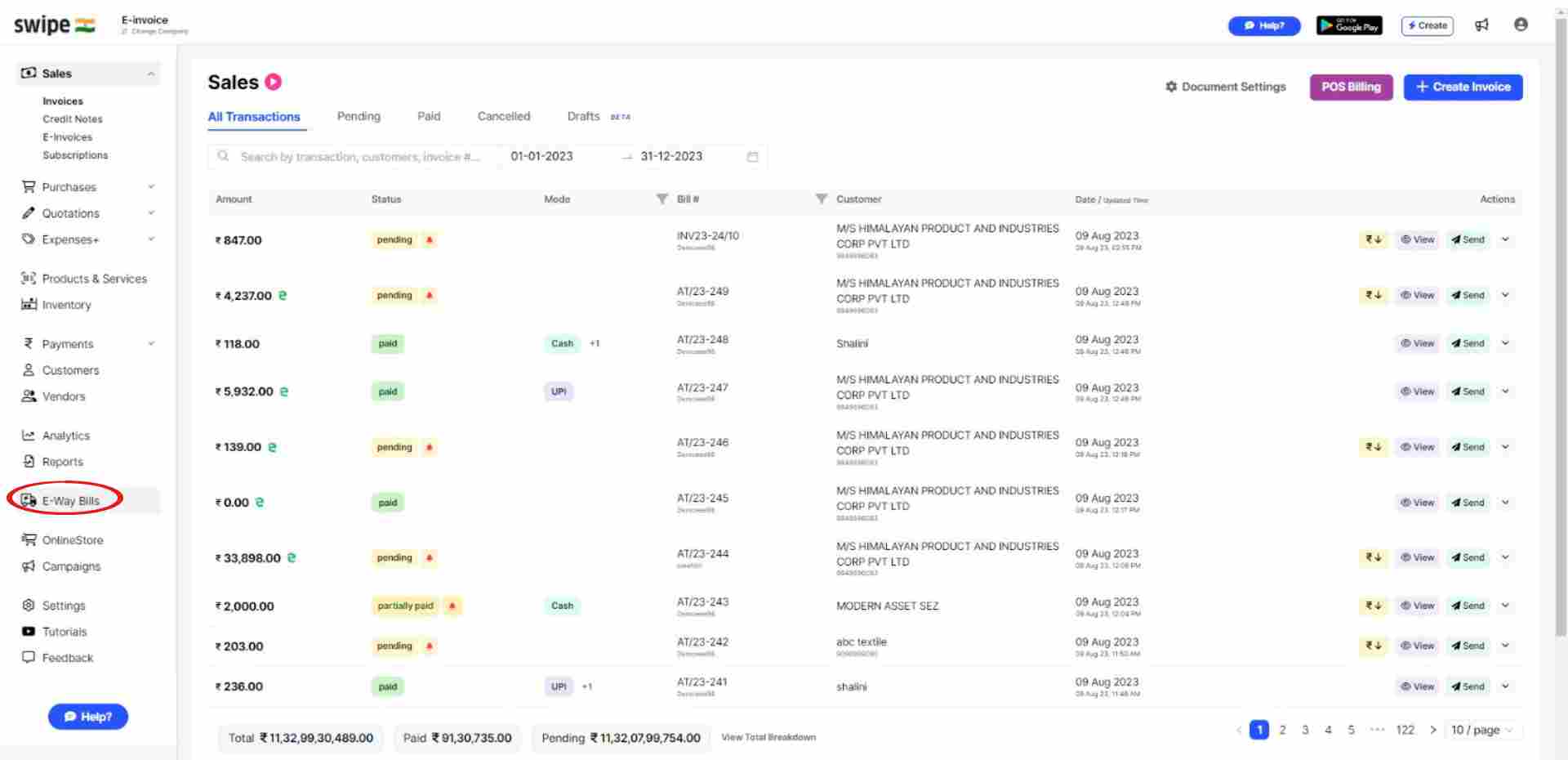
Select or Search for the E-Way Bill you would like to cancel and click on "delete Icon" option under “Actions” column.
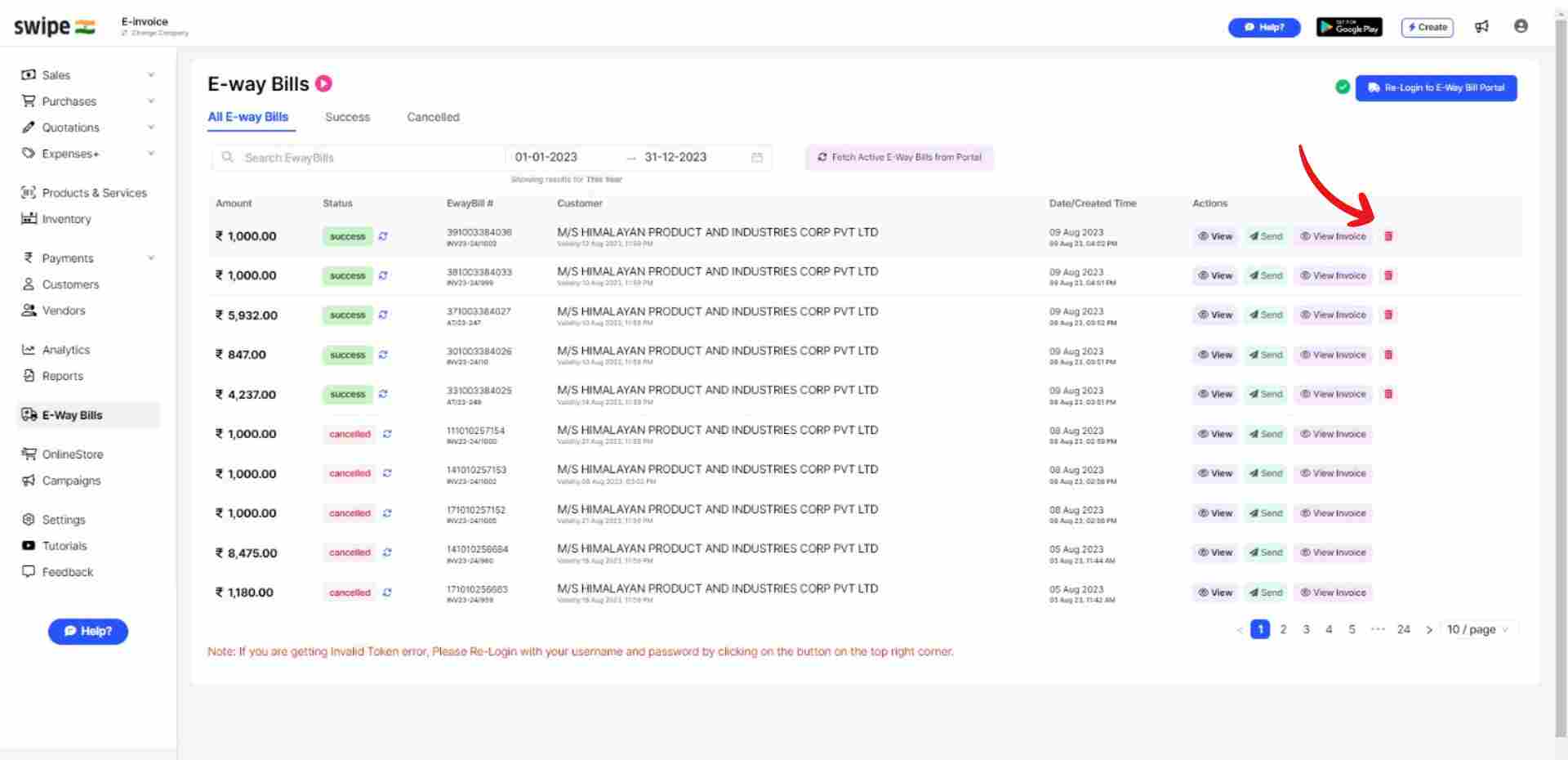
A confirmation pop up will appear, with all the details of the E-Way Bill, such as date, ID, customer, and payment details. Click on “cancel”.
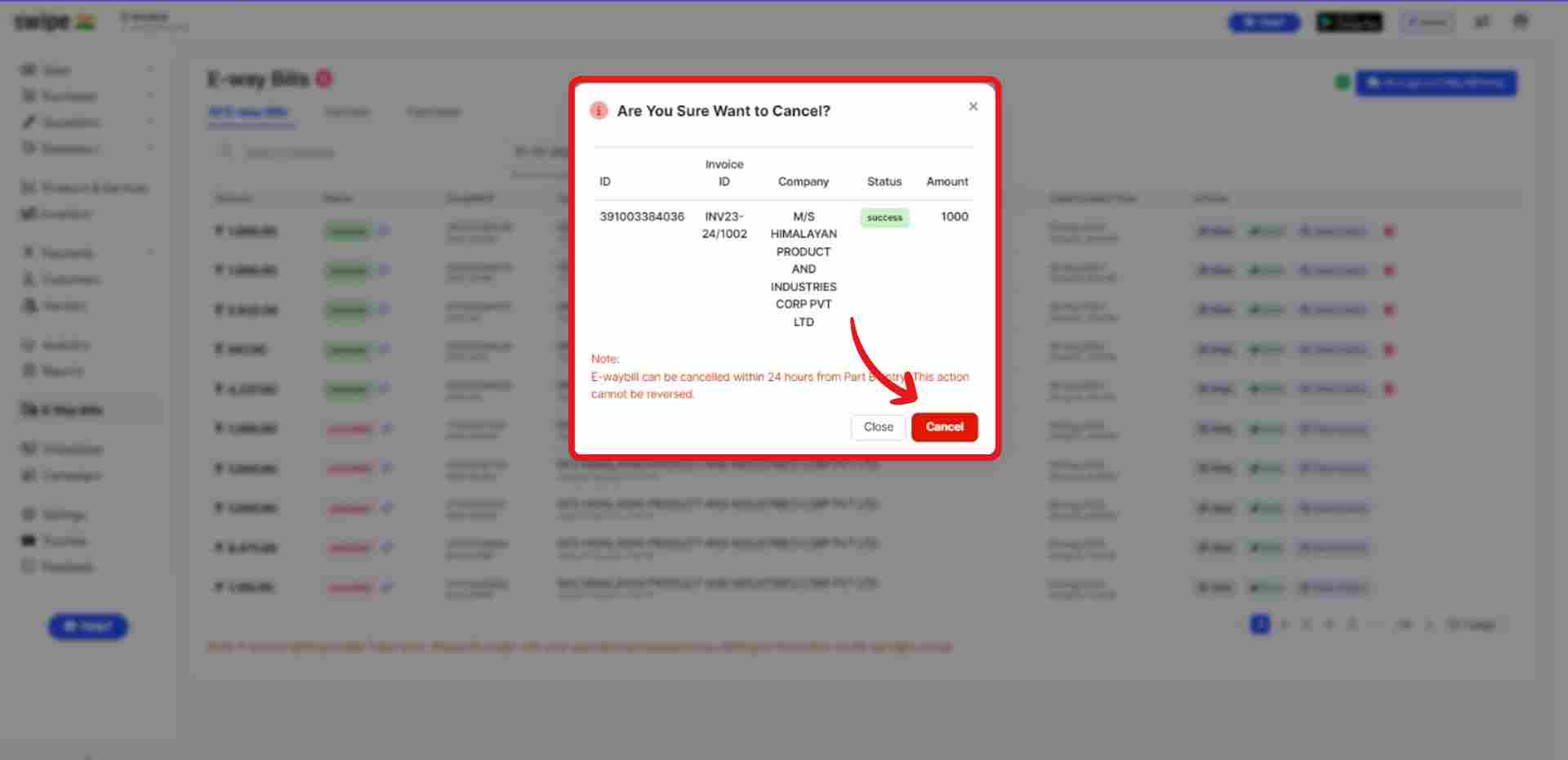
Congratulations, your E-Way Bill has been deleted successfully and a pop up will appear informing the same on the top of the screen.
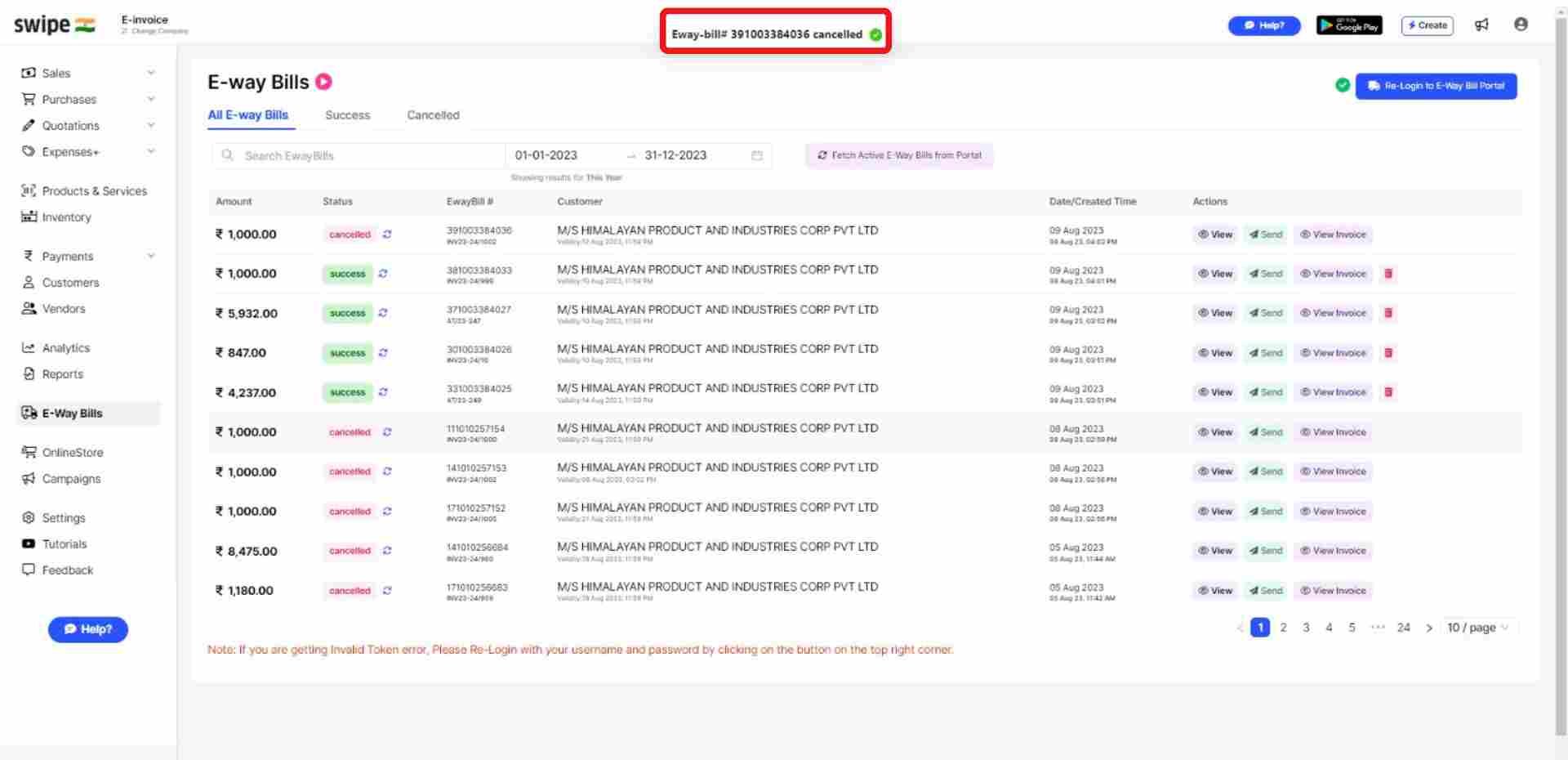
Note:
E-way Bill can be cancelled within 24 hours from Part B entry. This action cannot be reversed.
Go to “Quick Access” section and Click on “E-Way Bill” icon present on it.
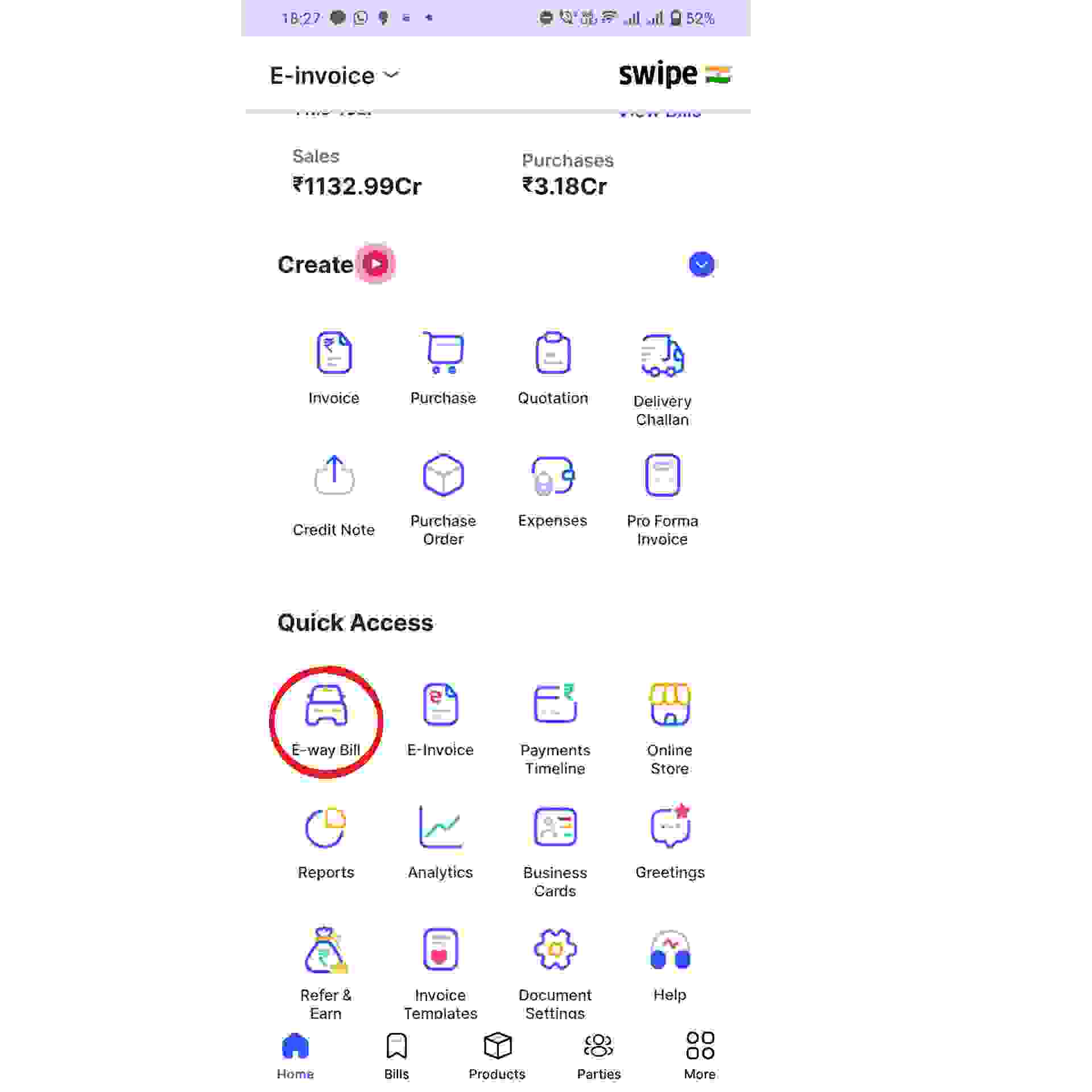
Search or select the E-Way Bill you would like to cancel and click on it.
Now select the "cancel" option from the menu.
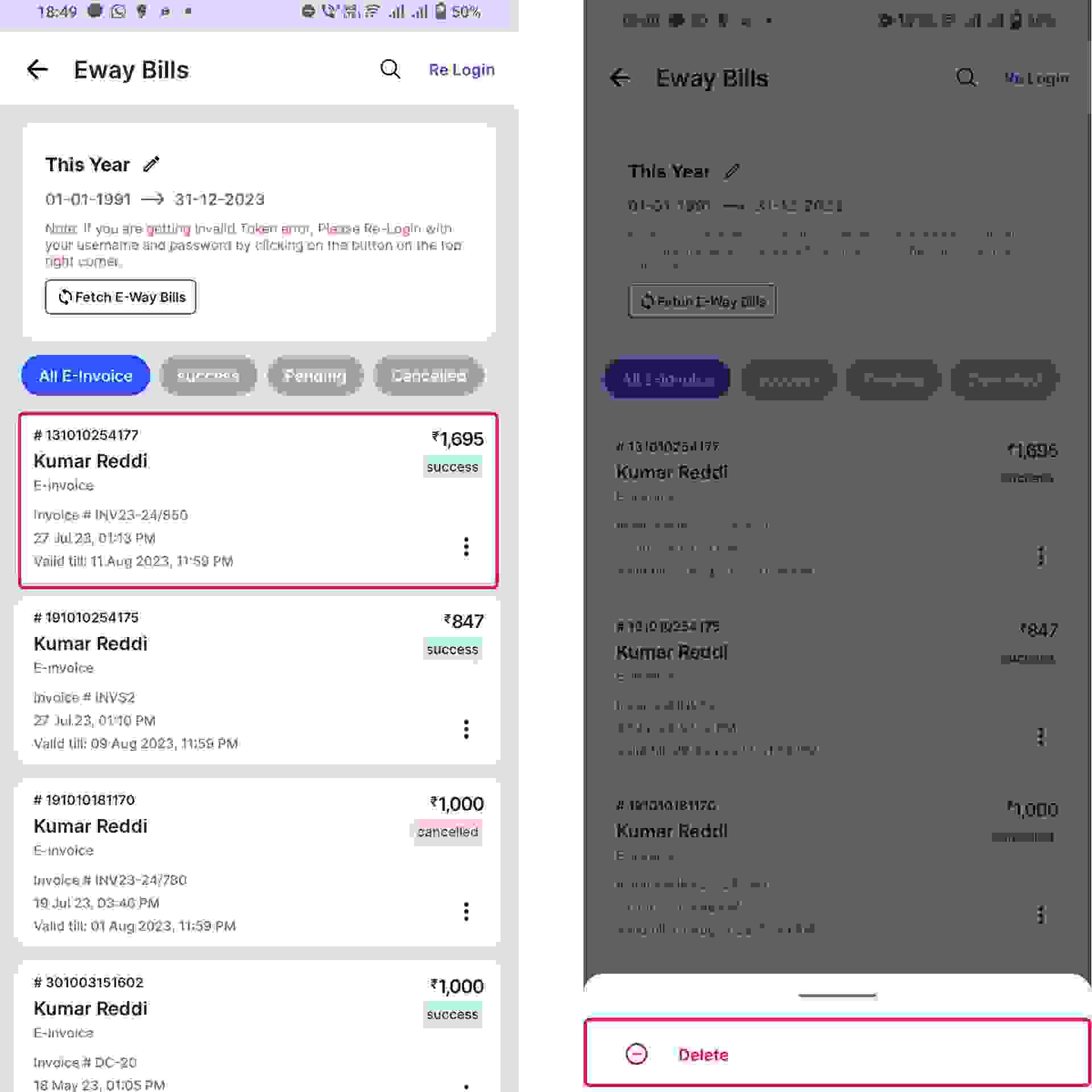
Select or search for the E-Way Bill you would like to cancel and click on it. Then, a pop up appears from the bottom of the screen.
Now, Select the “Delete” option and confirm your cancellation by clicking on “Yes” from the pop up box.
Put the final confirmation of your cancellation by clicking on “Cancel”, from the pop up box.
Congratulations, your E-Way Bill has been deleted successfully and a message will appear informing the same at the bottom of the screen.