How to change document and supplier date in a purchase bill on the web
Step 1: Go to “Purchases”.
Go to "Purchases," present on the left-hand side of the dashboard. After clicking on “Purchases”, a drop-down menu appears.
Now, select the “Purchases” option from the drop-down menu.
Step 2: Edit the invoice.
Select or search for the purchase invoice you want to edit and click on the drop-down menu at the end of the invoice column.
Now, select the “Edit” option from the drop-down menu.
Step 3: Change the date.
An invoice form appears with the details of the products and vendor. Here, change the document date and supplier invoice date to your requirements.
Step 4: Click on "Save".
Now, click on the “Save” option present at the bottom of the screen.
Congratulations! You have successfully edited a purchase invoice’s document date and supplier date.
You can now share it via SMS, WhatsApp, and email.

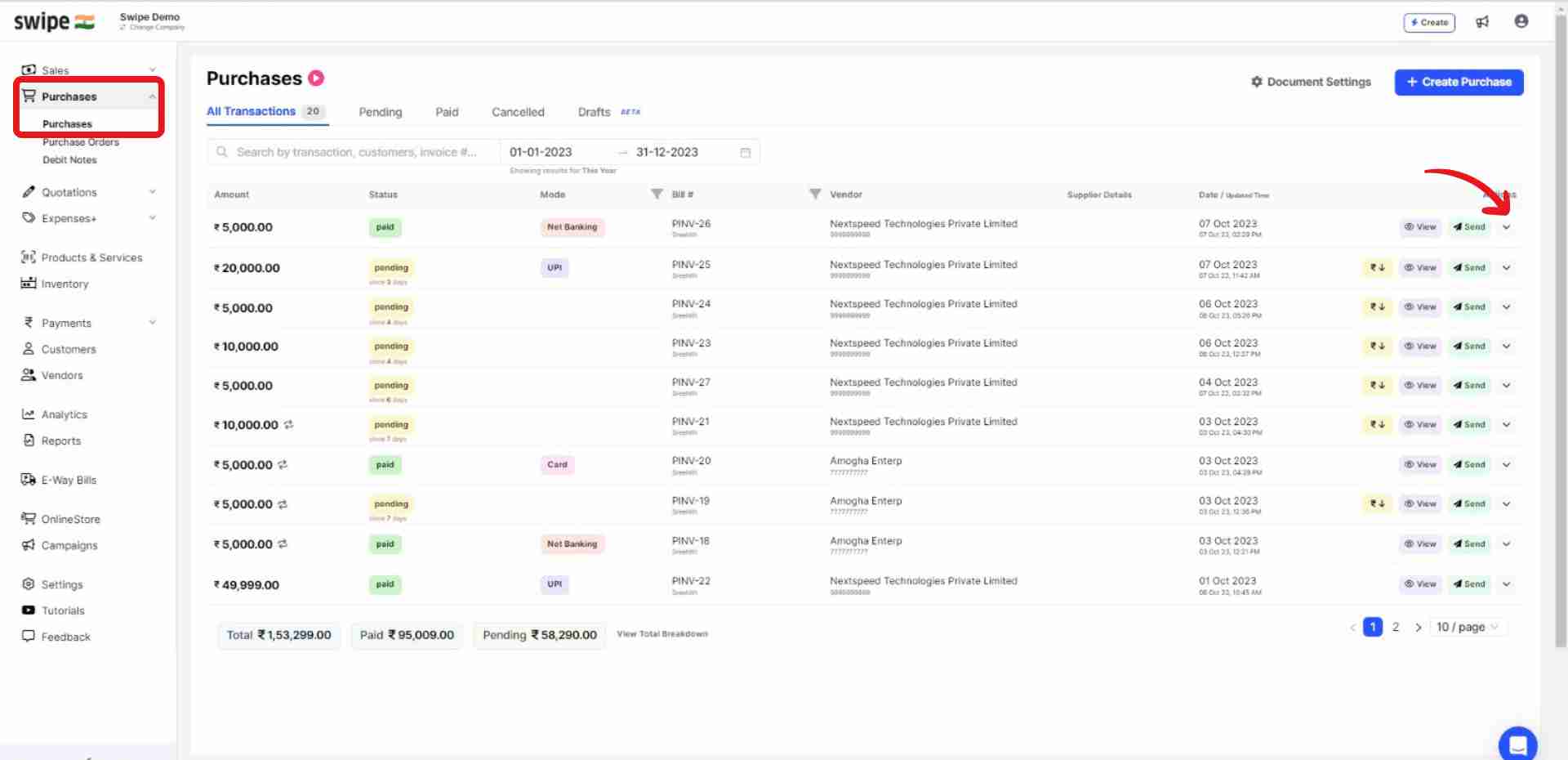
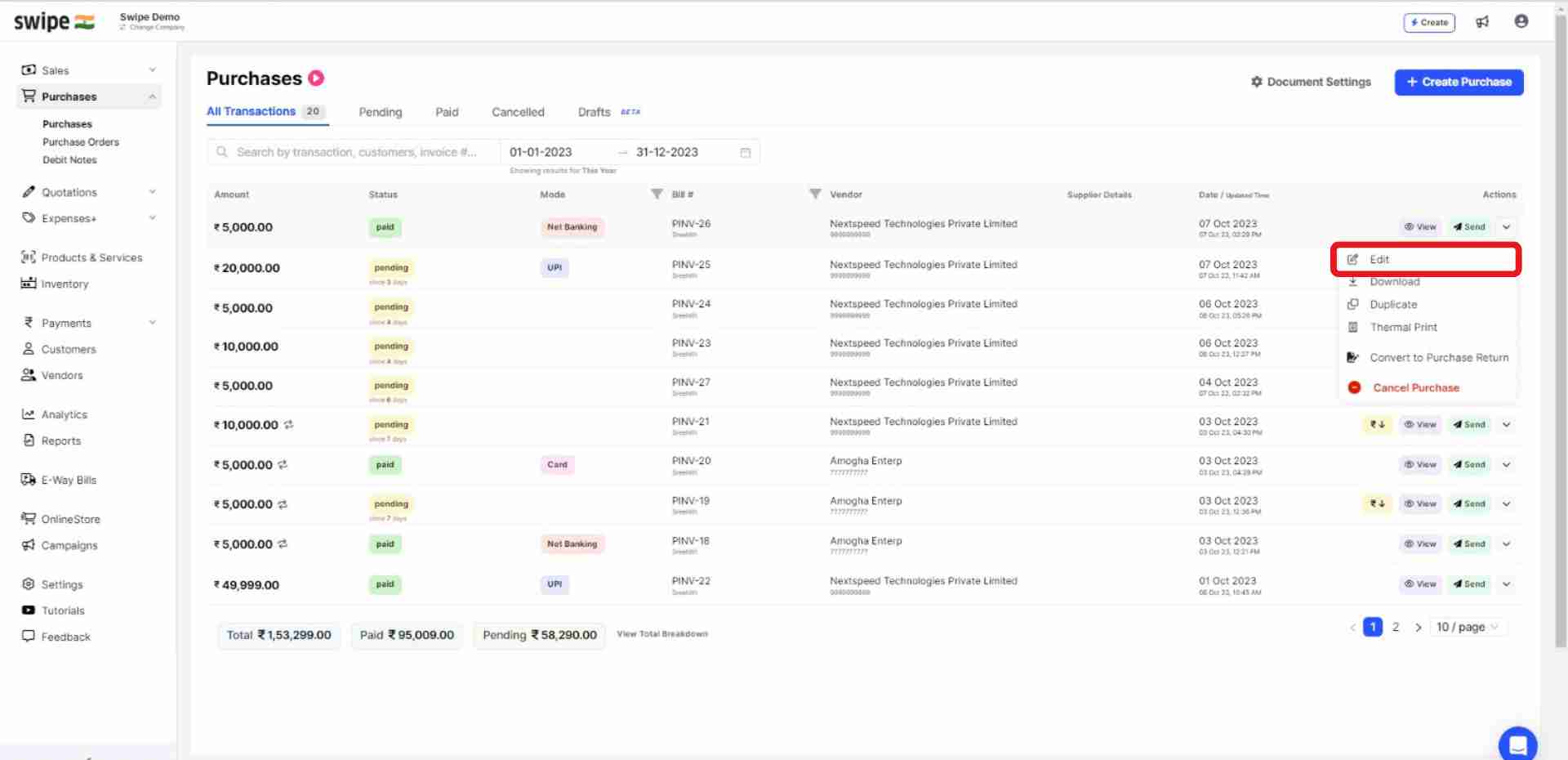
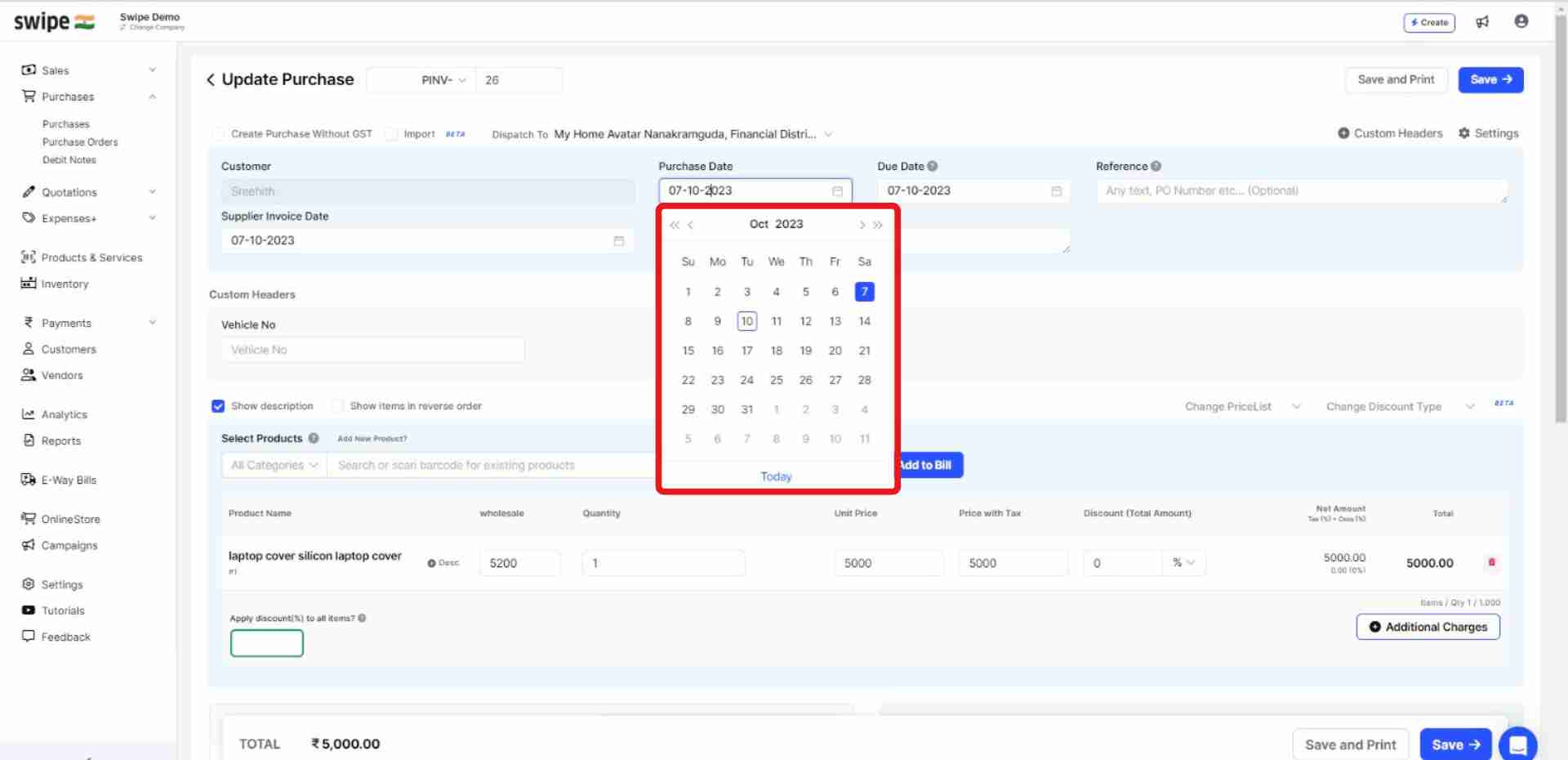
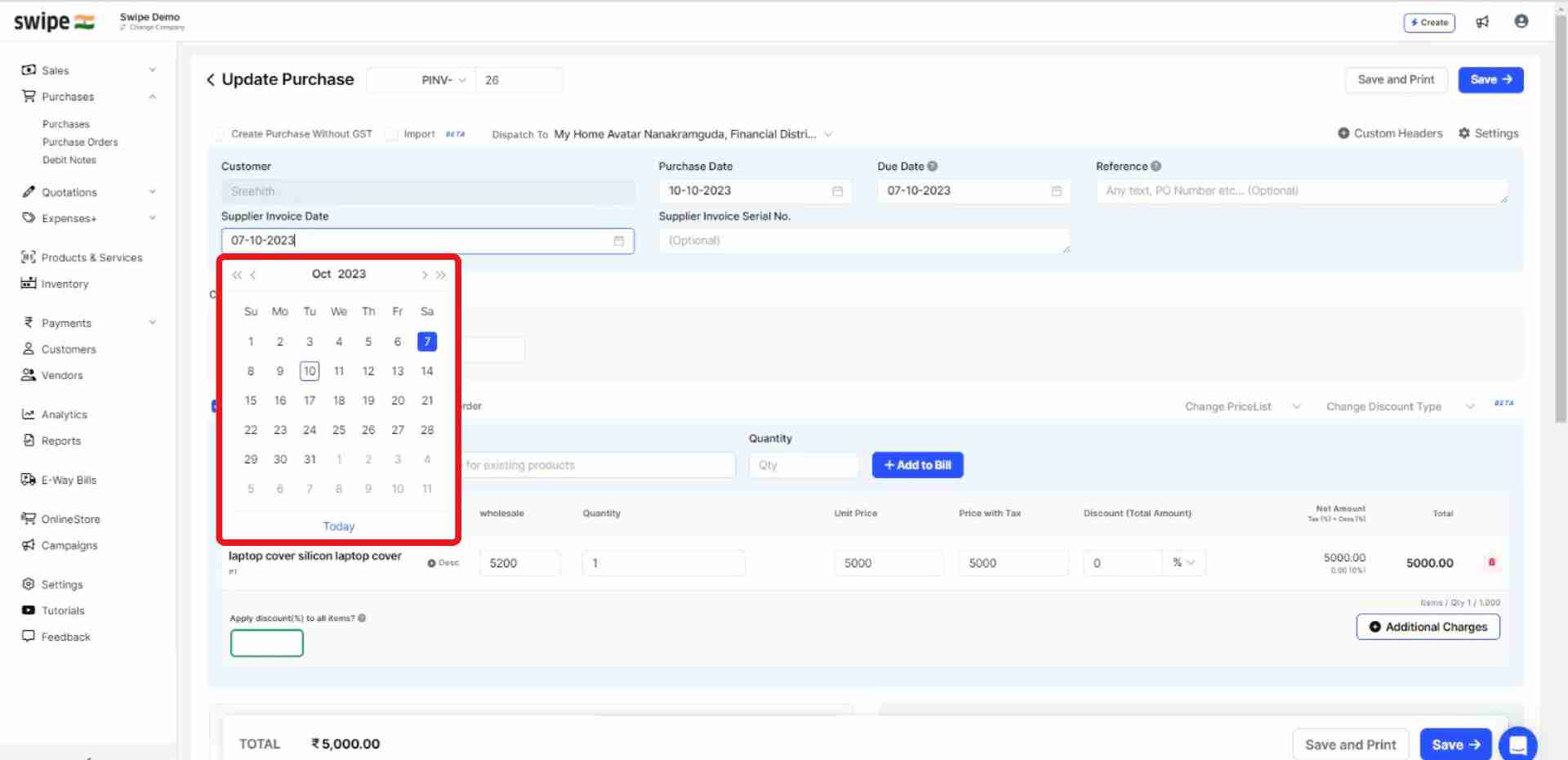
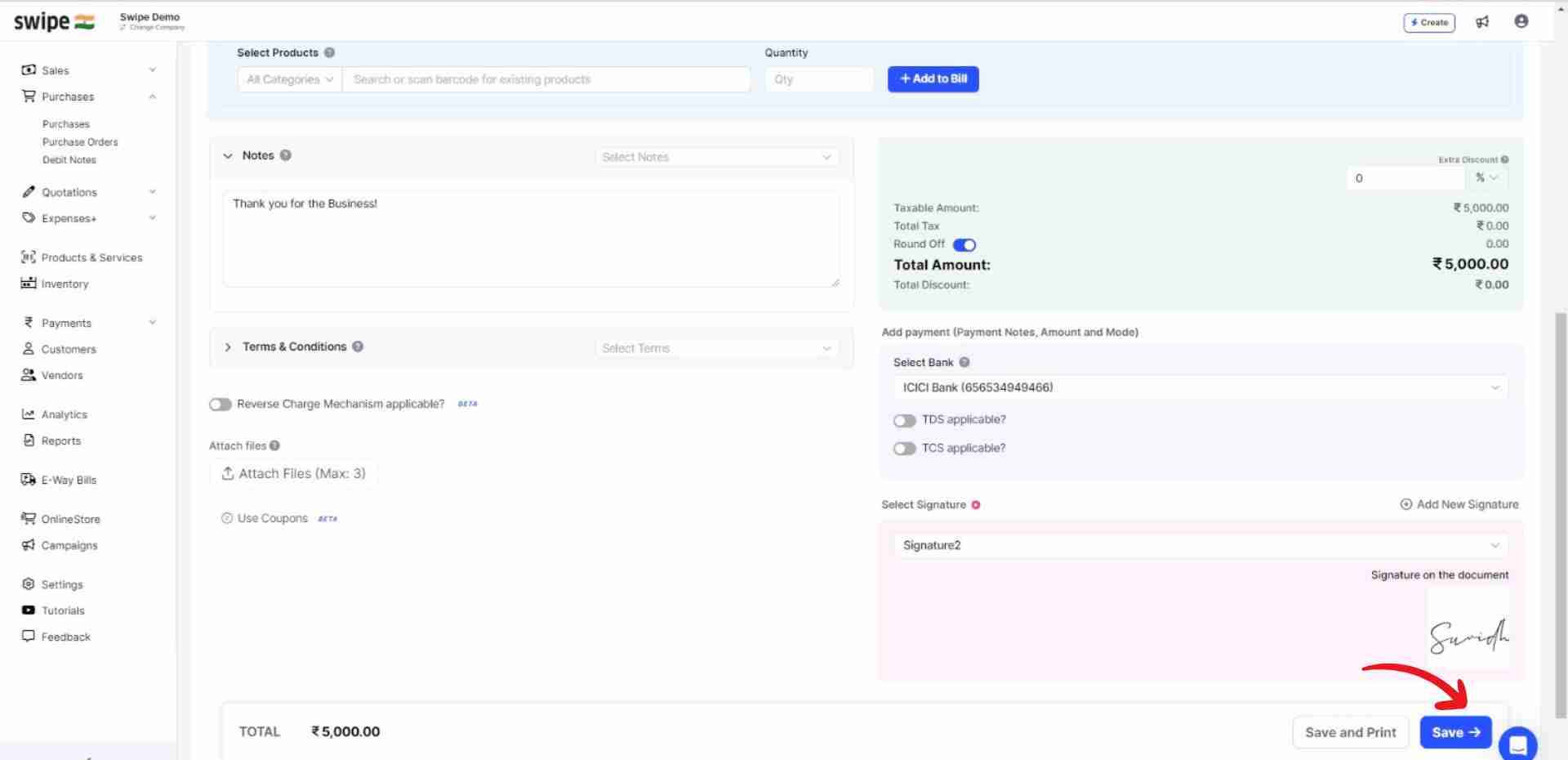
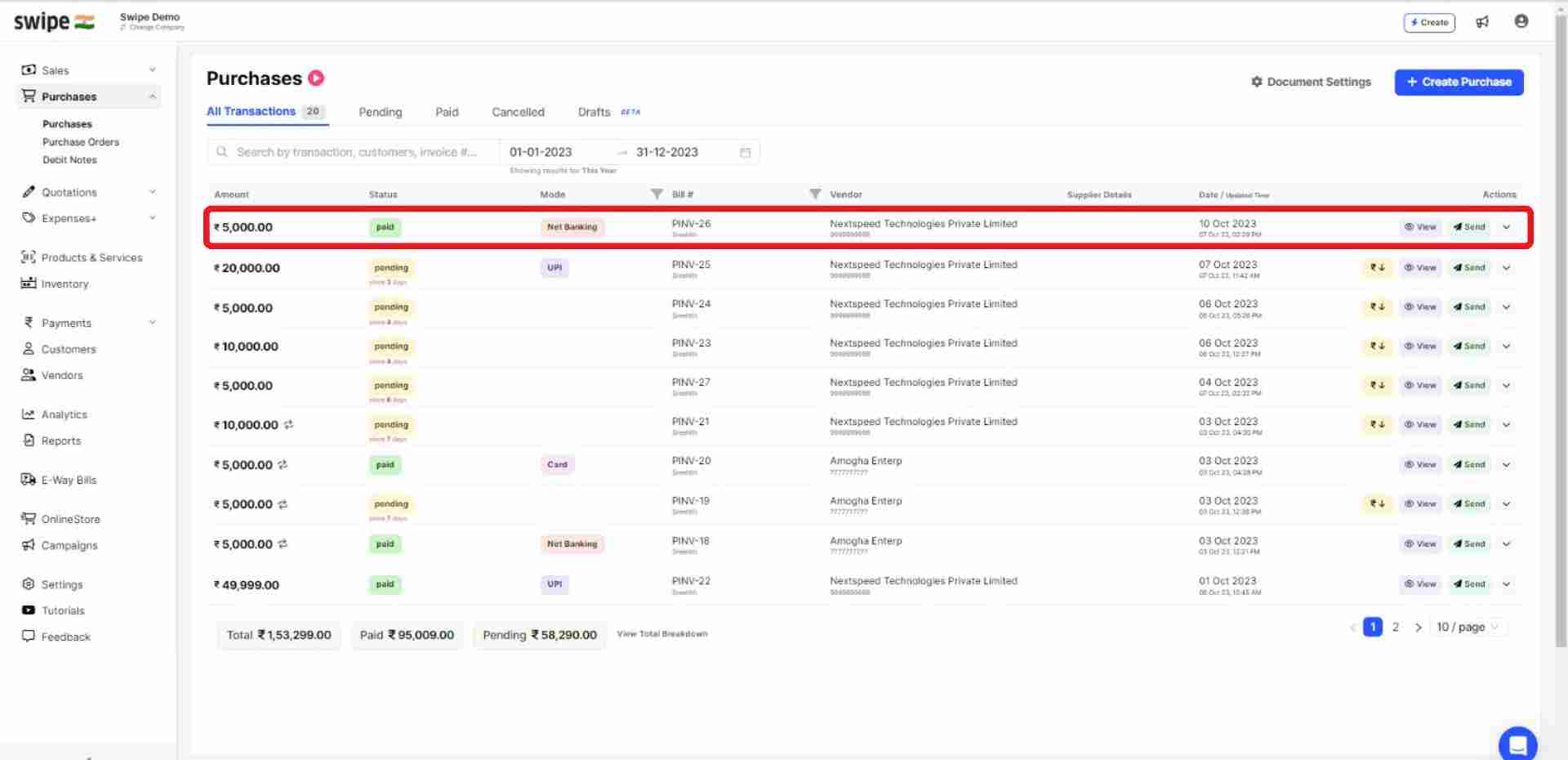

%20(1).png)
%20(1).png)