Here you can search for existing vendors or add a new vendor.
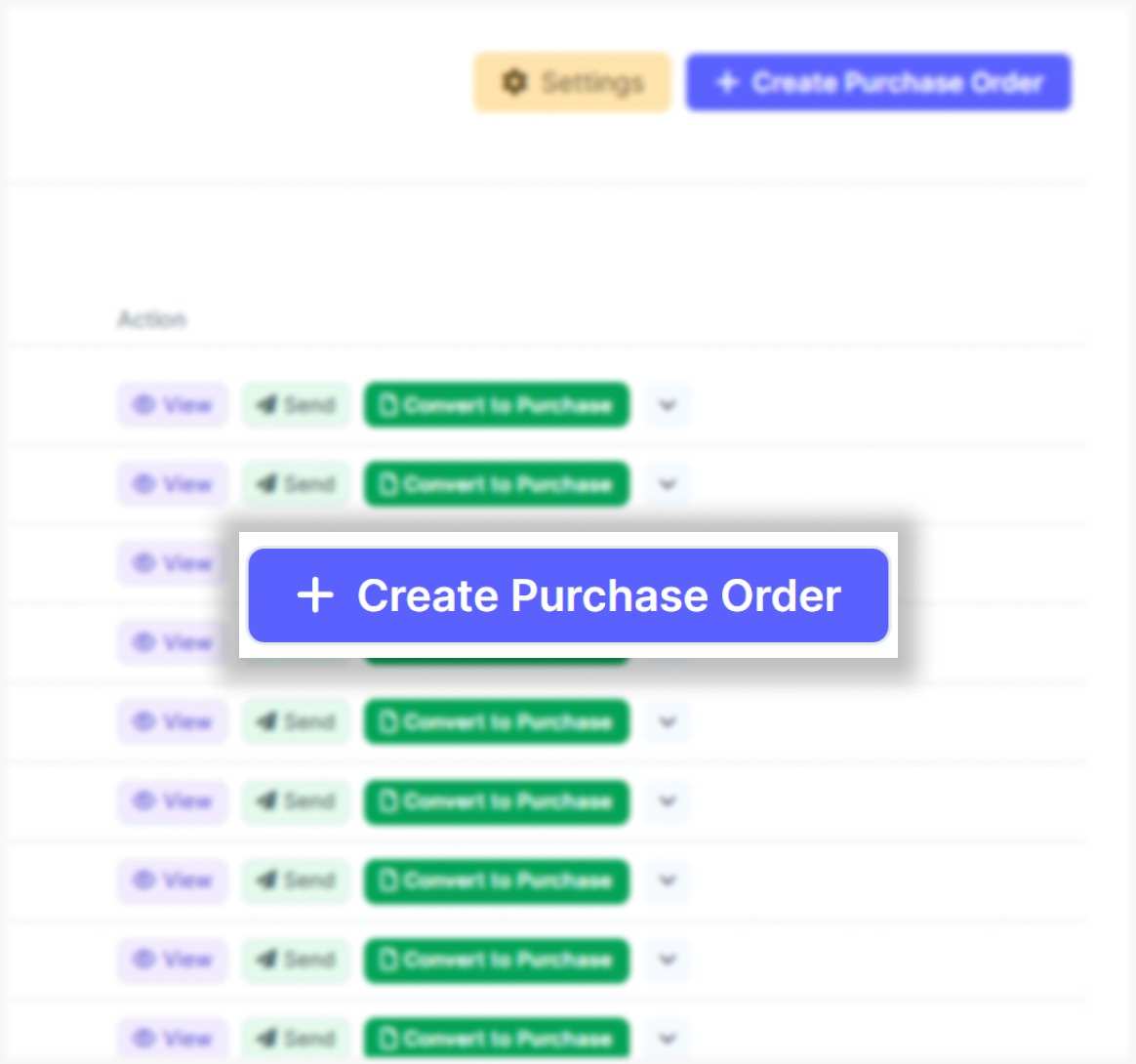
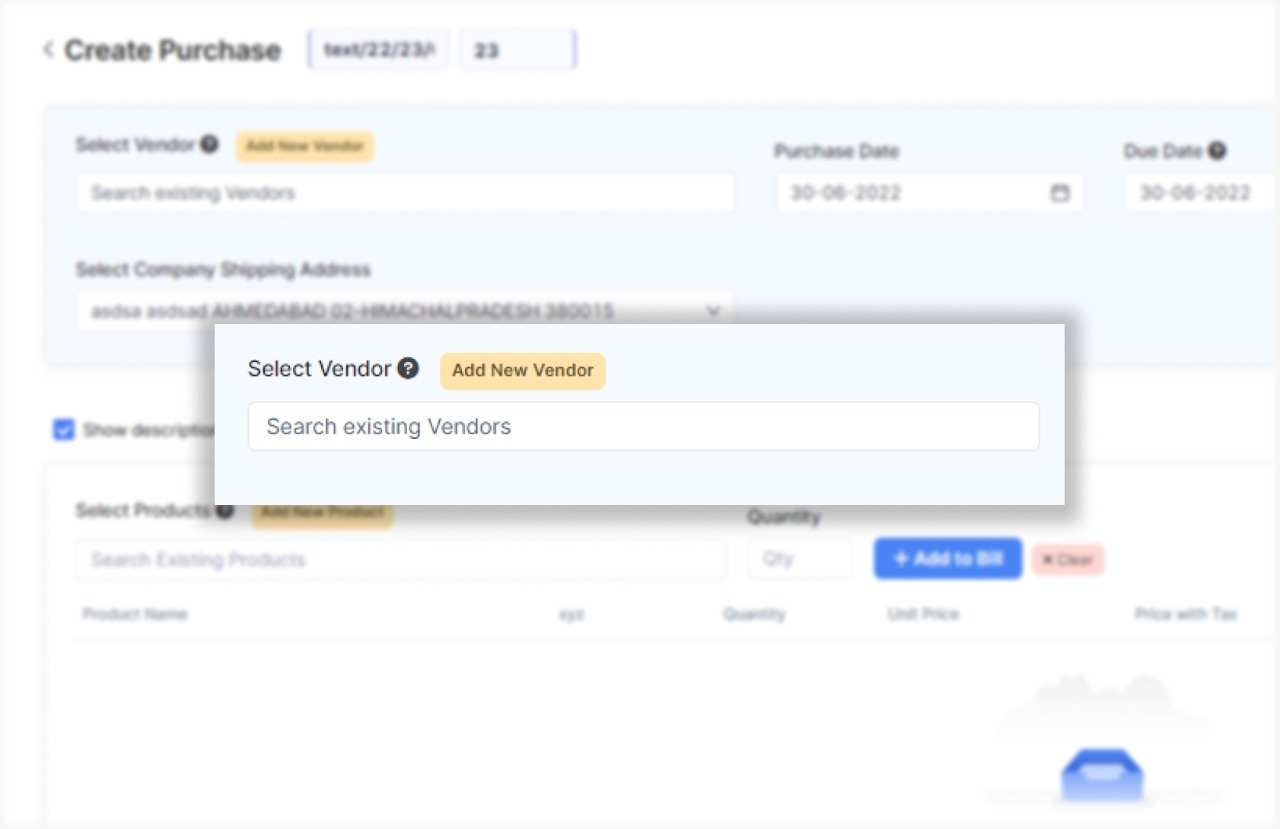
The date should be the day of purchase. The due date should be the day you want to receive the items from the vendor.
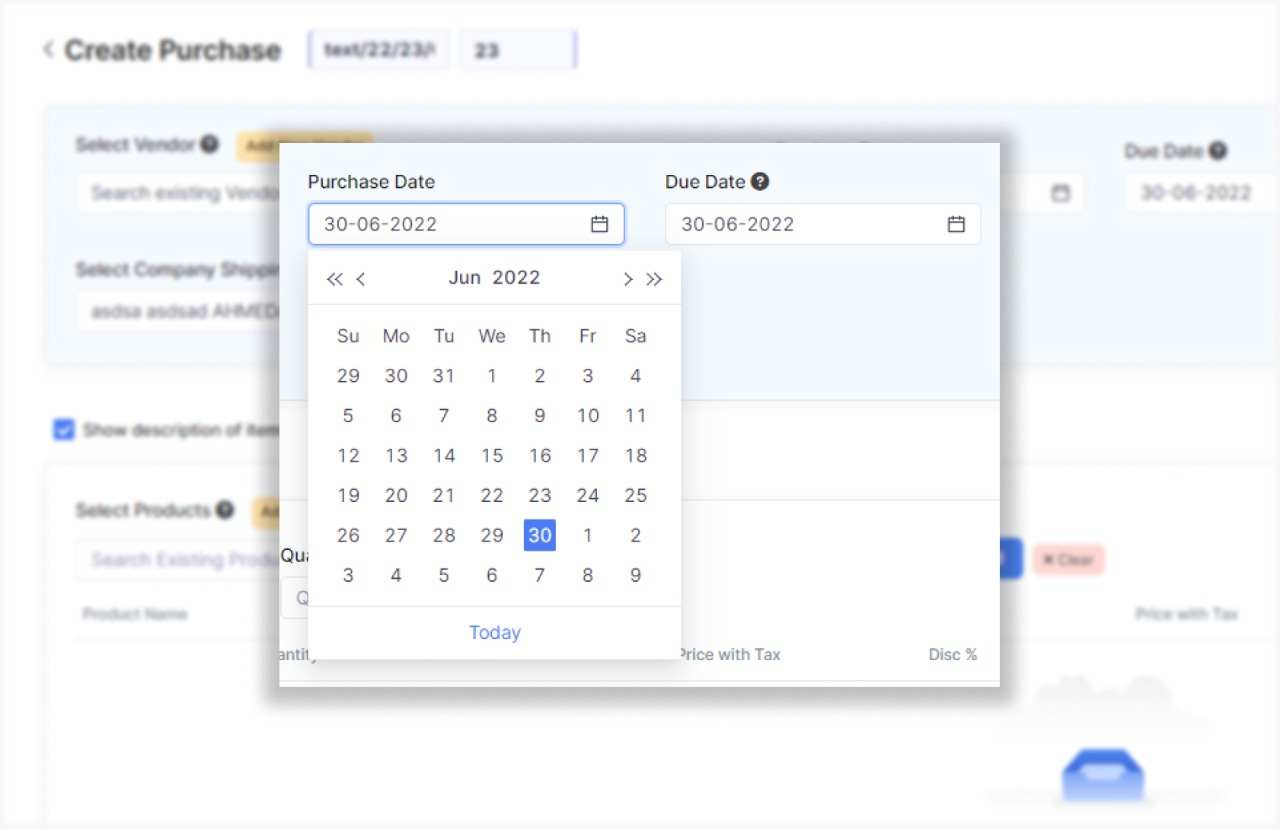
You can also add reference here for this purchase order.
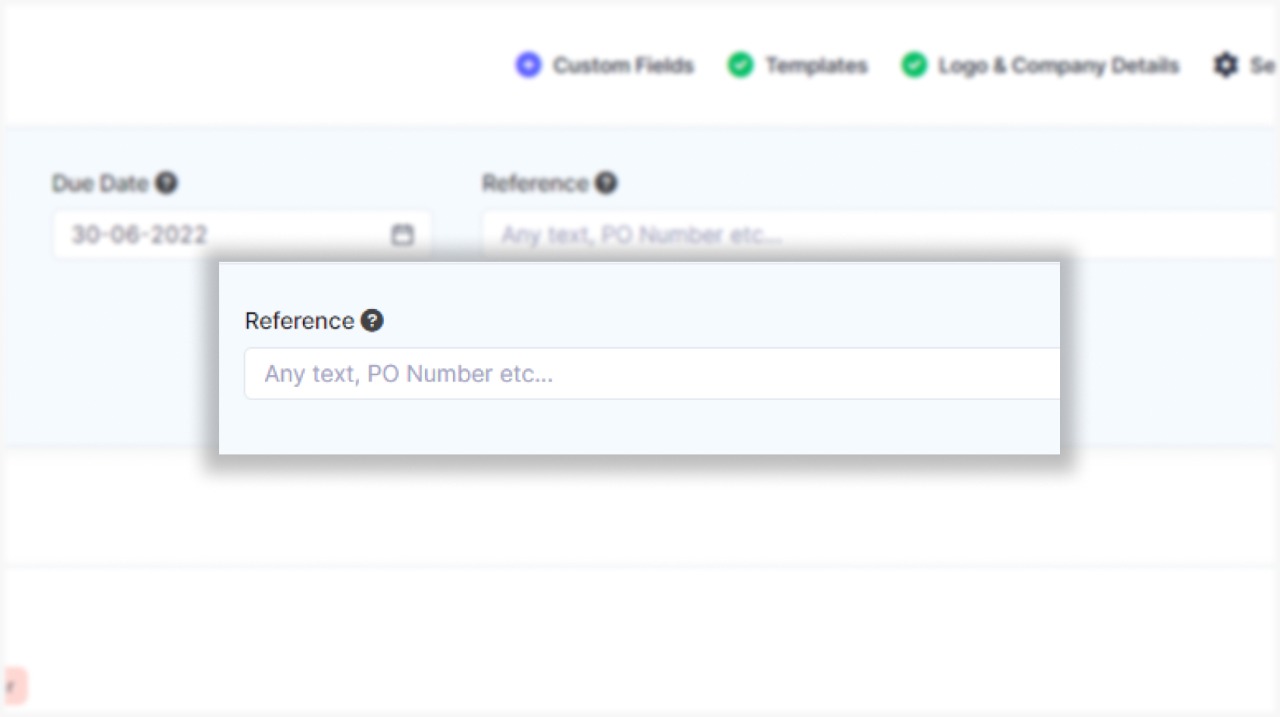
Under product name you can search for existing product or add a new product you want to purchase.
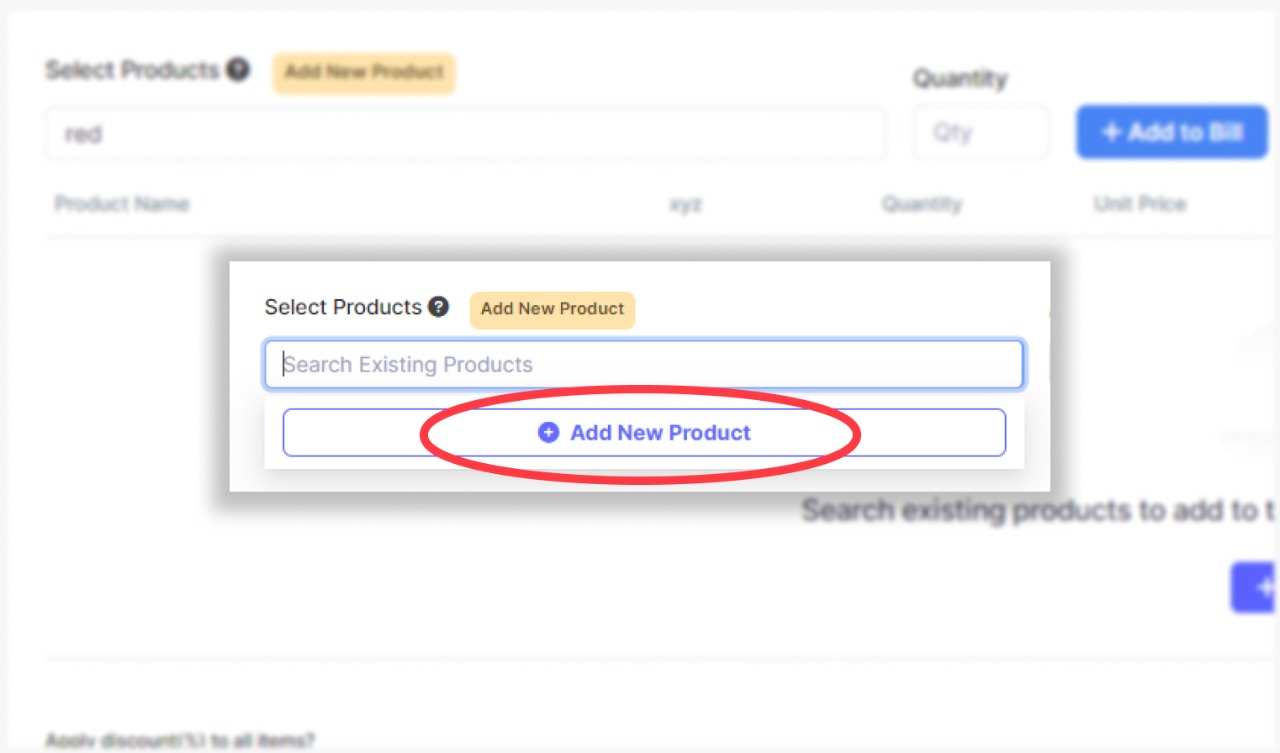
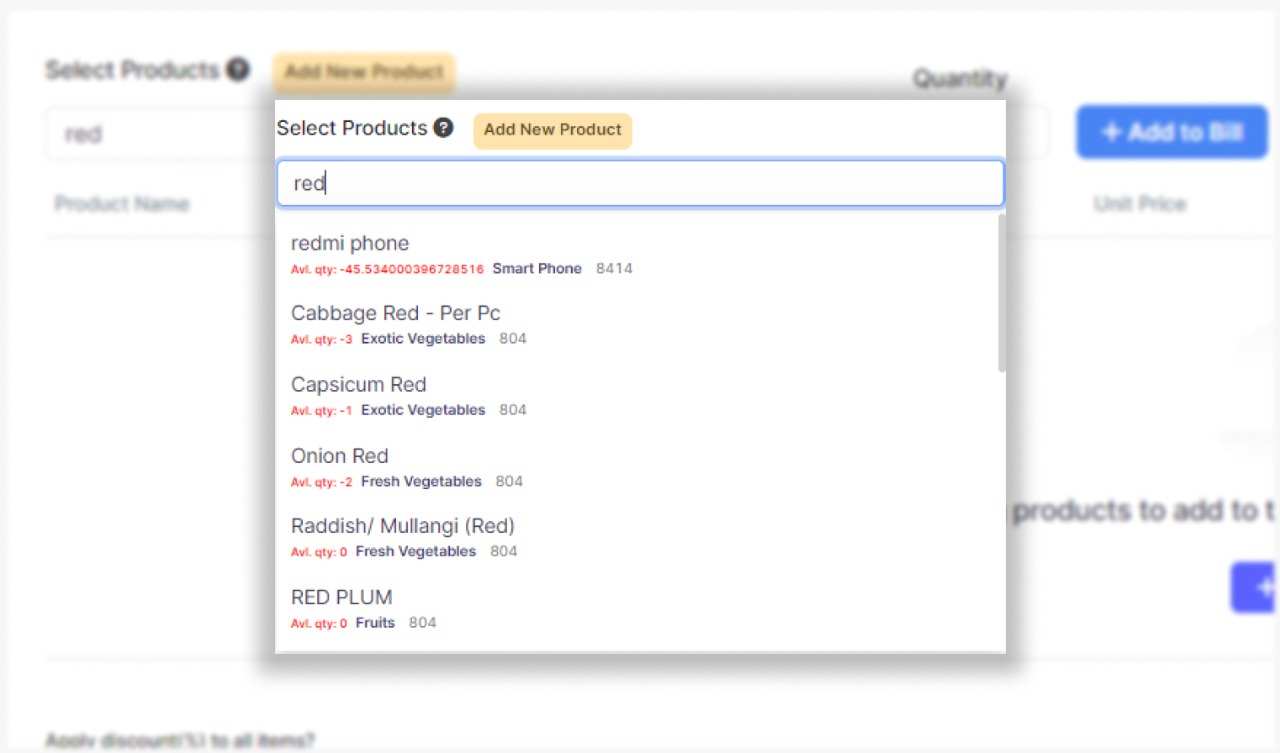
Show description can be used if you want to show/hide description of the products in the purchase order.
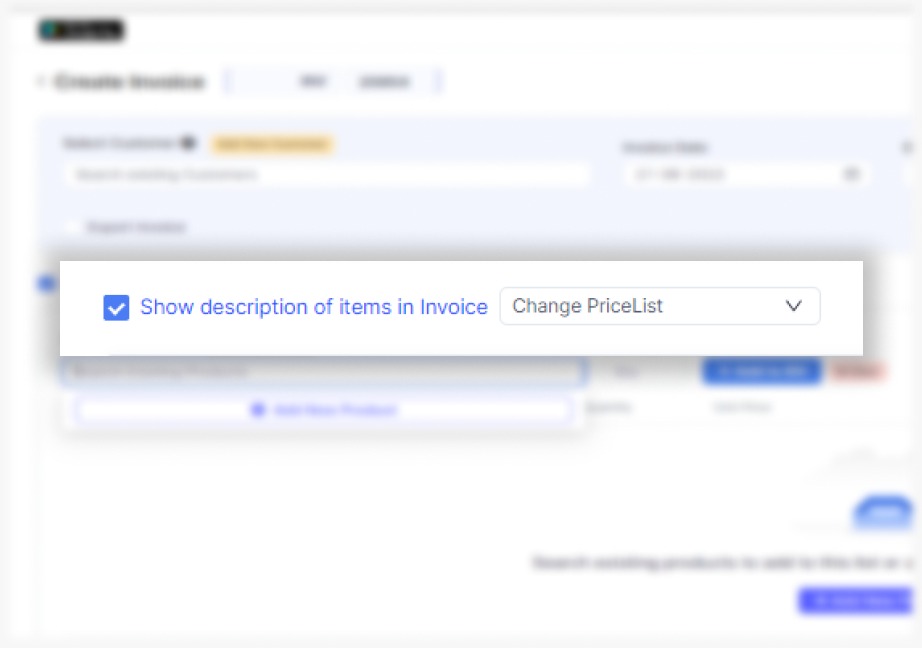
Fill in other details like quantity, unit price, price with tax and discount in both percentage and rupees.
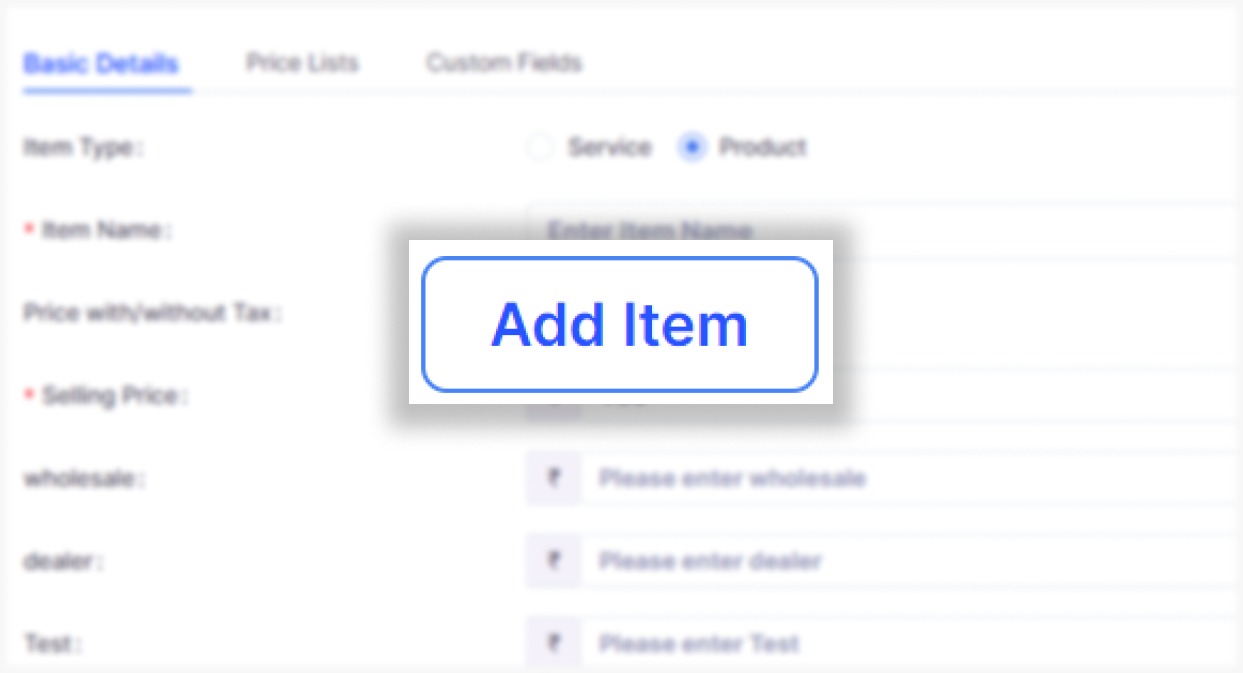


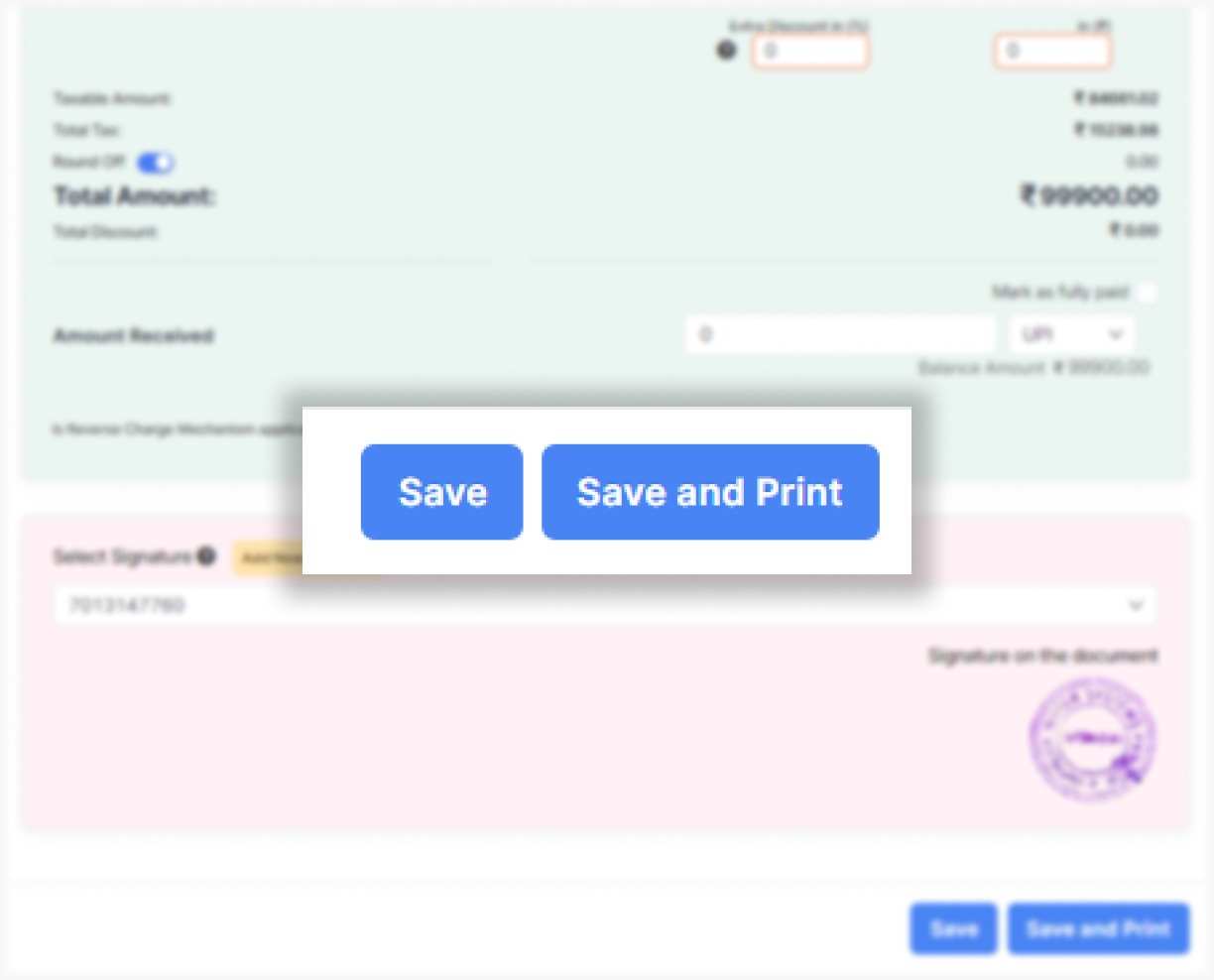
Go to the create section and click on "Purchase Order"
Click on “Select Vendor” and select the vendor you want to create the Purchase order for, or create a new vendor profile by clicking on the “+New” button and fill in the details of the vendor.
Click on “Add Products” and select/ search for the product you would like to add. Now click on “+” to add the quantity of product.
or click on “+ Add New Product" at the top of the screen and type in their details manually.
Add additional, delivery or packaging charges (if applicable) and create or edit the notes as well as terms and conditions.
Your Purchase Order is ready and you can share it via WhatsApp, SMS or Email with your vendor by clicking on “Send Bill” at the bottom of the page.