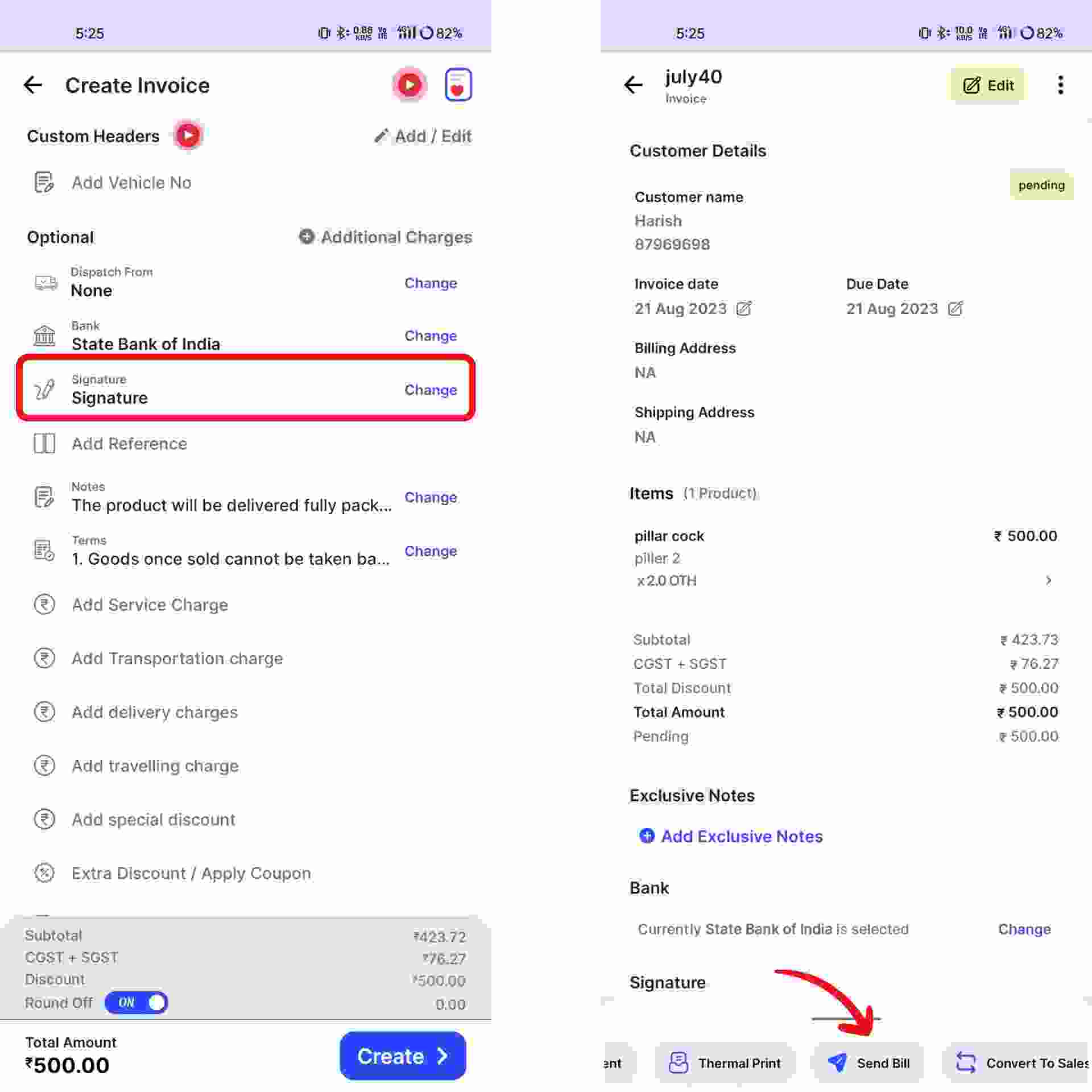Now, click on "Create Invoice” from the top right-hand corner of the screen.
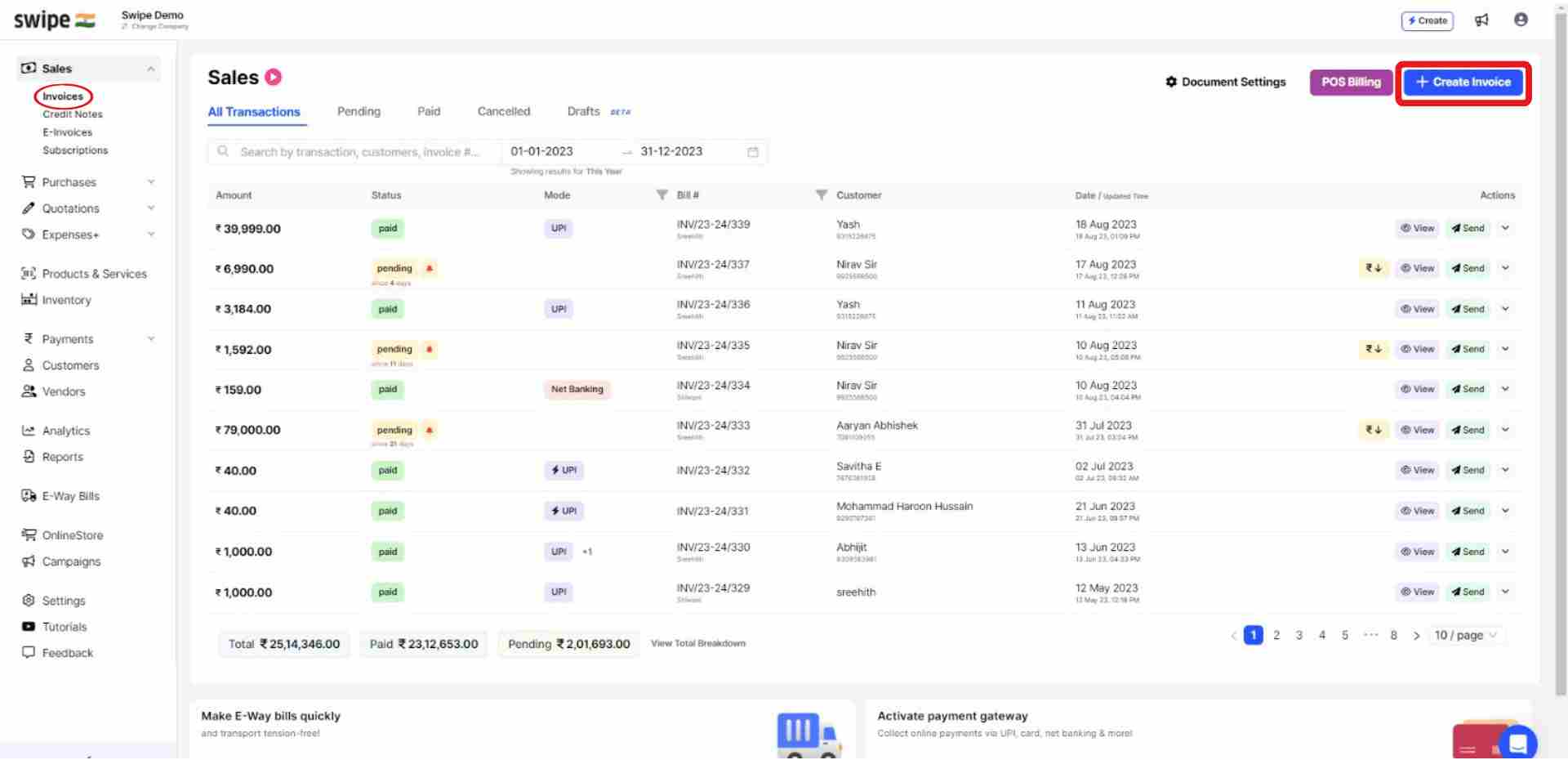
You can select existing customers from the drop down list or add new customers by typing in their details manually.
(And fill in the necessary details like due date, reference number etc.)

You can select existing products from the drop down list or add new products by typing in their details manually.
To add more products, click on ‘+ Add New Product’, which will add new item rows.
Also, Click on ‘+ Add to bill’ and add the rest of the product details like quantity, category, discount, etc.
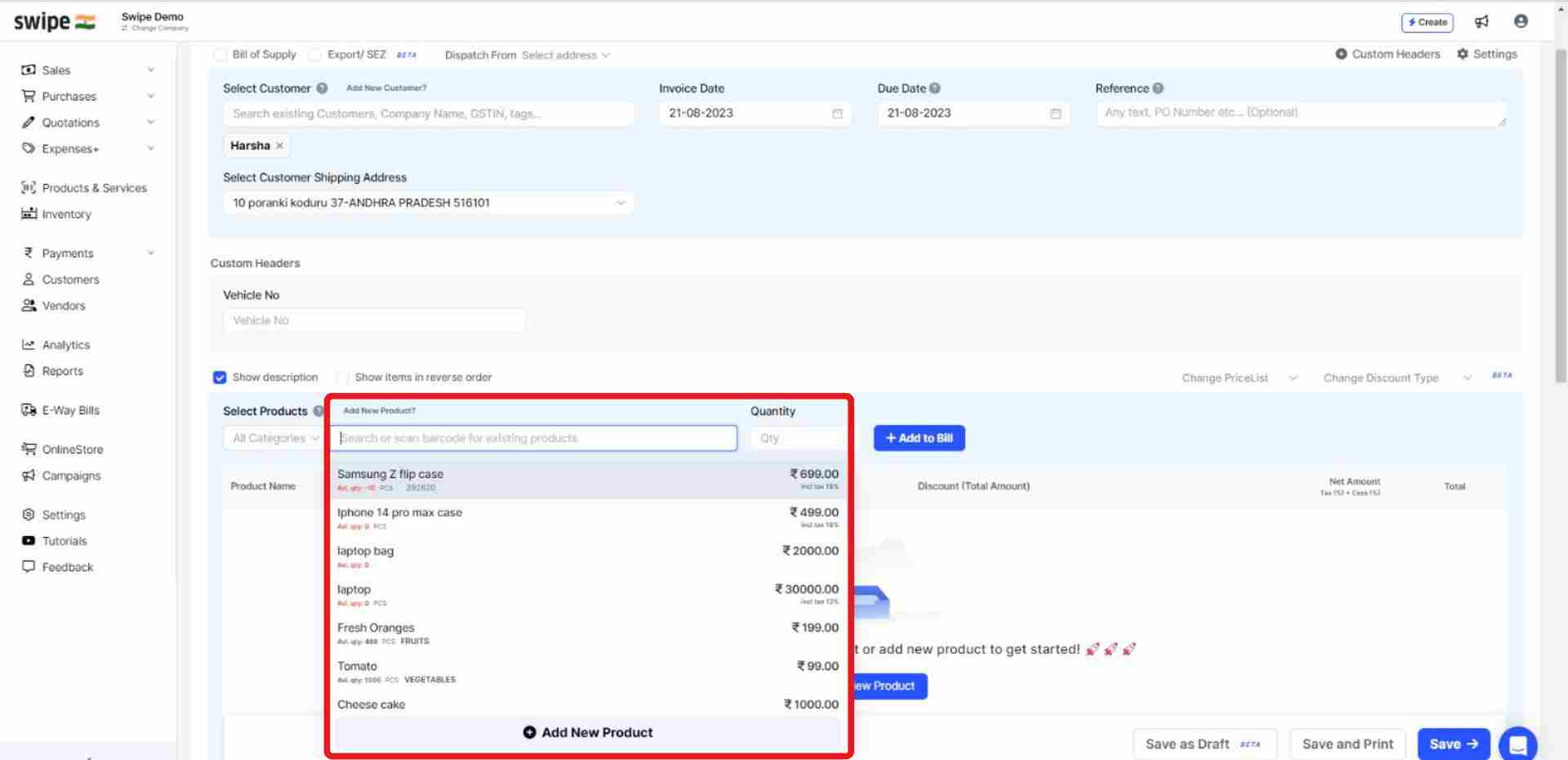
Go to “Add Payment” section and click on the drop down box below “Select Bank”
You can select an existing bank account from the drop down list or add a new bank account by typing in their details manually.
Also, add additional charges (if applicable) and create or edit notes as well as terms and conditions.

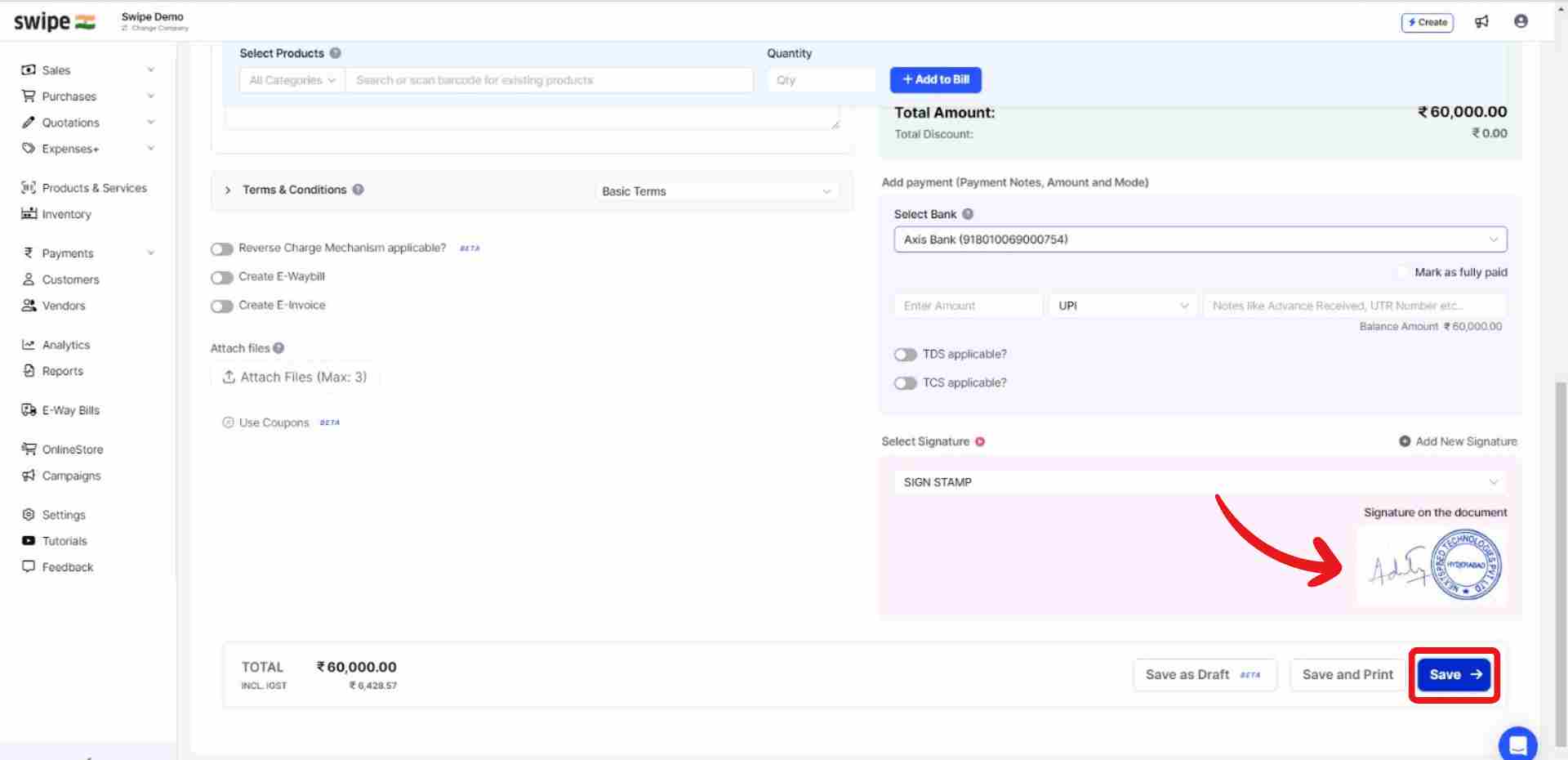
Your Invoice is ready, and a pop up appears at the top of the screen informing the same.
You can now share it via WhatsApp, SMS, or Email with your customer.
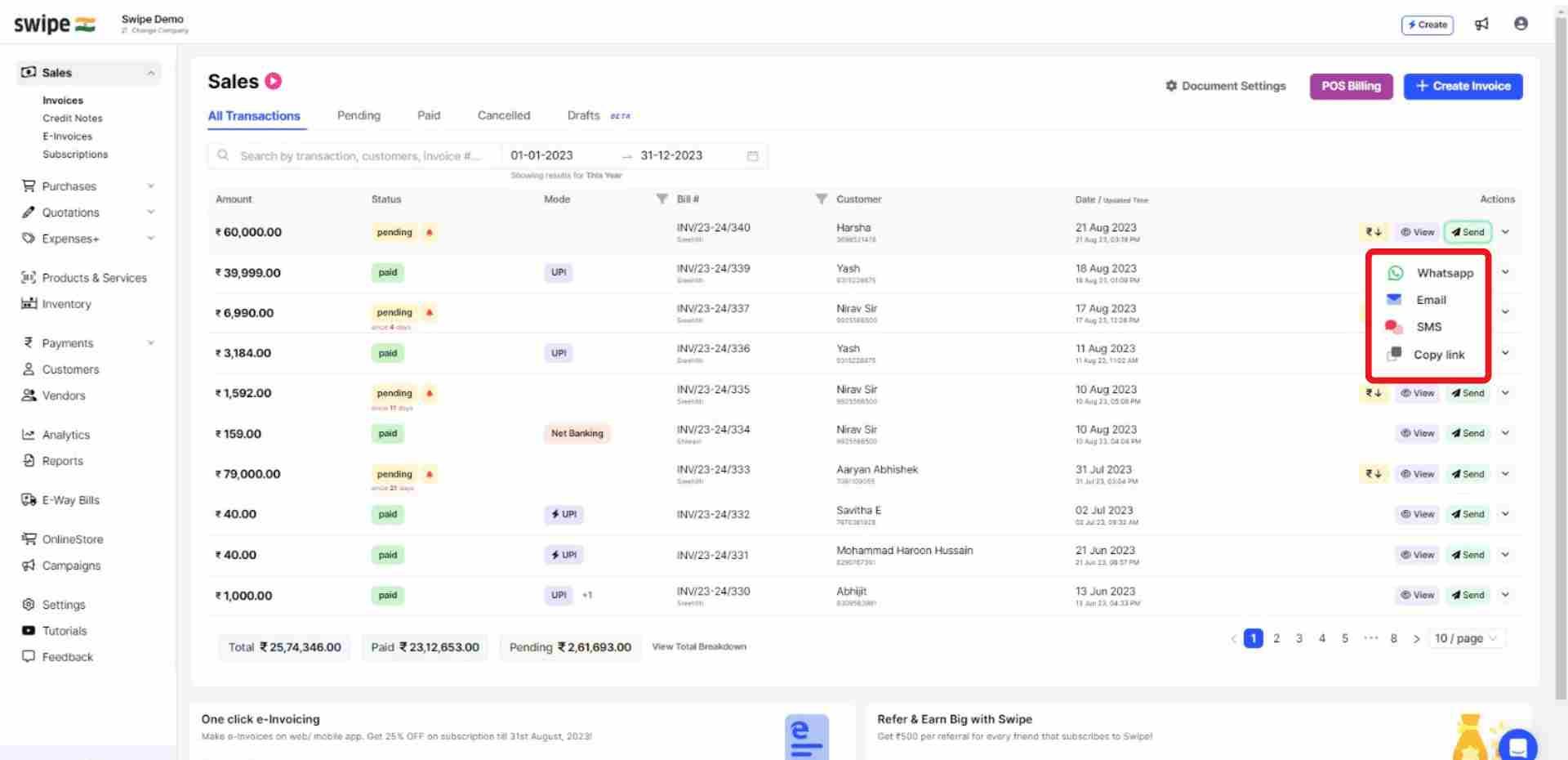
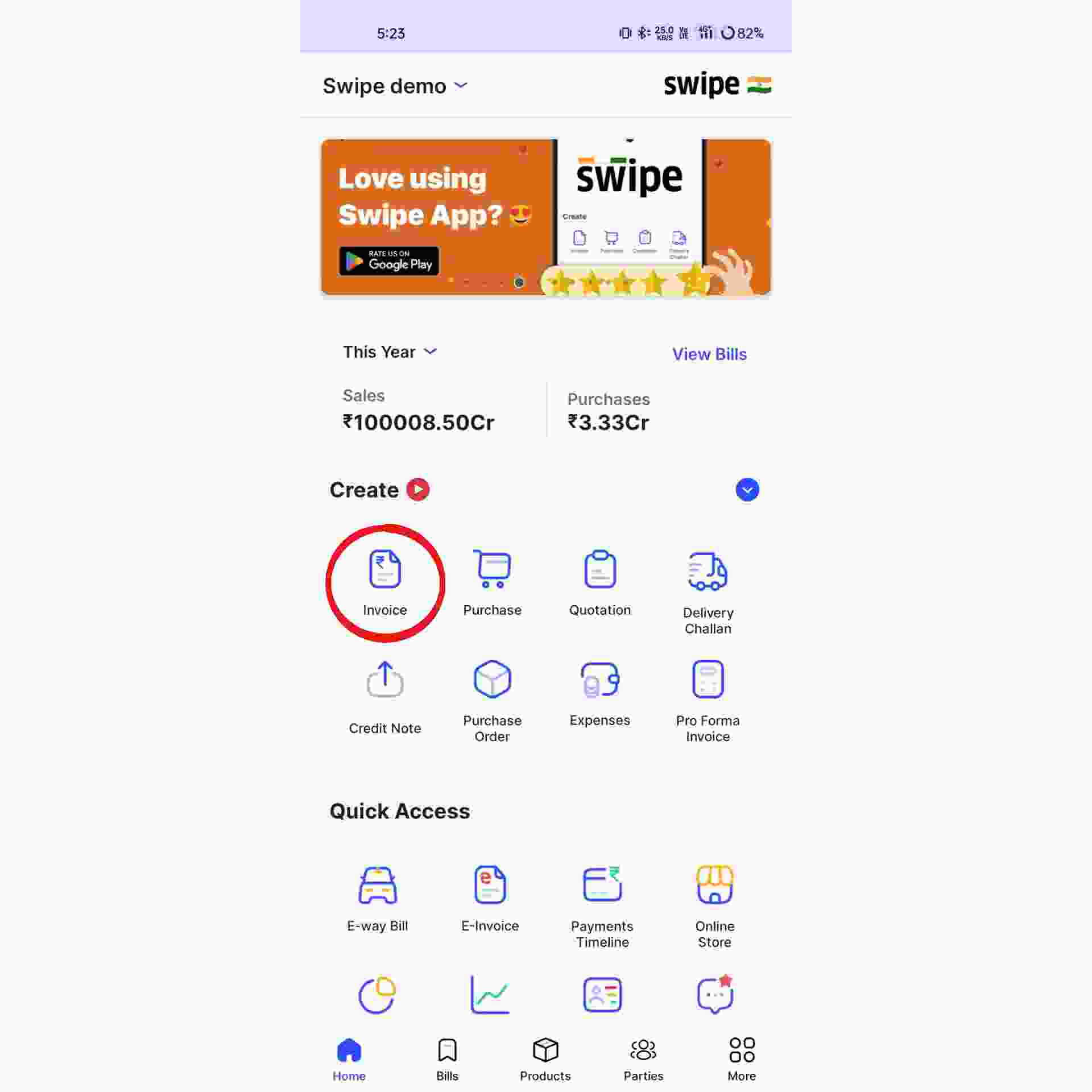
Click on the “Select Customer” and select the customer you want to create the invoice for or create a new customer profile by clicking on the “add customer” button.
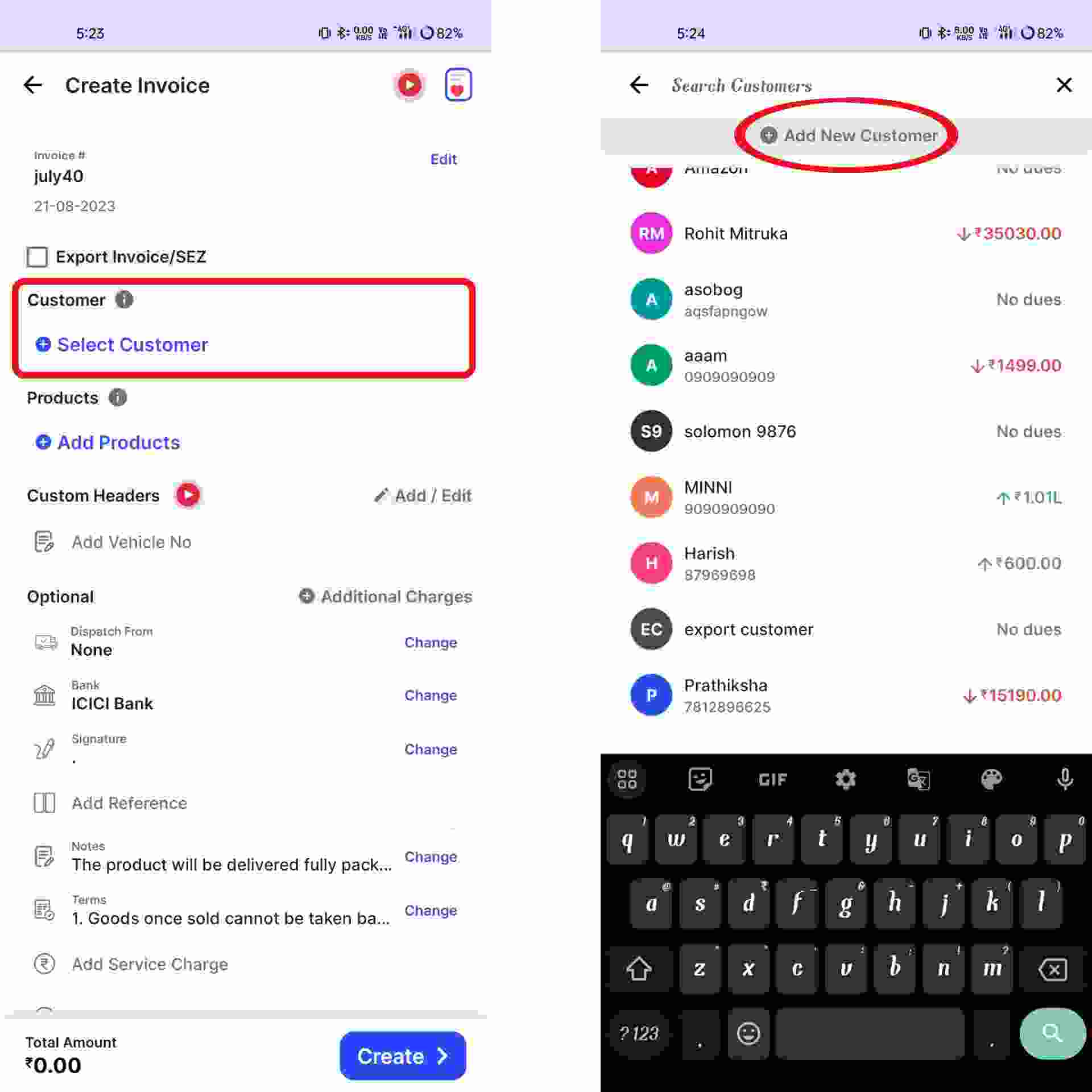
Click on the “Add Products” and select/ search for the product you would like to add. Now click on “+” to add the quantity of product.
or click on “+ Add New Product" at the top of the screen and type in their details manually.
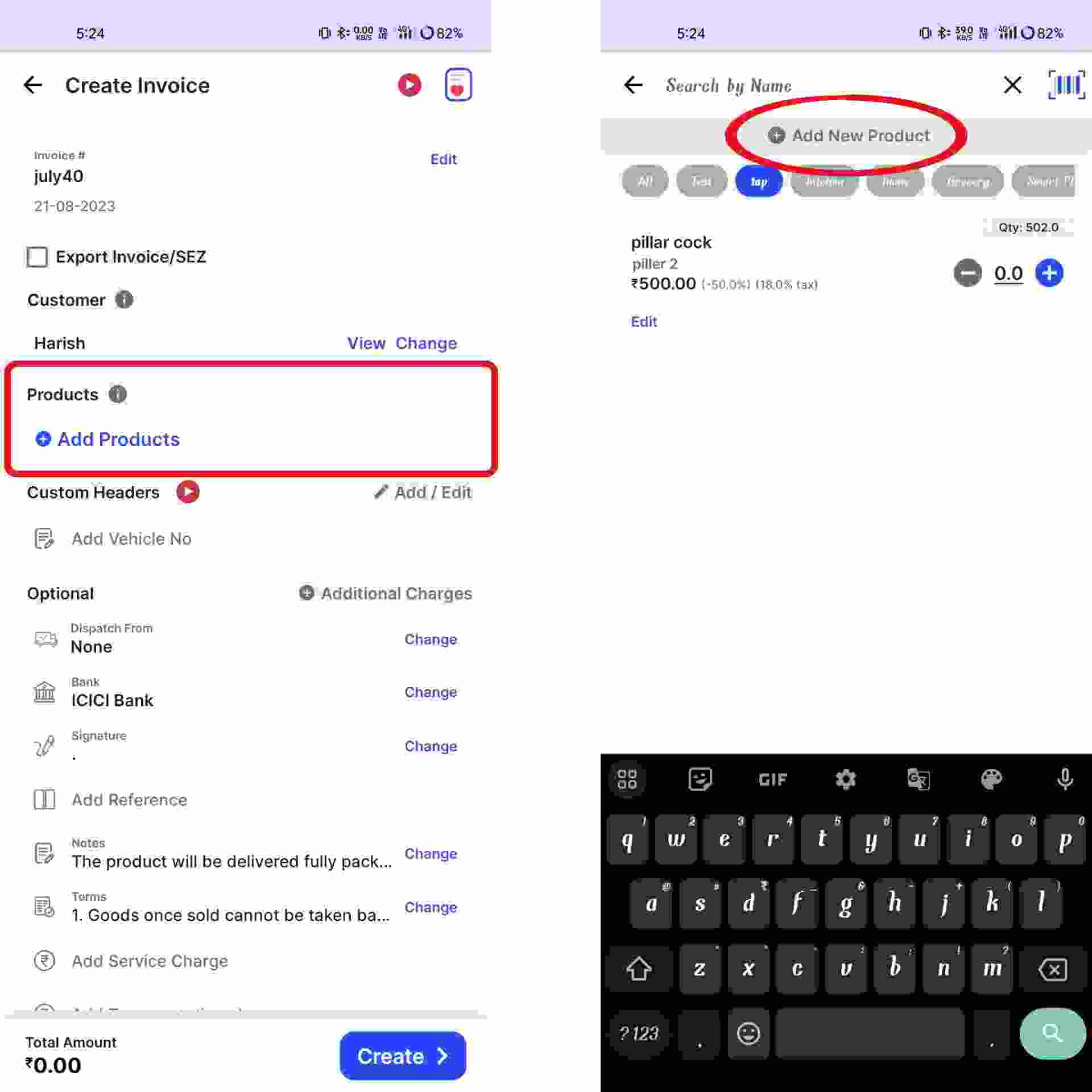
Click on “Select Bank” under Optional section
Now, you can either select an existing bank account from the list or add a new bank account by clicking on “+Add New Bank Detail”.
Also, add additional, delivery or packaging charges (if applicable any) and create or edit the notes as well as terms and conditions.

Your Invoice is ready and you can share it via Whatsapp, SMS or Email to your customer by clicking on “Send Bill” at the bottom of the page.